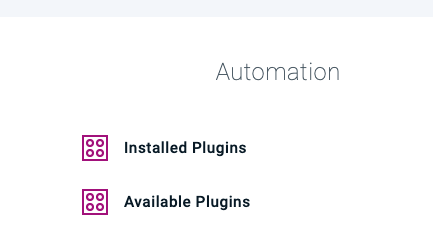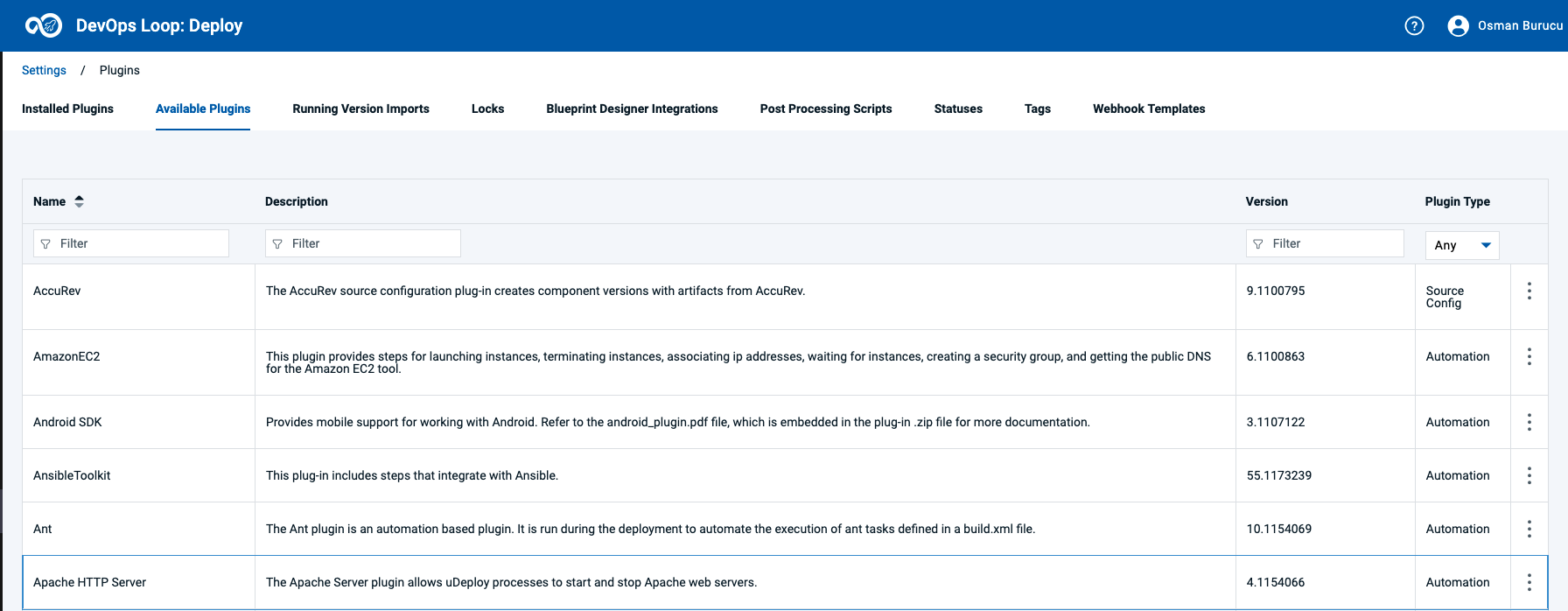Deploy Settings
Switch to Settings by using the Settings Icon: ![]()
Automation Section
Plugins
Plugins are listed in the Automation Section of the Settings pages.
How to install a plugin
click on the 3 Dots  of the plugin you want to install and select install:
of the plugin you want to install and select install: 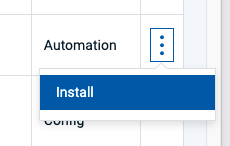 An Installation Confirmation Dialog will pop up, click here on Confirm to proceed
An Installation Confirmation Dialog will pop up, click here on Confirm to proceed 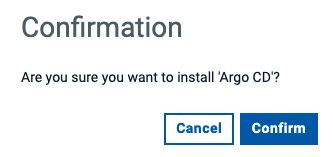 Installation is Successfull Notification
Installation is Successfull Notification 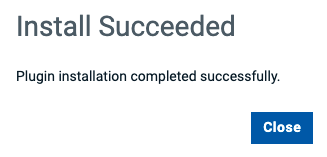
How to upgrade a plugin
Same procedure as installing a Plugin. Click on the 3 Dots menue and select Upgrade
Security Section
System Section
AI Settings
Configuring the AI Integration is in the Systems Section
| Step | Details | Additional Information |
|---|---|---|
| Scroll down in the System Section to view all sub sections |  |
|
| Click on the AI Settings icon |  |
|
| The AI Integration configuration Dialog opens |  |
|
| In the AI Provider listbox select OpenAI |  |
|
| If AI Provider Endpoint is empty enter this URL | https://api.openai.com/ | |
| Enter your API Key in the AI Provider API Key field | ||
| Click on the Model Name Listbox to view all available Models |  |
|
| Select your prefered moddel from list |  |
|
| Selected Model will be shown |  |
|
| Click on Save to finish setup |  |