Demo Flow
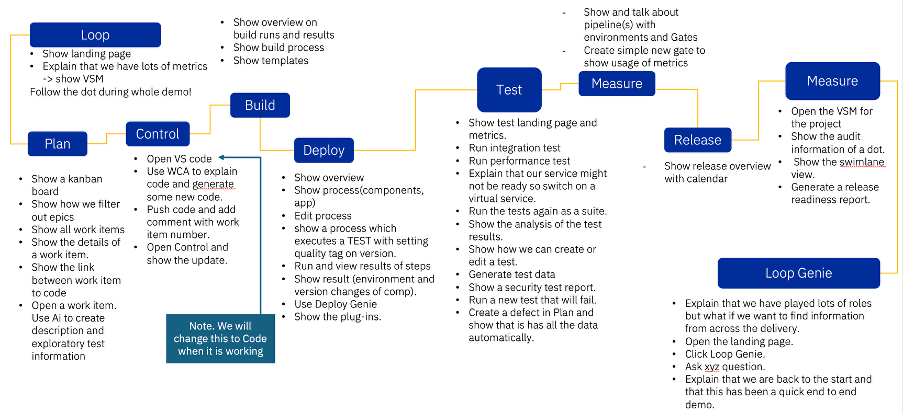
Overview
This Step by Step Demo Guide will give you compact Instructions how to demo DevOps Loop. For more detailed information about the Capabilities and Steps links to the indepth enablement Guide has been added.
Loop
| Step | Details | Additional Information |
|---|---|---|
| 1 | Open DevOps Loop in Browser | URL= 'https://devops.automation.techzone.ibm.com/automation' |
| 1.1 | Enter Your Credentials in the Login Screen | |
User: 'demo@devops.loop' Password: 'Passw0rd' |
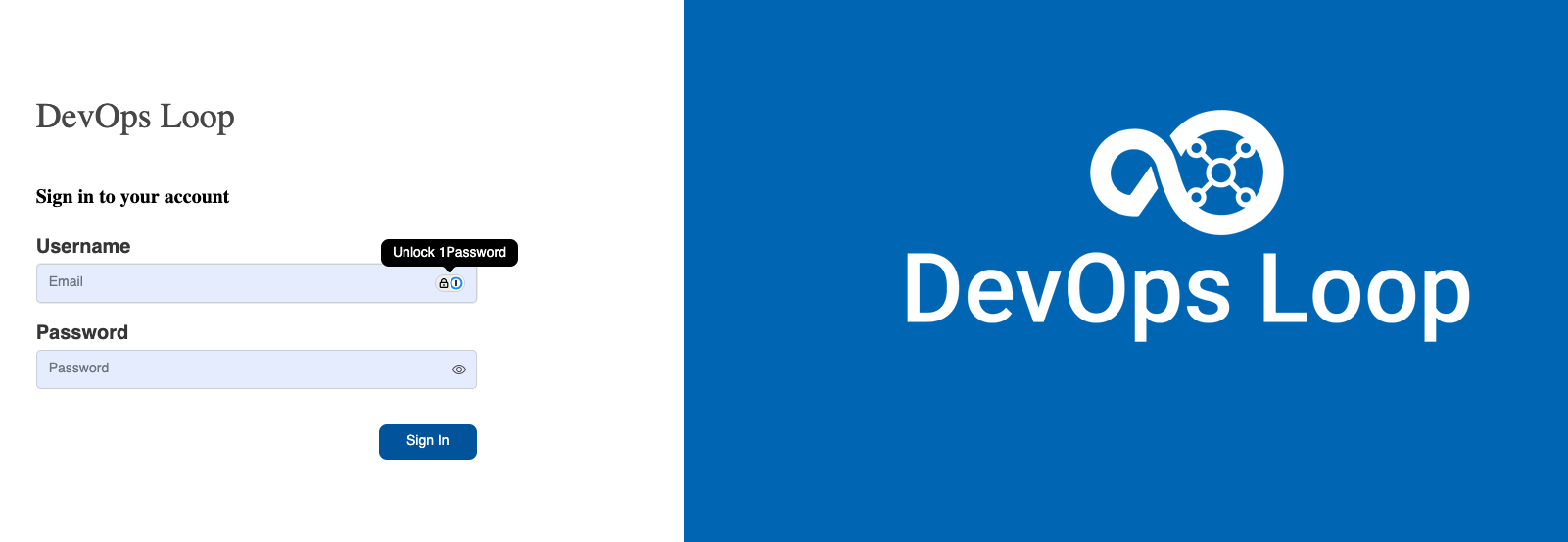 |
|
| 1.2 | Click on the Sign In Button | 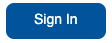 |
| 1.3 | After login you will be on the Home Page of Loop | 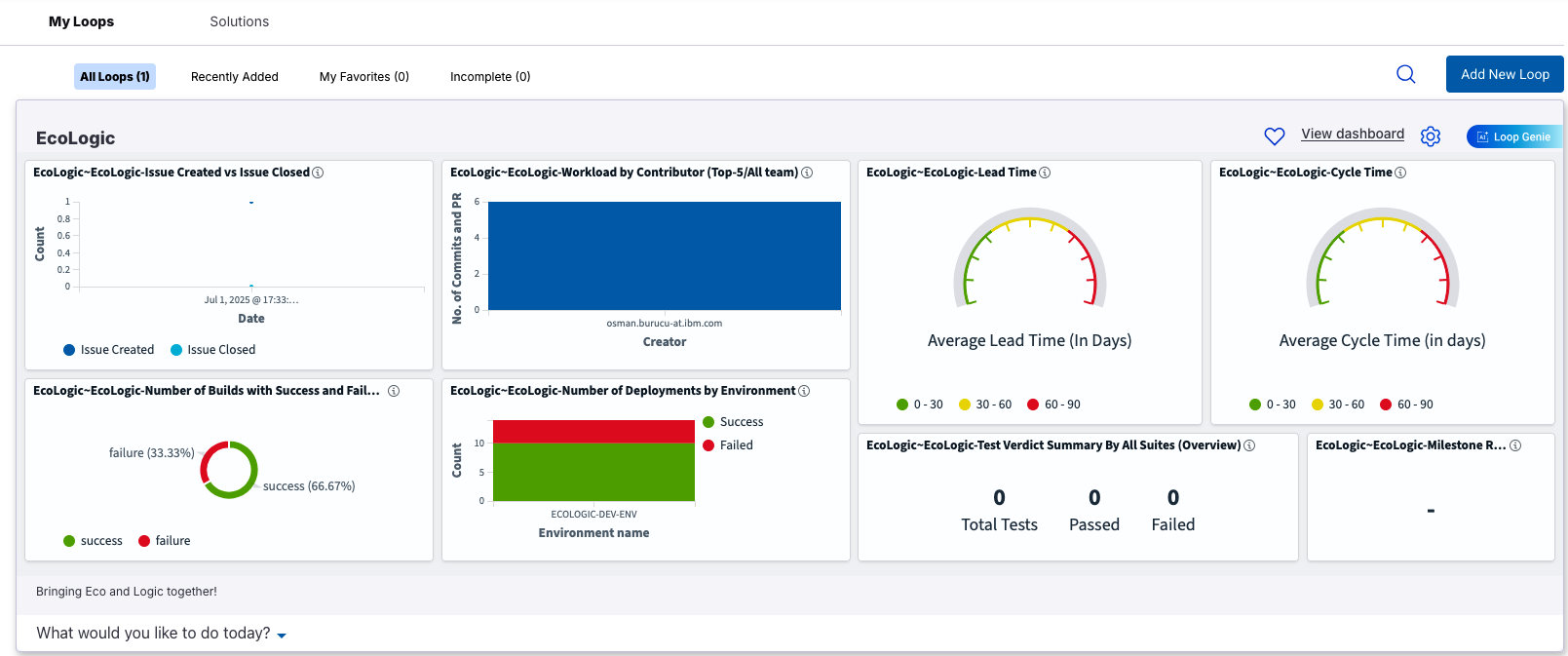 |
| 1.4 | If you are in a different TeamSpace | |
| click on TeamSpace Icon and switch to Demo | 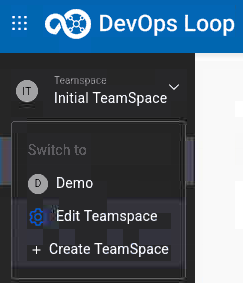 |
|
| 1.5 | If you are not on the Home Page page, | |
| click on Home Button in the side bar to switch to the Home Page | 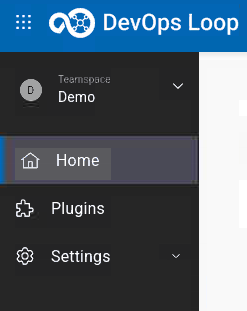 |
|
| 2 | The Home Page provides metrics and dashboards over all of my accessible Loops | |
| 2.1 | Showing data from Plan - Ratio of Issues created versus closed | 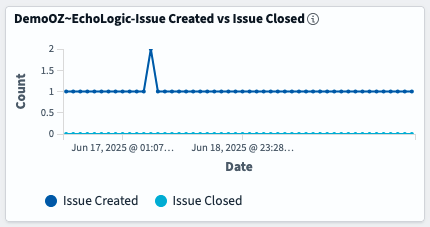 |
| 2.3 | Number of Build Jobs failed and successeful finished | 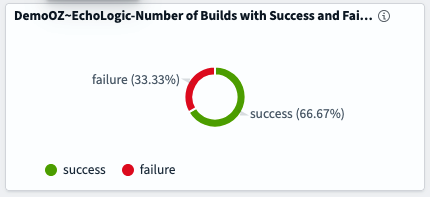 |
| 2.3 | Count of Deployments and how many of them were successfull or failed | 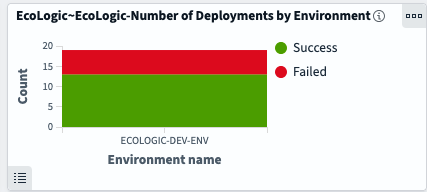 |
| 2.4 | Top contributors in Control | 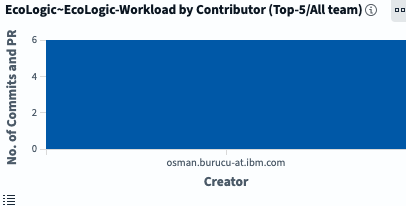 |
| 2.5 | Two DORA (DevOps Research and Assessment) metrics for | |
| 2.5.1 | Lead Time: In general, reflects the time from the start of a project until its final disposition | 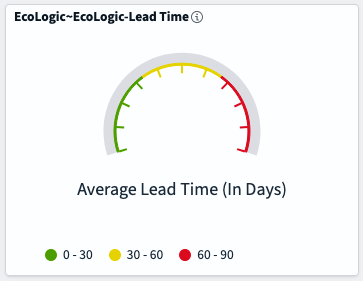 |
| 2.5.2 | Cycle Time: In general, reflects the time project elements take to resolve or complete | 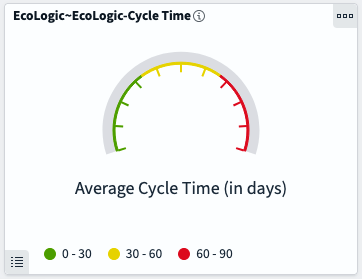 |
| 2.5.3 | Find out more about: | DORA Metrics here |
Plan
Plan Overview
| Step | Details | Additional Information |
|---|---|---|
| 1 | Open Plan | |
| You can switch to Plan by either pressing "Let's go to Plan" button on its tile | 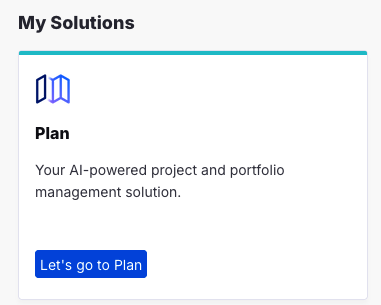 |
|
| Or you can always switch using the central app switcher on the top left of your screen | 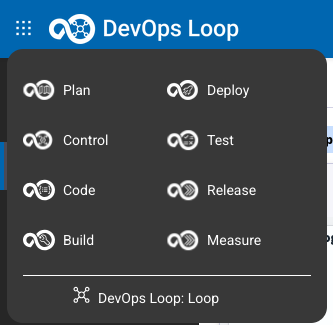 |
|
| 2 | Show My board | |
| To open the board use the Project Board icon |
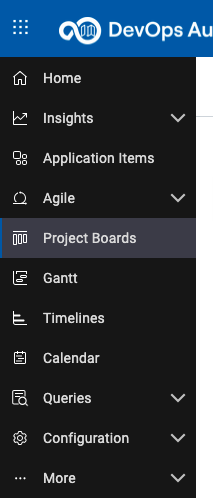 |
|
| The initial view is your My Board view which will show worktitems that are assigned to you | 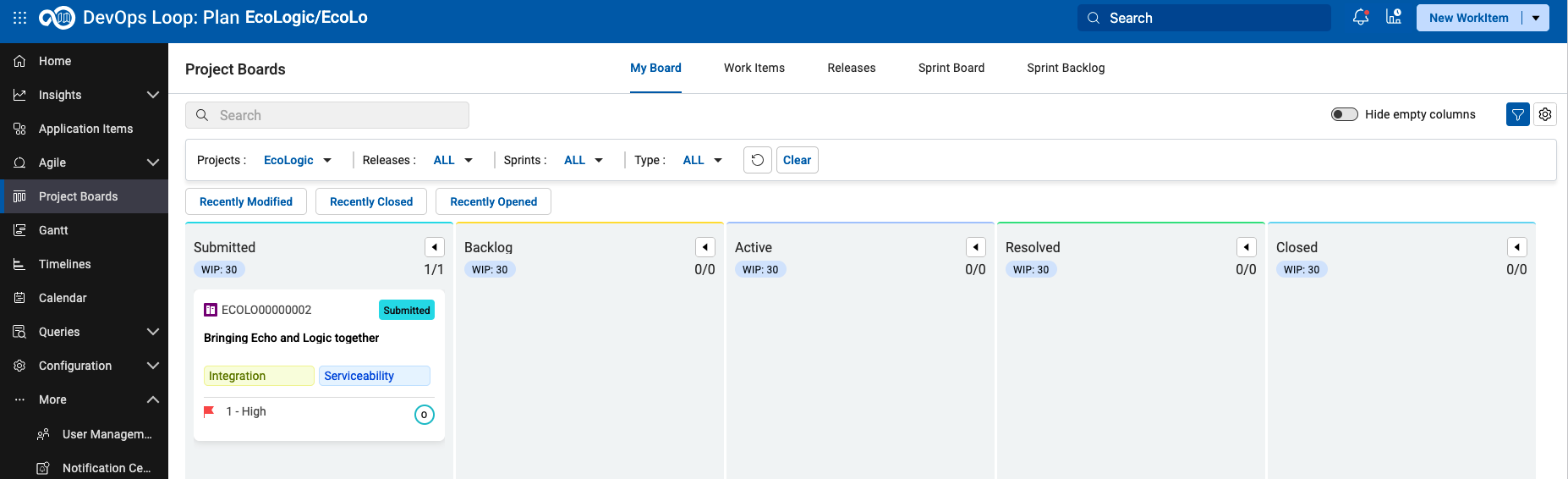 |
|
| 3 | Show how to filter out Epics | 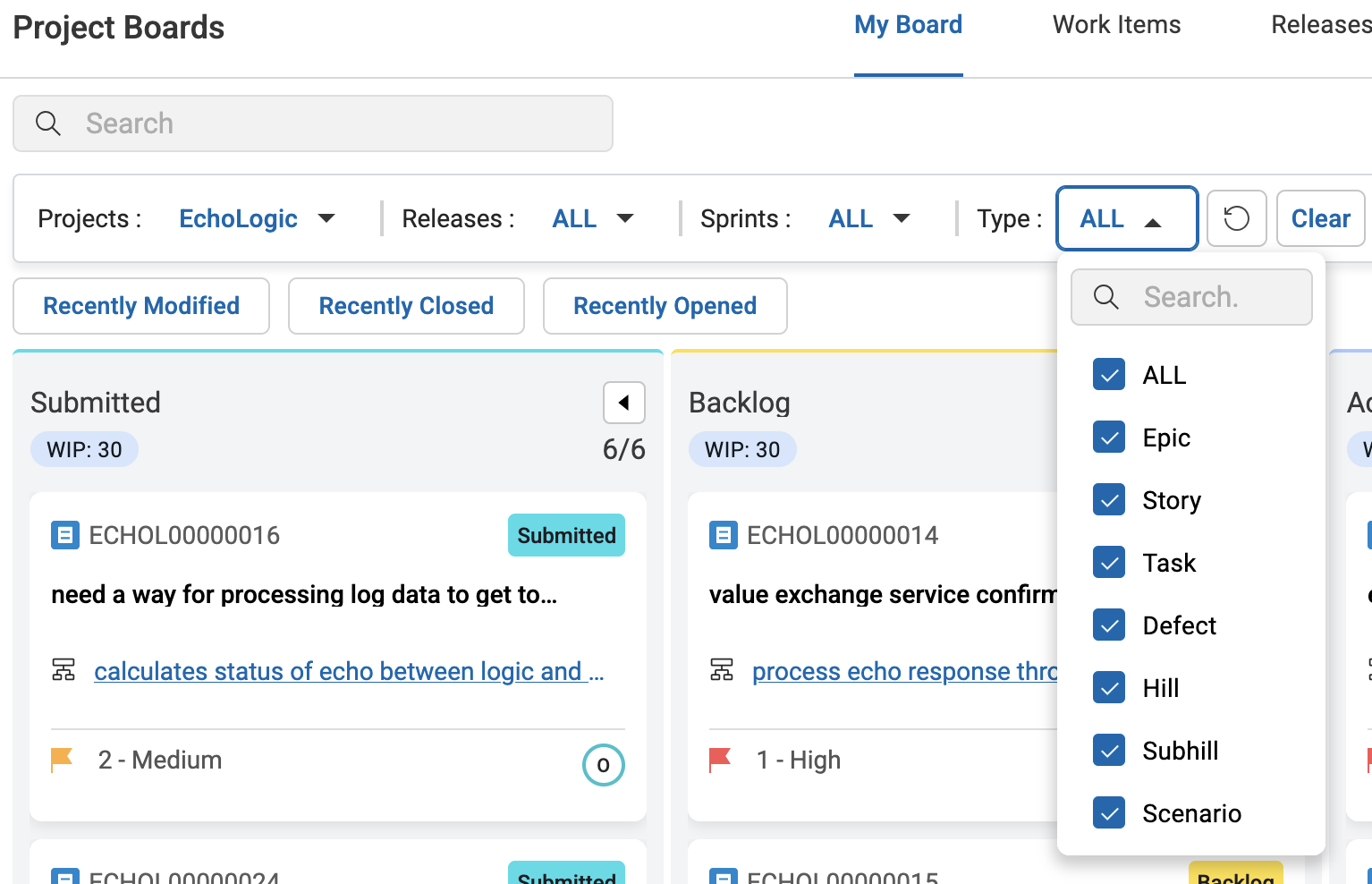 |
| 3.1 | Uncheck Epic from the list of Types | 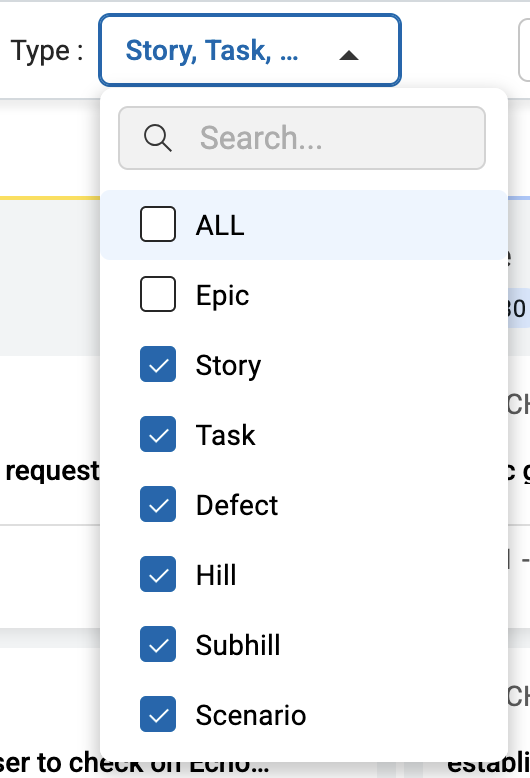 |
| 3.2 | Click on an empty field to trigger filter | |
| 3.3 | Filtered Board (Epics are hidden) is shown | 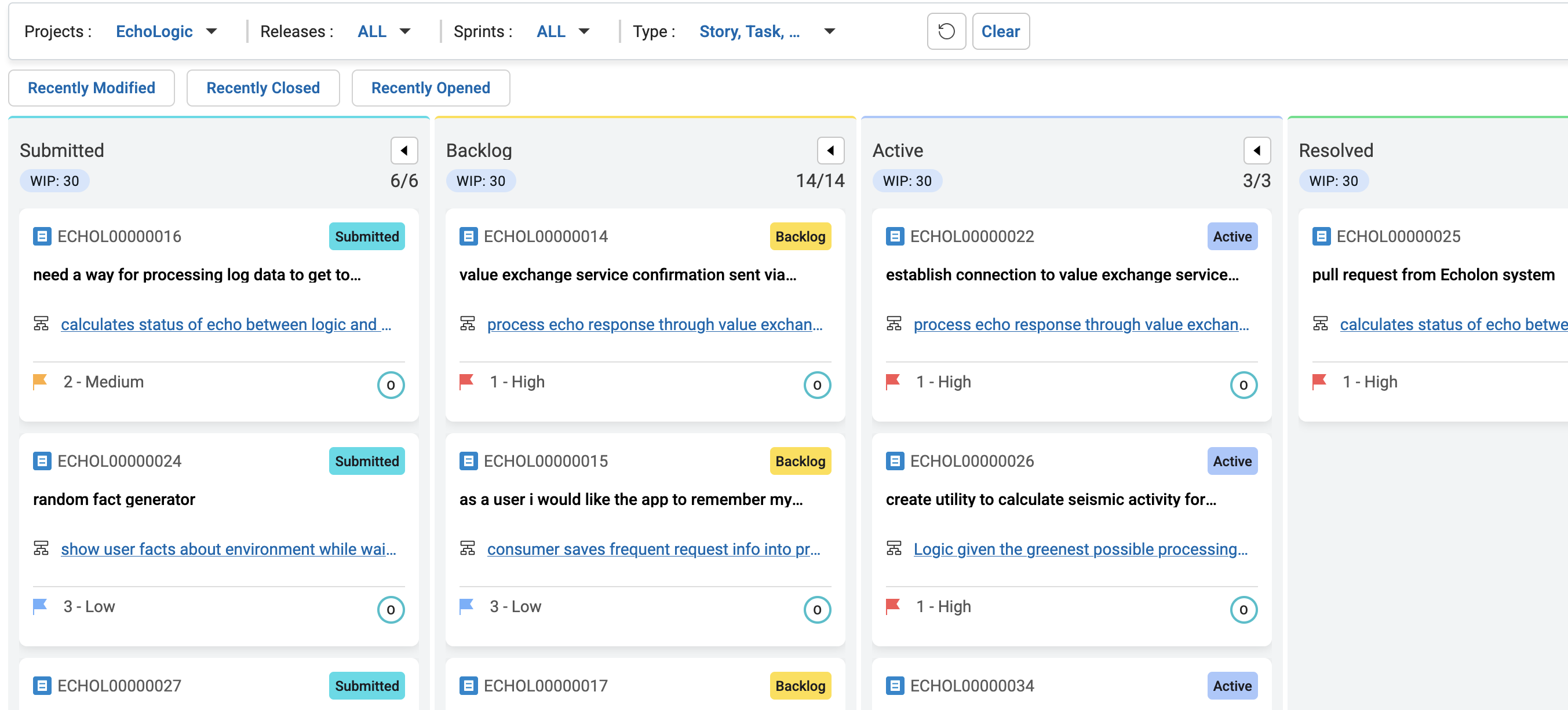 |
| 3.4 | Clear the filter by pressing Clear Button | 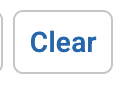 |
| 4 | Show all work items | |
| 4.1 | Click on the Work Items Tab to view all Work Items (WI) of the project | 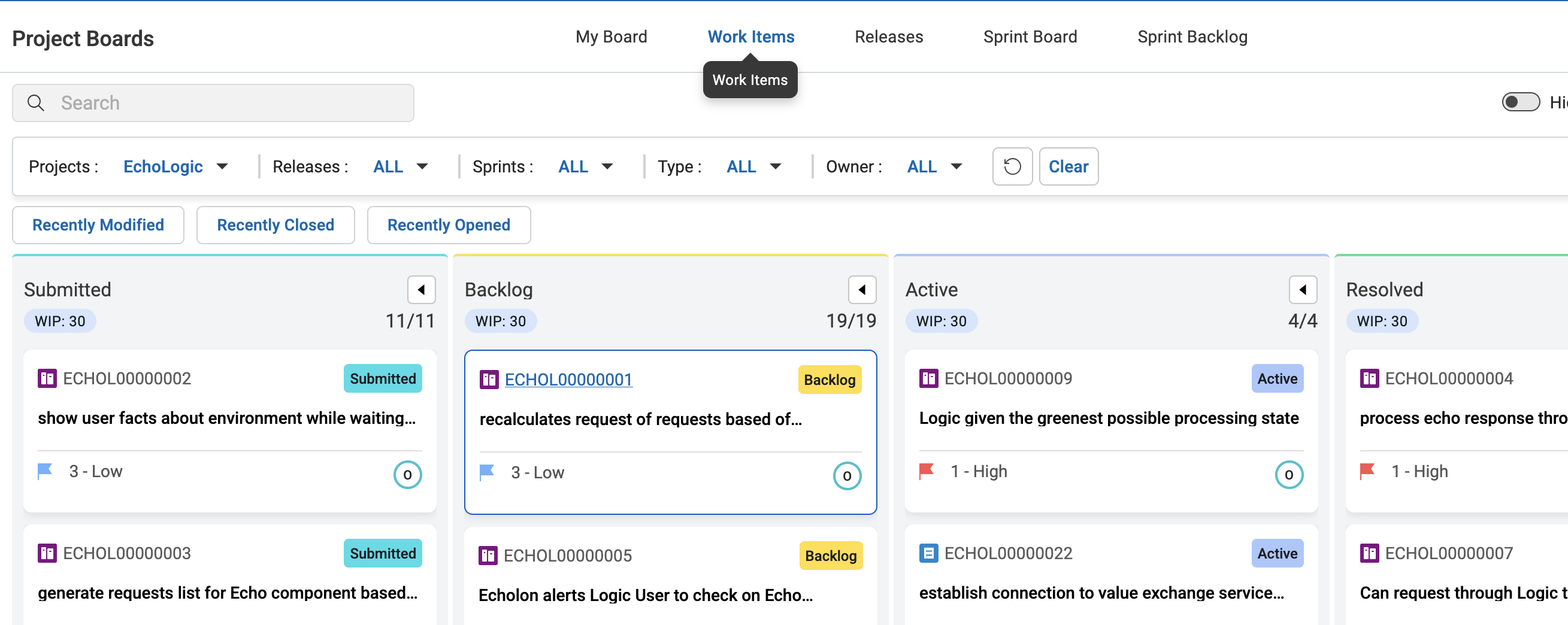 |
| 5 | Select and Show the details of a work item | 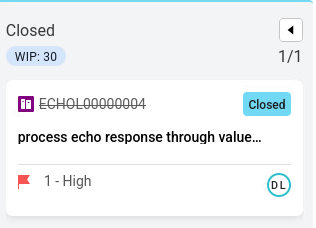 |
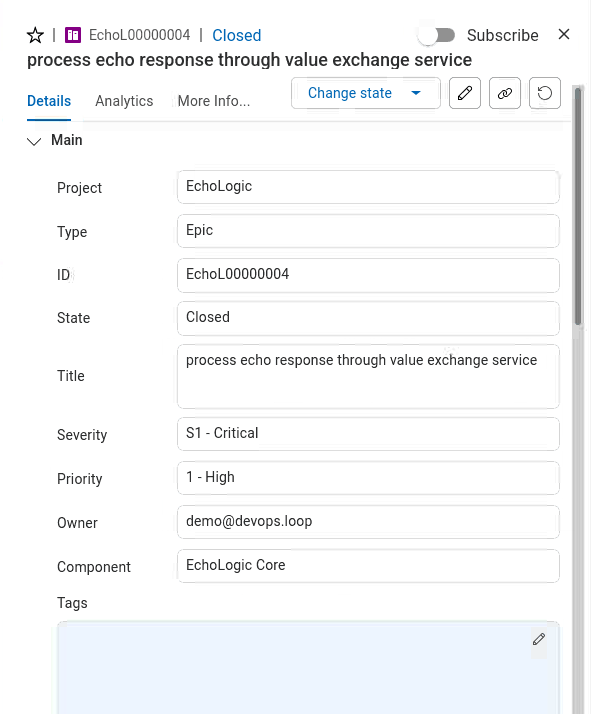 |
||
| 6 | Scroll down to show SCM Events Section and click on it | 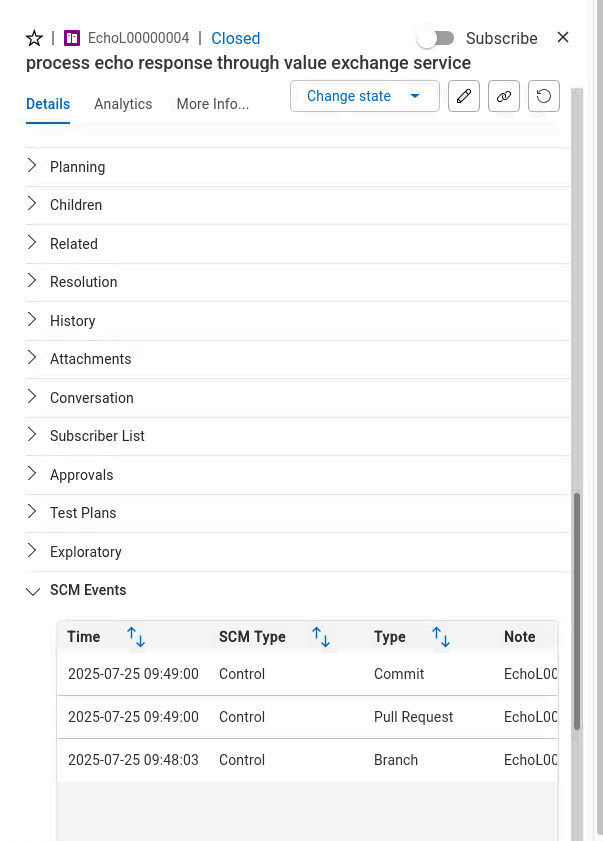 |
| Click on the first entry to show the link between work item to code changes | 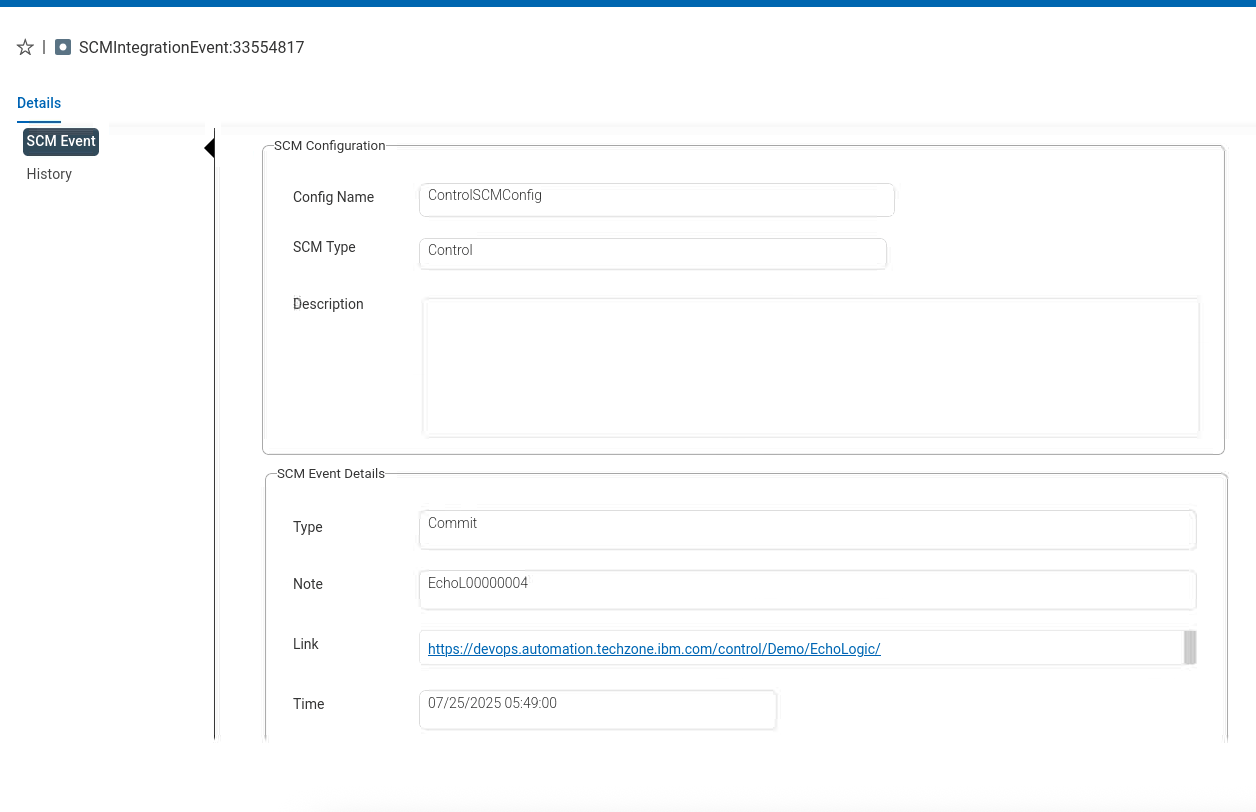 |
|
| and explain how easy it is to have traceability | 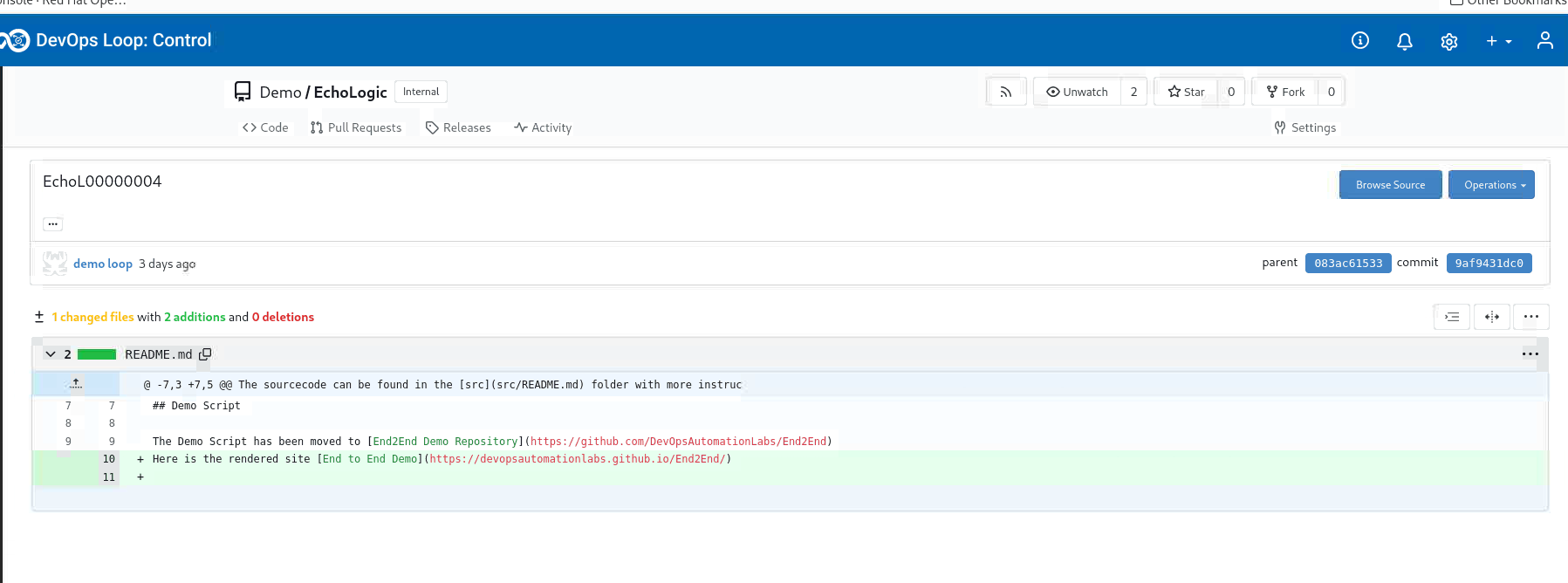 |
Use Plan AI Assistant
| Step | Details | Additional Information |
|---|---|---|
| 1 | More about AI Assistant | |
| 2 | Select the AI Assistant Icon |
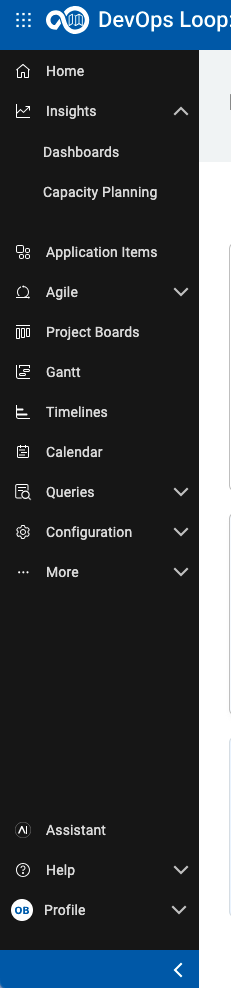 |
| 3 | Accept the Terms of Service | 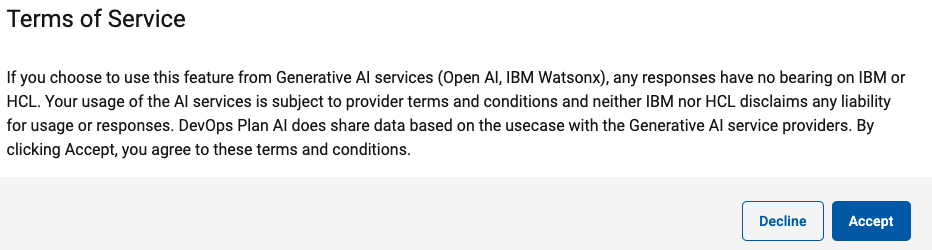 |
| 4 | The AI Assistant Chat Dialog opens | 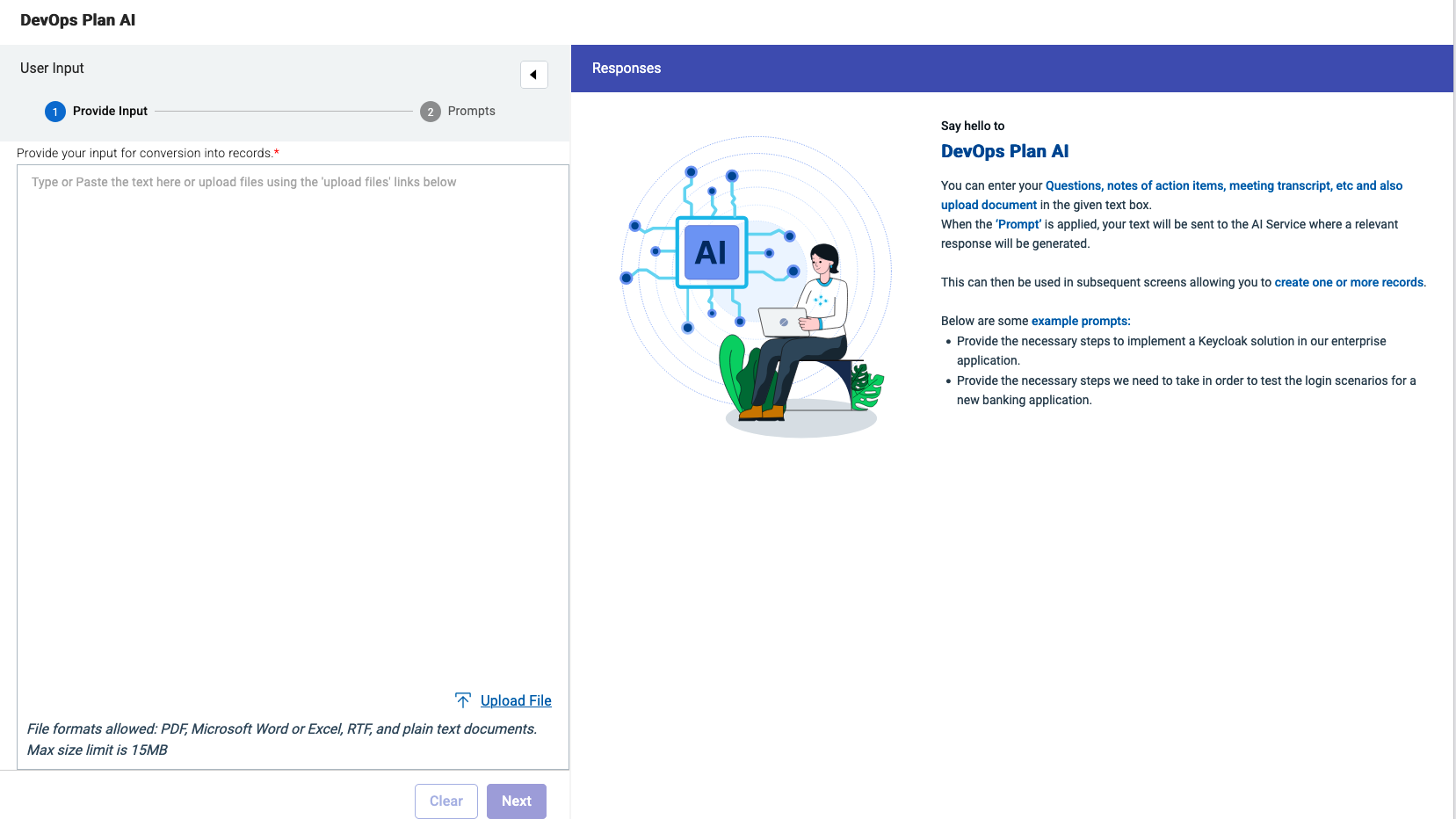 |
| 5 | Enter Now a prompt, you can use the example prompts or use the following one: | 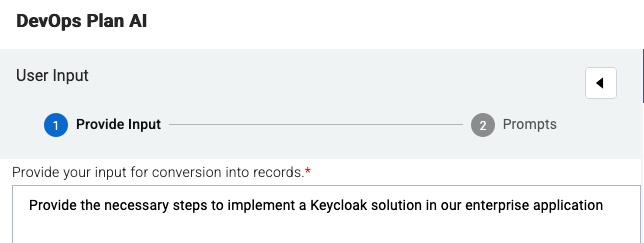 |
| Provide the necessary steps to implement a Keycloak solution in our enterprise application | ||
| 6 | Click on the Next Button to proceed |  |
| 7 | The Applying Prompts page is shown with several types | 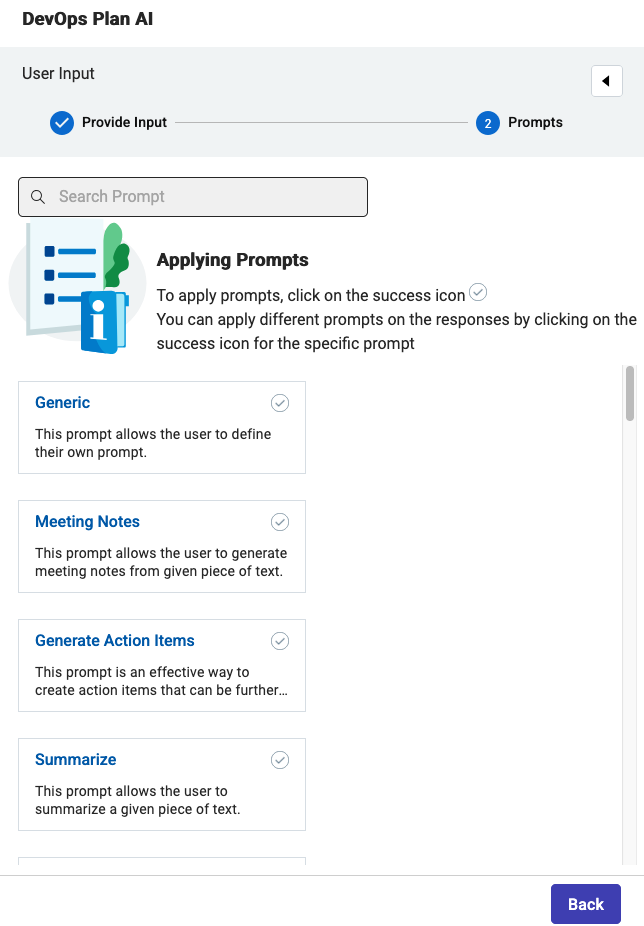 |
| 8 | Select Generate Action Items (click into the circle with the check mark) | 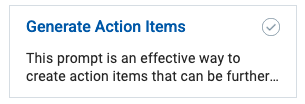 |
| 9 | This will generate a set of responses | 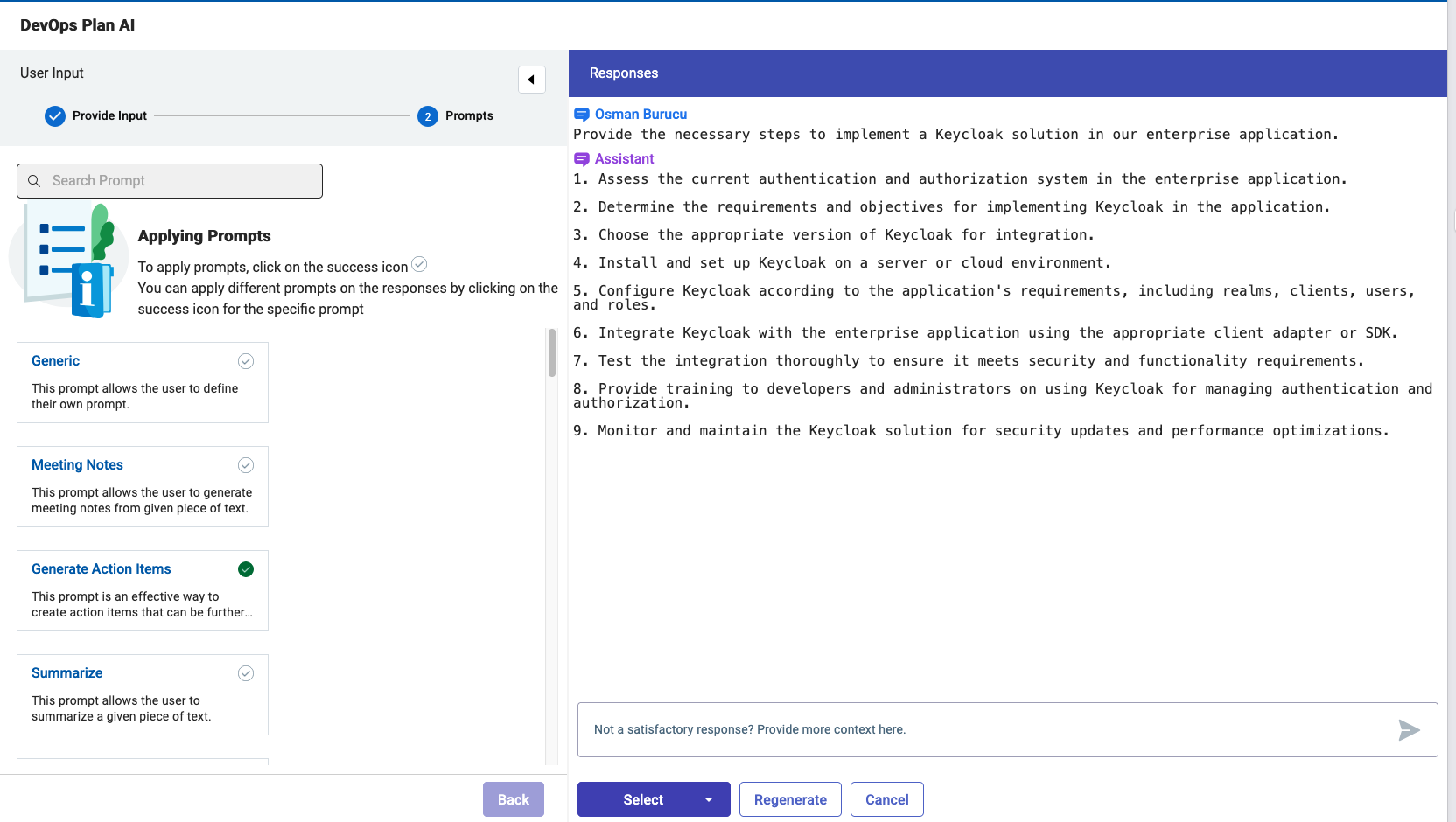 |
| 10 | Click the Select Button and select Break Down into Titles | 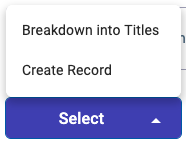 |
| 11 | This will convert the list of responses to a list with checkboxes | 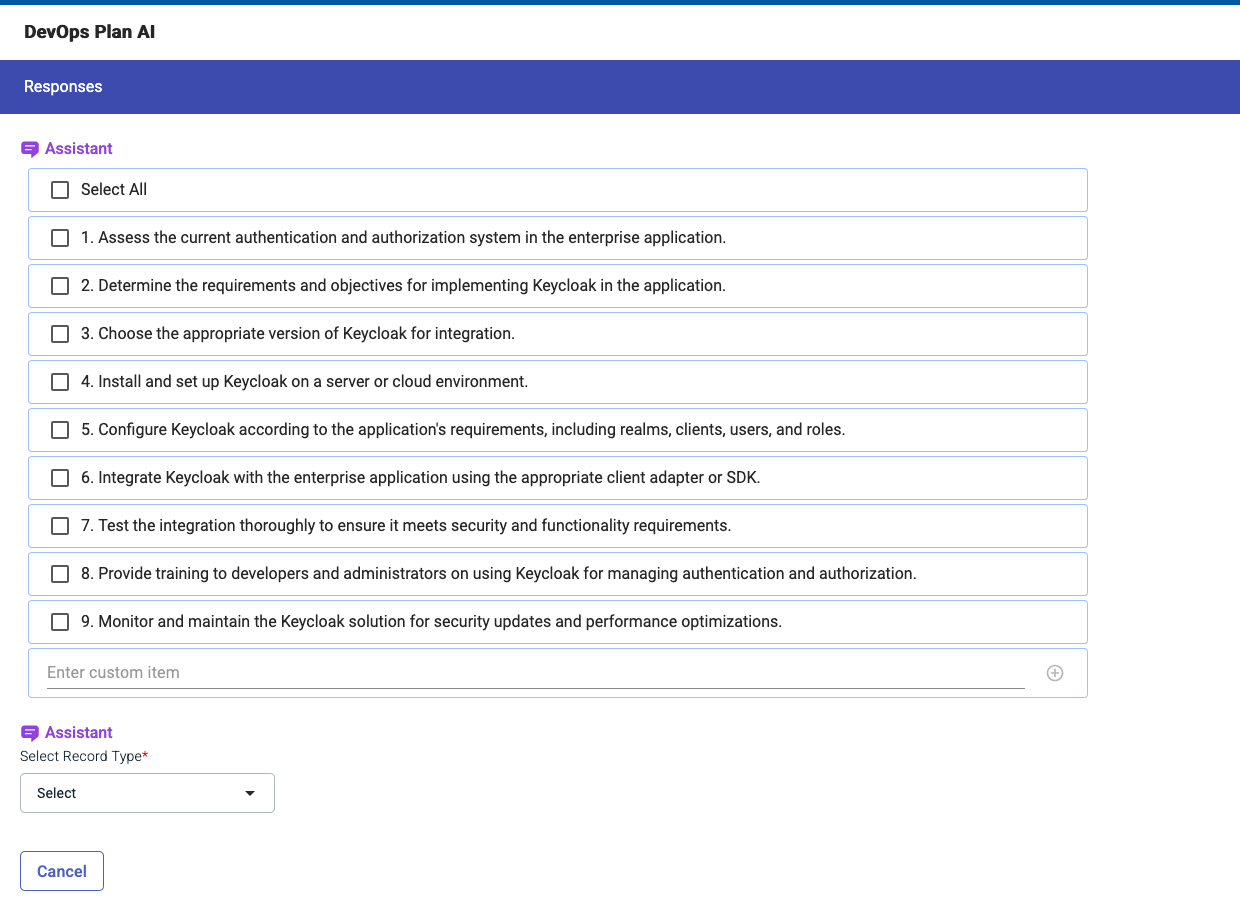 |
| 12 | Select a few you like from the list | 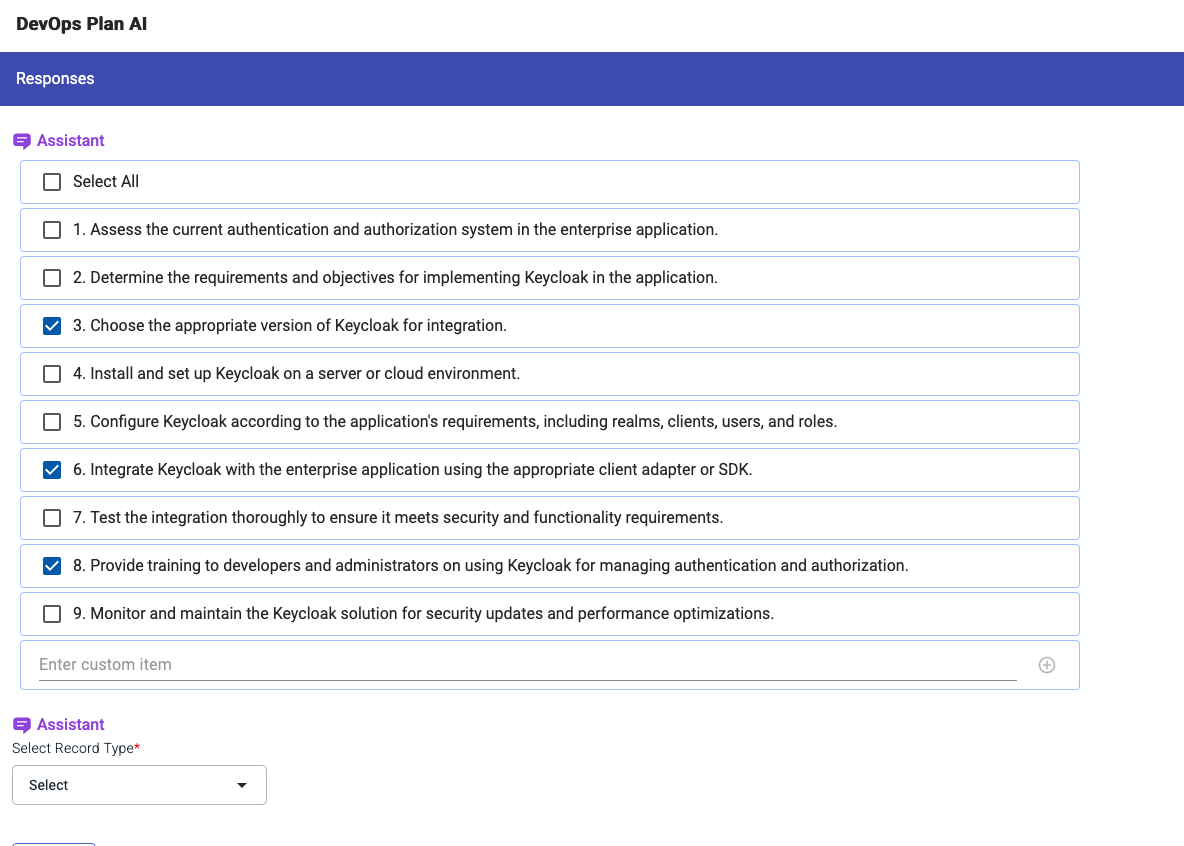 |
| 14 | Create Records from Responses | |
| 15 | Click the Select Record Type Button | 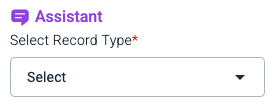 |
| 16 | to select Workitem from the list |  |
| 17 | In the next Dialog select the right Project and Workitem Type | 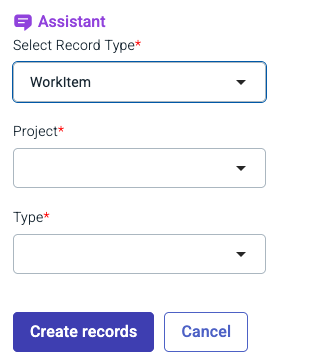 |
| 18 | for example Project: Echologic and Type: Epic | 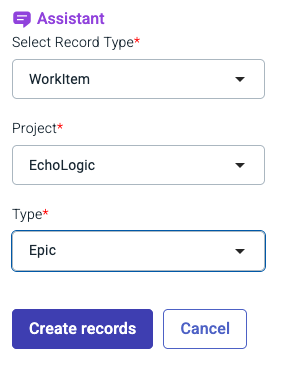 |
| 19 | Press the Create Records Button to get the Epics created. | 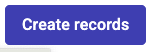 |
| 20 | A few seconds later all newly created records are now created | 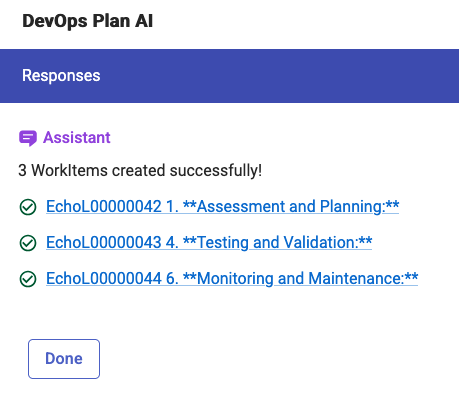 |
| 21 | Press Done to finish using the AI Assistant |  |
Control - Work with Repository
| Step | Details | Additional Information |
|---|---|---|
| 1 | Click on CODE Button  to get an expanded Menue. to get an expanded Menue. |
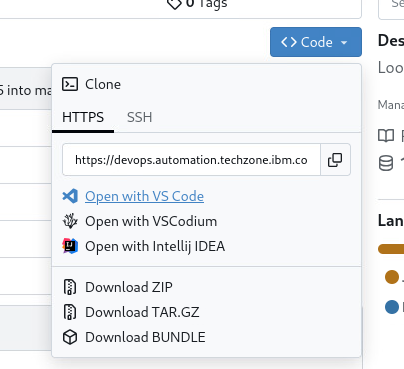 |
| 2 | Click on Open with VSCode | 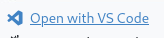 |
| 3 | In the following Dialog Window allow to open Link | 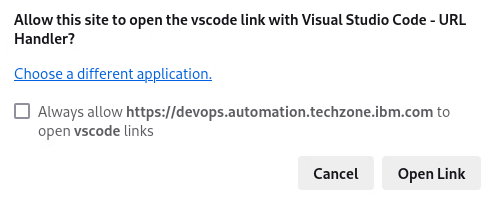 |
| 4 | VSCode will ask you for a location to clone the folder | 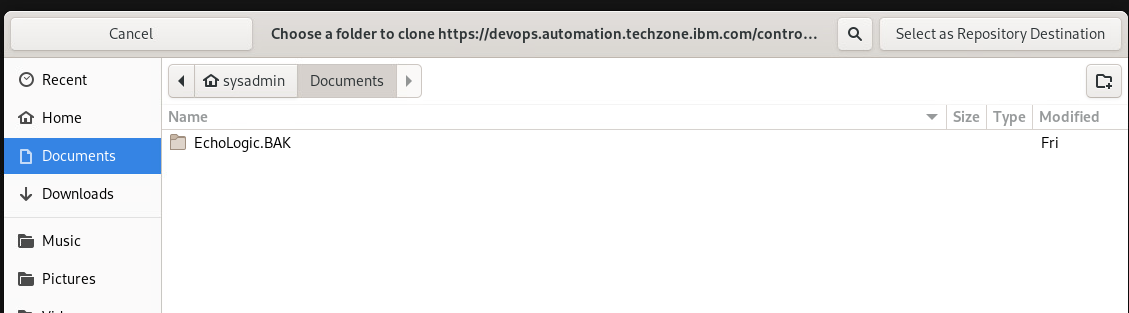 |
| 5 | VSCode will ask for Control Userid, enter demo@devops.loop |  |
| 6 | VSCode will ask for Control Token, enter your Access Token |  |
| 7 | which you created in the Access Token Section |
Code
| Step | Details | Additional Information |
|---|---|---|
| 1 | Explain that we showed the link between a work item and the code in control | |
| 2 | Switch to CODE if it is not visible | NOTE: use VScode for now, Switch to DevOps Code later when WCAx is integrated |
| 3 | Use WCA to explain code and generate some new code | 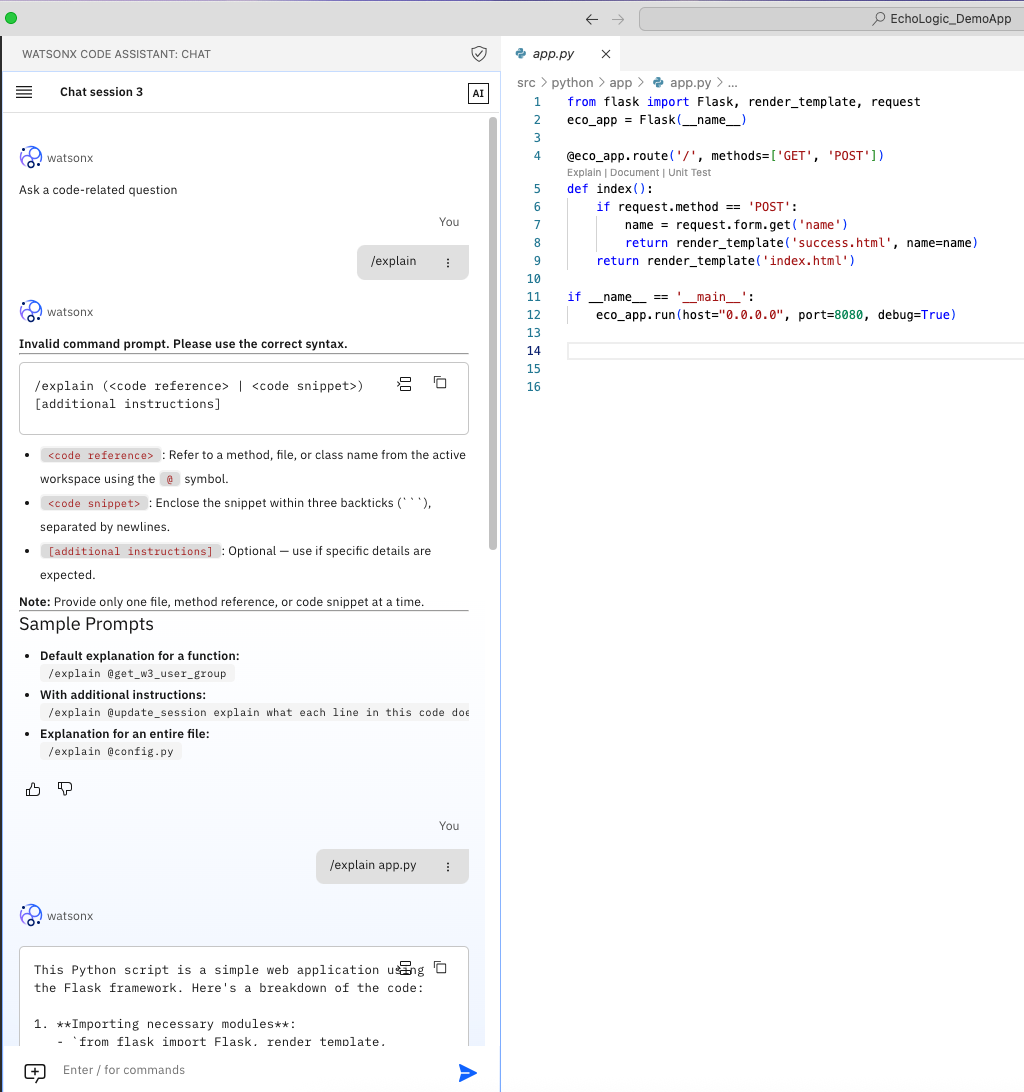 |
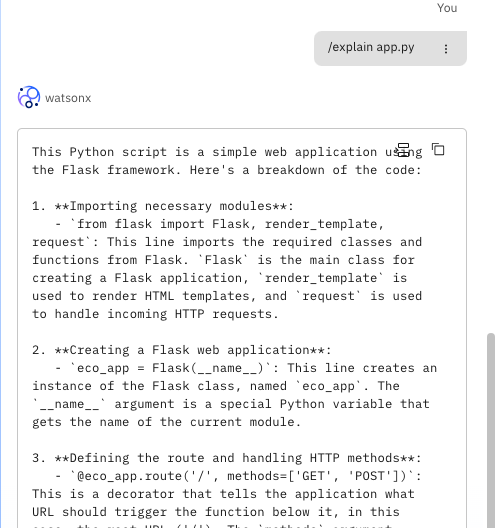 |
||
| 4 | Push code and add comment with work item number | 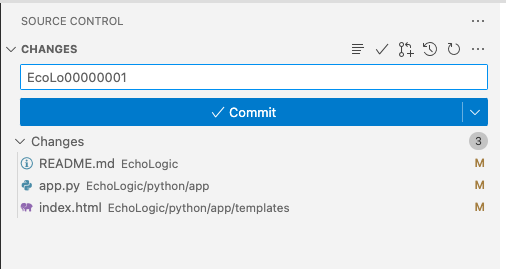 |
| 5 | Open Control and show the update |
Control
| Step | Details | Additional Information |
|---|---|---|
| 1 | Open Control | |
| 2 | Show the Update in the activity report of the repository | 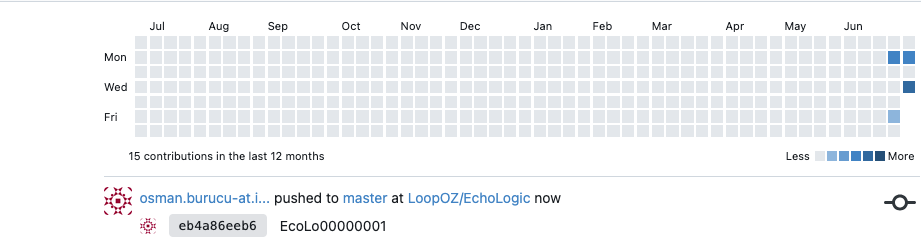 |
| 3 | Git Commit Details | 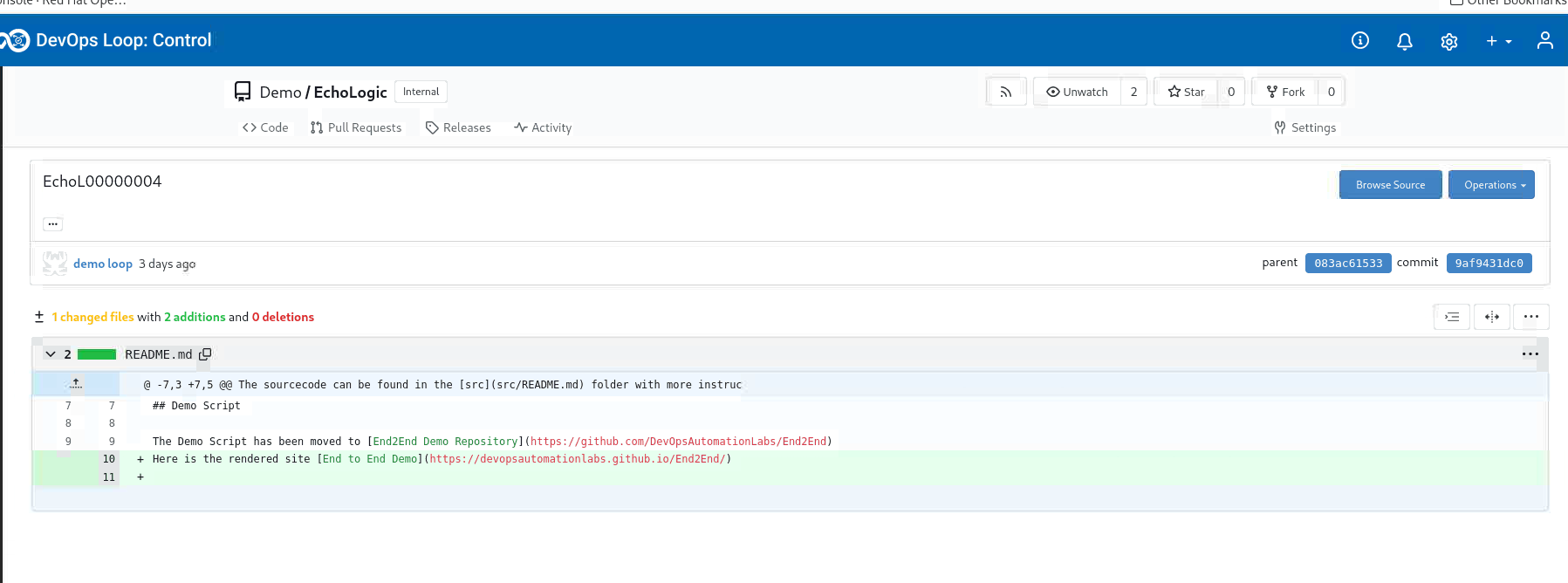 |
Build
| Step | Details | Additional Information |
|---|---|---|
| 1 | Open Build | |
| 2 | Show overview on build runs and results | 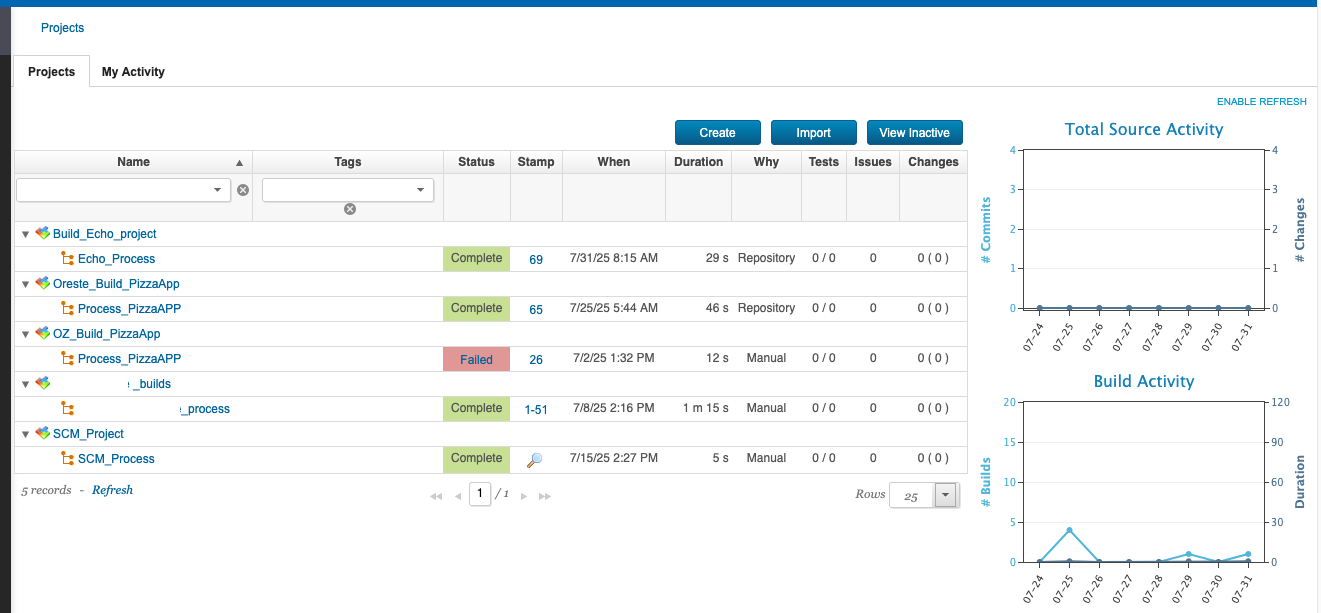 |
| 3 | Show build process | 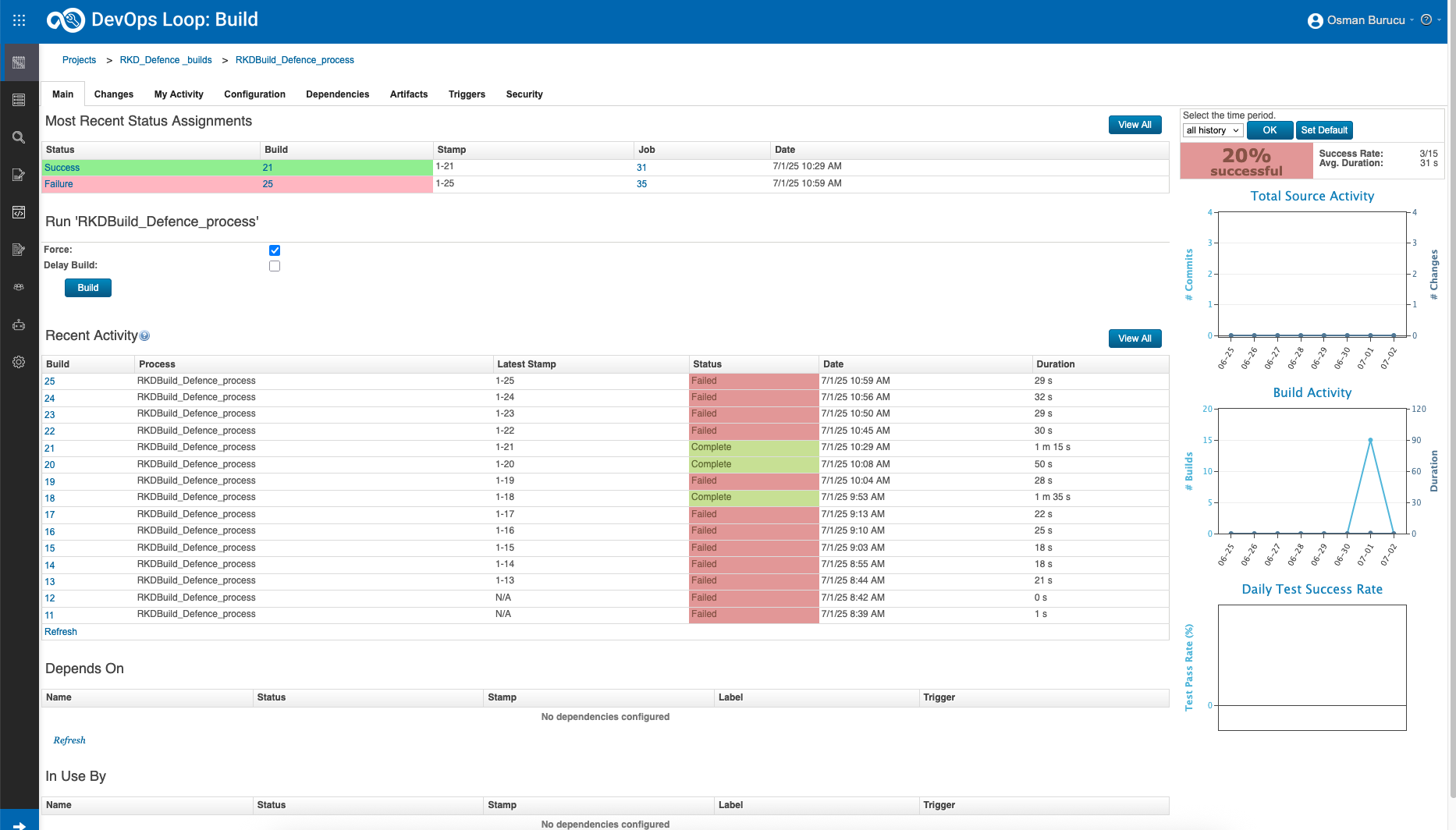 |
| 4 | Show Templates | 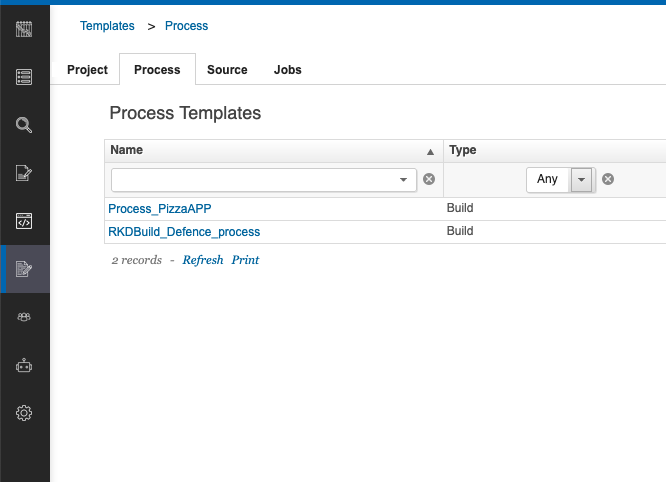 |
| 5 | Show Build Template Detail | 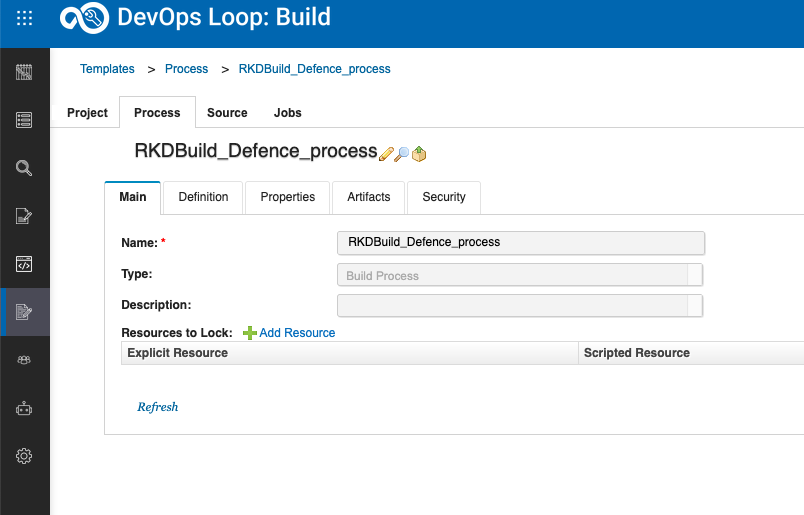 |
| 6 | Show Build Template Definition | 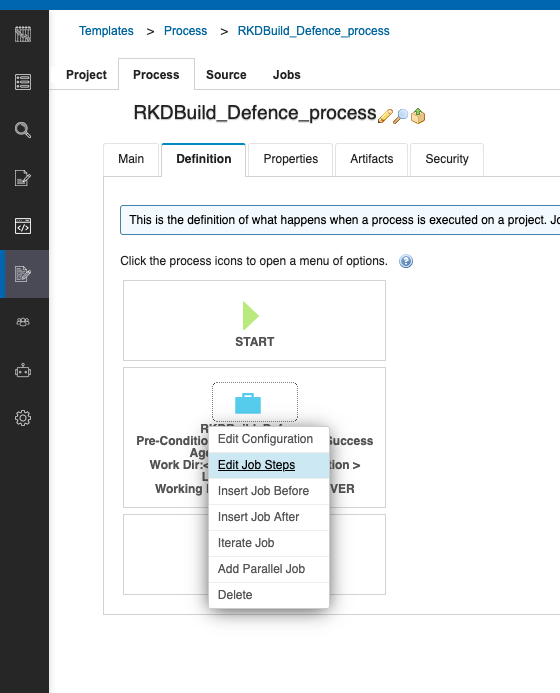 |
Deploy
Deploy Overview
| Step | Details | Additional Information |
|---|---|---|
| 1 | Open Deploy | |
| 2 | Show the landing page and explain the metrics | 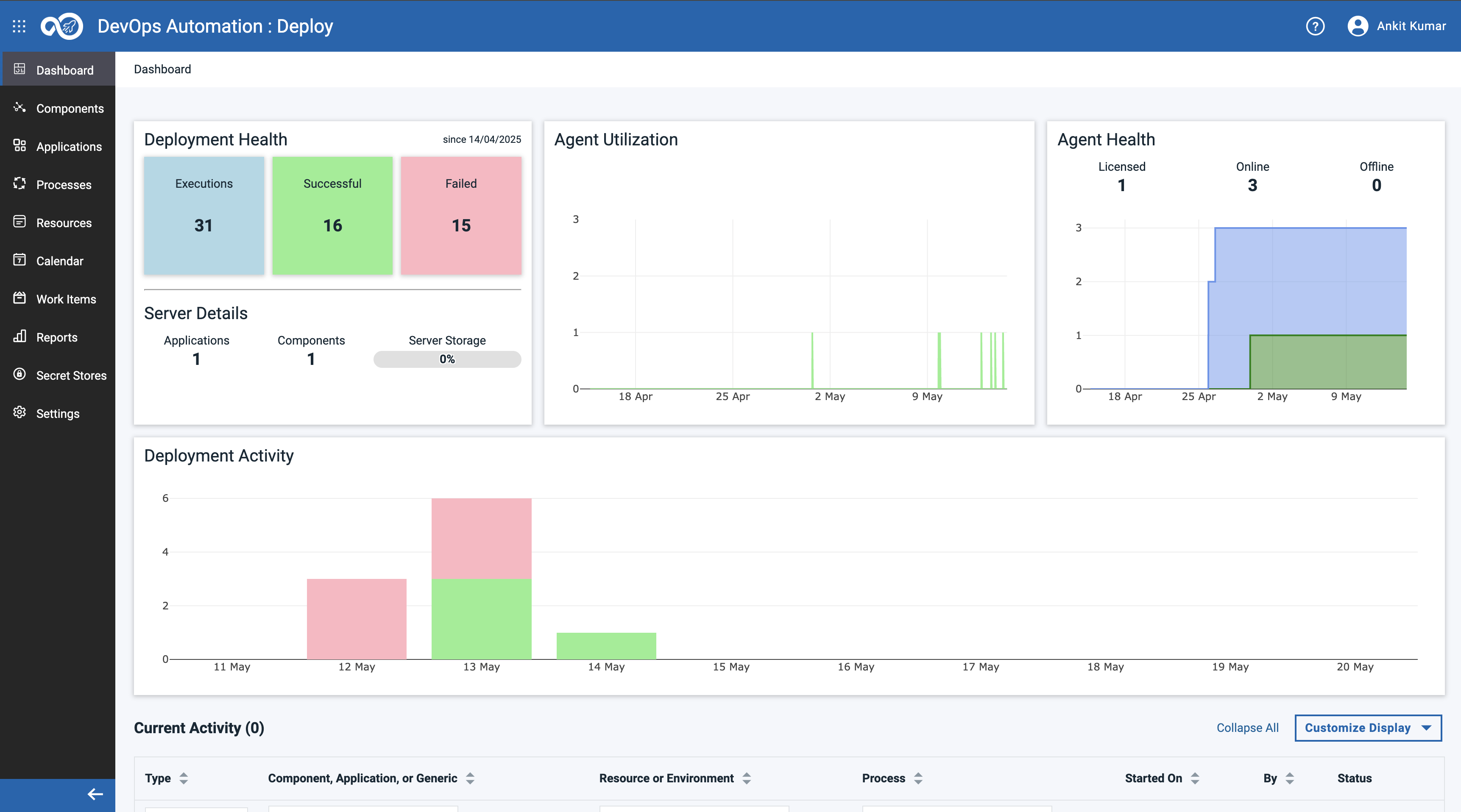 |
| 3 | Show process of Applications and Components | |
| 4 | Switch to Applications View by clicking on the Sidebar | |
| 4.1 | View for all Applications is shown | 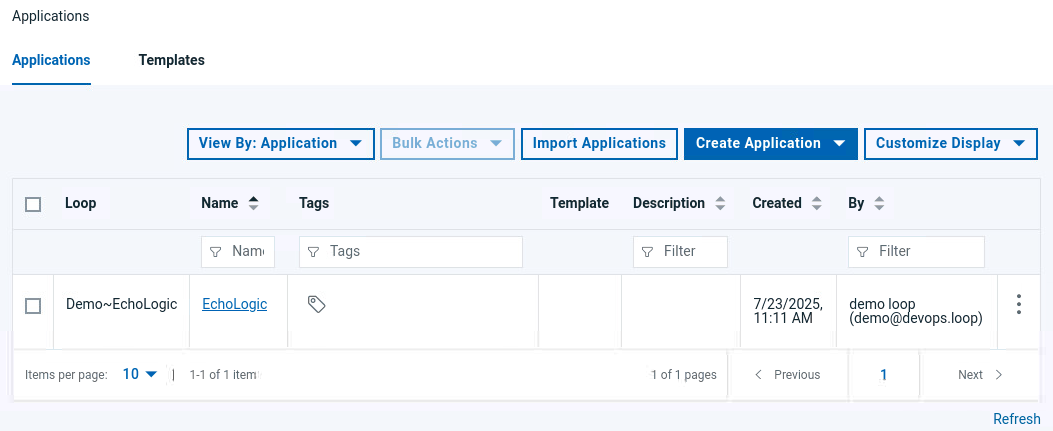 |
| 4.2 | Click on the EchoLogic Application to show details | 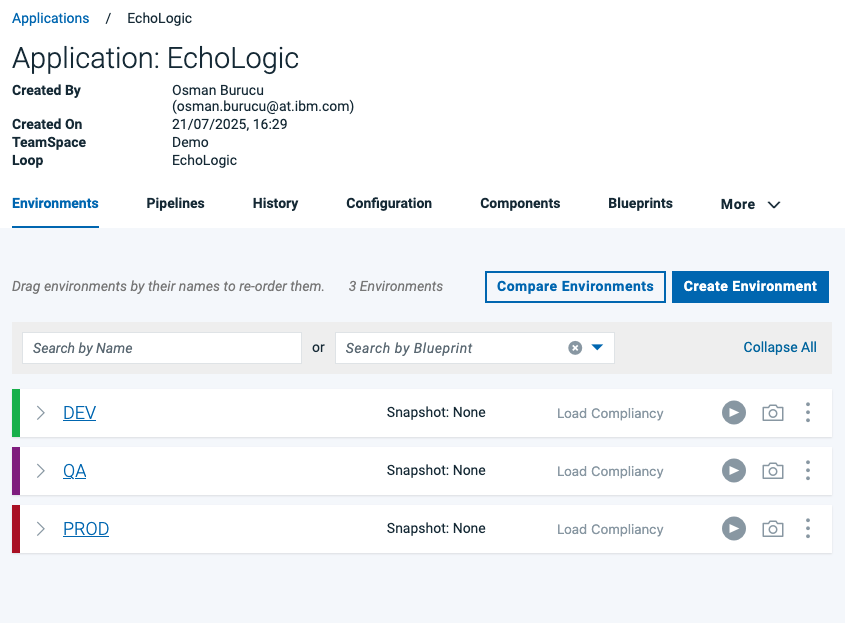 |
| 4.3 | Switch to Processes View by clicking on click on "Processes" Tab |  |
| 4.4 | Available application processes are shown | 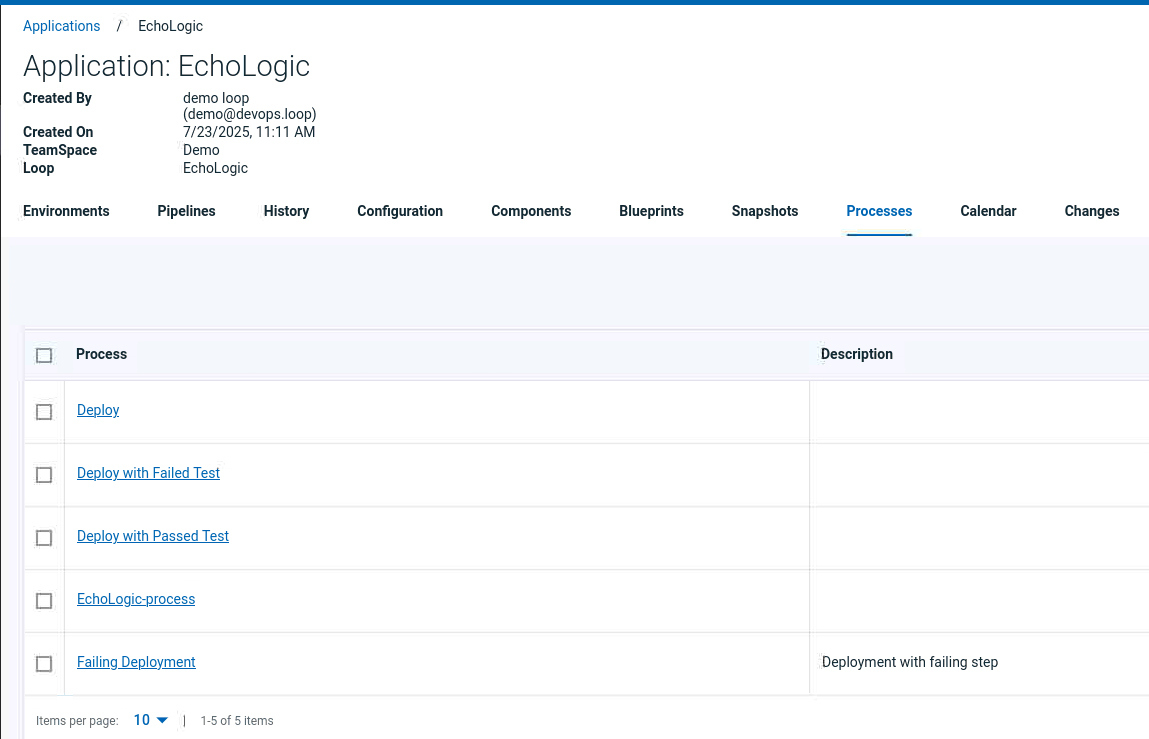 |
| 4.5 | Show the Deploy Process by clicking on it |  |
| 4.6 | Talk about Application Processes | |
| 5 | Switch to Components View | |
| 5.1 | In the sidebar select the Components Icon | |
| 5.2 | All components are shown | 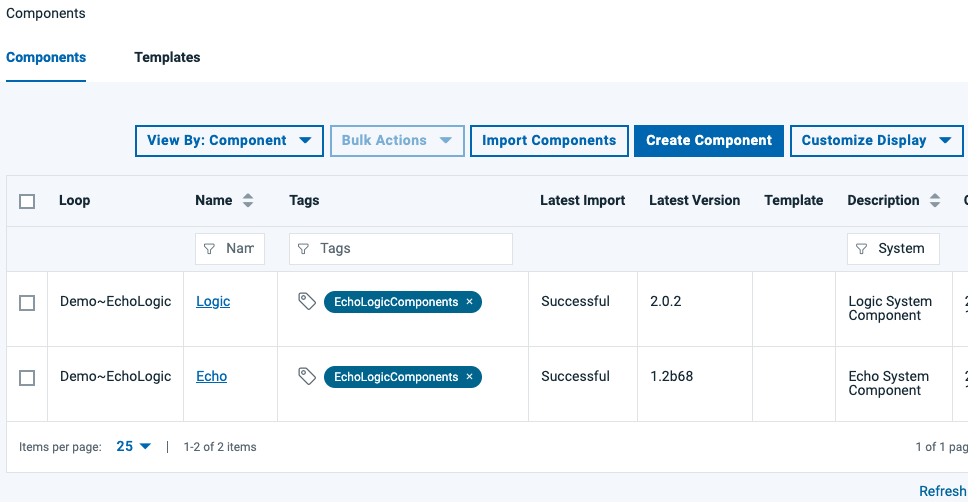 |
| 5.3 | click on Echo component to view details |  |
| 5.4 | click on Processes Tab | 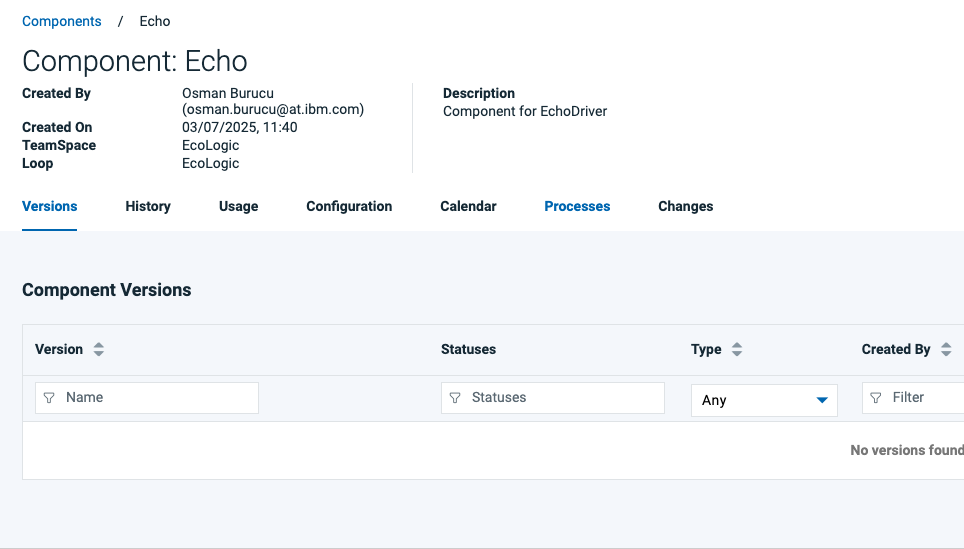 |
| 5.5 | Available Component processes are shown | 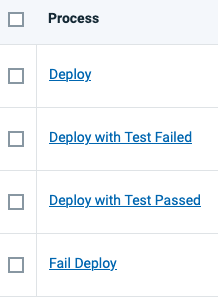 |
| 5.6 | show a process which executes a TEST | and is setting quality tag on deployed version |
| 5.7 | Click on Deploy with Test Passed | 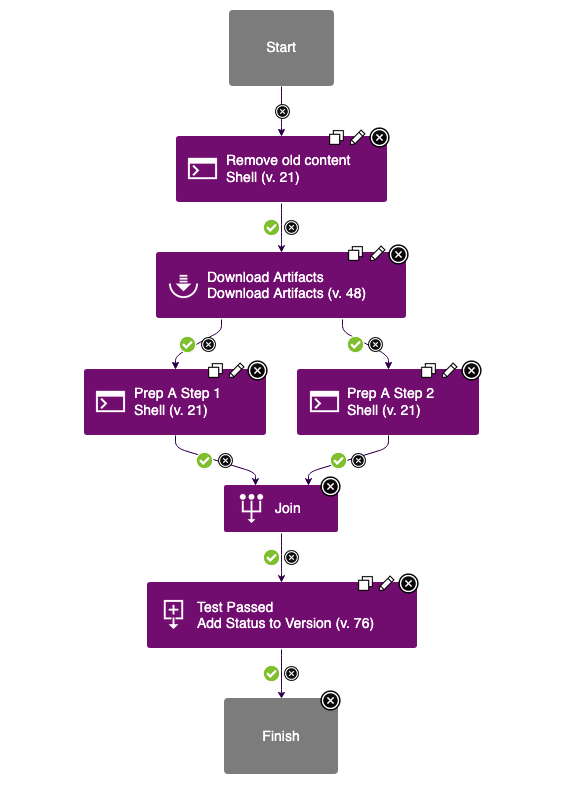 |
Run a Deplyoment
| Step | Details | Additional Information |
|---|---|---|
| 1 | Run a Process and view results of steps | |
| 2 | Open the Applicationslist by clicking on Applications Icon | |
| 3 | Click on EchoLogic Name (Link) | 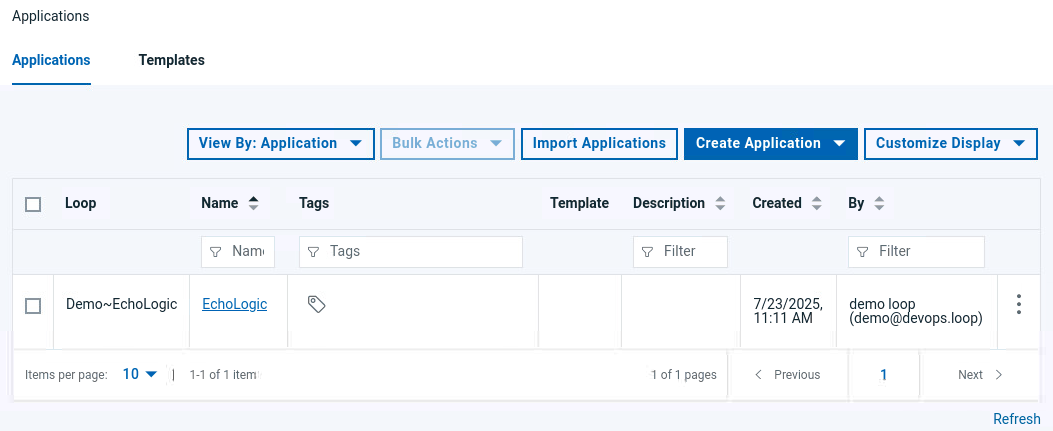 |
| 4 | All Environments of Application will be shown | 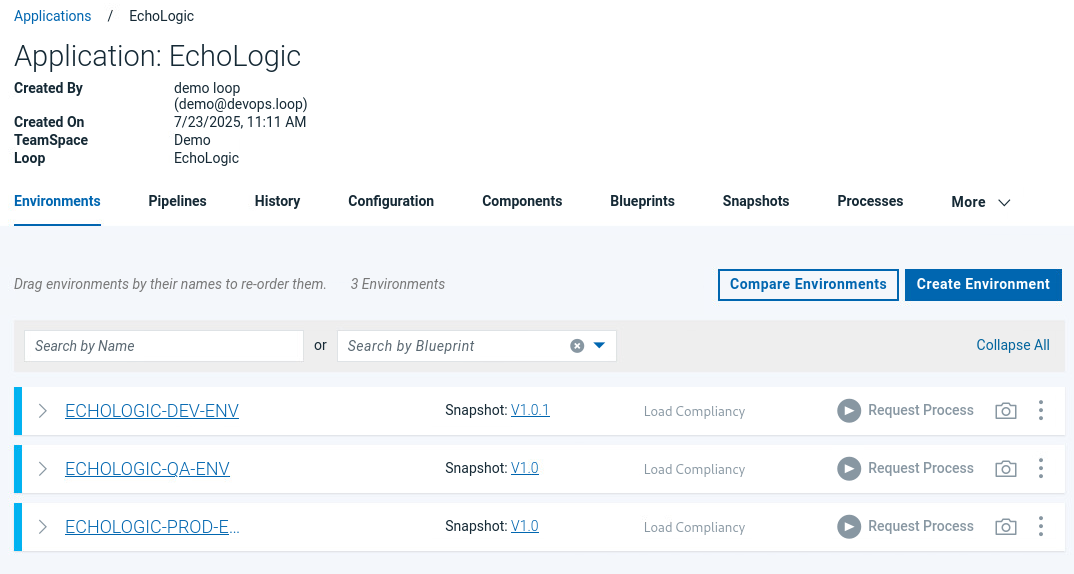 |
| 5 | Run a Deployment | |
| 5.1 | Use the DEV environment |  |
| 5.2 | click on Request Process Button: | 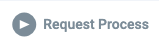 |
| 5.3 | Select Deploy with Test Passed | 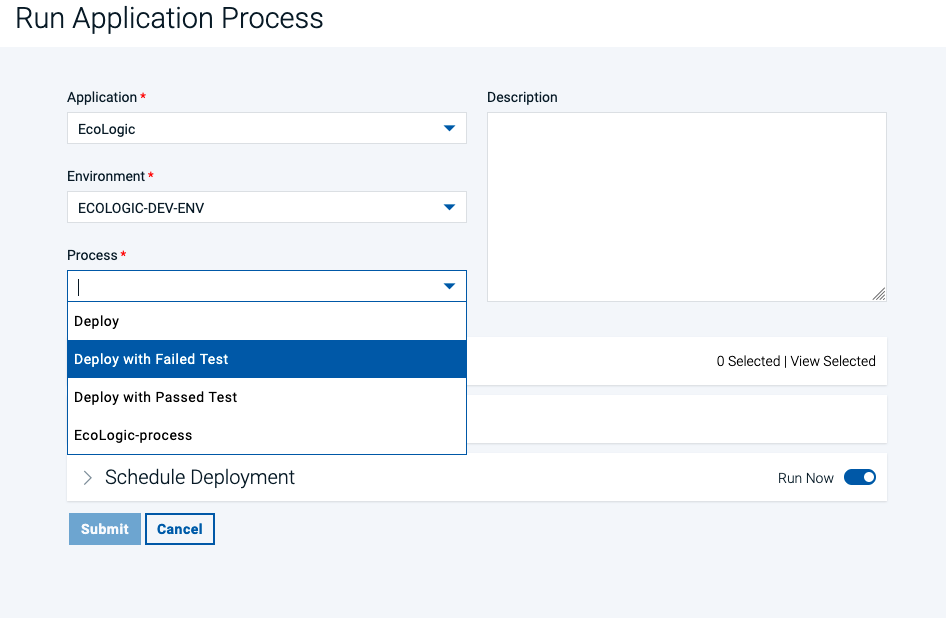 |
| 5.4 | Uncheck Deploy Only Changed to deploy same versions again | 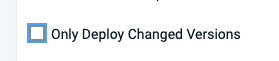 |
| 5.5 | click on Choose Component Versions button | 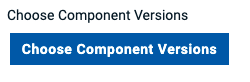 |
| 5.6 | Select the Versions of the Components for deployment | |
| 5.7 | Select Version 1.1 for the Echo Component | 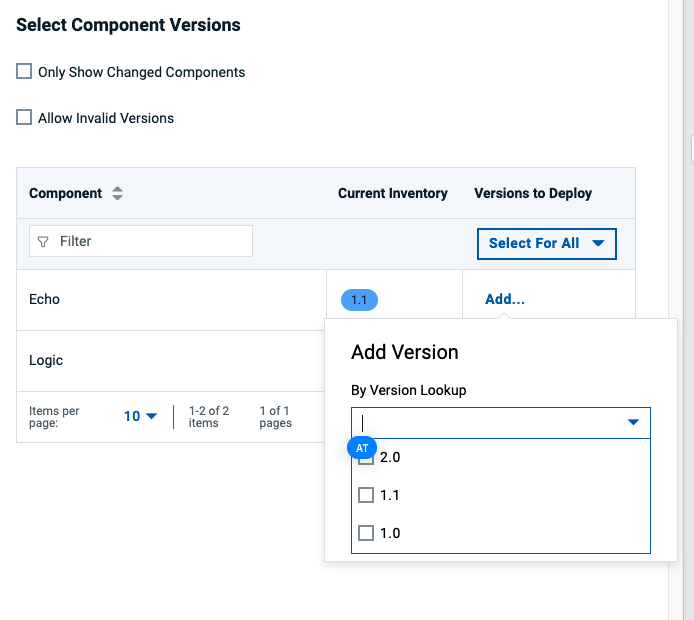 |
| 5.8 | Select Version 2.0.1 for the Logic Component | 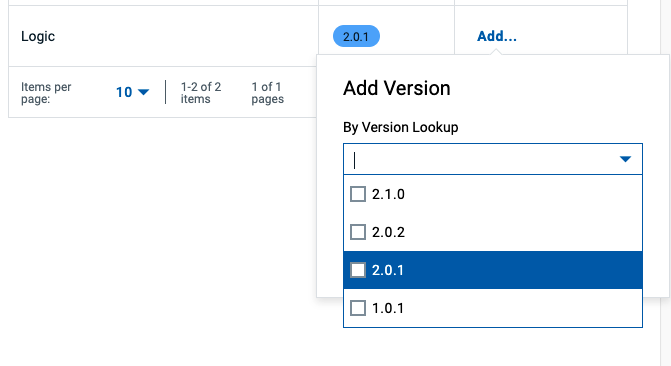 |
| 5.9 | Press the Submit button to start the deployment process |  |
| 6 | Process is started and you can View the running Process | 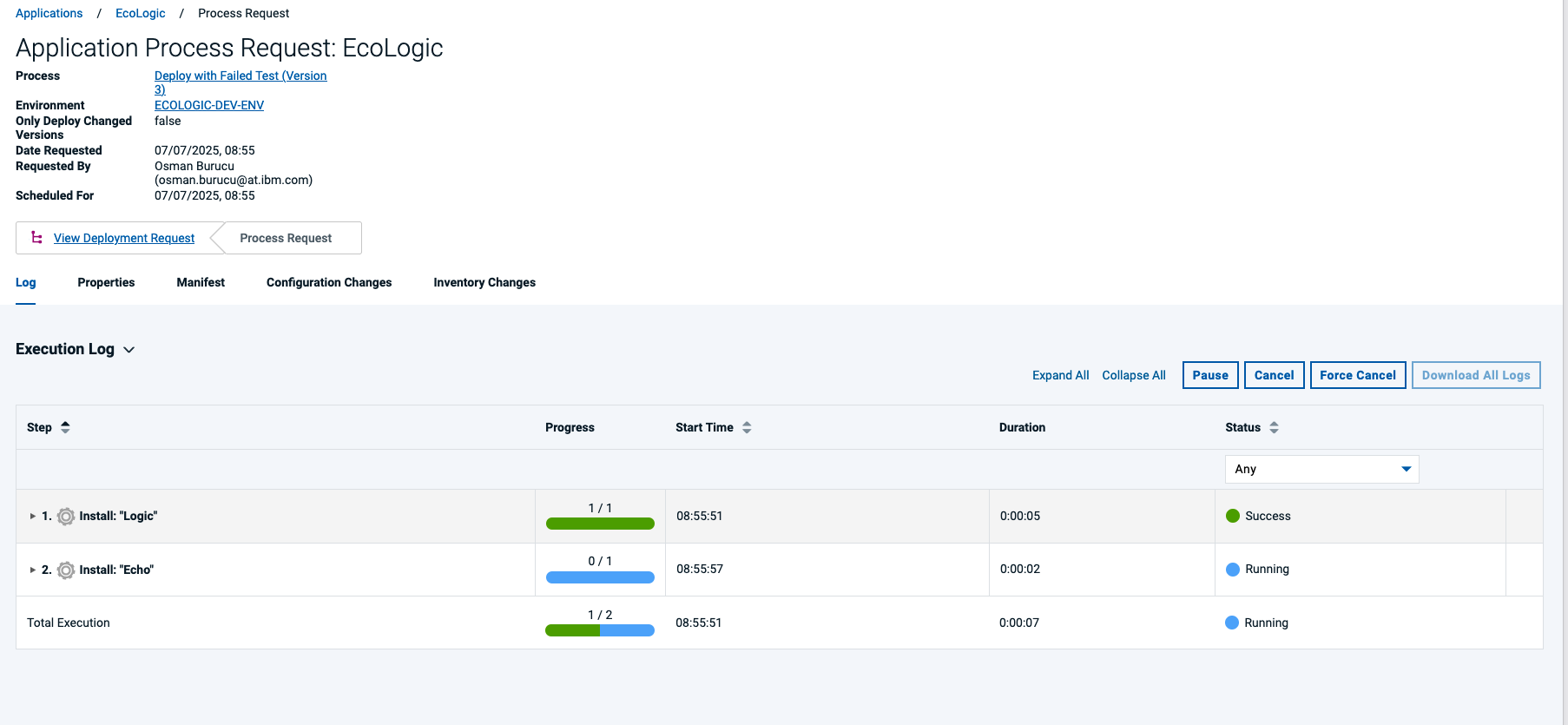 |
| 6.1 | In this View the details of the executed steps are shown by clicking on Expand All |  |
| 6.2 | To view the detailed output of a step click on 3 dots menue of the step |  |
| 6.3 | View the output of the step | 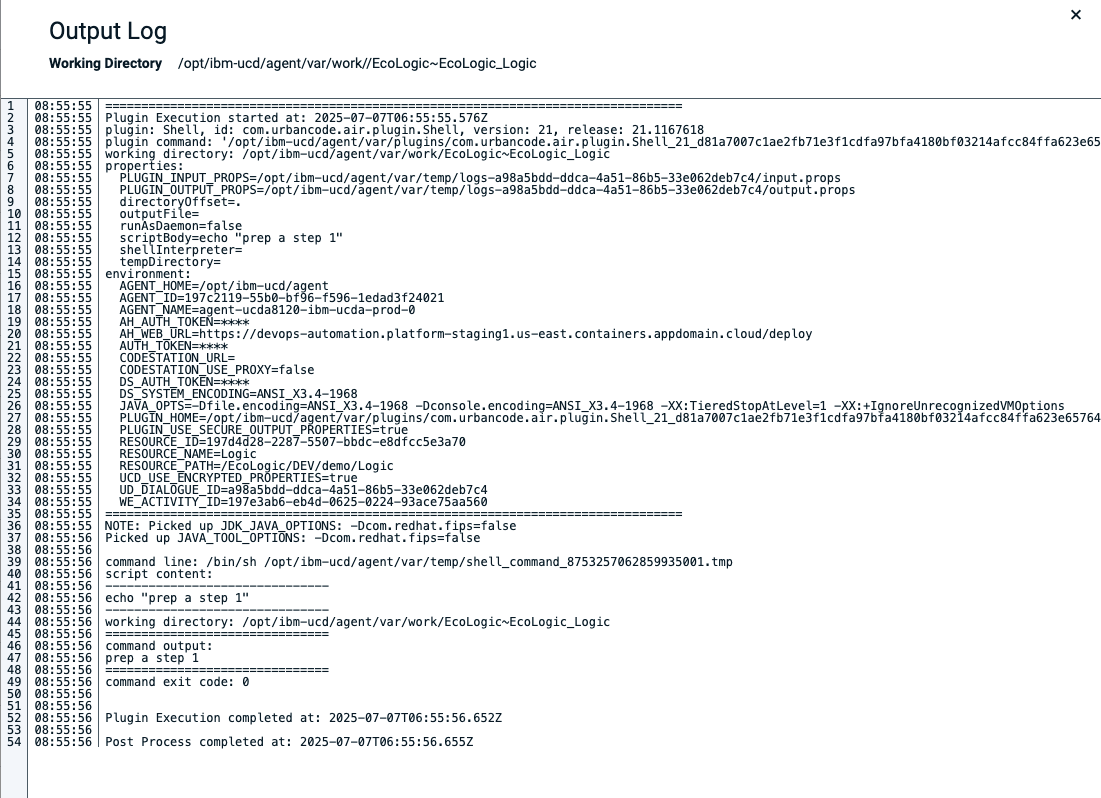 |
| 6.4 | When the deplyoment finishes the Result will be shown | |
| 7 | The deployment run successfully | 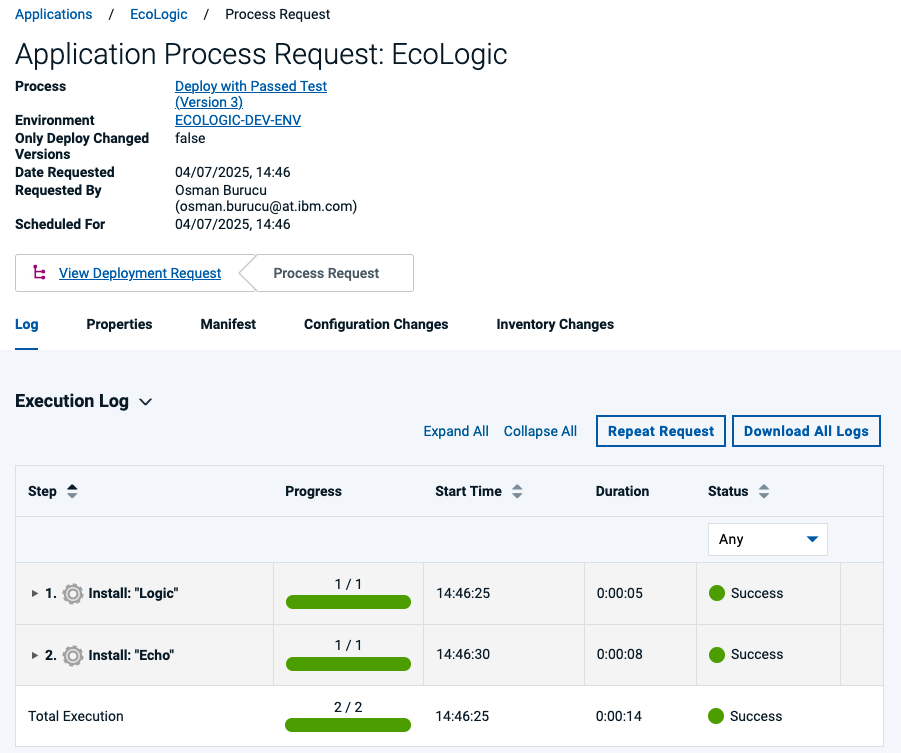 |
| 7.1 | Show Environment and its new configuration | |
| 7.2 | Switch to the Environment View of the Application and view the updated configuration |  |
| 7.3 | Click on the Component Echo to Details | 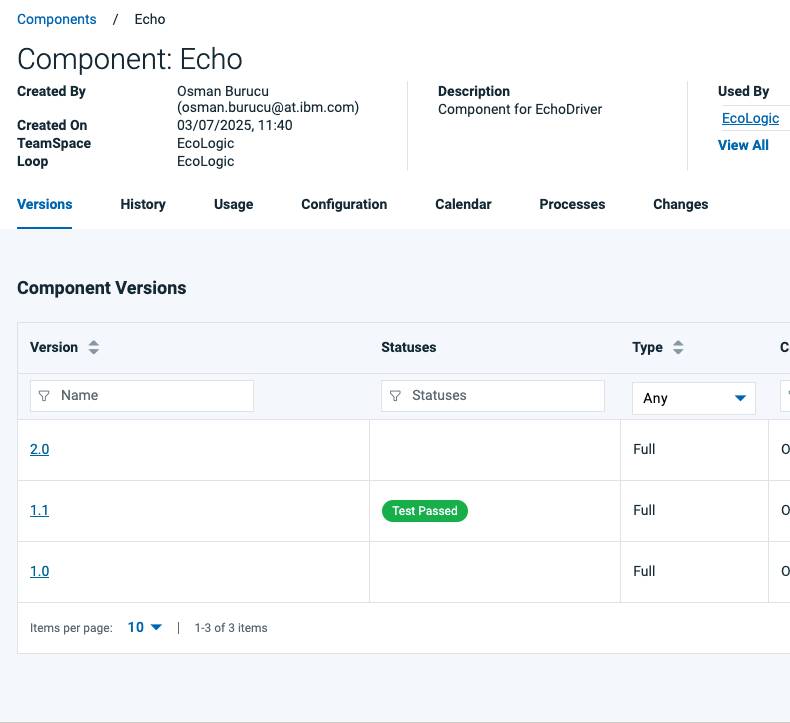 |
| 7.4 | Status in the Versionlist of the component will be shown |
Use the Deployment Genie
| Step | Details | Additional Information |
|---|---|---|
| 1 | Use Deploy Genie to understand why the deployment failed | |
| 2 | To simulate a failed deployment request a new deployment process but now select the following: | |
| 3 | Deployment Process Failing Deployment | 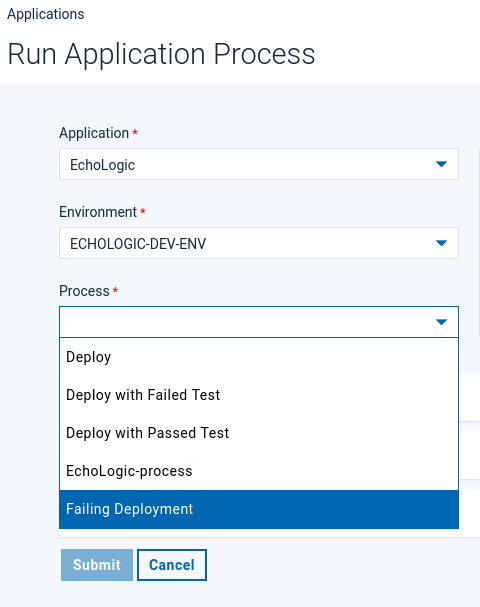 |
| 4 | Select following Versions for Echo select 1.0 for Logic select 2.0.0 |
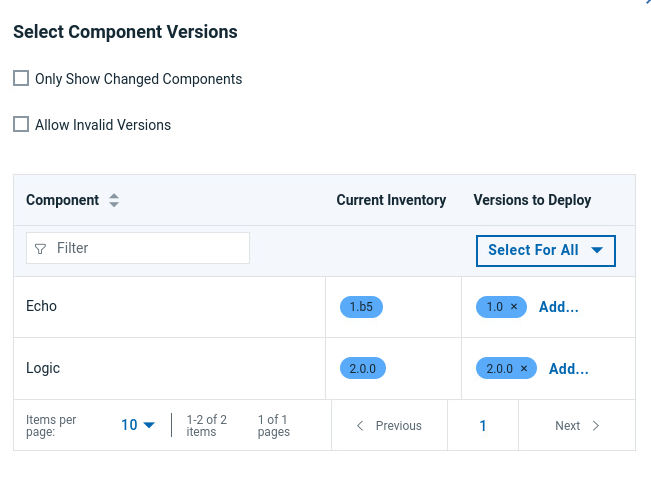 |
| 5 | Press the Submit button to start the deployment process |  |
| 6 | The result will be a failed deployment as one step has failed | 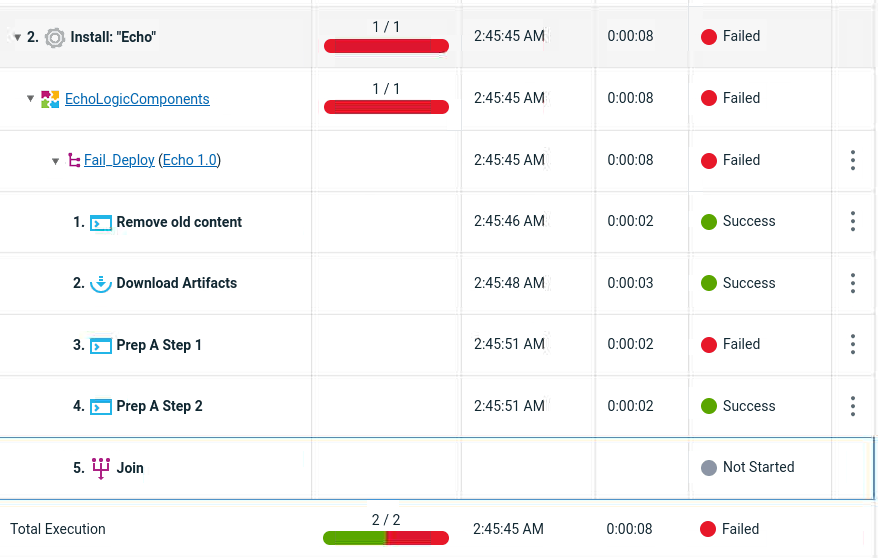 |
| 7 | Click on the 3 dots  to get menue of the failed step to get menue of the failed step |
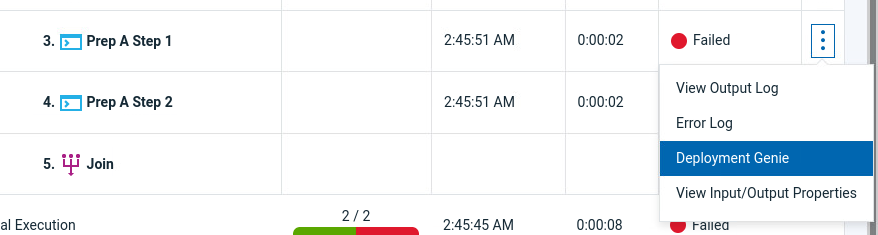 |
| 8 | Click on Deployment Genie after a few moments the step will be analyzed and the results shown | 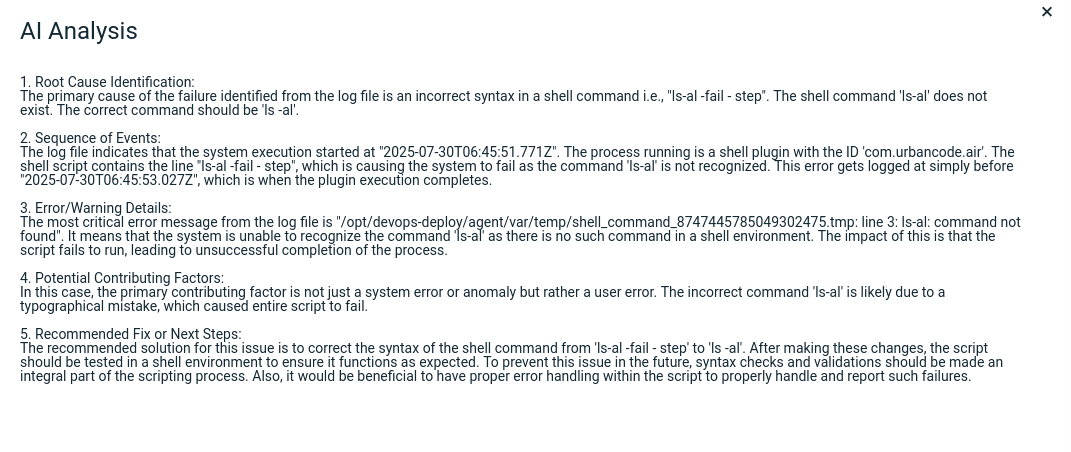 |
Show the Plug-Ins Page
| Step | Details | Additional Information |
|---|---|---|
| 1 | Show the plug-ins page | |
| and explain how easy it is to integrate with 3rd parties out of the box | ||
| 2 | Switch to Settings by using the Settings Icon | |
| 3 | In the Settings View in the Section Automation | |
| View installed and available Plugins | 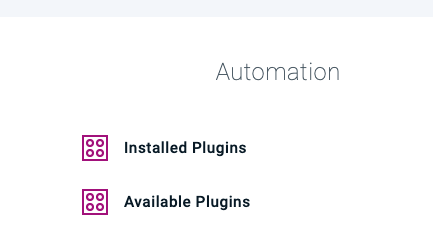 |
|
| 4 | By clicking on Available Plugins a list of all available Plug-Ins is shown | 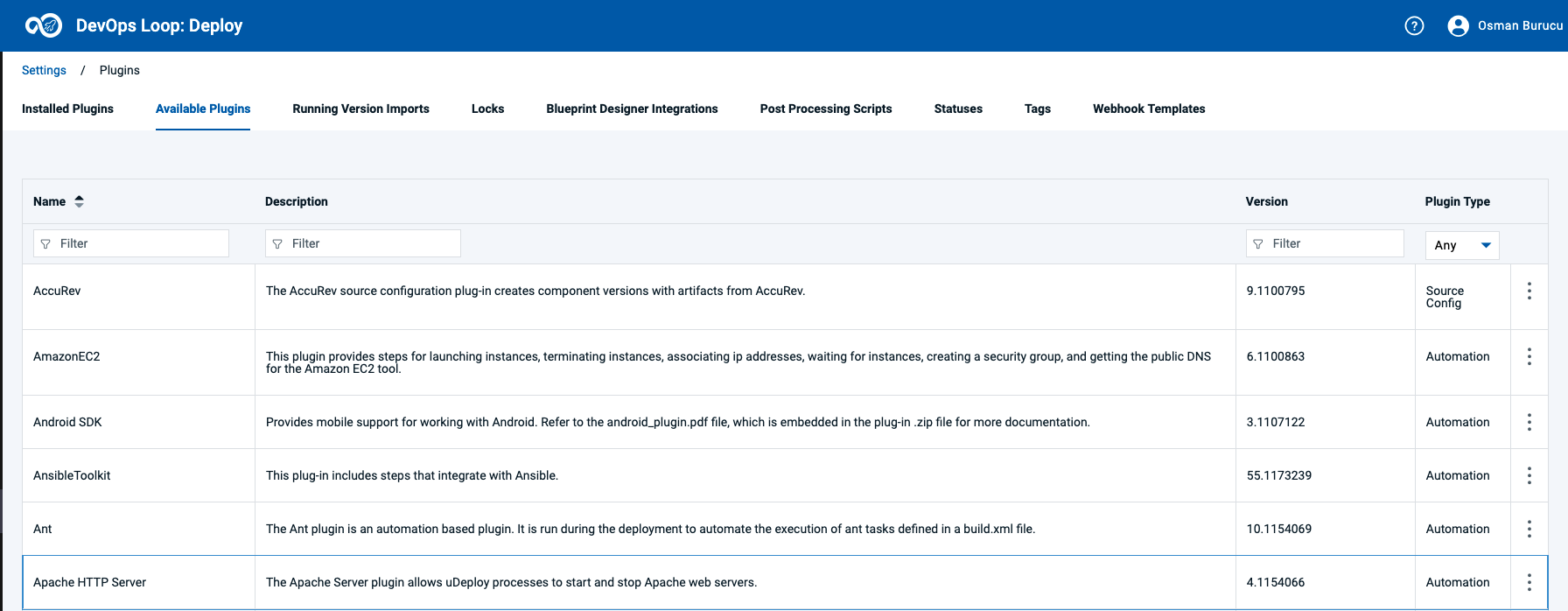 |
Test
| Step | Details | Additional Information |
|---|---|---|
| 1 | Explain that you are now playing the role of a tester | |
| 2 | Open Test | |
| 2.1 | You can switch to Test by either pressing "Let's go to Test" button on its tile | 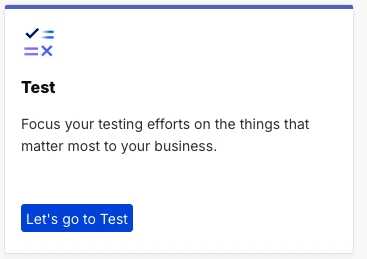 |
| 2.2 | Or you can always switch using the central app switcher on the top left of your screen | 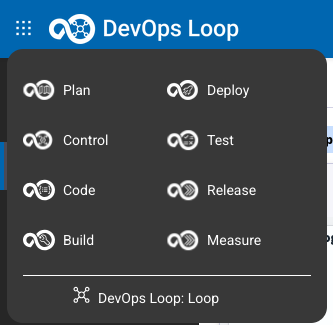 |
| 3 | Switch Teamspace and select Project if needed | |
| 3.1 | Should you see a different Teamspace or Project than expected (Demo and EchoLogic), click on Teamspace Icon | 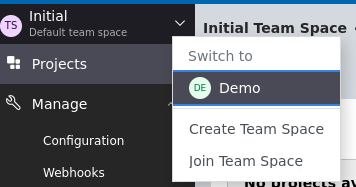 |
| 3.2 | and Select Demo. A list of Projects is shown: | 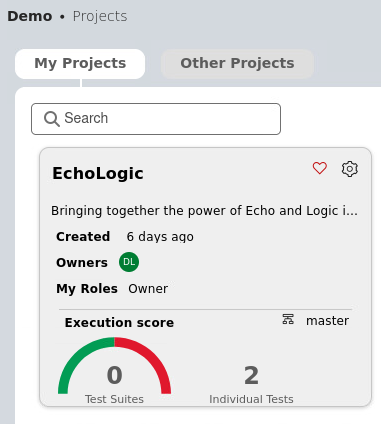 |
| 3.3 | click on EchoLogic Project to open landing page | 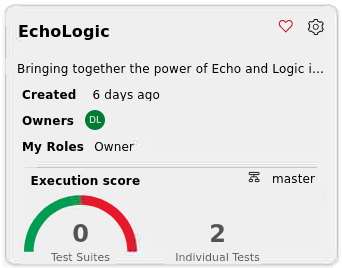 |
| 3.4 | Show the test landing page and metrics | 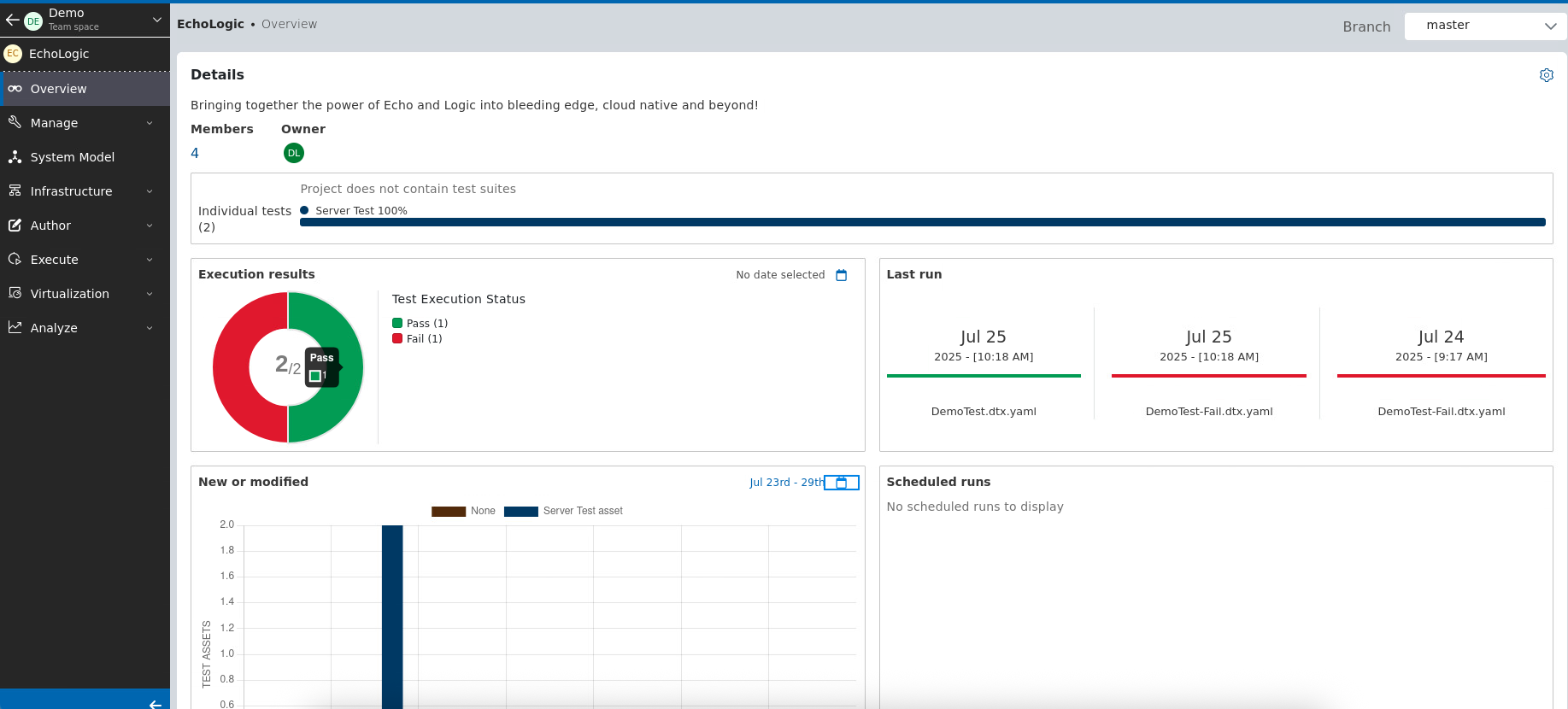 |
| 6 | Run a test | |
| 6.1 | click on Execute Section in the Sidebar | 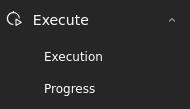 |
| 6.2 | List of Scripts is shown | 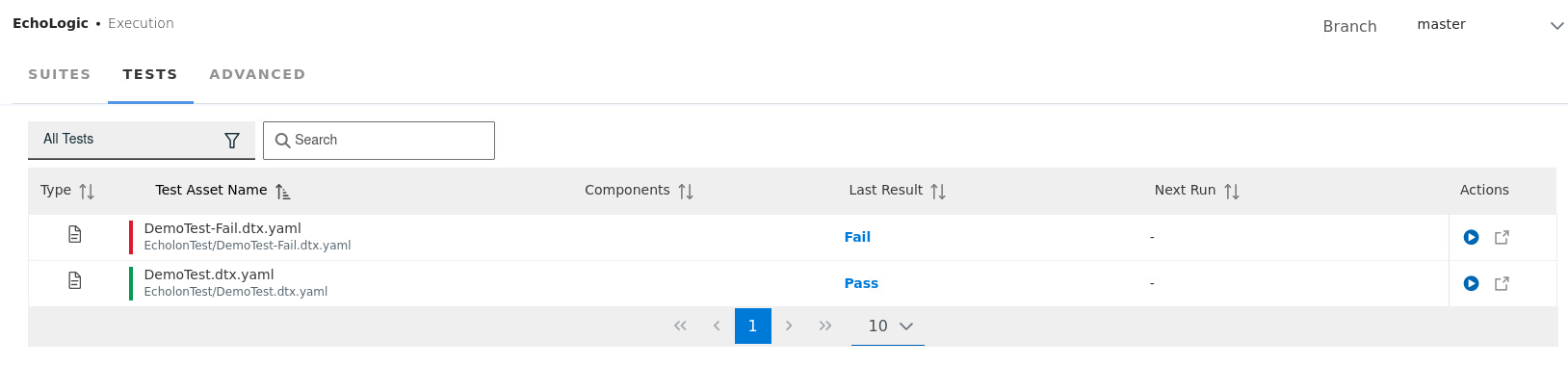 |
| 6.3 | click on Run Button on the right of Script DemoTest |  |
| 6.4 | Dialog is opened to select a Browser, use the default settings | 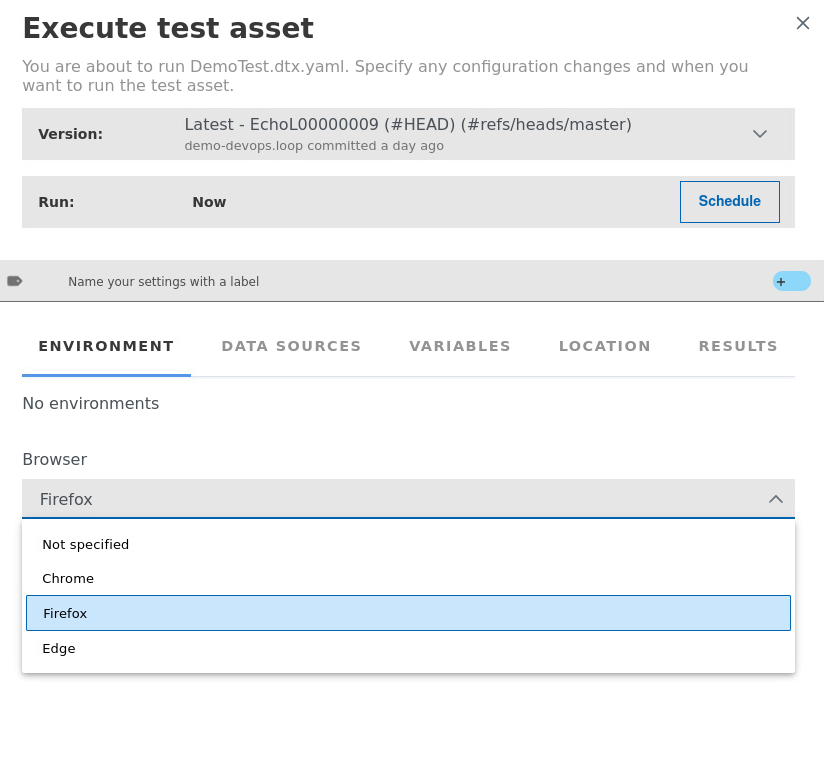 |
| 6.5 | Click on Execute Button to start Test Execution |  |
| 6.6 | Run will take a few moments | 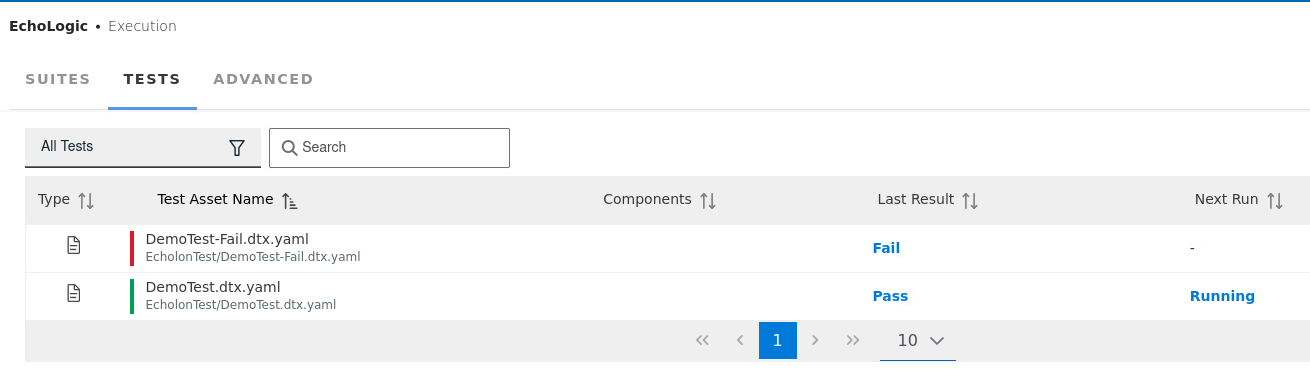 |
| 7 | Show the analysis of the test results | |
| 7.1 | click on Analyze section in Sidebar to get list of Menue | 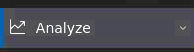 |
| 7.2 | click on Results to get Results View | 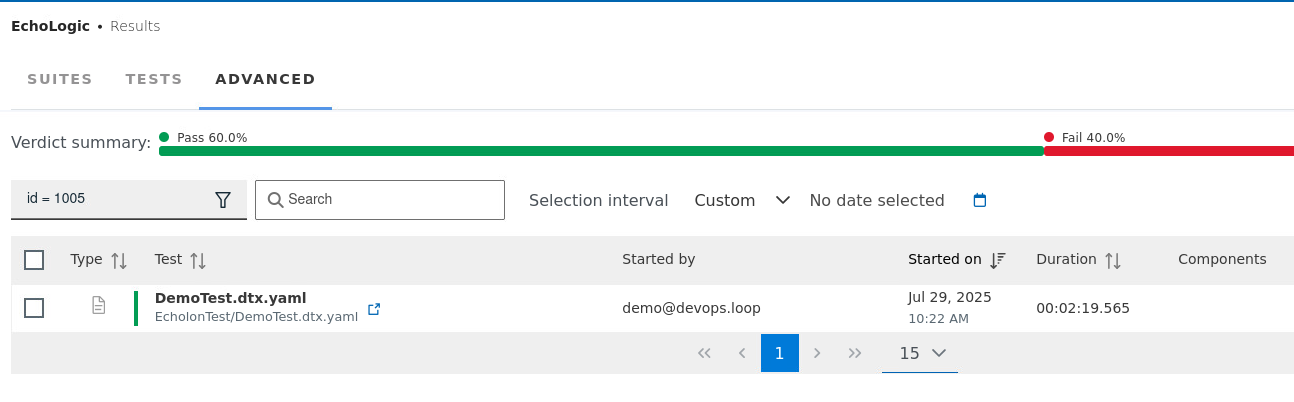 |
| 8 | Show how we can create or edit a test | |
| 8.1 | click on Author section on Test Editor menue entry | 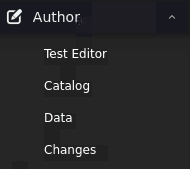 |
| 8.2 | Test Editor View opens and select the DemoTestFail script | 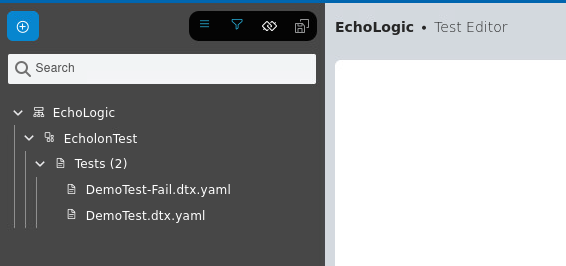 |
| 8.3 | Test Script will be shown | 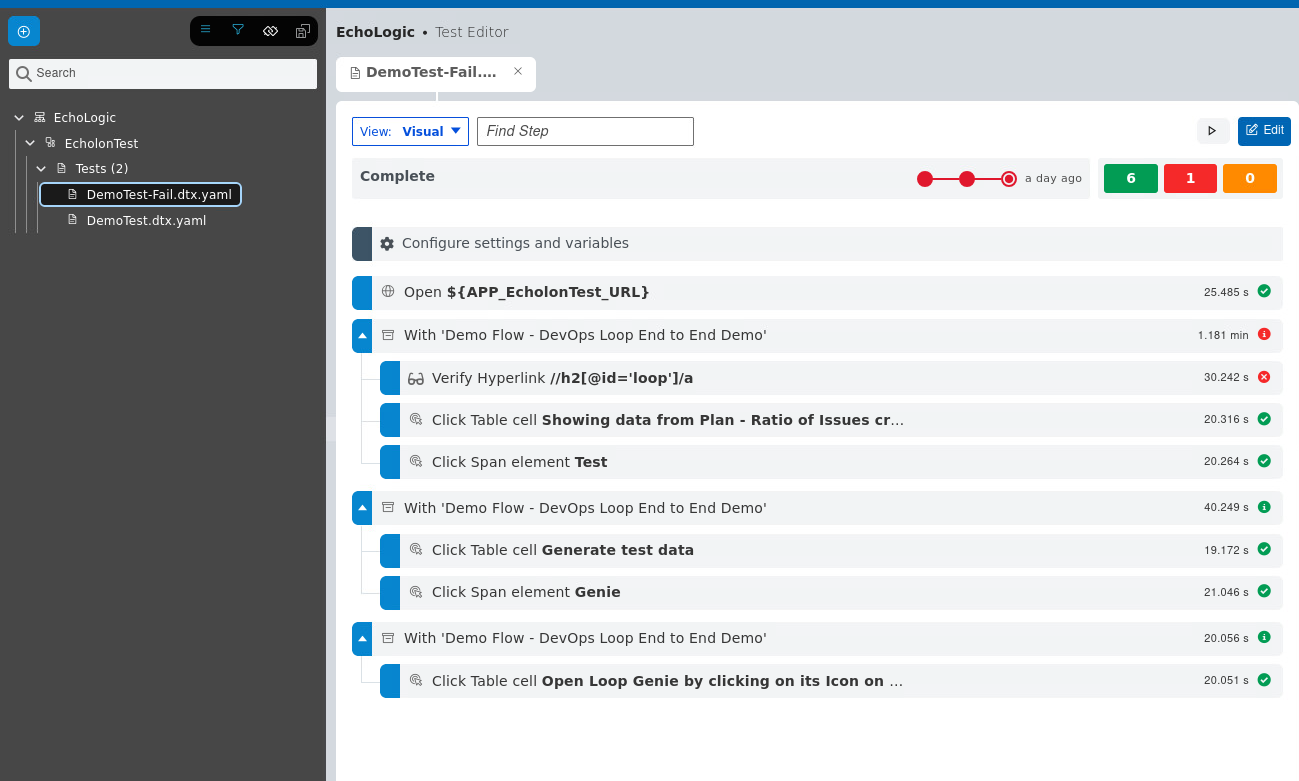 |
| 8.4 | click on the verification step to view step details | 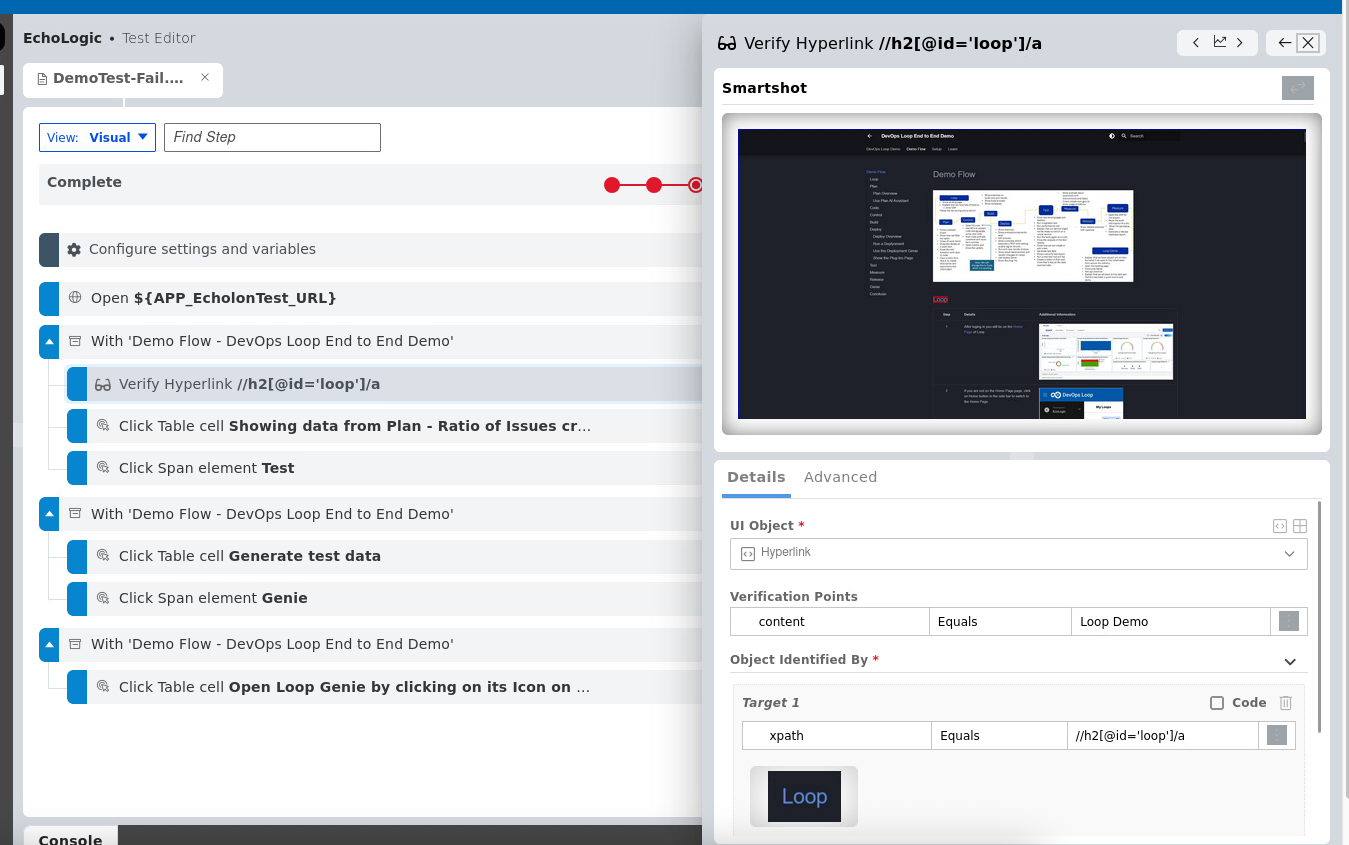 |
| 9 | Run a new test that will fail | |
| 9.1 | click on Execute Section in the Sidebar | 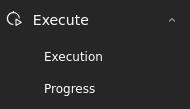 |
| 9.2 | List of Scripts is shown | 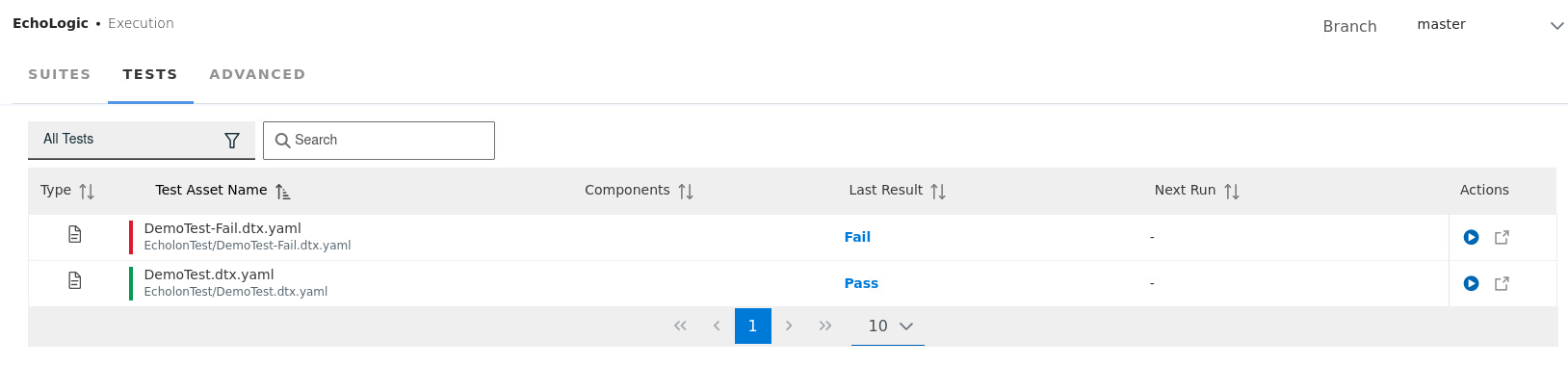 |
| 9.3 | click on Run Button on the right of Script DemoTestFail |  |
| 9.4 | Testexecution will take a few moments. | |
| 10 | Create a defect in Plan and show that is has all the data automatically | |
| 10.1 | Switch to Results View using the Analyze Section menue | 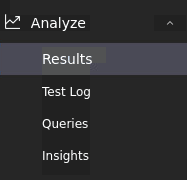 |
| 10.2 | In the Results View select the DemoTestFail run | 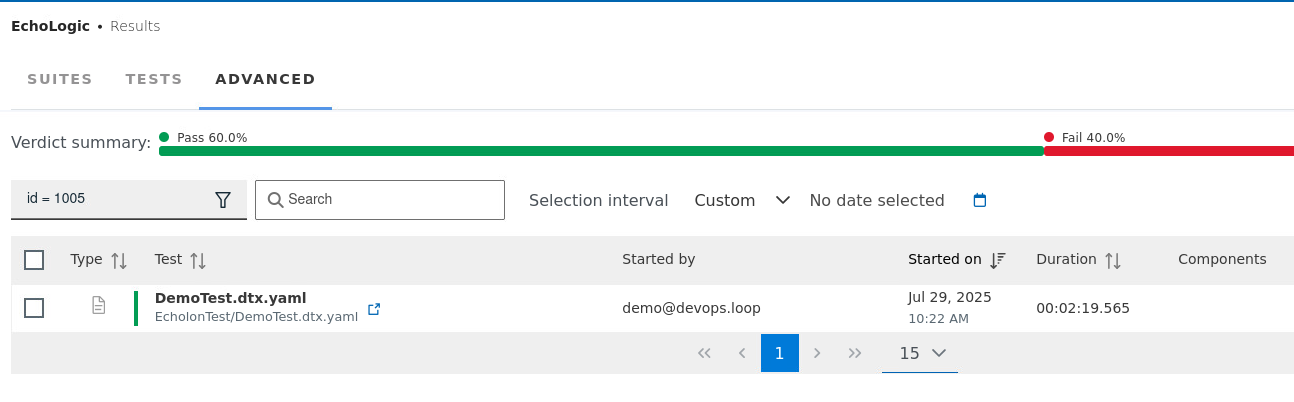 |
| 10.3 | Click on DevOps Plan  Icon on the right side of the row Icon on the right side of the row |
 |
| 10.4 | A WorkItem creation Dialog opens, select Workitem in the Type field | 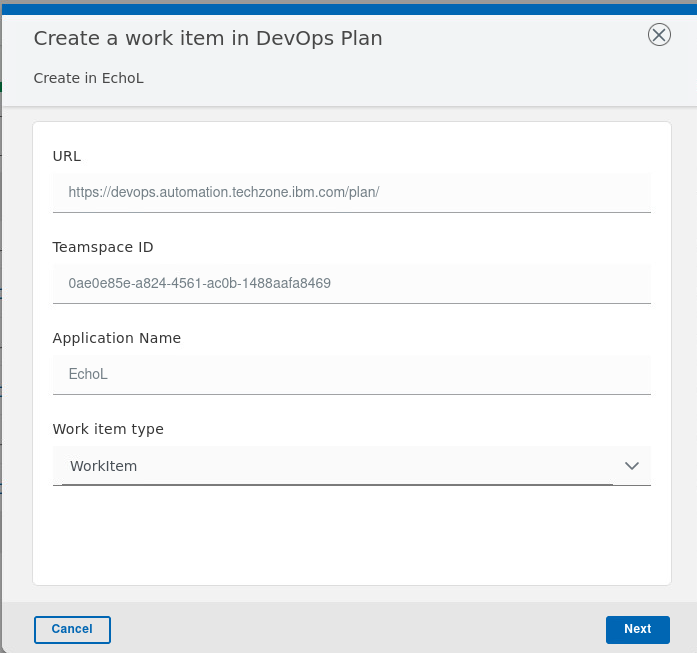 |
| 10.5 | Select Project "EchoLogic", Workitem Type "Defect" and enter a Title | 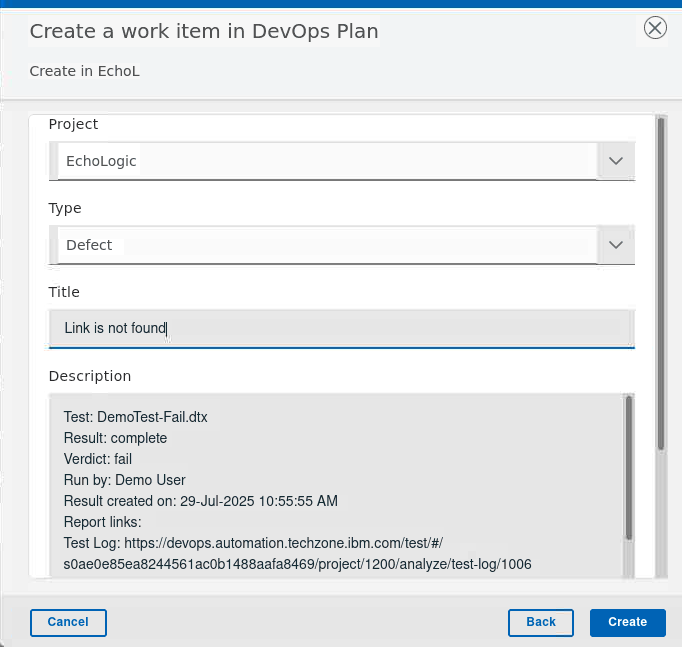 |
| 10.6 | In the Results View click on the DemoTestFail name to get a Detailed View | 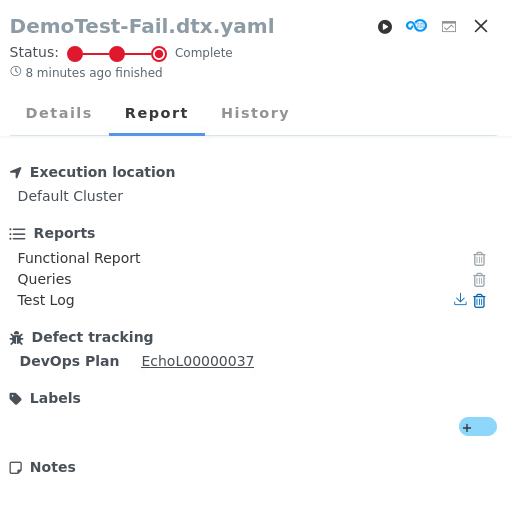 |
| 10.7 | Explain that everything is traceable | |
| 11 | Generate test data | |
| 11.1 | Open Author section on Test Editor menue entry and click on Data | 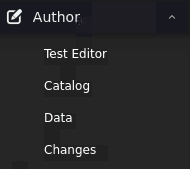 |
| 11.2 | Data Definitions and Schemas are shown | 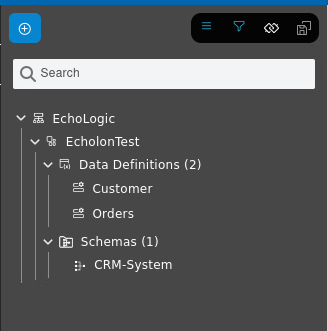 |
| 11.3 | click on CRM-System in the Schema folder | 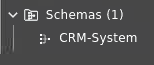 |
| 11.4 | the CRM-System Data Schema is shown | 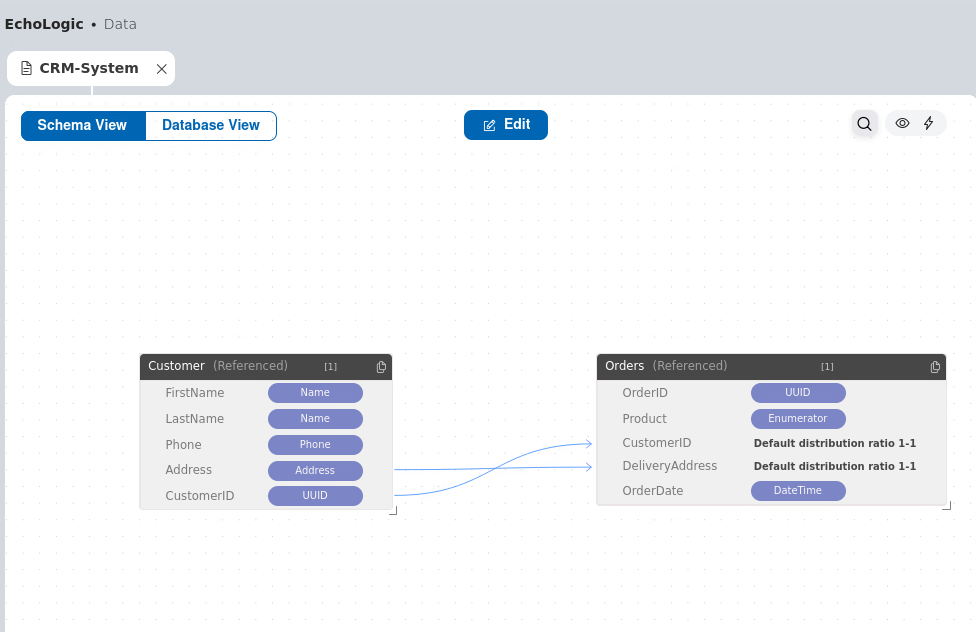 |
| 11.5 | Click on the Preview Icon |
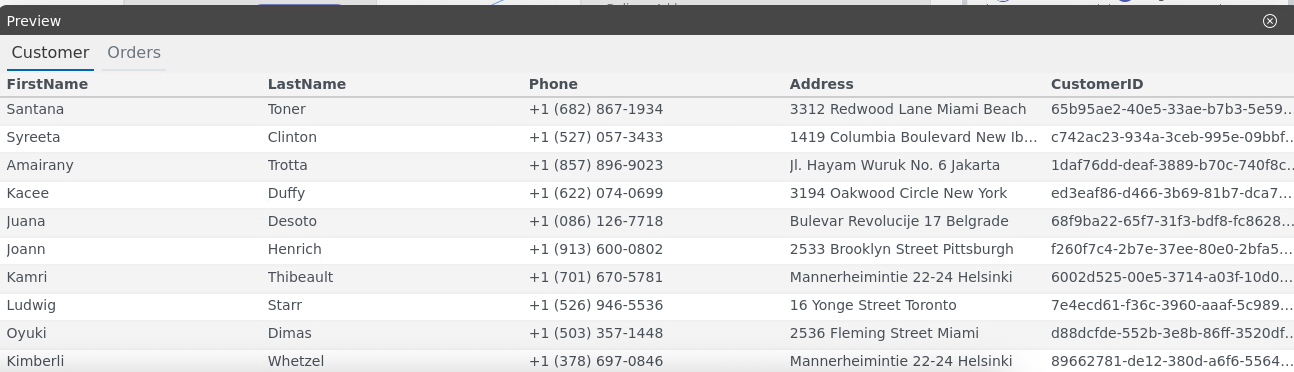 |
| 11.6 | Click on the Generate Icon |
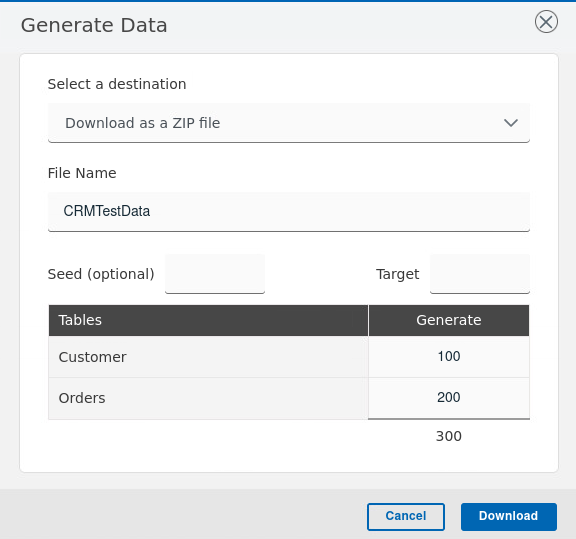 |
| 11.7 | Download the generated Data by clicking on Downlad Button | 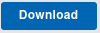 |
| 11.8 | Unzip and open the create folder |  |
| 11.9 | Two files are created Customers and Orders | 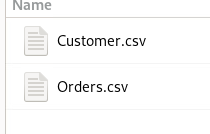 |
| 11.10 | Open one Orders.csv to view gnerated Data | 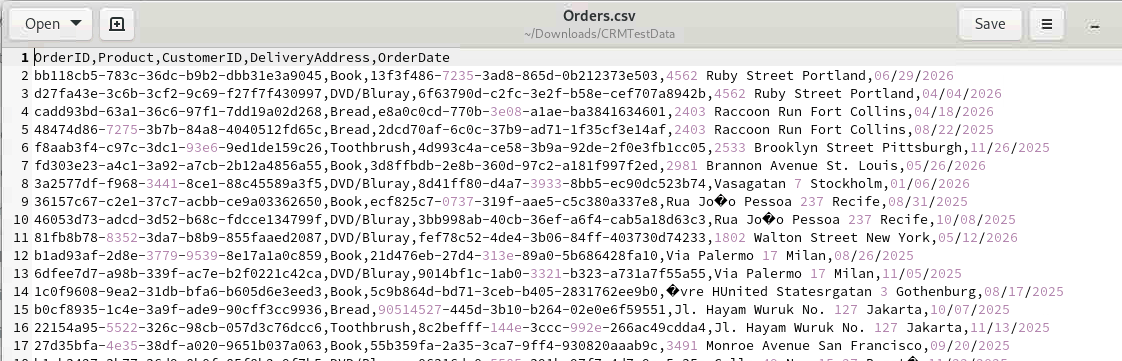 |
Measure
| Step | Details | Additional Information |
|---|---|---|
| 1 | Open Measure | |
| Explain that we have built, deployed and tested so now we need to coordinate releases | ||
| 2 | Show and talk about pipeline(s) with environments and Gates | |
| 2.1 | click on  in the Tabbar to view Pipelines in the Tabbar to view Pipelines |
 |
| 2.2 | Delivery Pipelines linked to this VSM are shown | 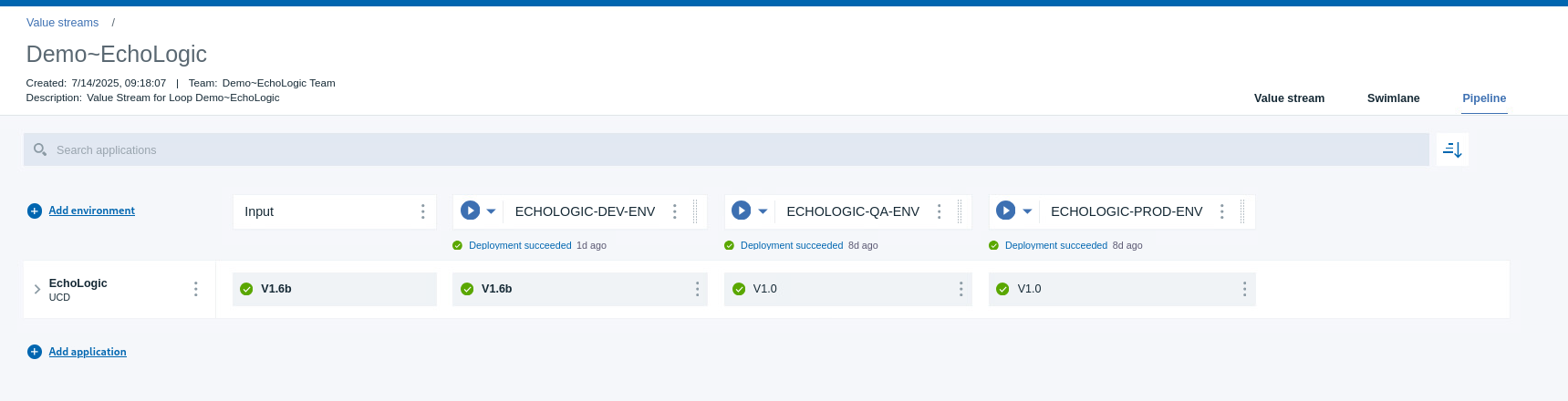 |
| 2.3 | Create simple new Gate | |
| 2.4 | click on the 3 Dots  of the QA environment to view its menue of the QA environment to view its menue |
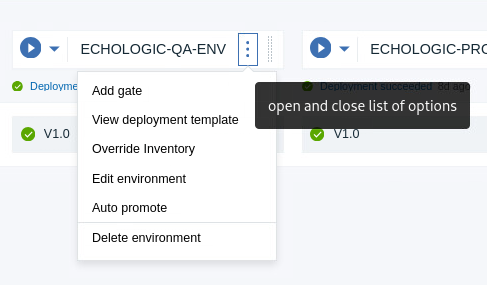 |
| 2.5 | click on Add Gate to create an approver gate | 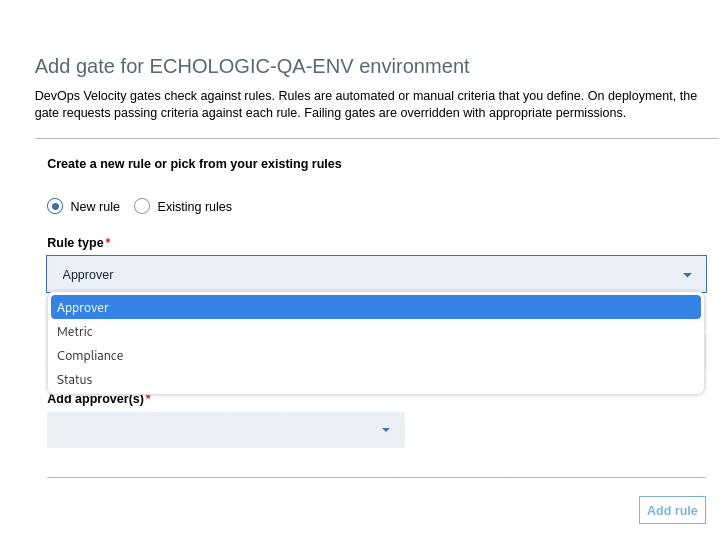 |
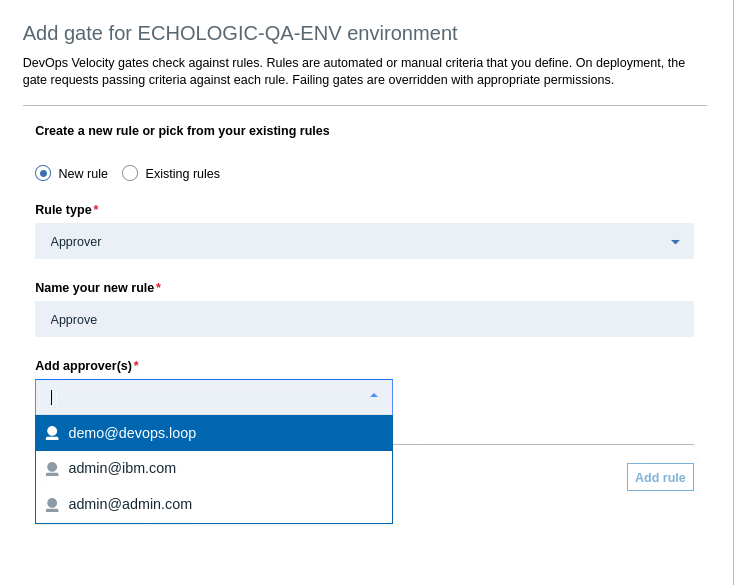 |
||
| 3 | Explain that we have been shoeing individual roles but we can look across roles and track the value of our delivery work | |
| 3.1 | Open the VSM for the project by clicking on Value Stream in the Tabmenue |  |
| 3.2 | The ValueStream of EchoLogic Project is shown | 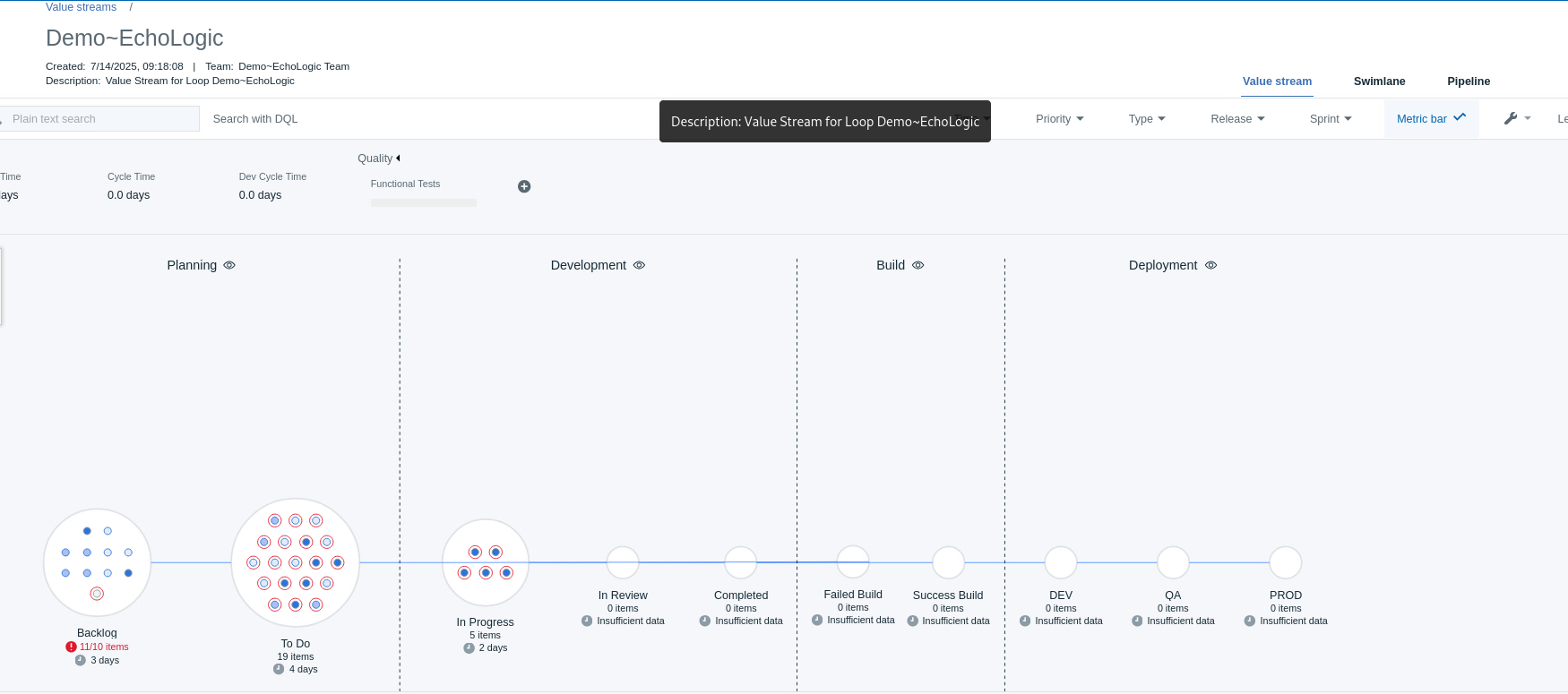 |
| 3.3 | click on a dot to get more information | 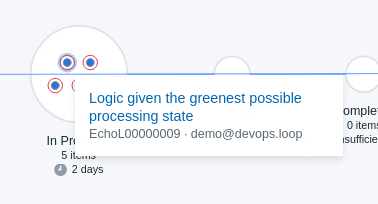 |
| 3.4 | This view will give you a complate Audit information of this item | 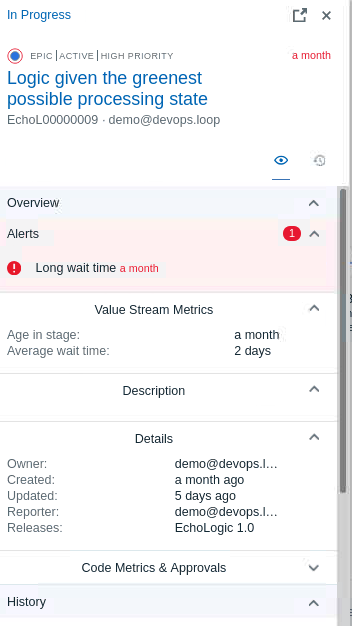 |
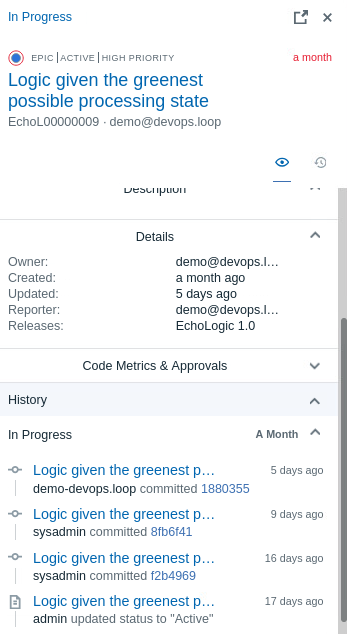 |
||
| 4 | click on Swimlane  in tabbar in tabbar |
 |
| 4.1 | The Swimlane view opens and gives more information about the distribution of items | 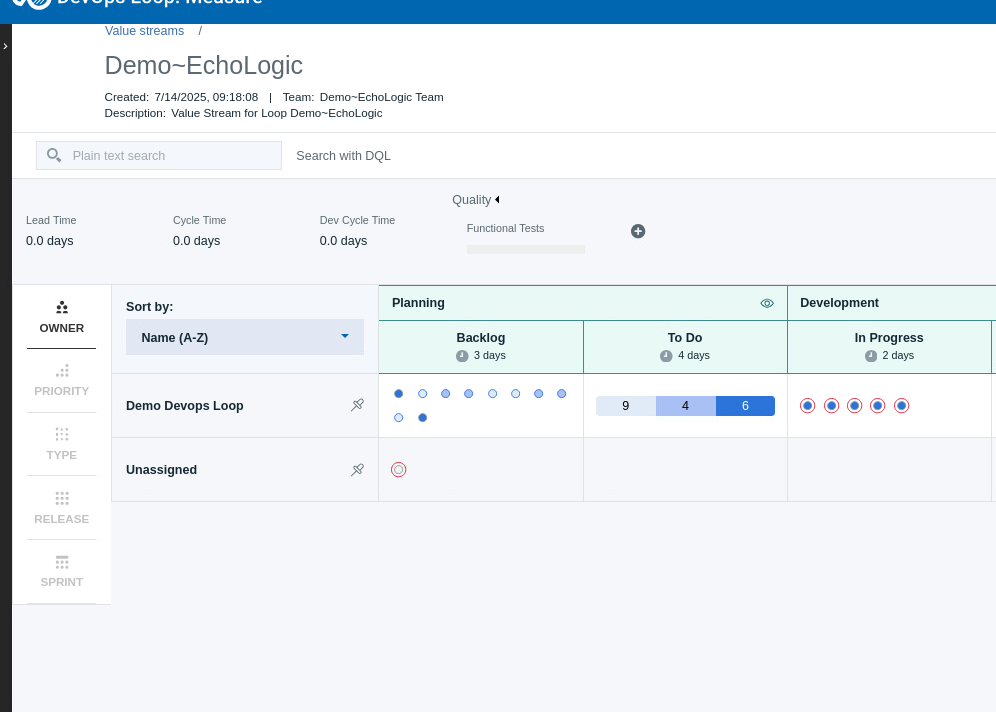 |
Release
| Step | Details | Additional Information |
|---|---|---|
| 1 | Open Release | |
| You can switch to Release by either pressing "Let's go to Release" button on its tile | 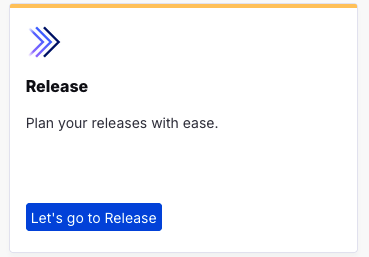 |
|
| Or you can always switch using the central app switcher on the top left of your screen: | 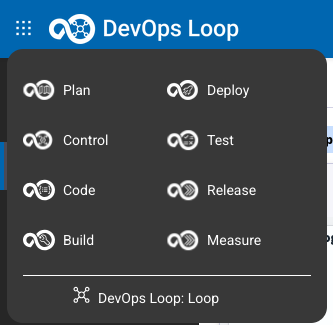 |
|
| 2 | The Releases View and a Calender is shown | 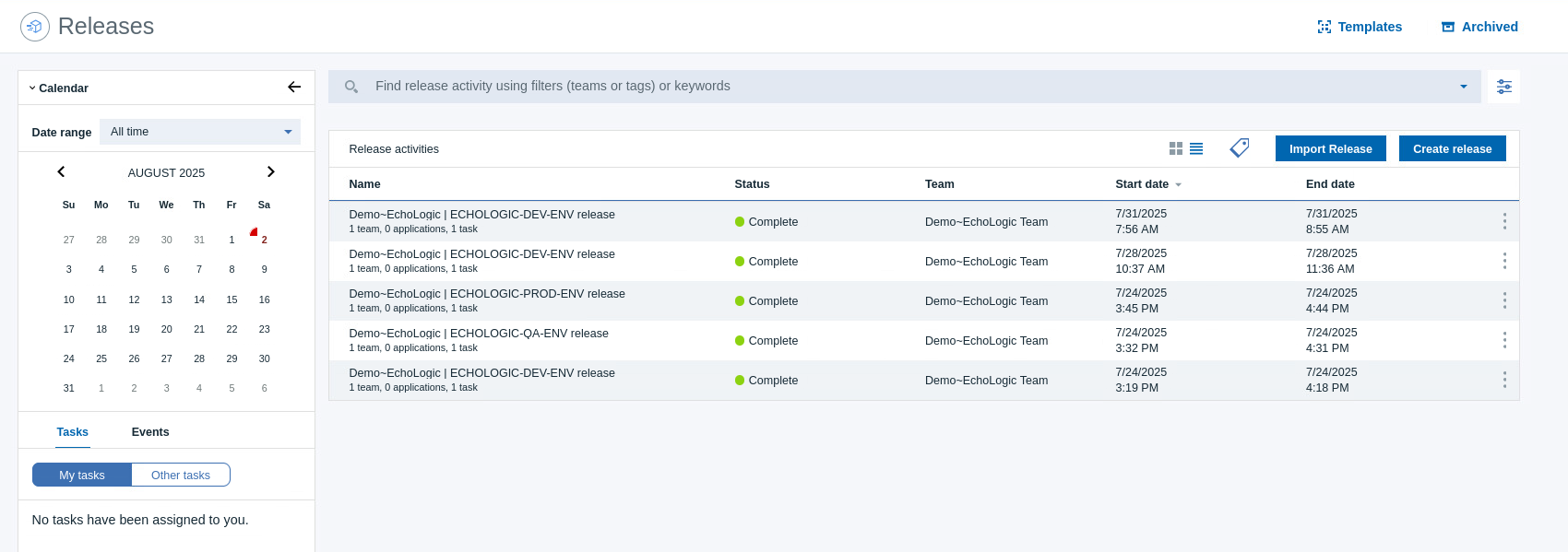 |
| 2.1 | Switch to Tiles view by clicking on  |
 |
| So how do we ensure everyone understands the state of our project. Well we can generate a release readiness report. – Generate the report |
Genie
Explain that we have covered a lot of roles and used a mixture of AI and automation but we can bring it all together with what we call our Loop Genie
| Step | Details | Additional Information |
|---|---|---|
| How to use Loop Genie | ||
| Open Home Page | ||
| Open Loop Genie by clicking on its Icon on the right side of the Dashboard | 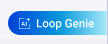 |
|
| Loop Genie Dialog opens | 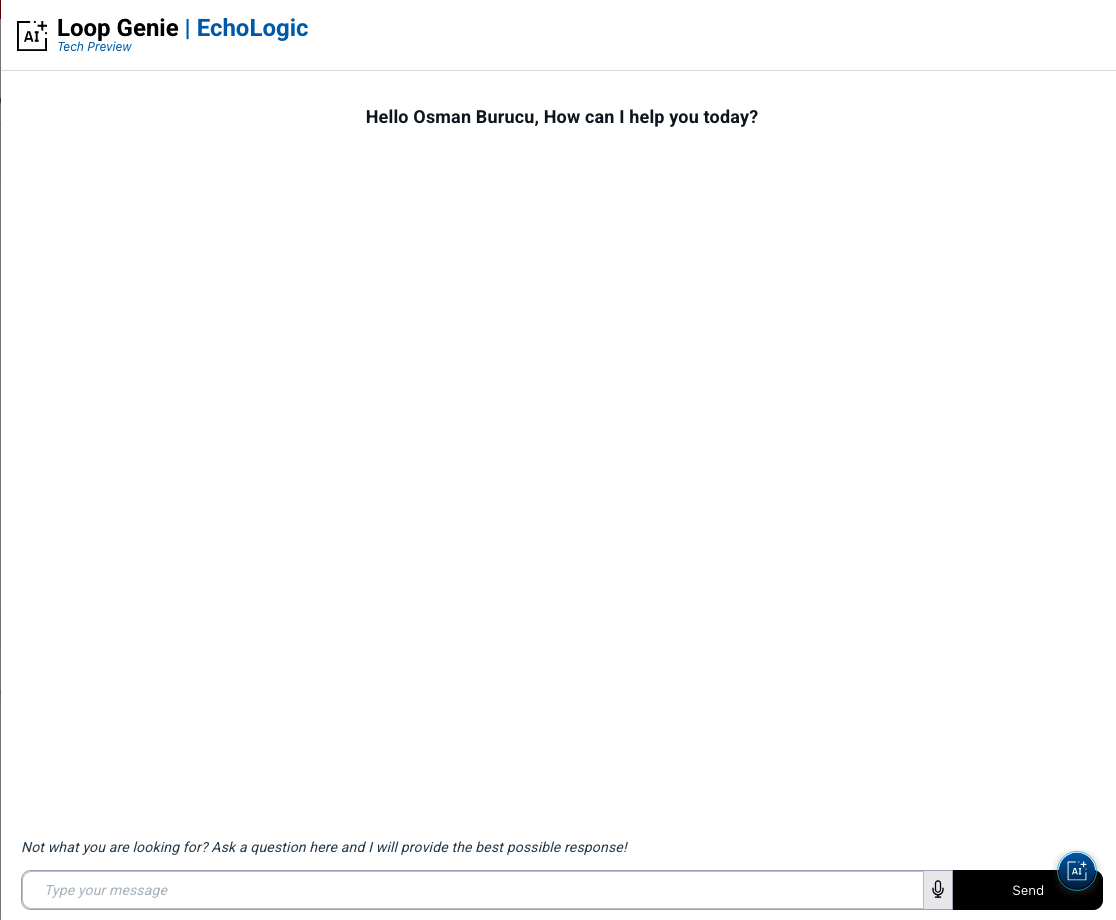 |
|
| Ask xyz question. | ||
Explain that we are back to the start and that this has been a quick end to end demo
Conclusio
If you want to talk more about Loop please have a look at the About Box, Sidebar and Plug-Ins introduction.
Go back to Lab and Demo Overview