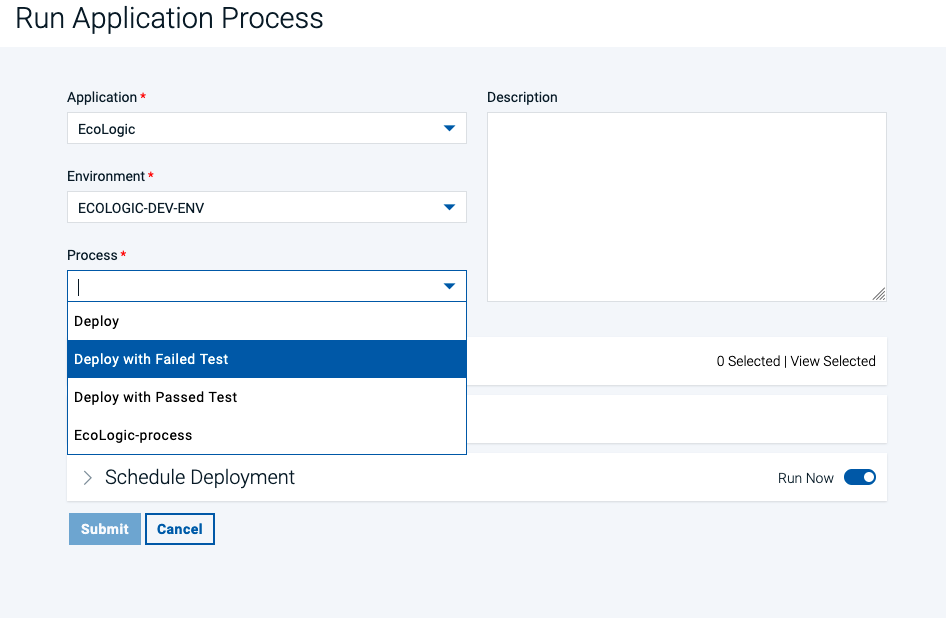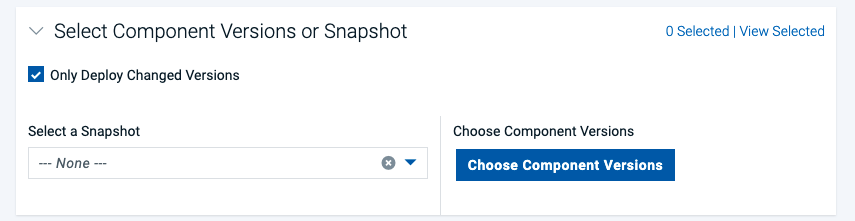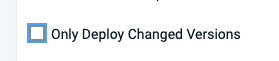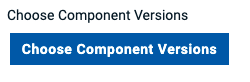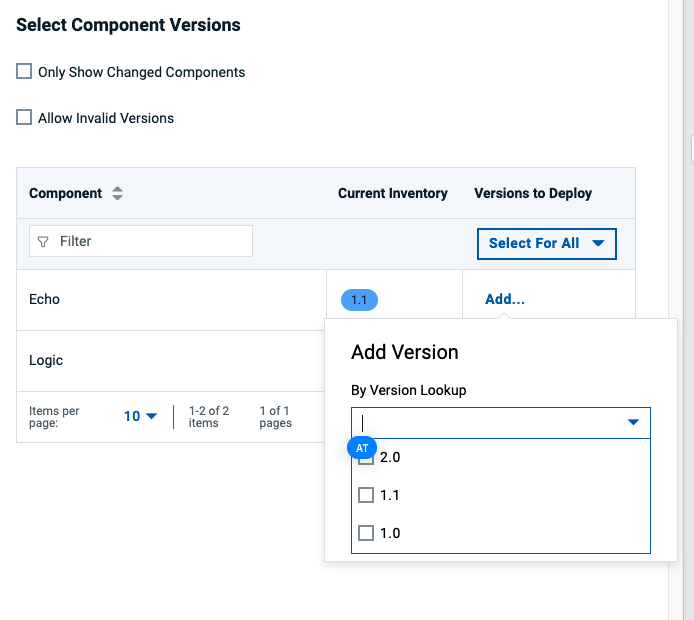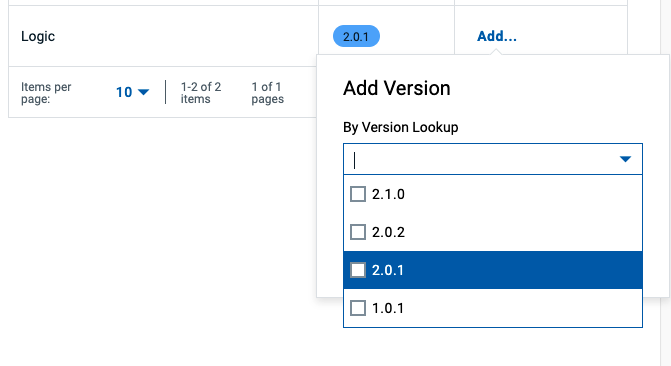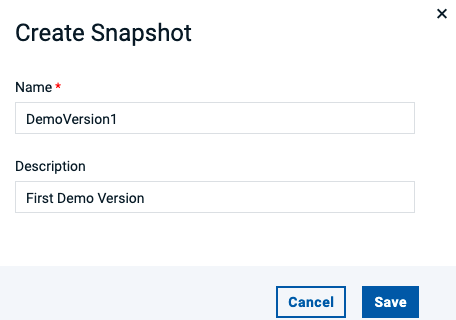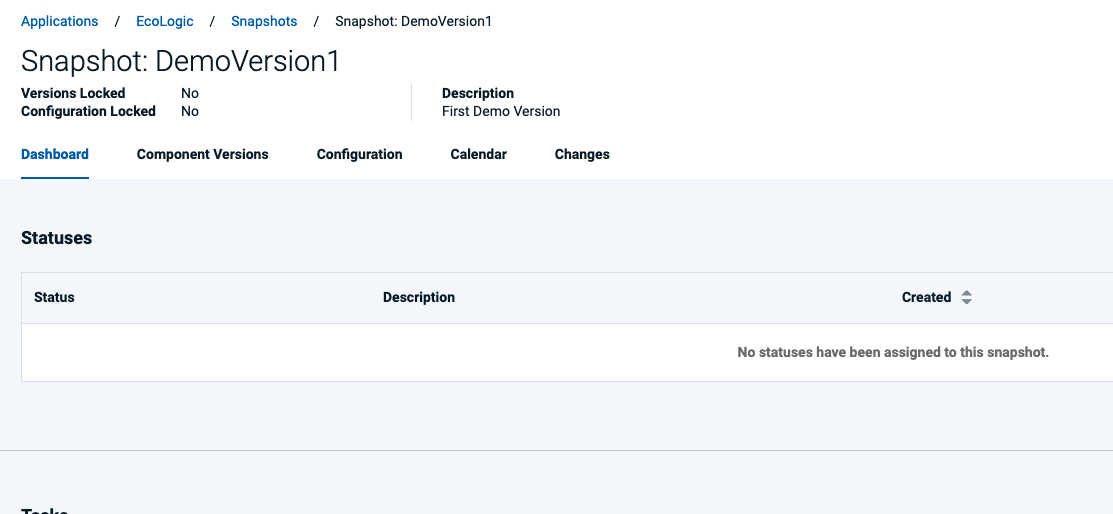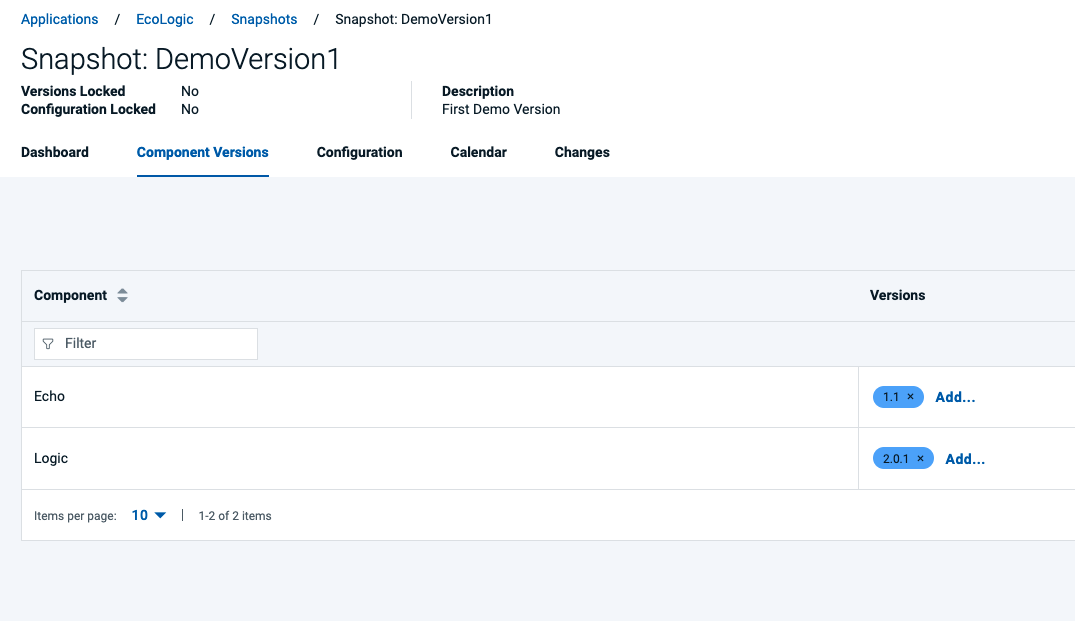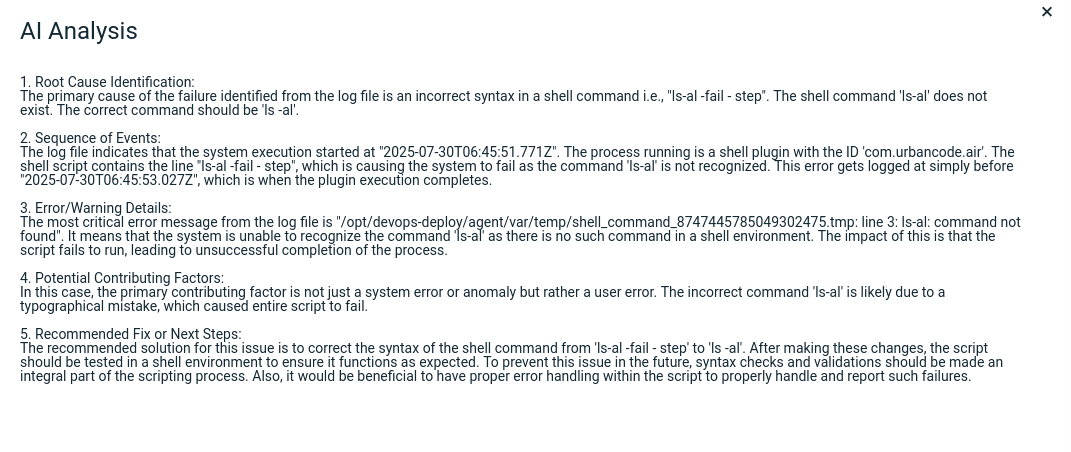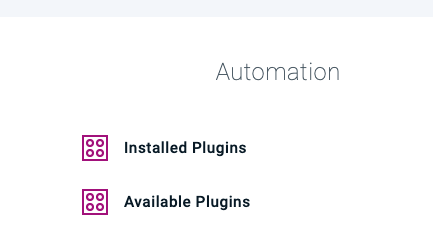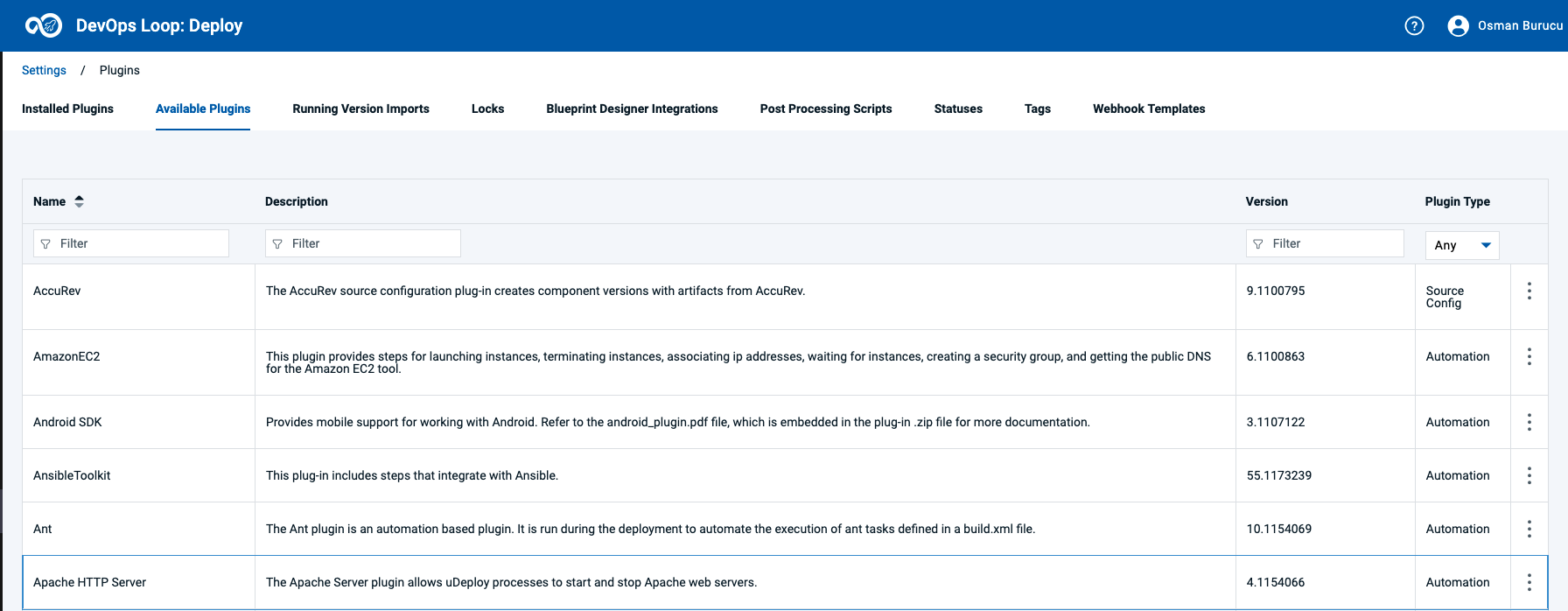Deploy Lab
TODO: Flow needs complete rewrite and new screenshots TODO: update flow, app references from PIZZA to EchoLogic and screenshots
Overview
This lab provides a practical, hands-on experience in deploying an application to a target server.
Explore the comprehensive dashboard provided by DevOps Deploy, which displays key information about deployment successes and failures
How to switch to Deploy from Home Page
Lets go
You can switch to Deploy by either pressing "Let's go to Deploy" button on its tile:
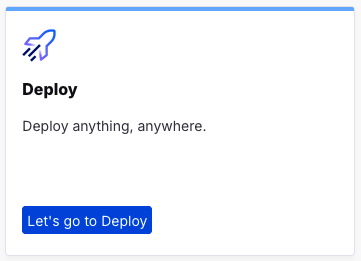
What would you like to do today?
You can switch directly to Deploy by using the button/link from What would you like to do today section:
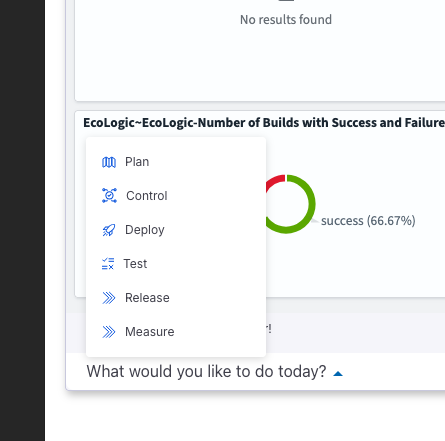
Central App Switcher
Or you can always switch using the central app switcher on the top left of your screen:
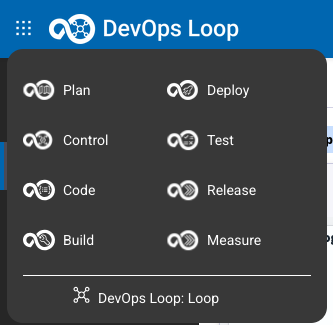
Deploy Landing Page
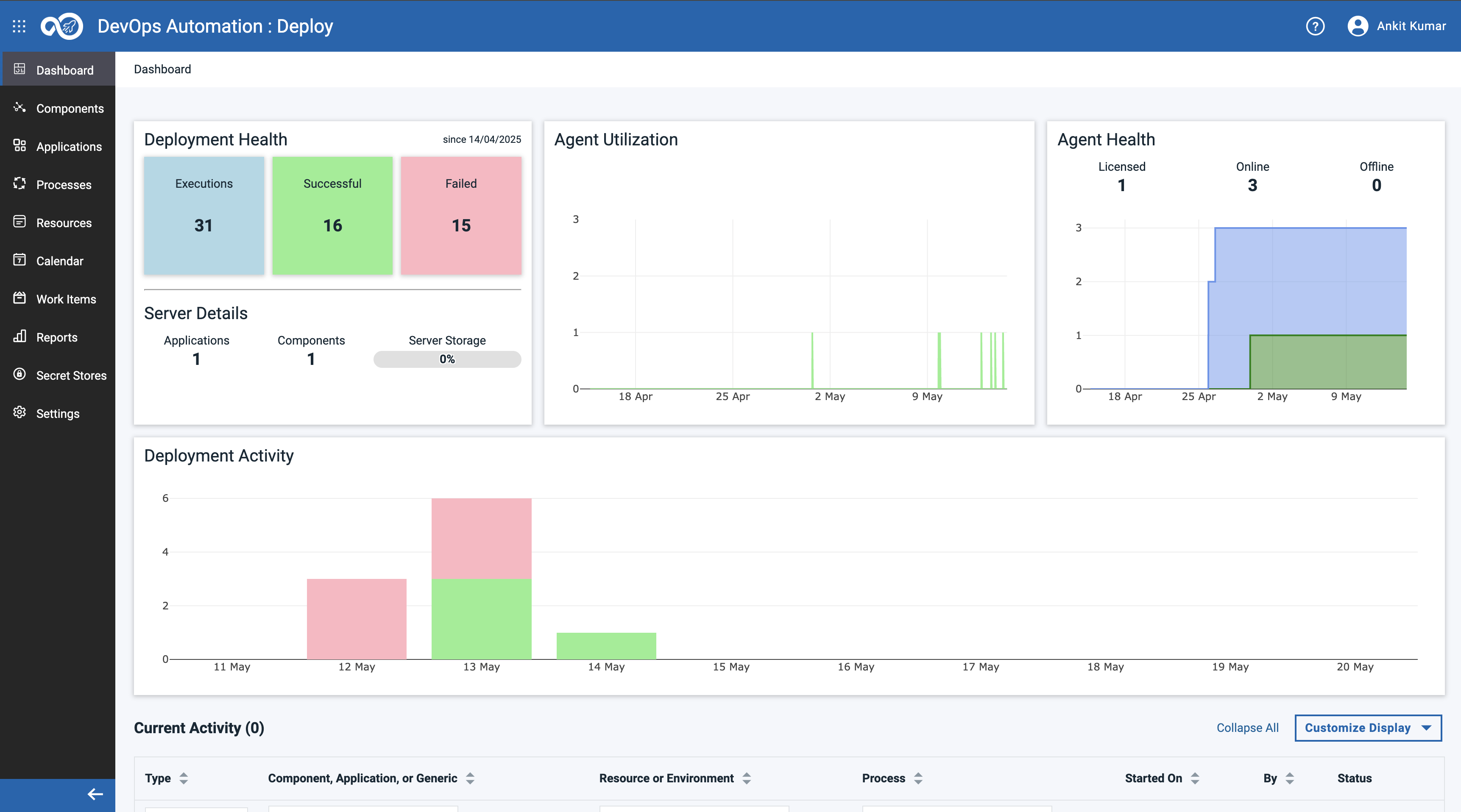
This Dashboard provides an overall view on:
- Deployment statuses (Number of executions, Number of successfull ones and Number of failed ones)
- How many applications and components are managed by this instance
- Utilization and Health status of deployment agents (which are doing the actual deployment work)
- And a timeline of deployment activities and their results
Applications
TODO: talk about applications
Switch to Applications View
| Step | Details | Additional Information |
|---|---|---|
| 1 | Switch to Applications View by clicking on the Sidebar | |
| View for all Applications | ||
Create New Application
Components
TODO: talk about components
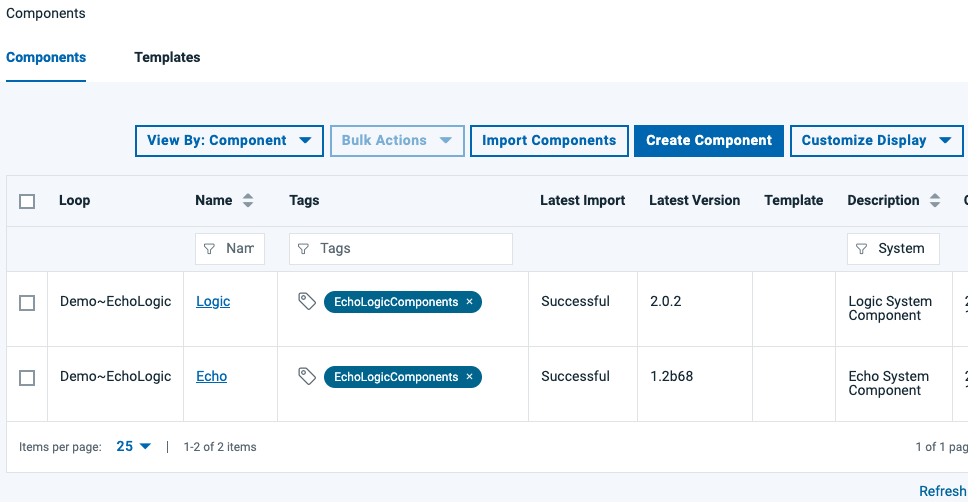
Create New Component
- Press Create new Component Button:
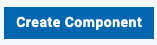
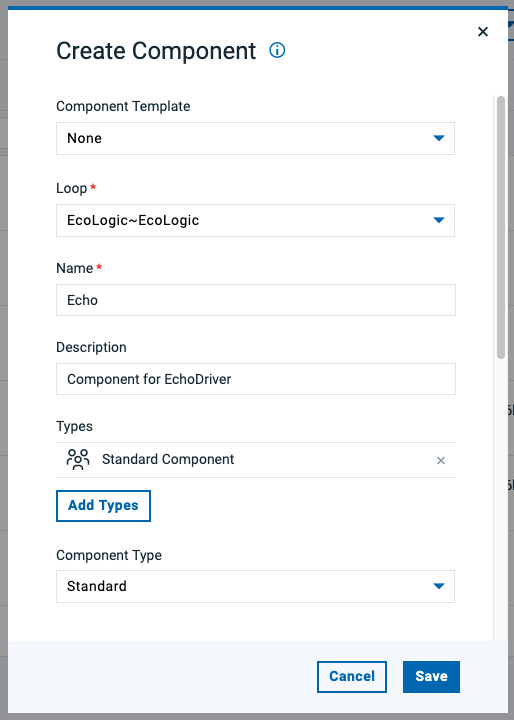
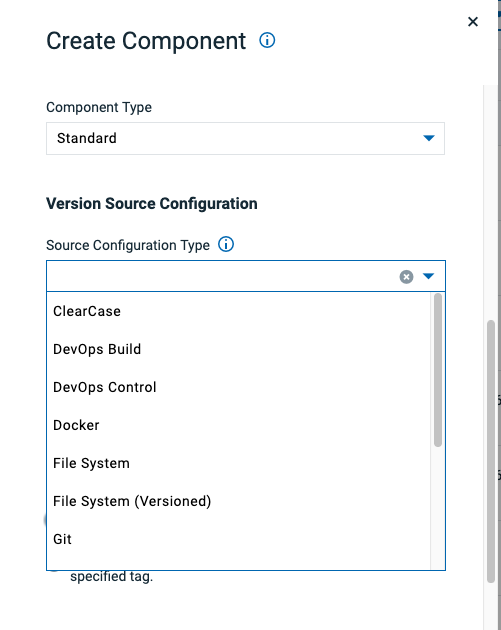
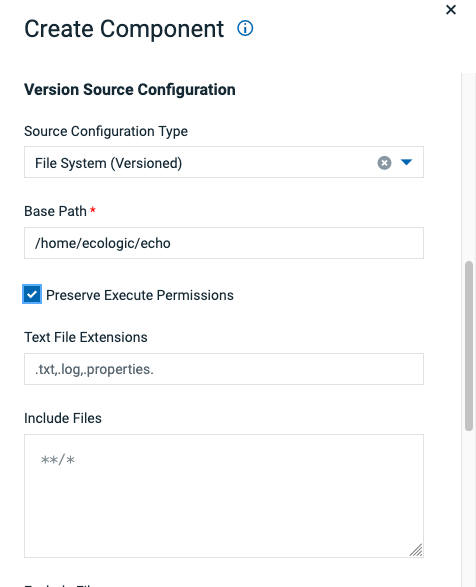

- Component successful created, first view is the Versions view
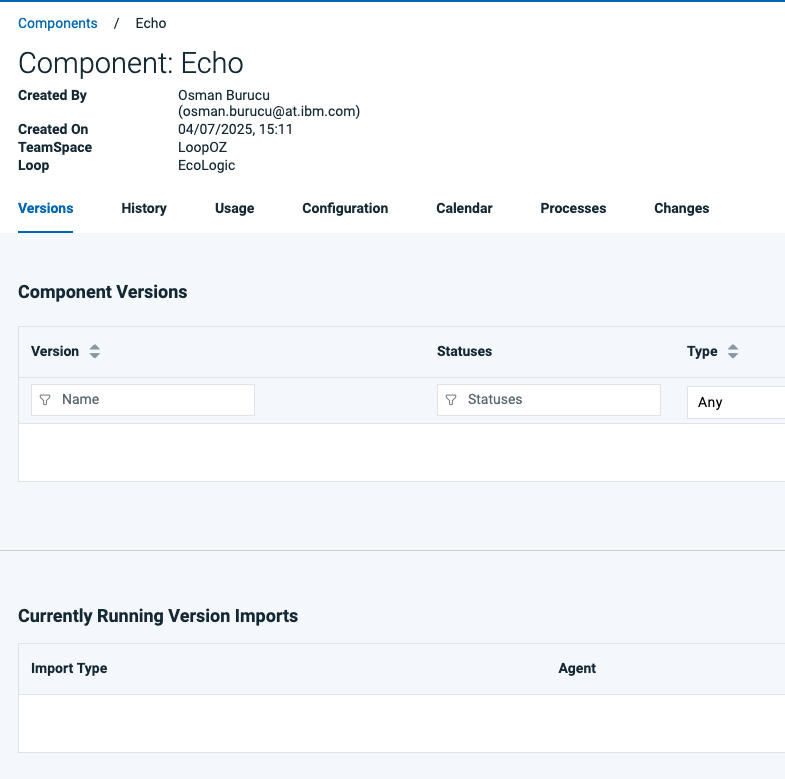
- have a look at the Components configuration, you can change it here if needed
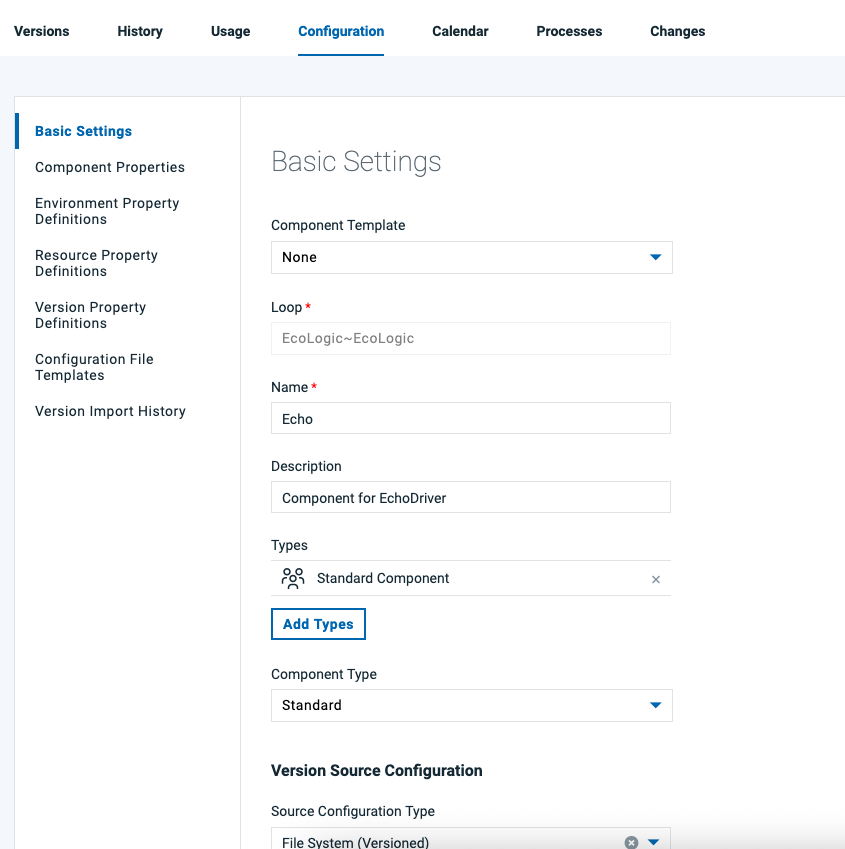
- have a look at the processes of the component, which are empty too
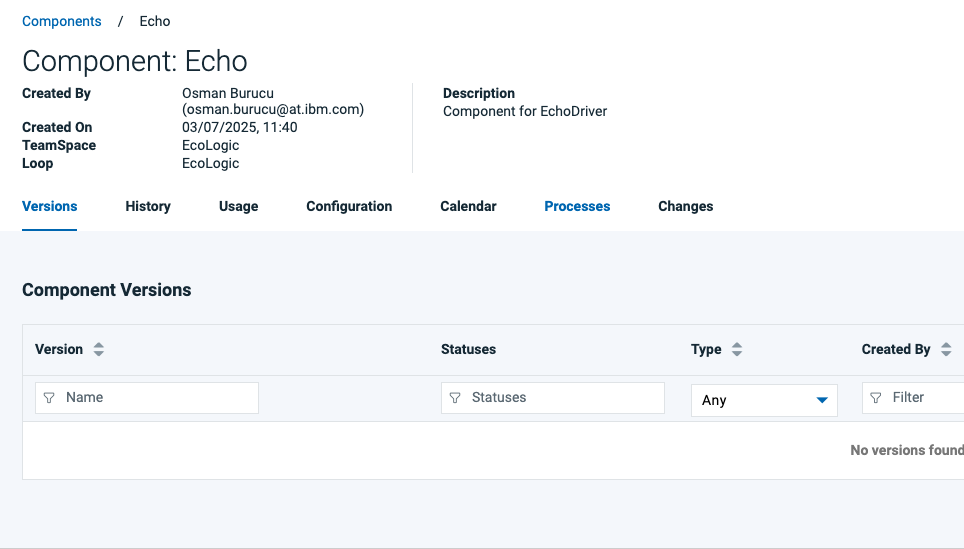
- We will add processes later in this lab
Processes
TODO: talk about processes
Types of Processes
Generic Processes
TODO: talk about generic processes and for what they are good for
Application Processes
Detailed Documentation on Application Processes
Application processes, like component processes, are created with the process editor. You use application processes to deploy or to roll back components, define the orchestration of the deployment of components. Means if there are dependencies between components deploy them sequentially, if no dependency exists do it in parallel.
View Application Processes
| Step | Details | Additional Information |
|---|---|---|
| Switch to Applications View | ||
| Open EchoLogic App | ||
| Switch to Processes View | ||
| Available application processes are shown | 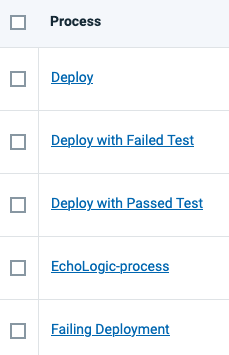 |
|
Component Processes
TODO: talk about component processes and what is it good for
View Component Processes
A freshly created component does not have any processes:
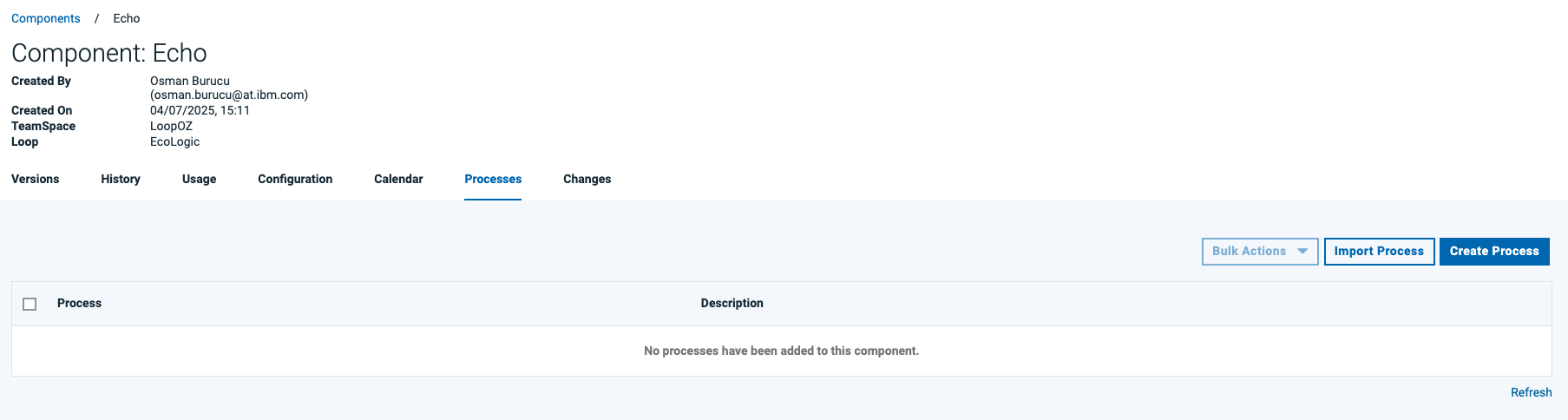
Every Component needs at least one (1) process. To create one press the Create Process Button 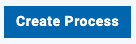
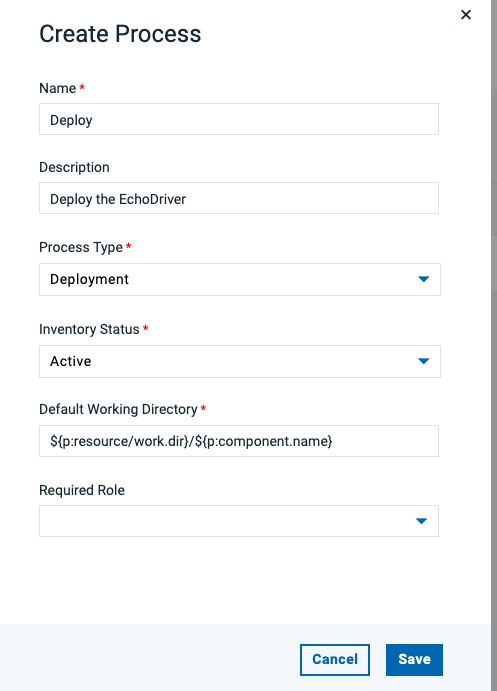
TODO: talk about process details
Process Designer
It will show you the process designer for a new process:
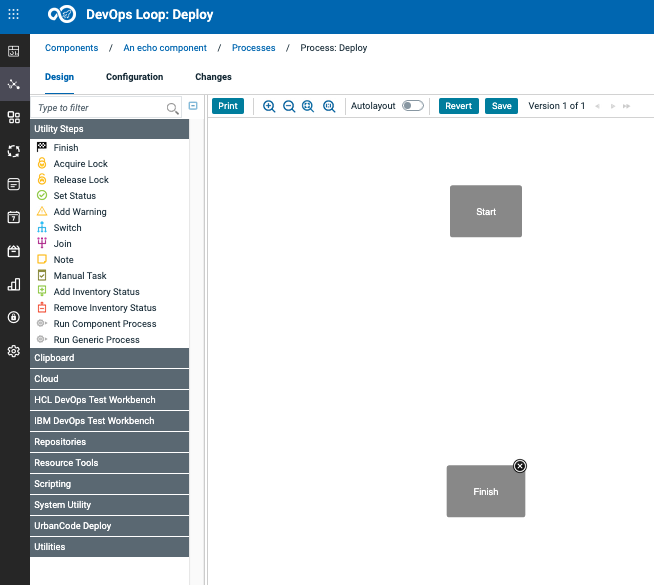
Process Designer Sidebar
TODO: talk about sidebar
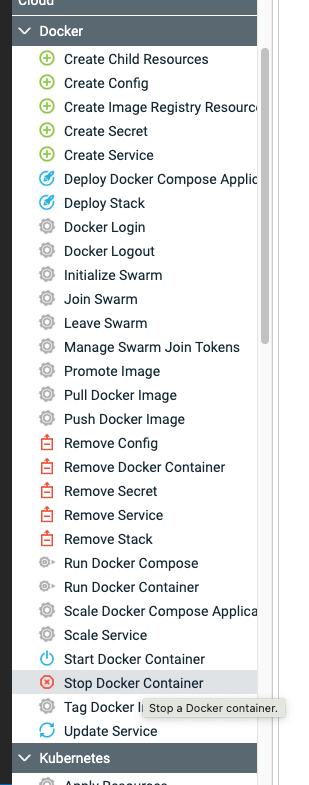
Drag Drop a step onto the canvas.
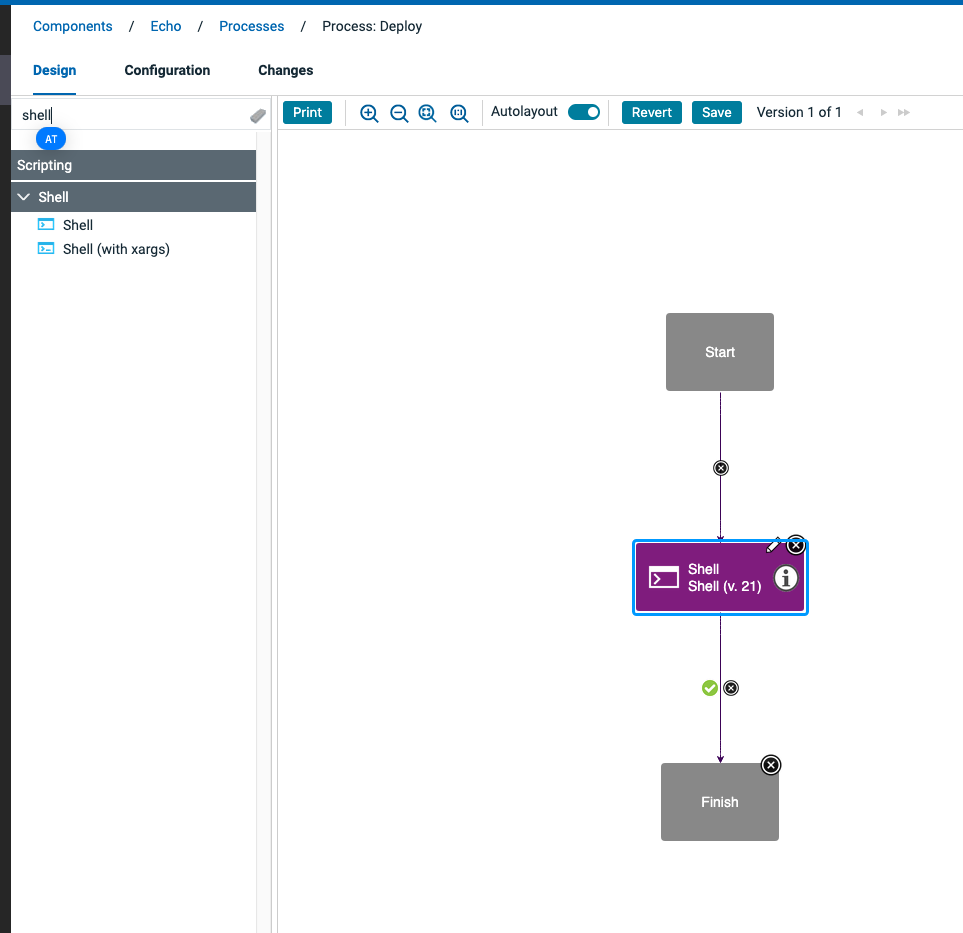
Configure the step:
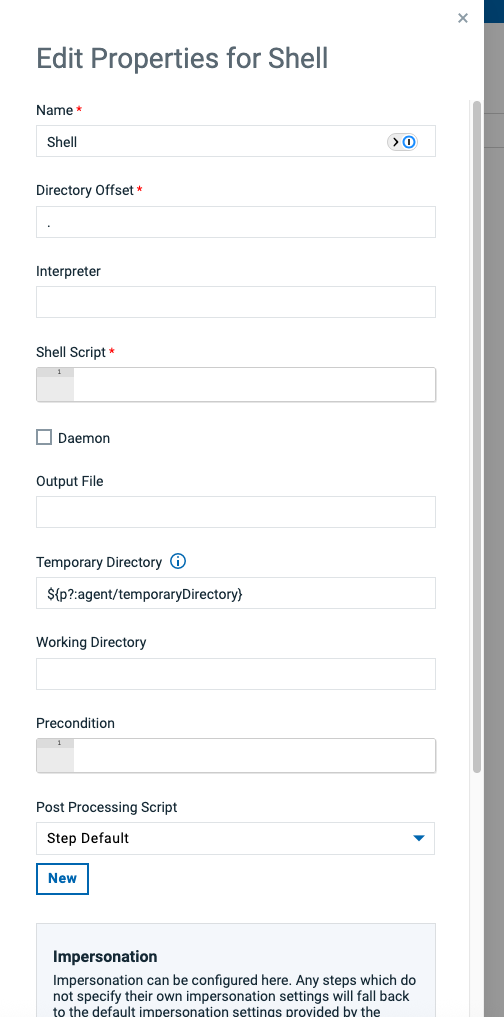
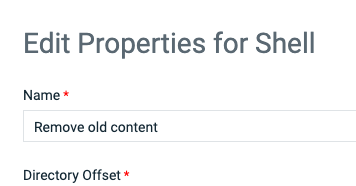
In this example the shell step requires to have some script/commands added into the shell script field:
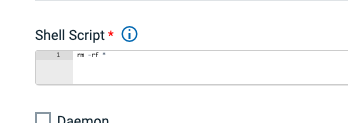
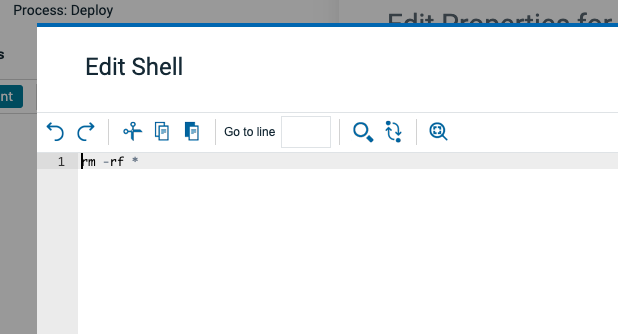
Final Process Diagram
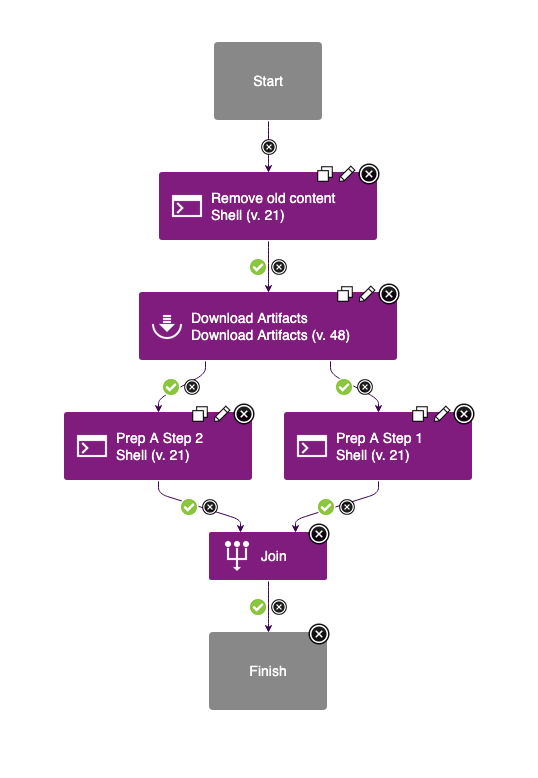
Adding Version Statuses
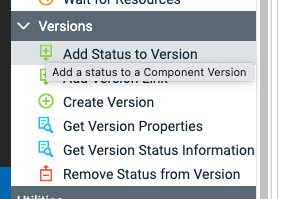
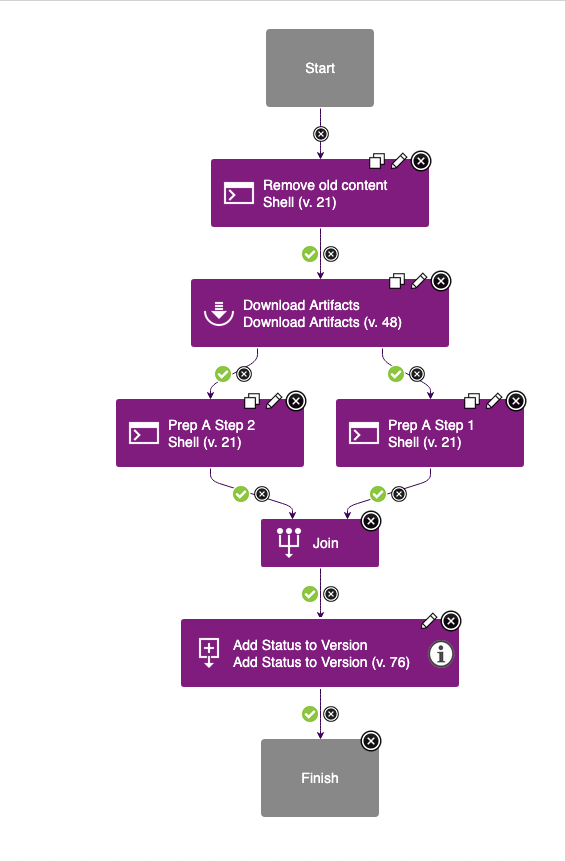
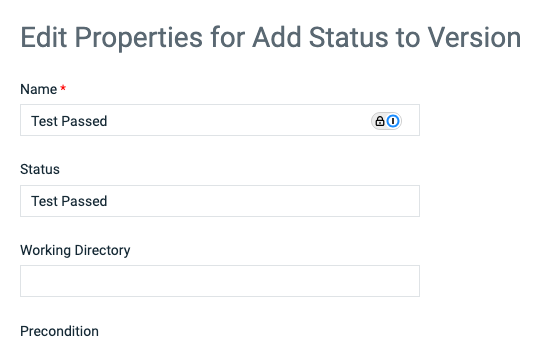
Final Process Diagrams (Passing and Failing tests)
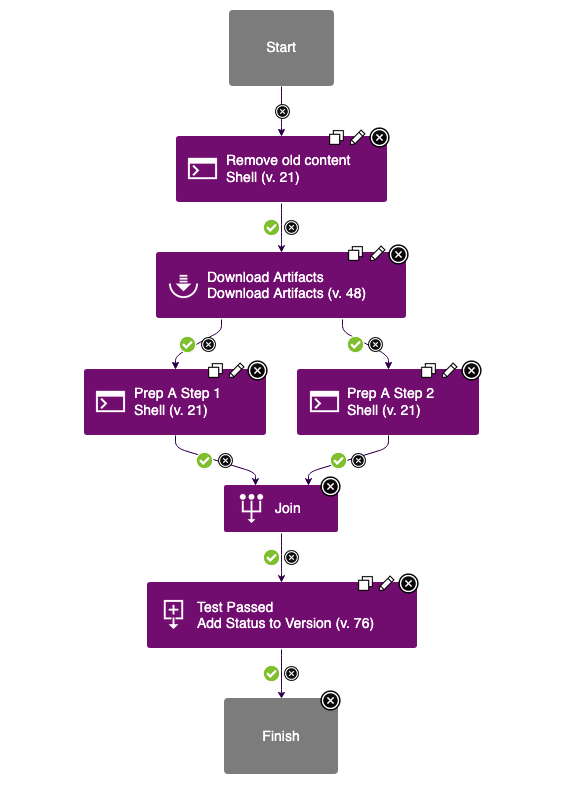
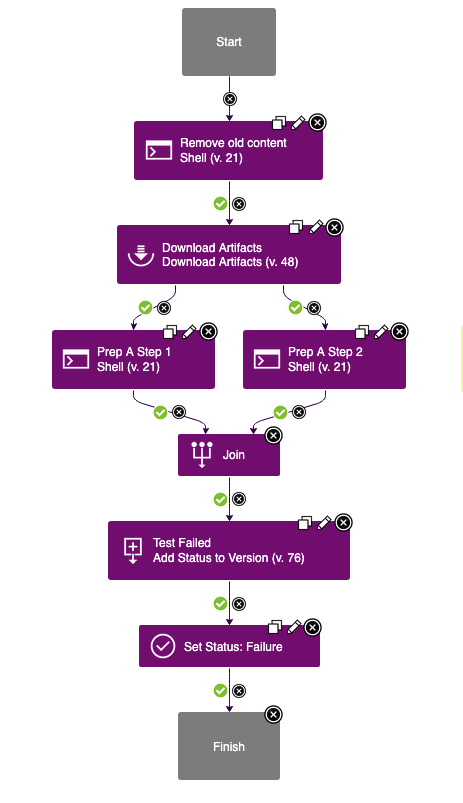
Now we have additional deployment processes. One for passing a test and one for failing a test. Both processes will set the appropiate version tag about status of test.
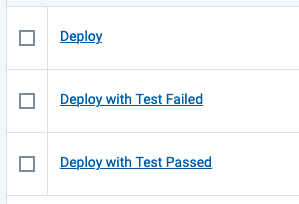
Result in the Versionlist of the component:
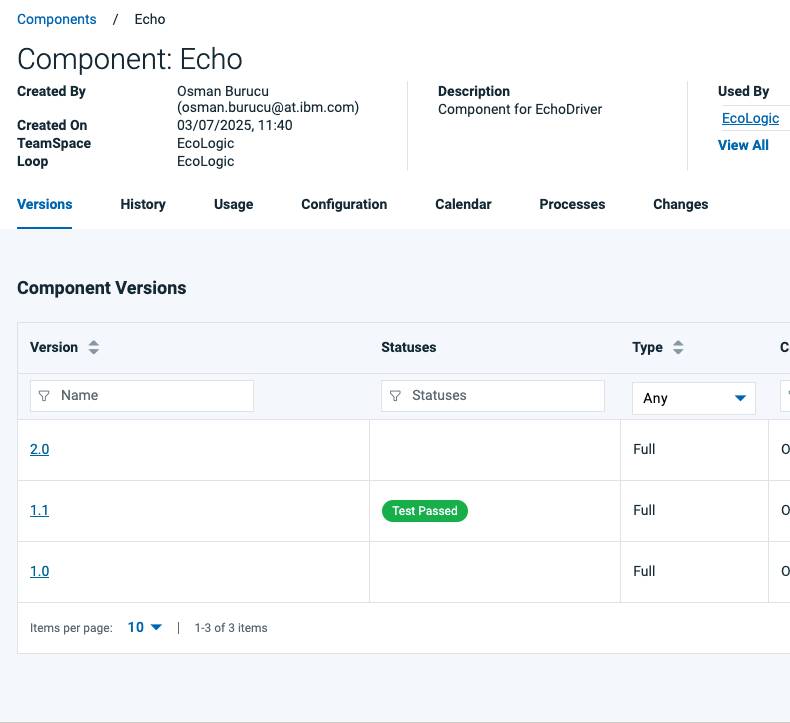
Environments
TODO: talk about environments
Run a deployment
| Step | Details | Additional Information |
|---|---|---|
| 1 | Switch to Applications view | |
| 2 | Select EchoLogic Application by clicking on the name/link | 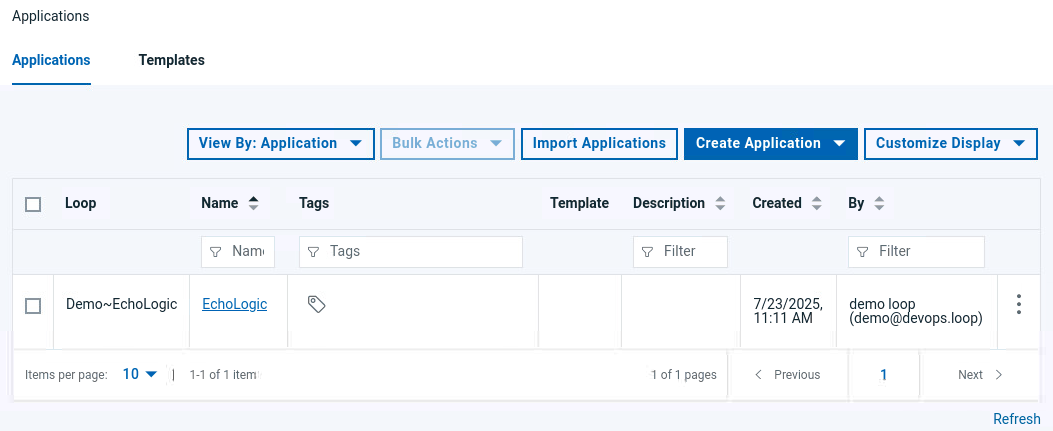 |
| 4 | All Environments of Application will be shown | 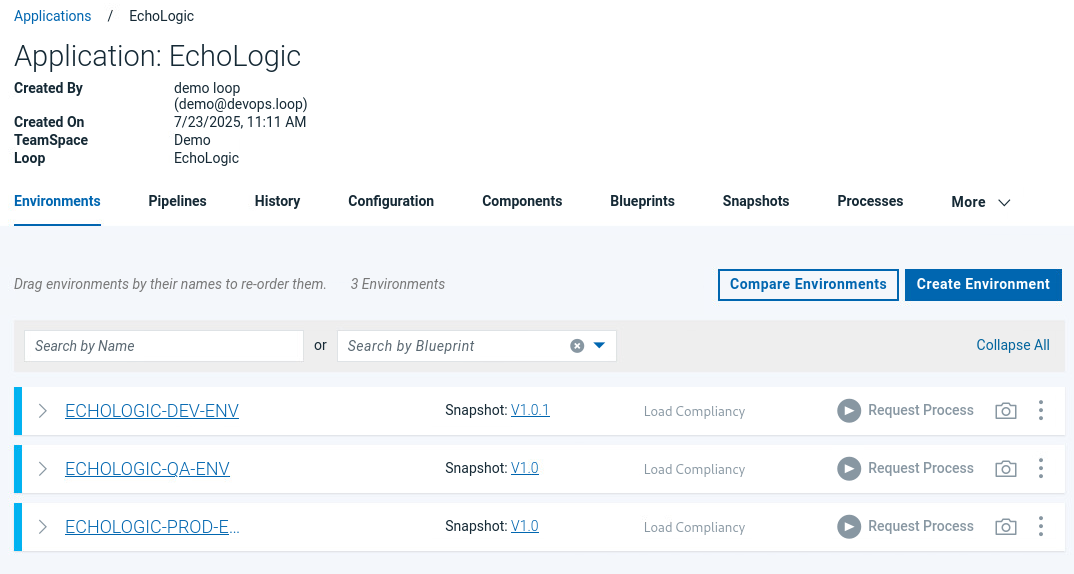 |
Request a Process
click on Request Process Button: 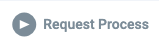 on the DEV Environment
on the DEV Environment 
Go through dialog:
Press the Submit button:  to start the deployment process.
to start the deployment process.
View of Running Process
The details of the running process are shown:
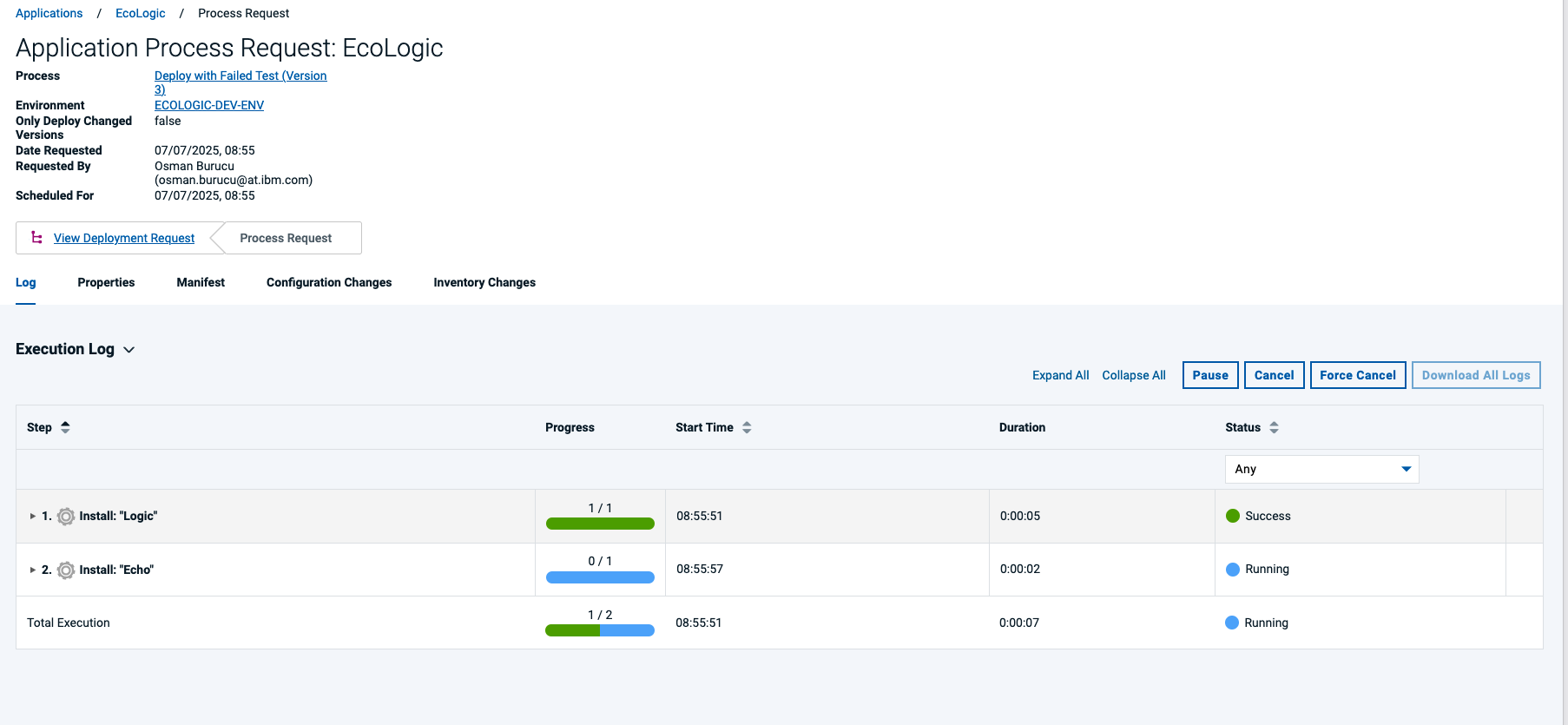
Click on Expand All  so see step details
so see step details
Click on 3 dots menue of a step  View the output of the step
View the output of the step 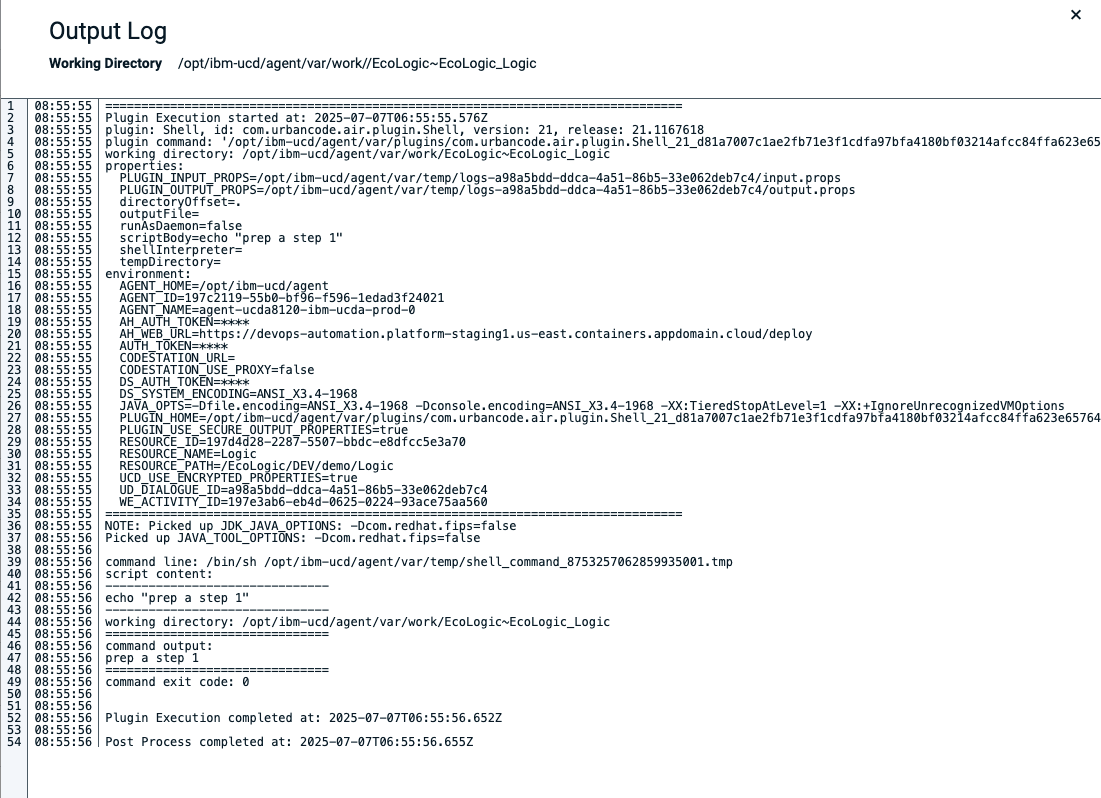
Result of Run
The deployment run successfully 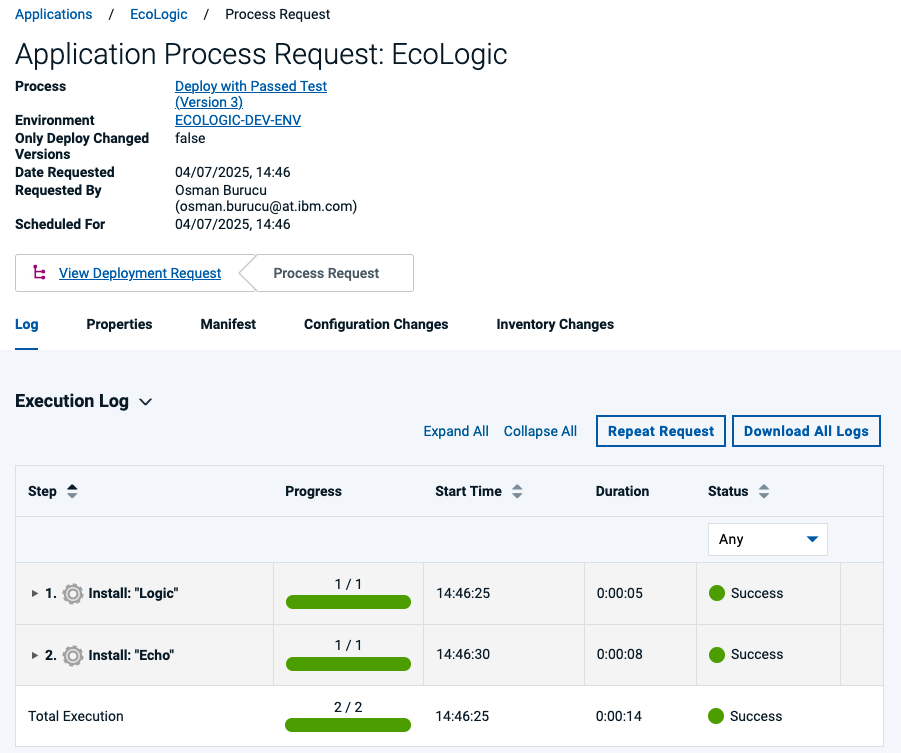
and updated the configuration of the environment with the deployed component versions:

Create a Snapshot
TODO: talk about snapshots and what they are good for
Select the Create Snapshot Icon: 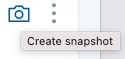
Now the Environment configuration has been updated to indicate that a Snapshot is applied:

Use the Deployment Genie
Use Deploy Genie to understand why the deployment failed. To simulate a failed deployment request a new deployment process but now select the following:
- Deployment Process Failing Deployment
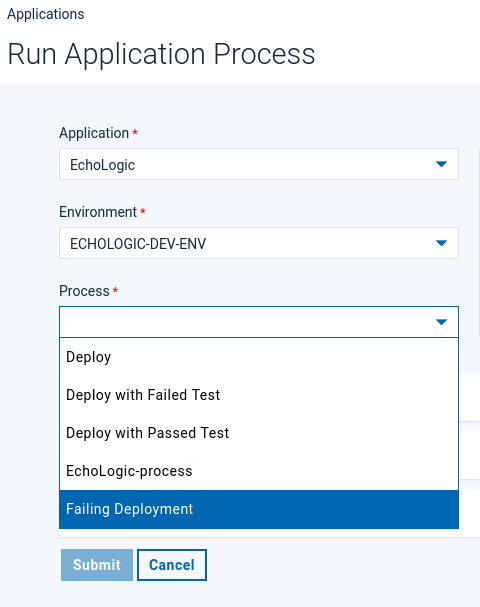
- Select Versions for Components
- for Echo select Version 1.0
- for Logic select Version 2.0.0
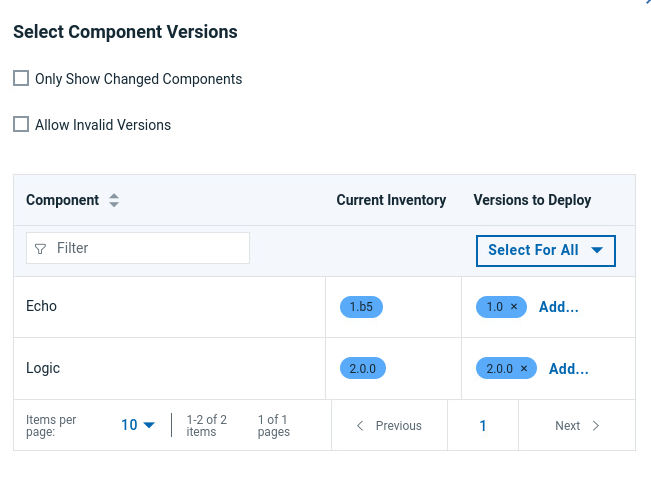
- The result will be a failed deployment as one step has failed
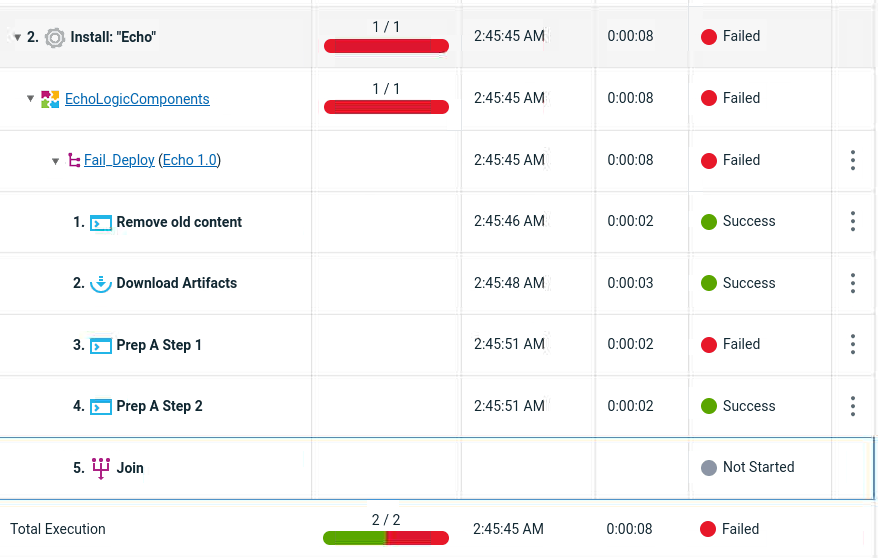
- Click on the 3 dots
 of the failing to show Menue:
of the failing to show Menue: 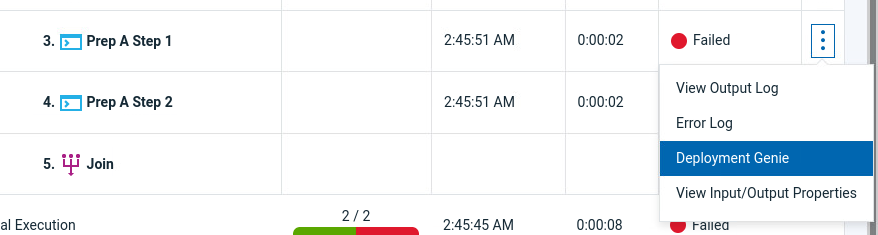
- Click on Deployment Genie after a few moments the step will be analyzed and the results shown
Settings
Switch to Settings by using the Settings Icon: ![]()
Plugins
Plugins are listed in the Automation Section of the Settings pages.
How to install a plugin
click on the 3 Dots  of the plugin you want to install and select install:
of the plugin you want to install and select install: 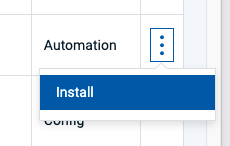 An Installation Confirmation Dialog will pop up, click here on Confirm to proceed
An Installation Confirmation Dialog will pop up, click here on Confirm to proceed 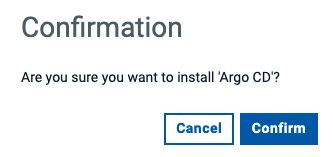 Installation is Successfull Notification
Installation is Successfull Notification 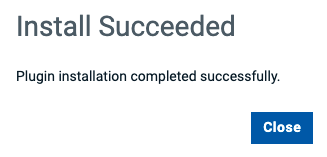
How to upgrade a plugin
Same procedure as installing a Plugin. Click on the 3 Dots menue and select Upgrade
Conclusio
Go back to Introduction, Lab and Demo Overview or proceed with Next Lab