Setting Up
Importing Sample Data
| Step | Details | Additional Information |
|---|---|---|
| 1 | Use the Import Feature of plan to load sample data | |
| 2 | NOTE Downloade the Demo Data File onto your local drive | |
| 2.1 Click oon EchoLogic Zip File from files section | ||
| 2.2 and save the file on your local drive (best into Downloads) | 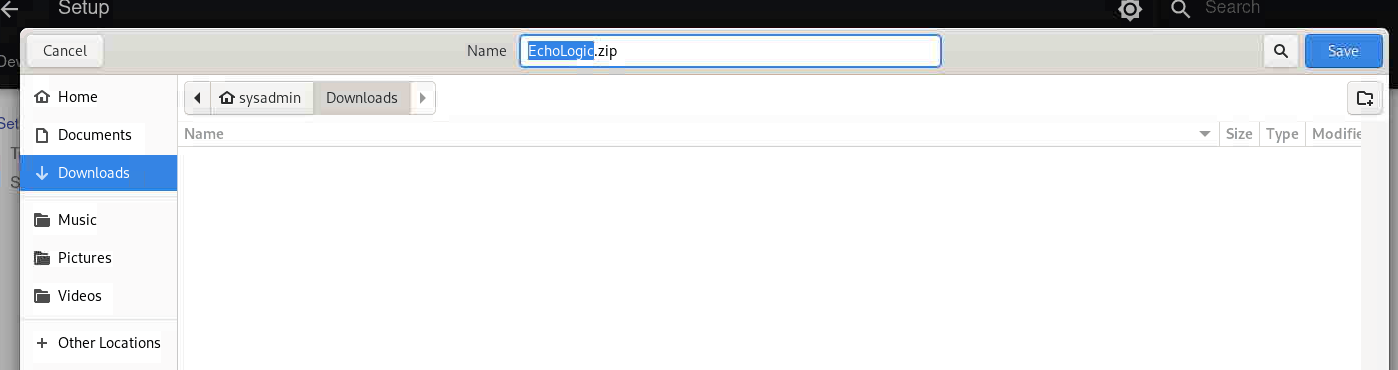 |
|
| 3 | In the Dialog for importing record data | 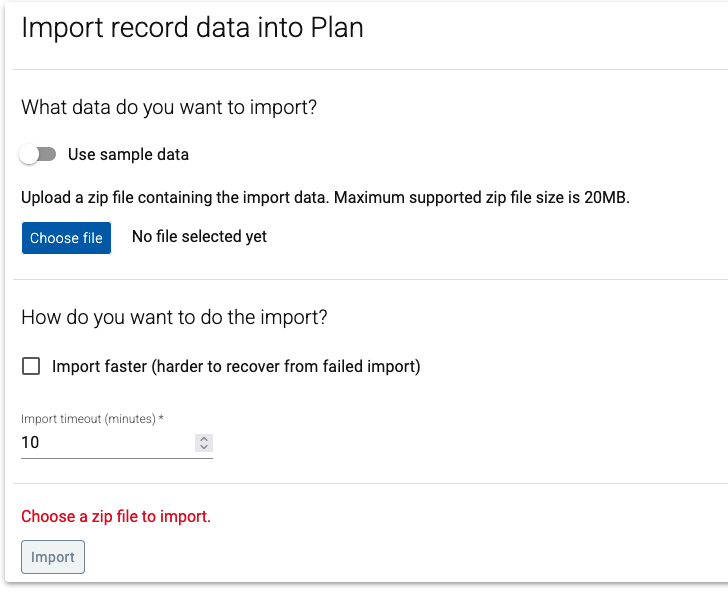 |
| 3.1 click the Choose File Button |  |
|
| 3.2 select the sample data file (from Step 2) to be imported | 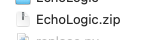 |
|
| 4 | Now we have the file selected | 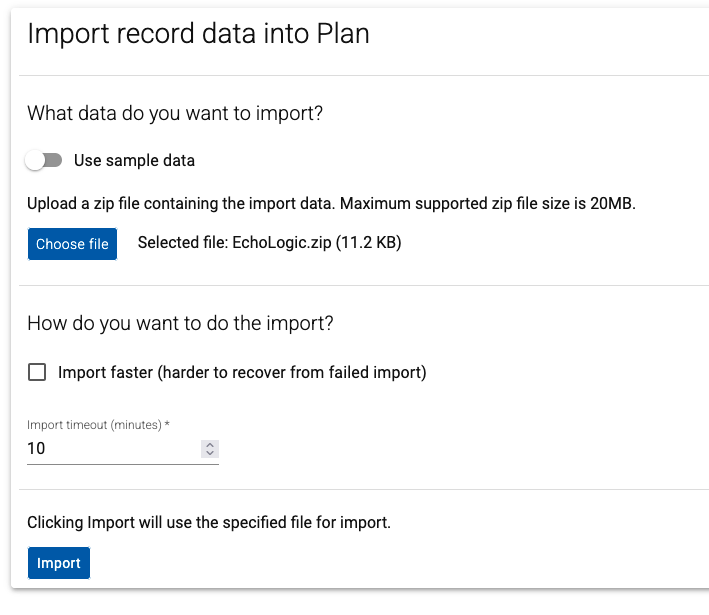 |
| 5 | Presss the Import Button to start |  |
| 6 | The Import process starts. | 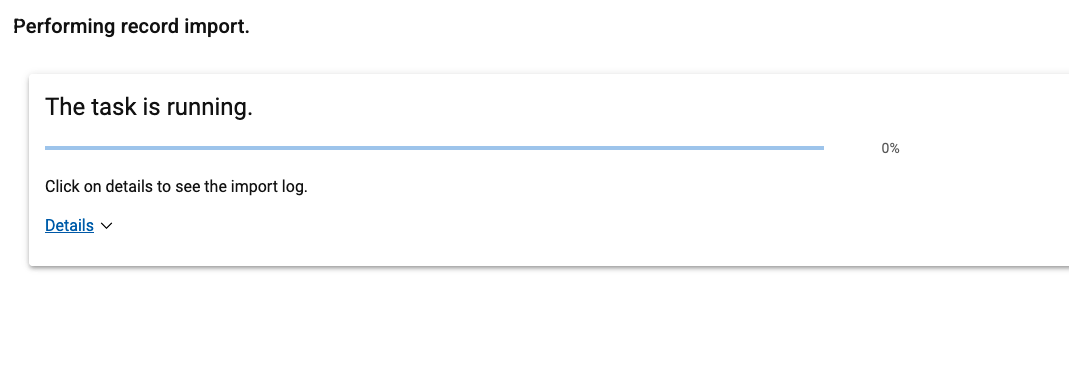 |
| 7 | By clicking on Details the process output can be viewed | 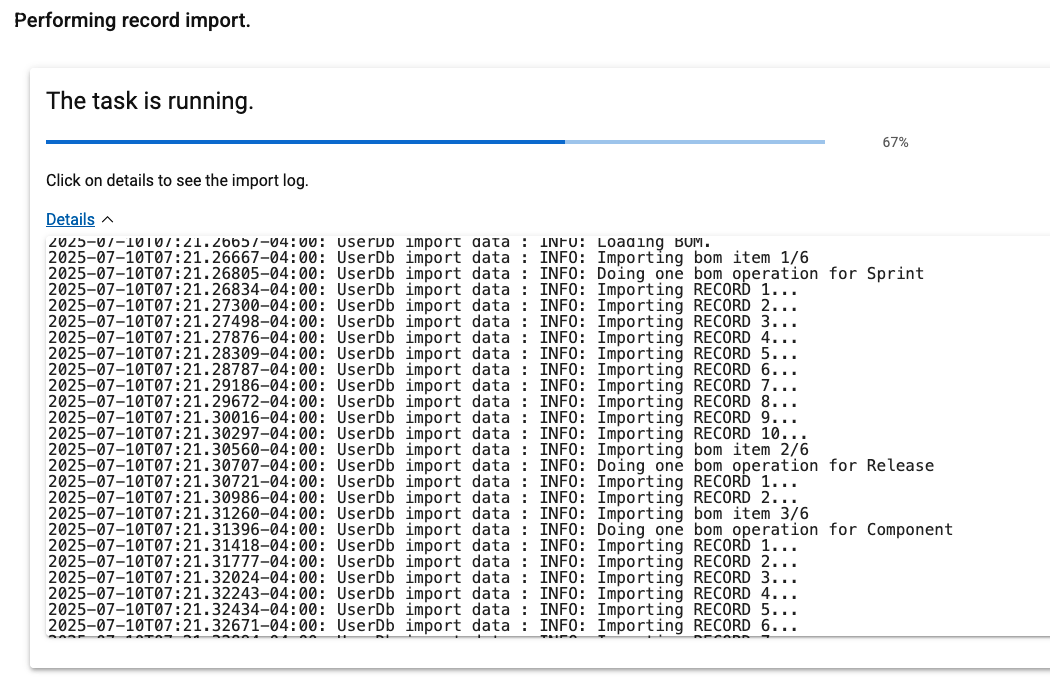 |
| 8 | Import has finished | 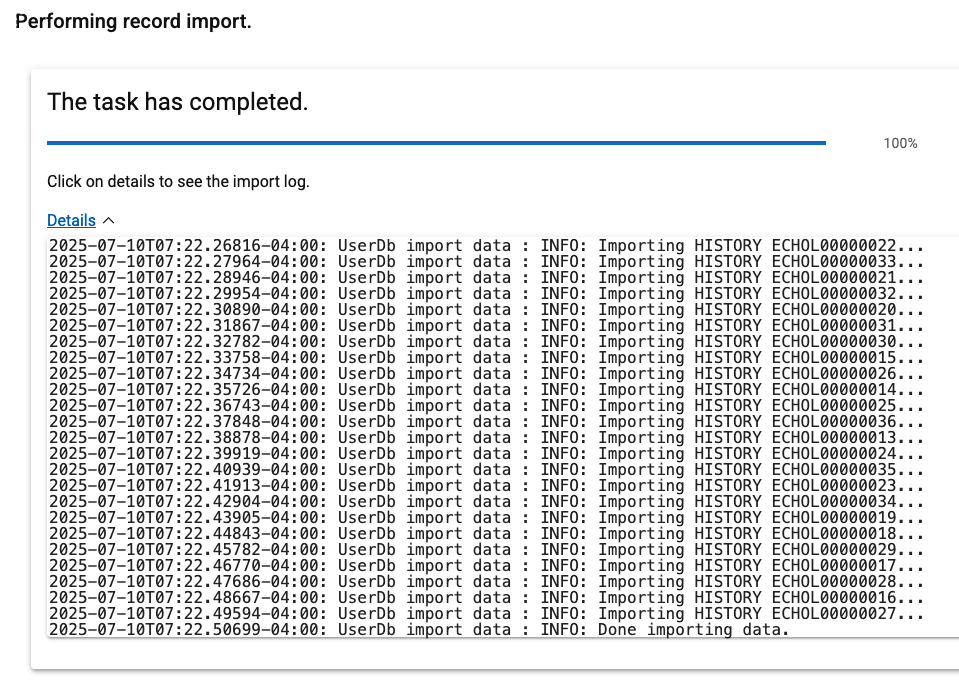 |
| 9 | Press the close button (bottom right on the screen) |  |
Conclusio
Back to Plan Lab
Go back to Lab and Demo Overview or proceed with Next Lab