Test
This lab will provide you with a practical hands-on of our testing capabilities. You can click on the main menu and navigate to the DevOps test.
Overview
How to switch to Test from Home Page
You can switch to Test by either pressing "Let's go to Test" button on its tile:
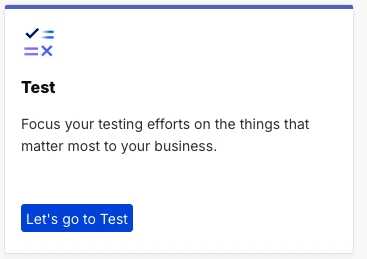
Or you can always switch using the central app switcher on the top left of your screen:
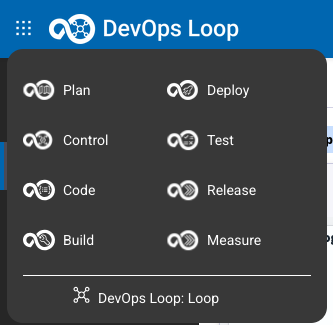
Switch TeamSpace and Project if needed
Should Test show you a different Teamspace or Project then expected (Demo and EchoLogic), click on Teamspace Icon
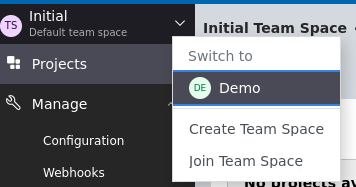
and Select Demo. A list of Projects is shown:
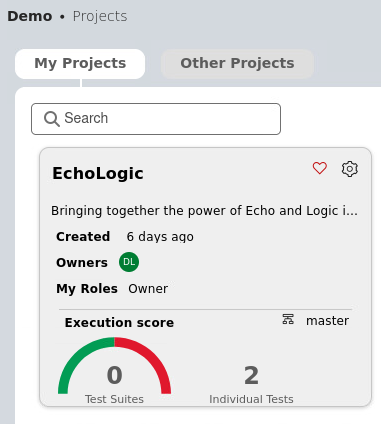
TestScripts and Testruns
| Step | Details | Additional Information |
|---|---|---|
| Explain that you are now playing the role of a tester | ||
| click on EchoLogic Project to open landing page | 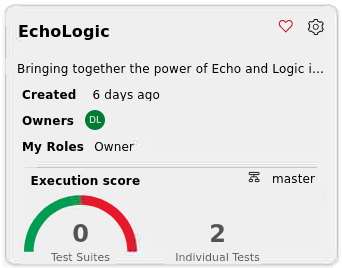 |
|
| Show the test landing page and metrics | 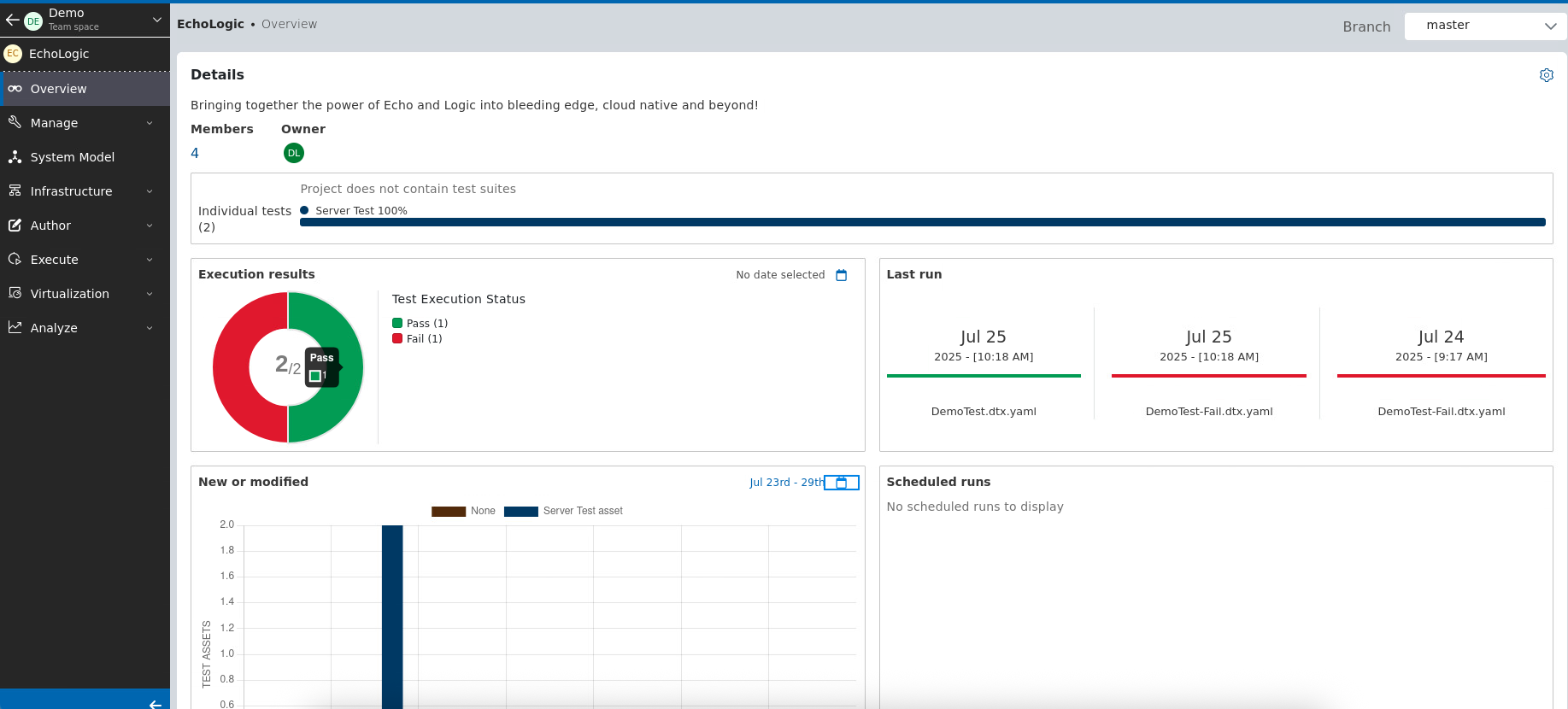 |
|
| Run a test | ||
| click on Execute Section in the Sidebar | 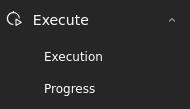 |
|
| List of Scripts is shown | 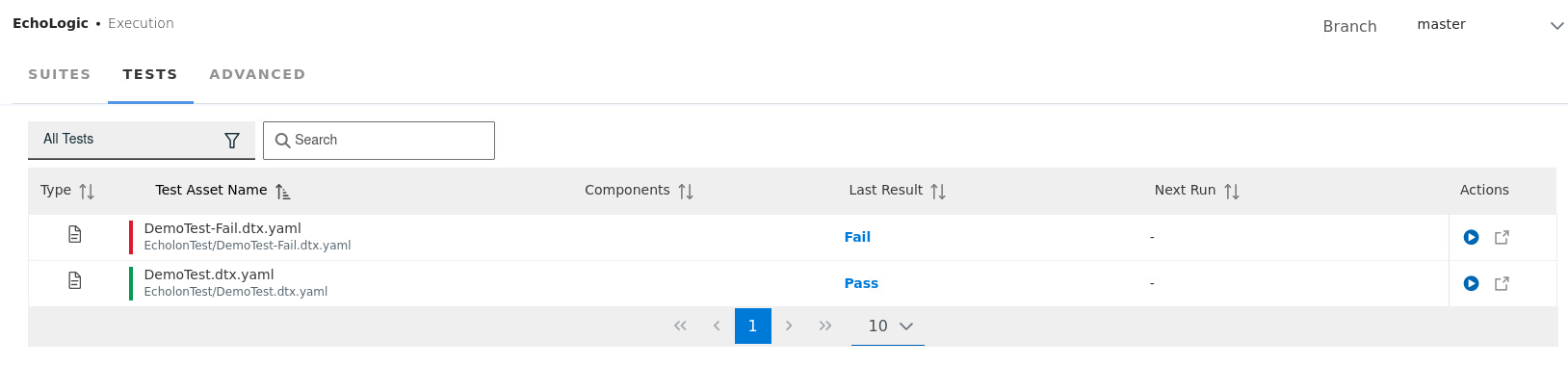 |
|
| click on Run Button on the right of Script DemoTest |  |
|
| Dialog is opened to select a Browser, use the default settings | 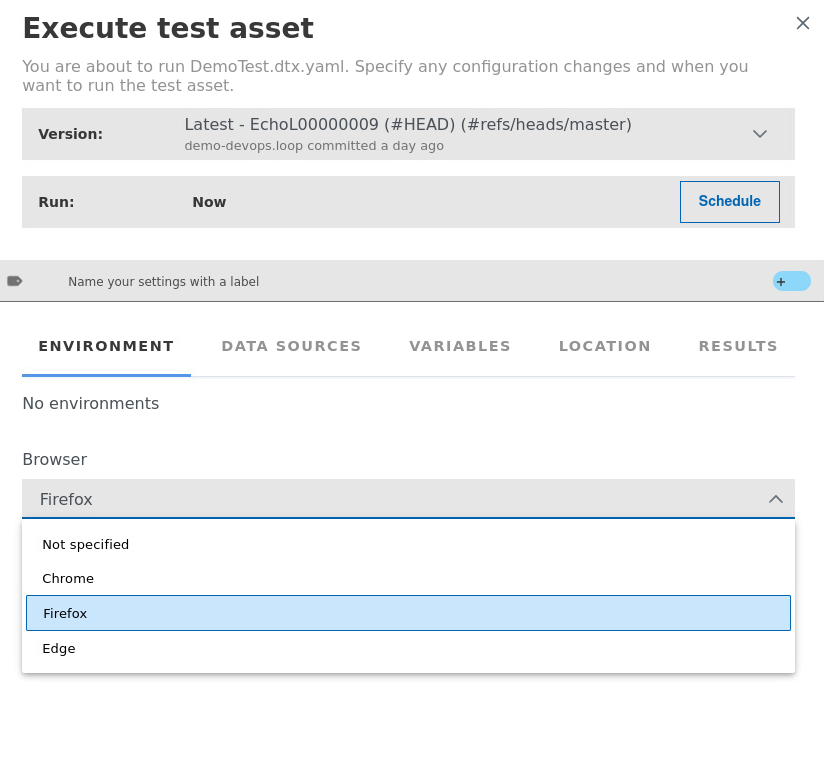 |
|
| Click on Execute Button to start Test Execution |  |
|
| Run will take a few moments | 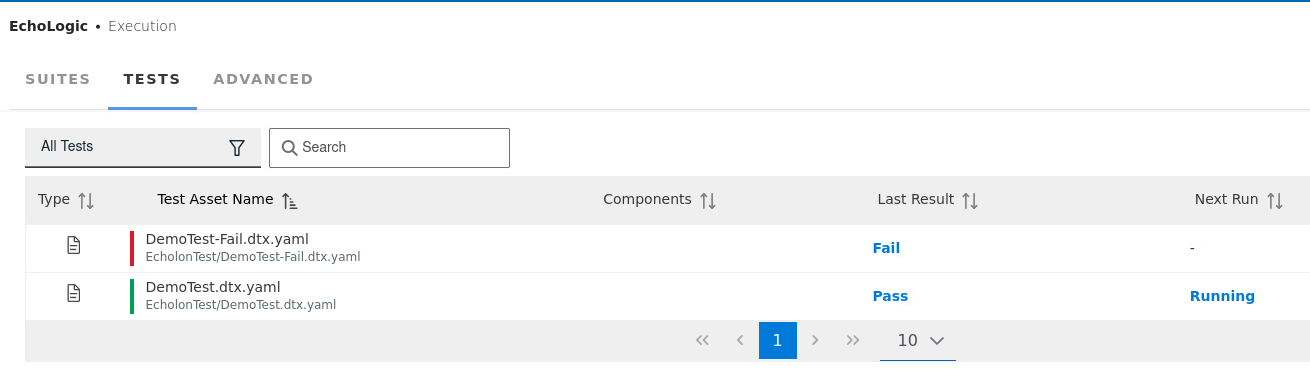 |
|
| Show the analysis of the test results | ||
| click on Analyze section in Sidebar to get list of Menue | 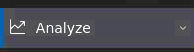 |
|
| click on Results to get Results View | 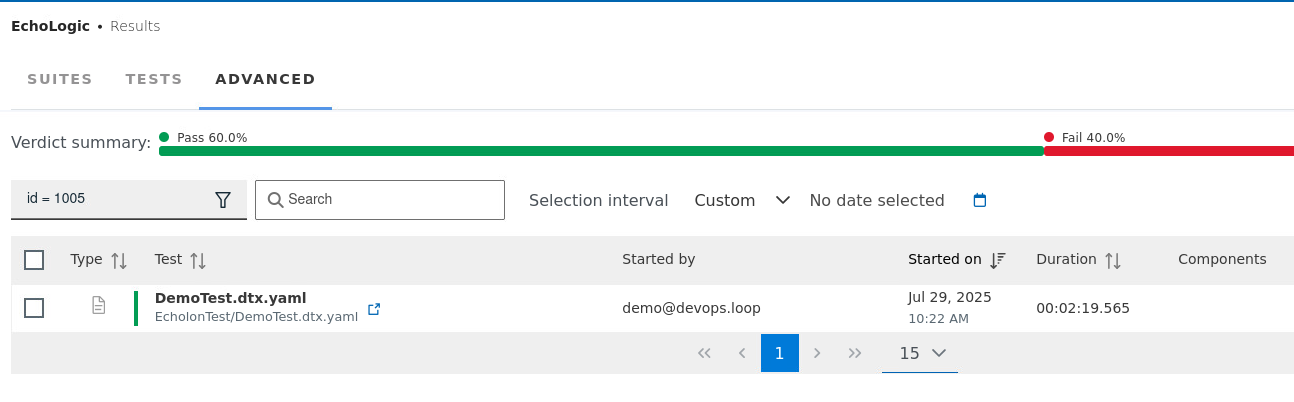 |
|
| Show how we can create or edit a test | ||
| click on Author section on Test Editor menue entry | 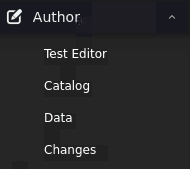 |
|
| Test Editor View opens and select the DemoTestFail script | 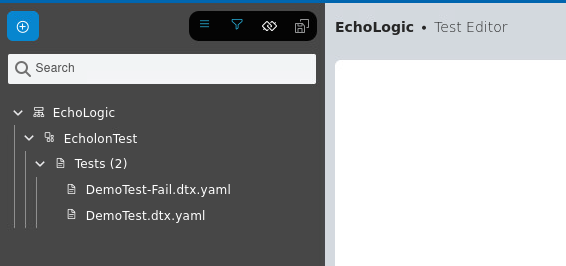 |
|
| Test Script will be shown | 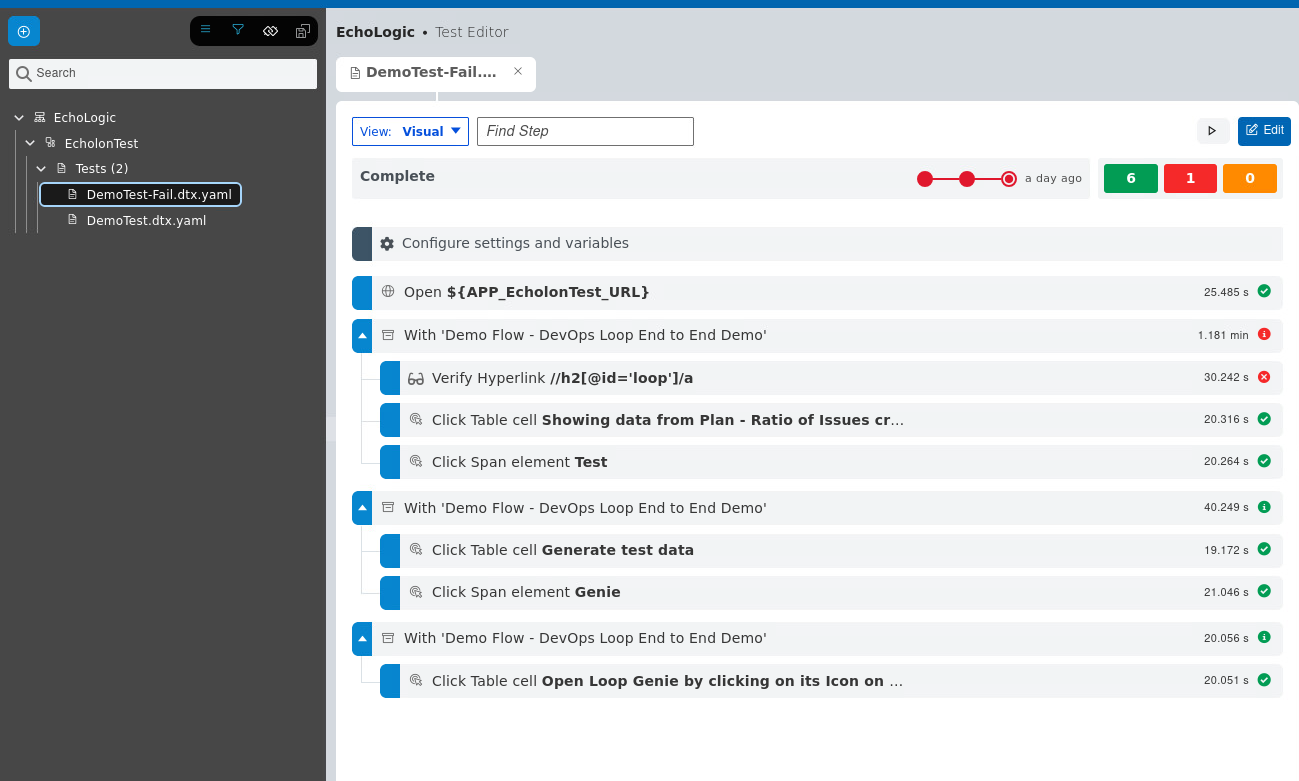 |
|
| click on the verification step to view step details | 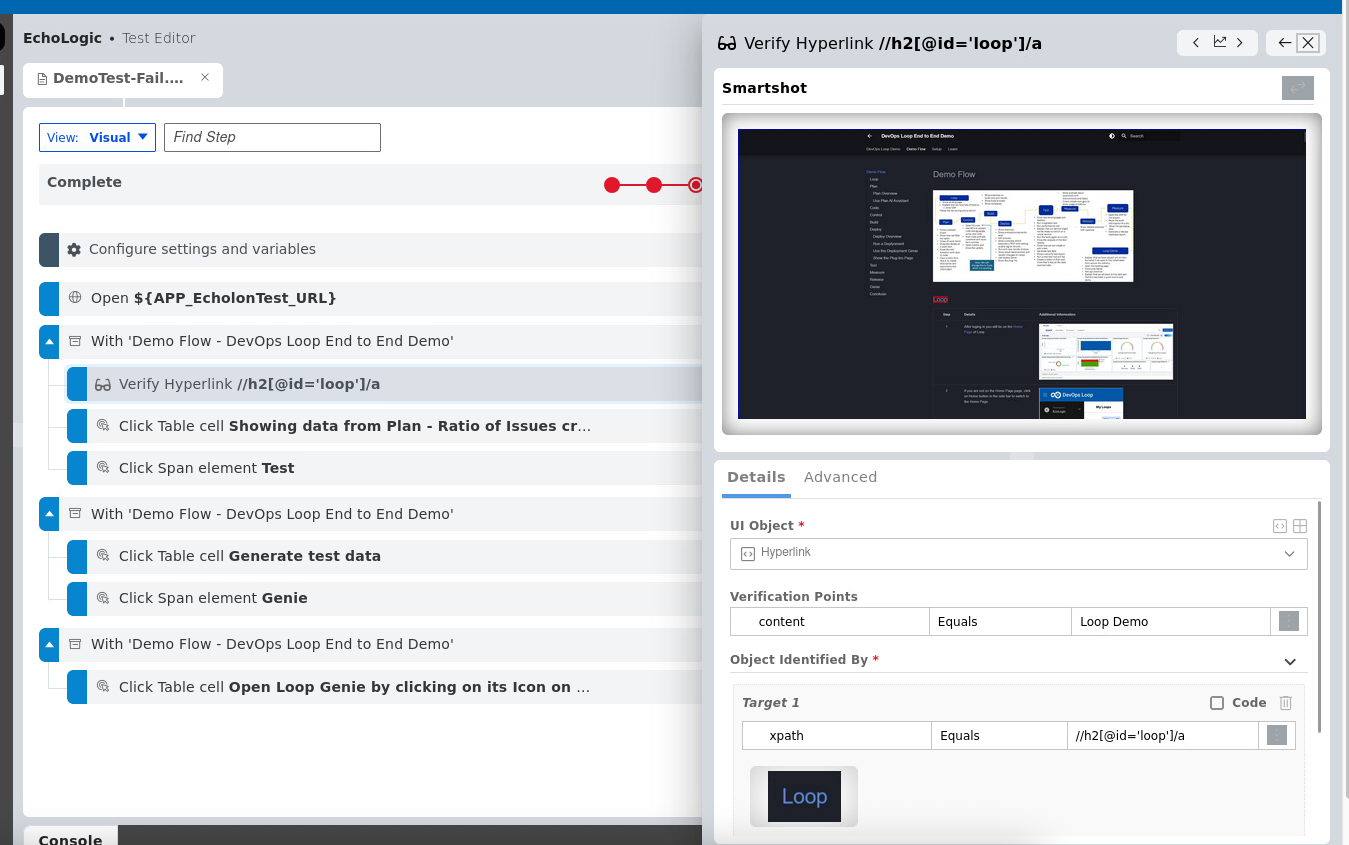 |
|
| Run a new test that will fail | ||
| click on Execute Section in the Sidebar | 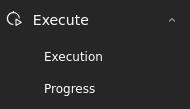 |
|
| List of Scripts is shown | 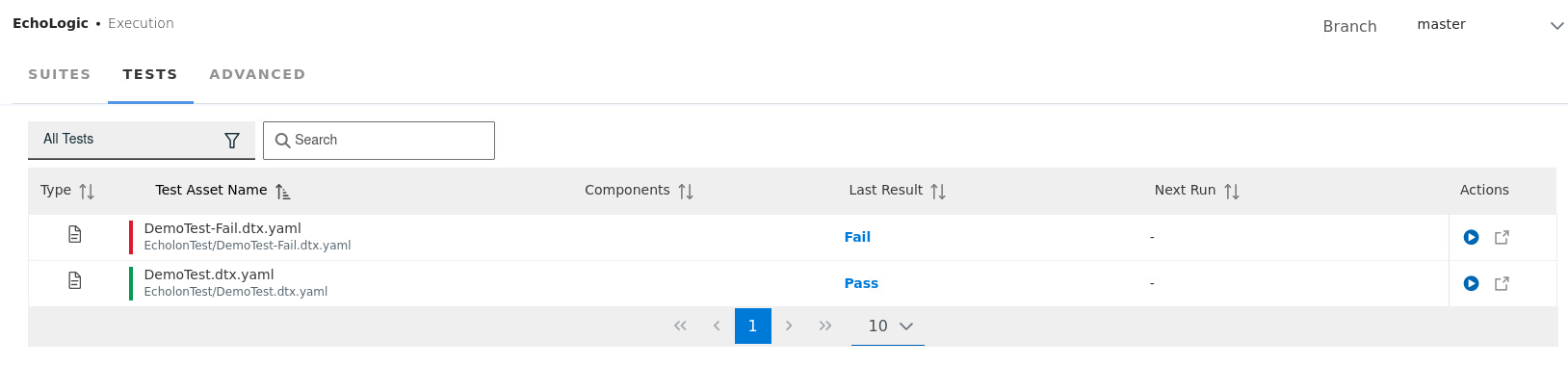 |
|
| click on Run Button on the right of Script DemoTestFail |  |
|
| Testexecution will take a few moments. | ||
| Create a defect in Plan and show that is has all the data automatically | ||
| Switch to Results View using the Analyze Section menue | 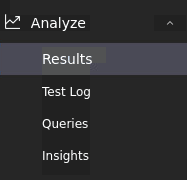 |
|
| In the Results View select the DemoTestFail run | 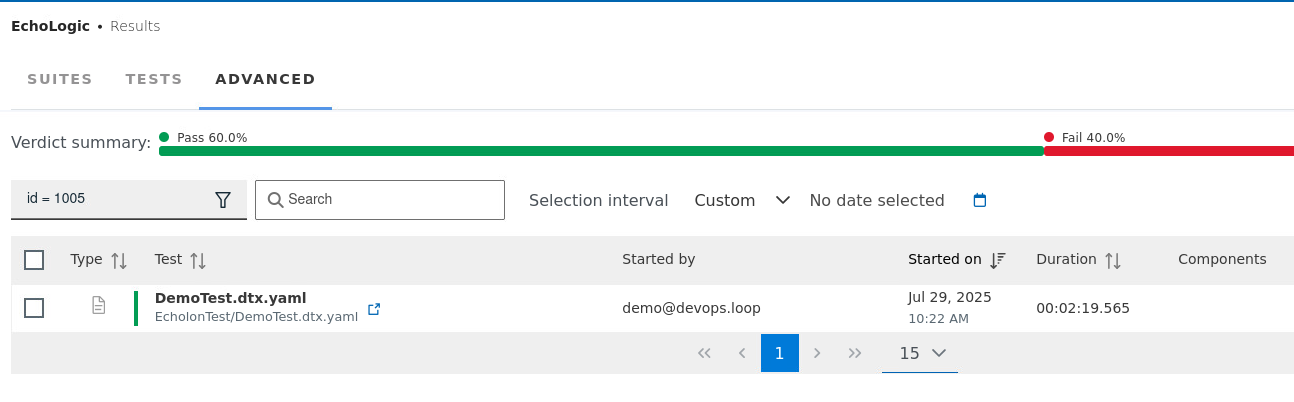 |
|
Click on DevOps Plan  Icon on the right side of the row Icon on the right side of the row |
 |
|
| A WorkItem creation Dialog opens, select Workitem in the Type field | 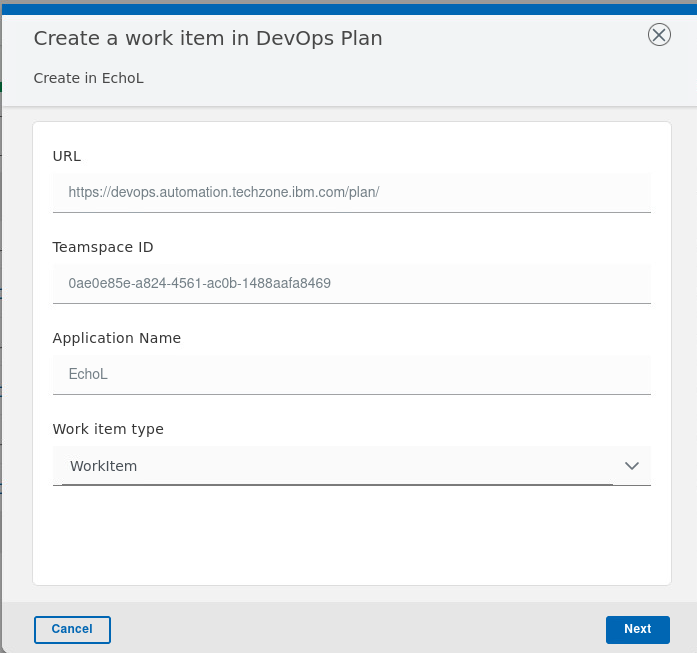 |
|
| Select Project "EchoLogic", Workitem Type "Defect" and enter a Title | 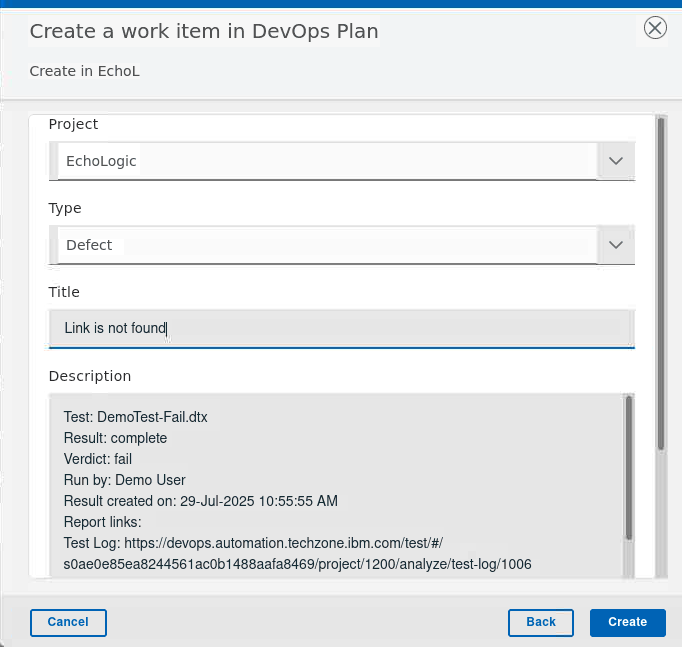 |
|
| In the Results View click on the DemoTestFail name to get a Detailed View | 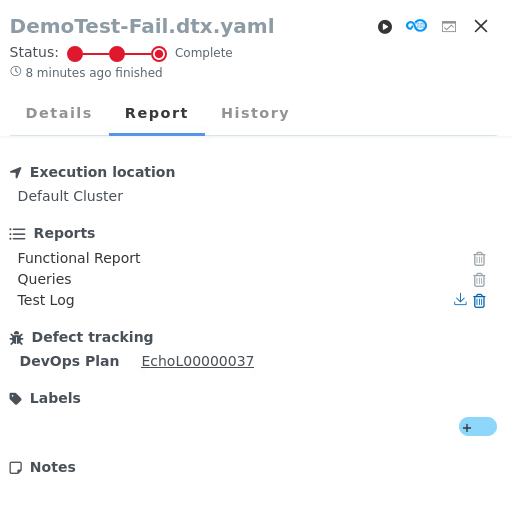 |
|
| Explain that everything is traceable |
Testdata
| Step | Details | Additional Information |
|---|---|---|
| Open Author section on Test Editor menue entry and click on Data | 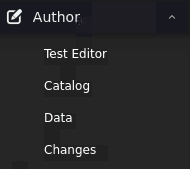 |
|
| Data Definitions and Schemas are shown | 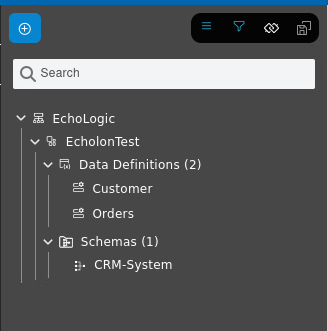 |
|
| click on CRM-System in the Schema folder | 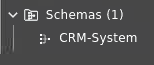 |
|
| the CRM-System Data Schema is shown | 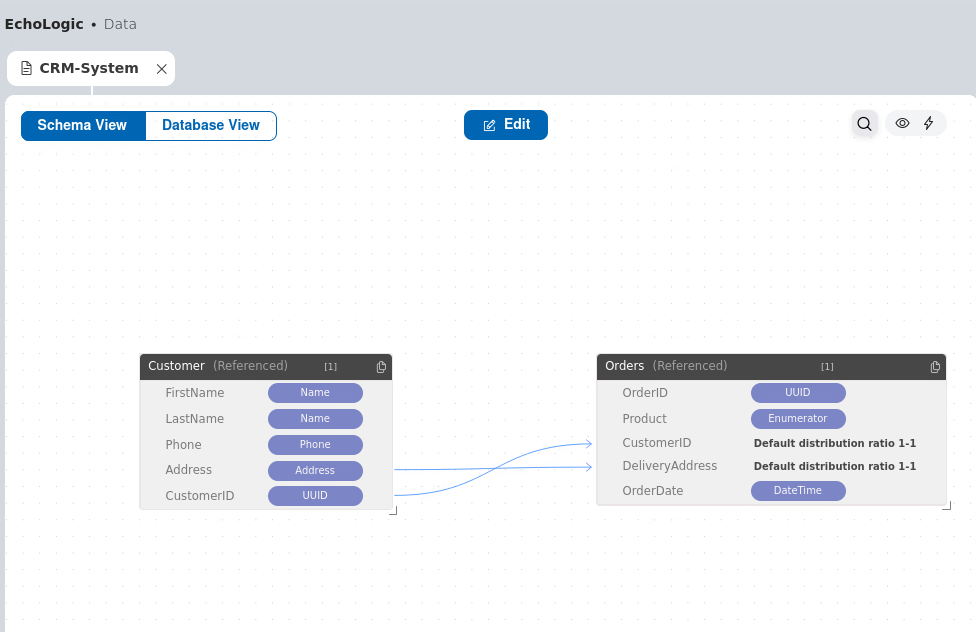 |
|
| Click on the Preview Icon |
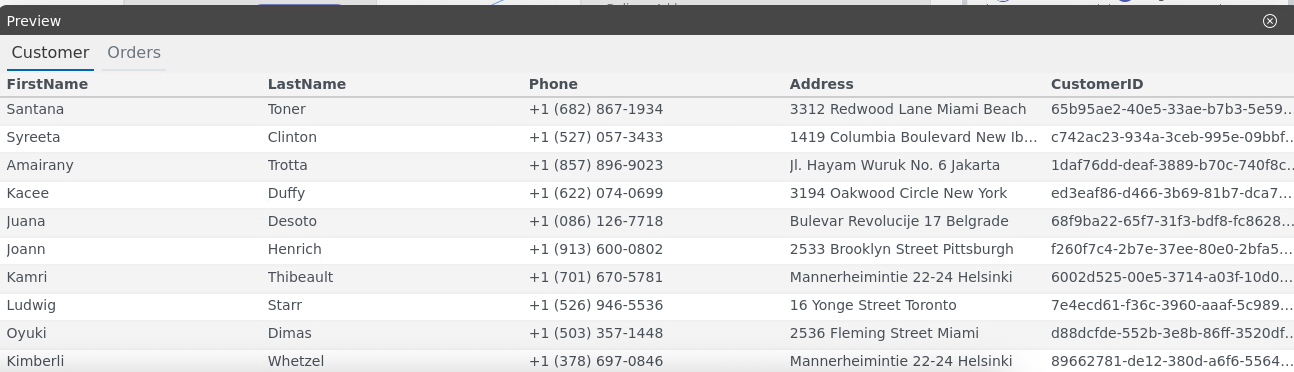 |
|
| Click on the Generate Icon |
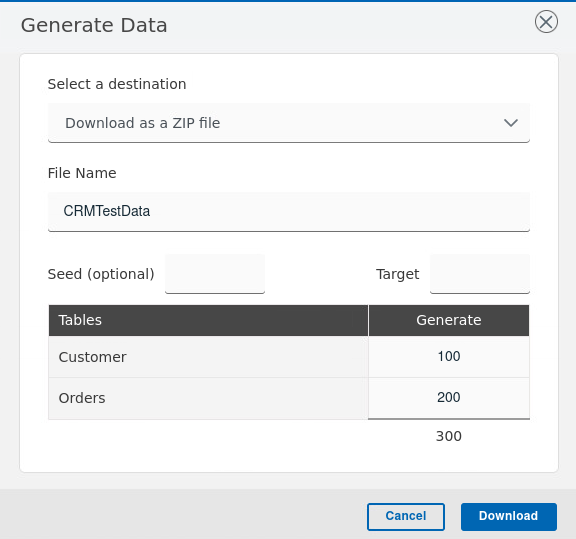 |
|
| Download the generated Data by clicking on Downlad Button | 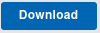 |
|
| Unzip and open the create folder |  |
|
| Two files are created Customers and Orders | 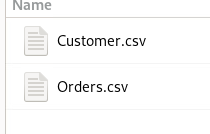 |
|
| Open one Orders.csv to view gnerated Data | 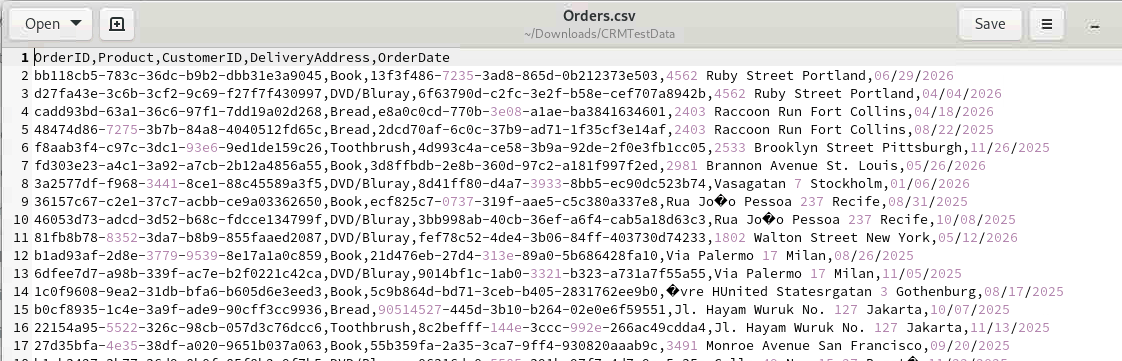 |
Conclusio
Go back to Introduction, Lab and Demo Overview or proceed with Next Lab