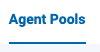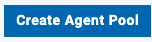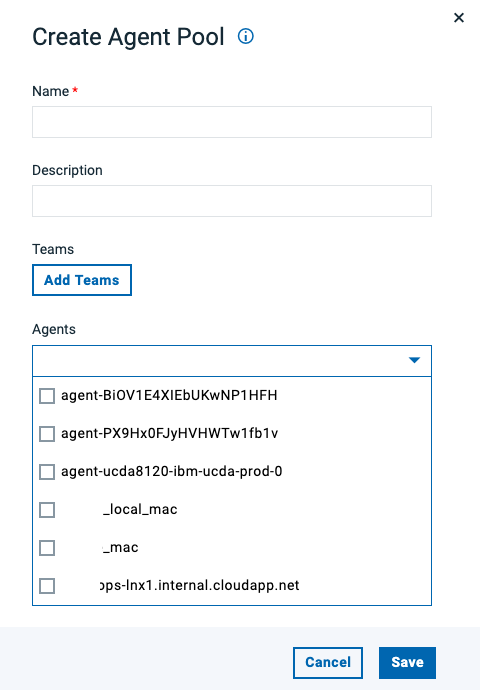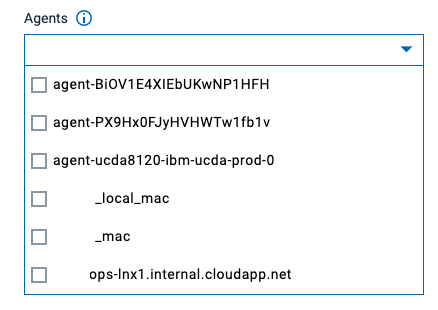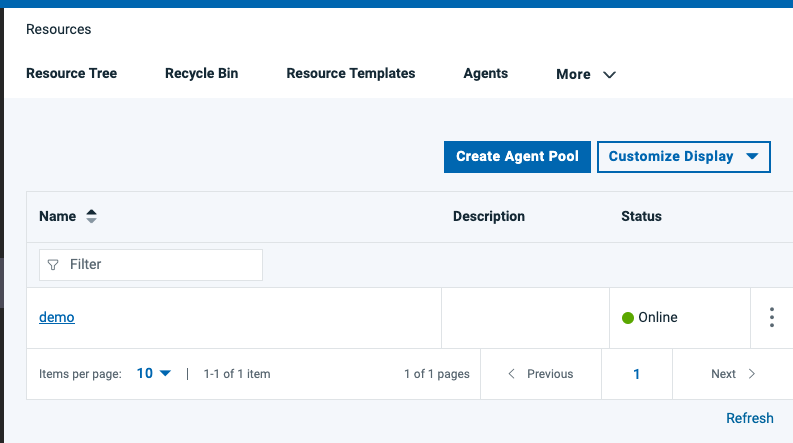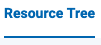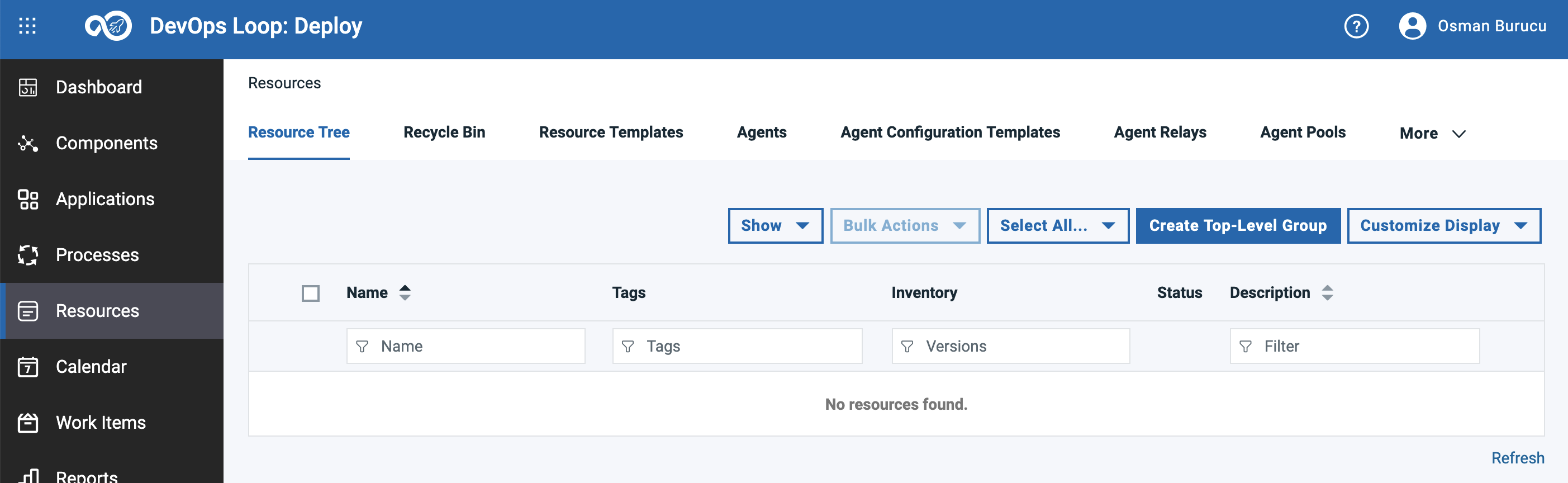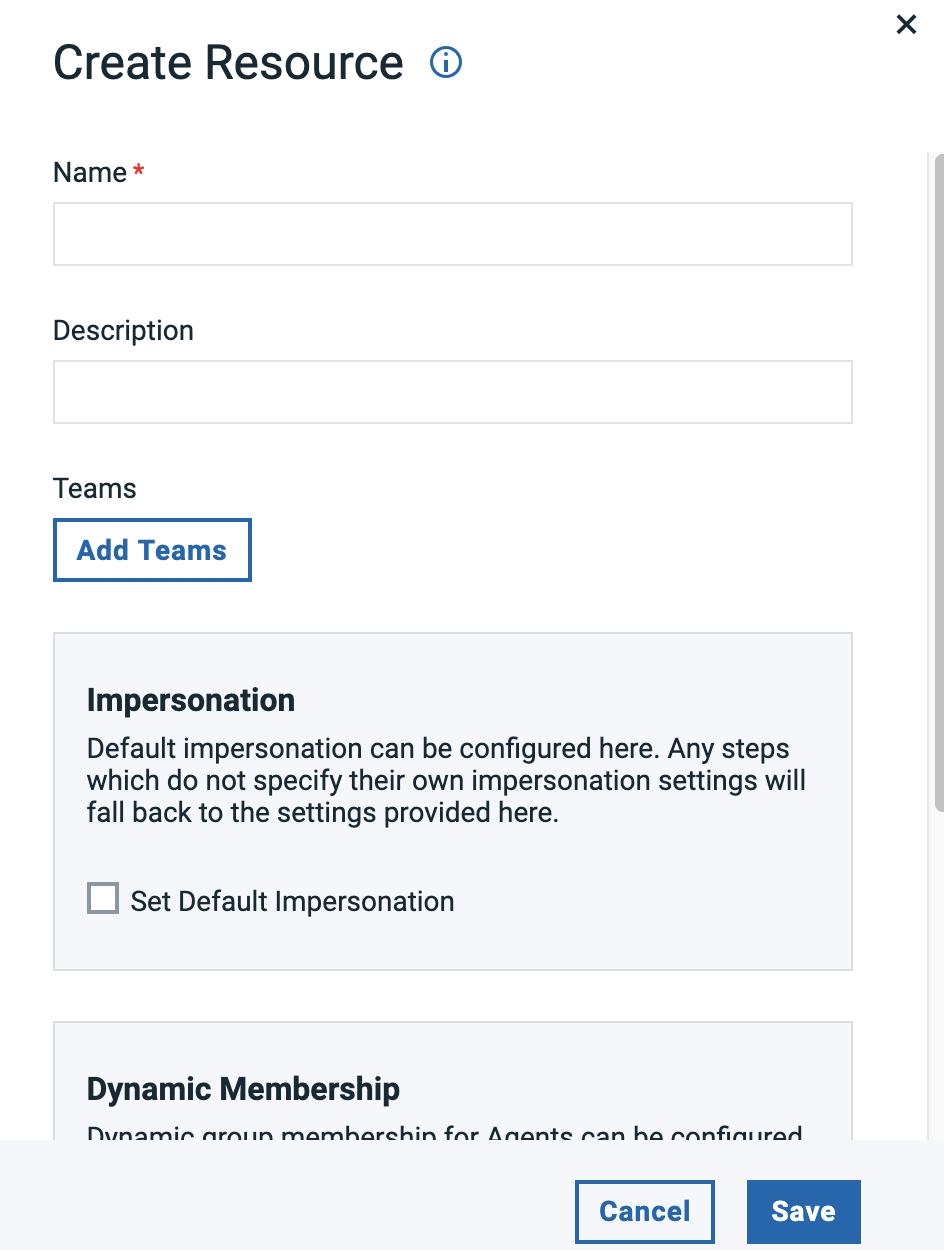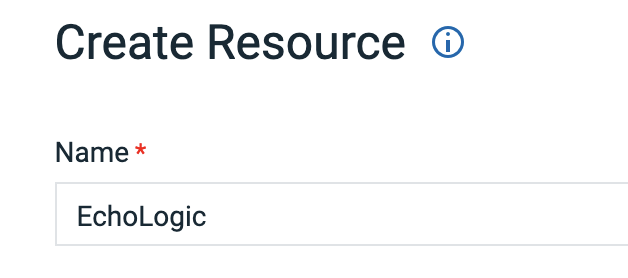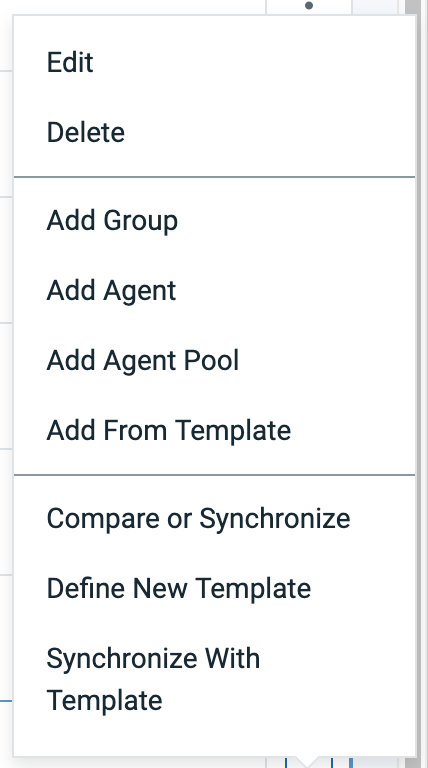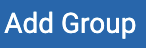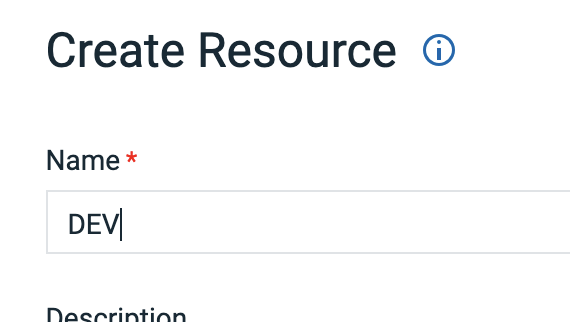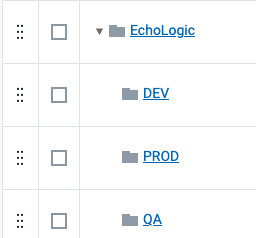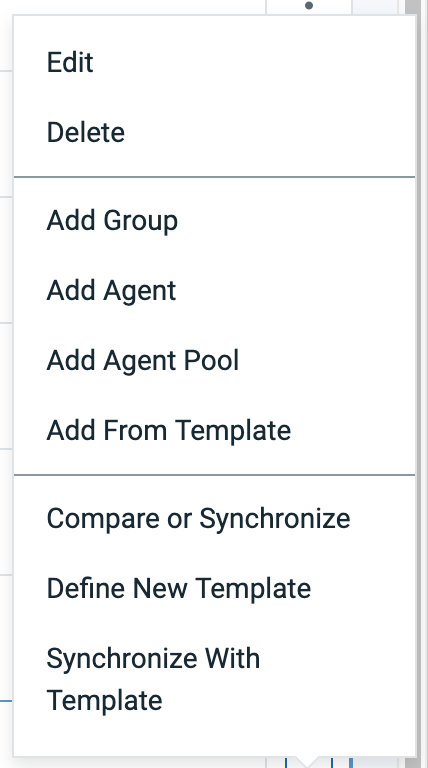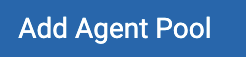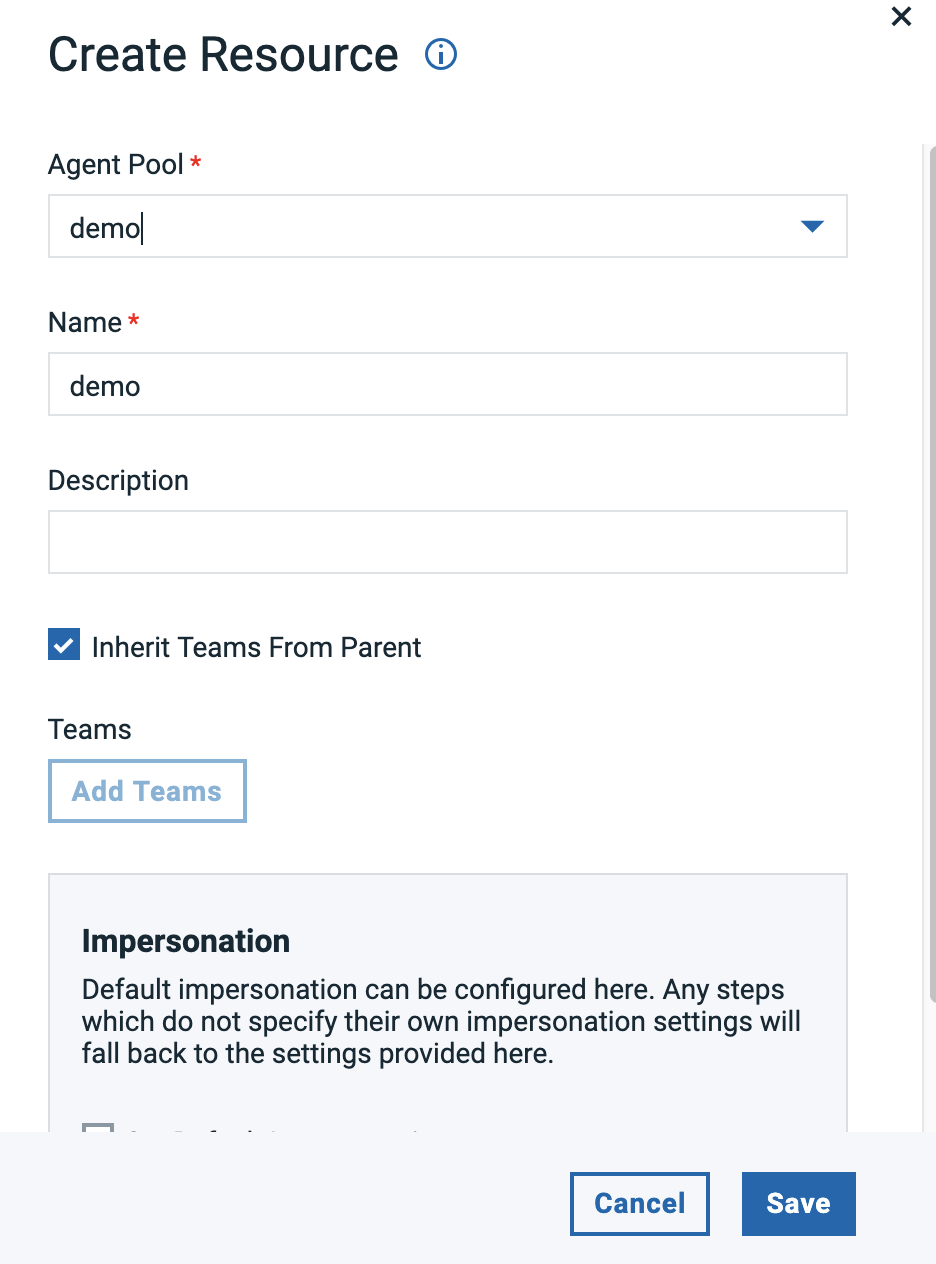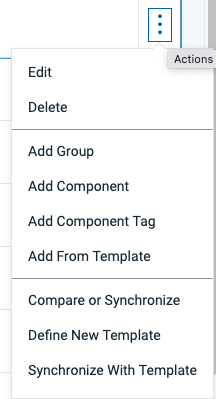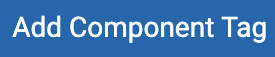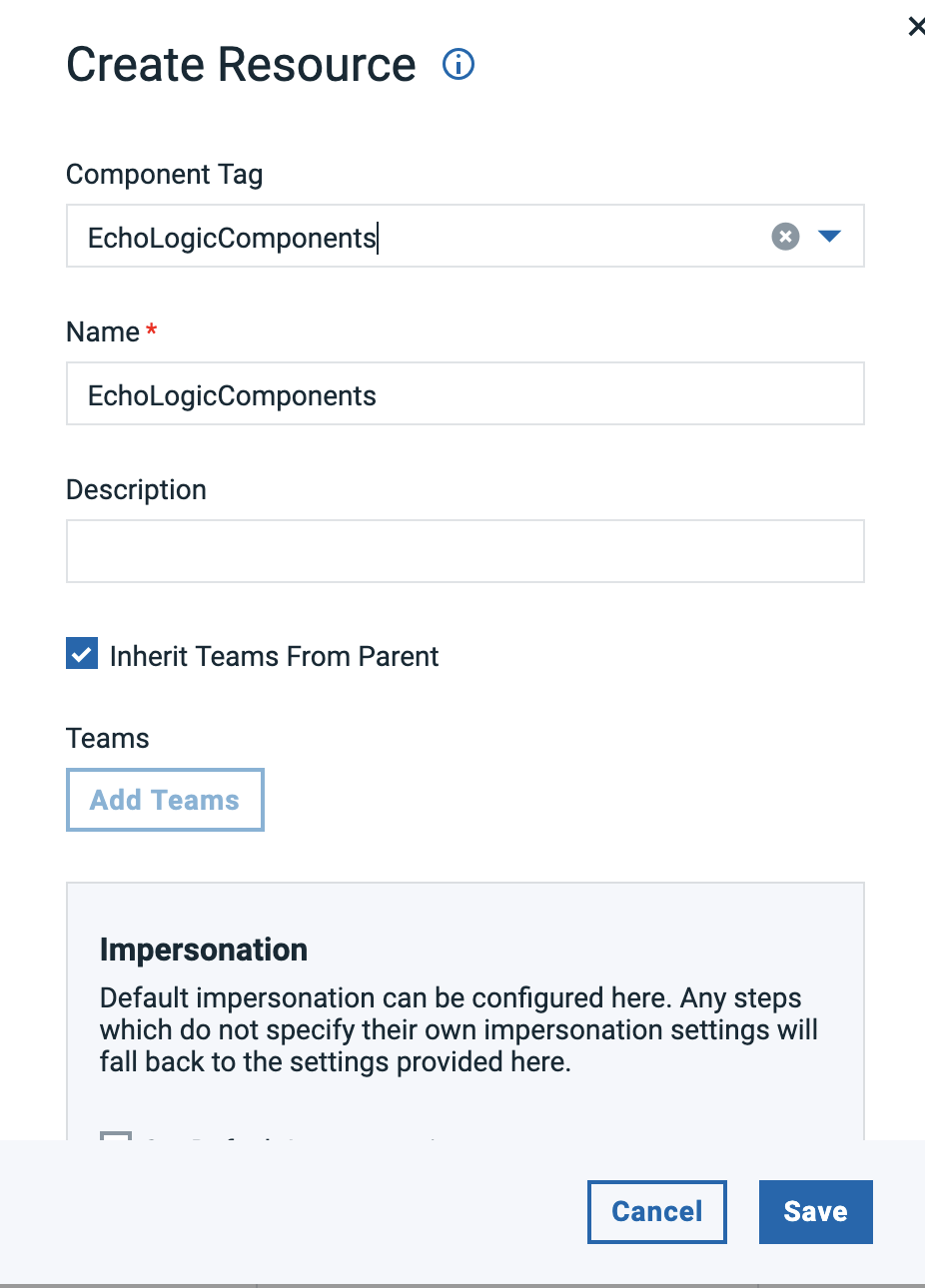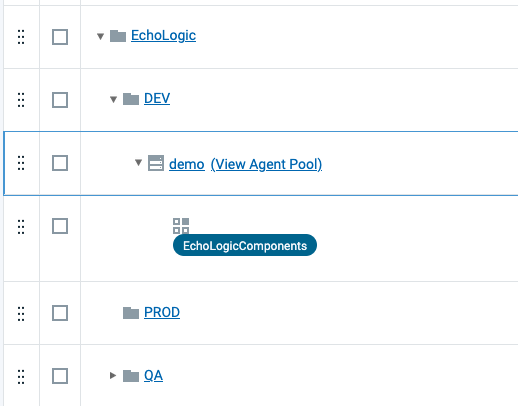| 1 |
Switch to Resource Tree View |
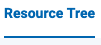 |
| 2 |
In this view |
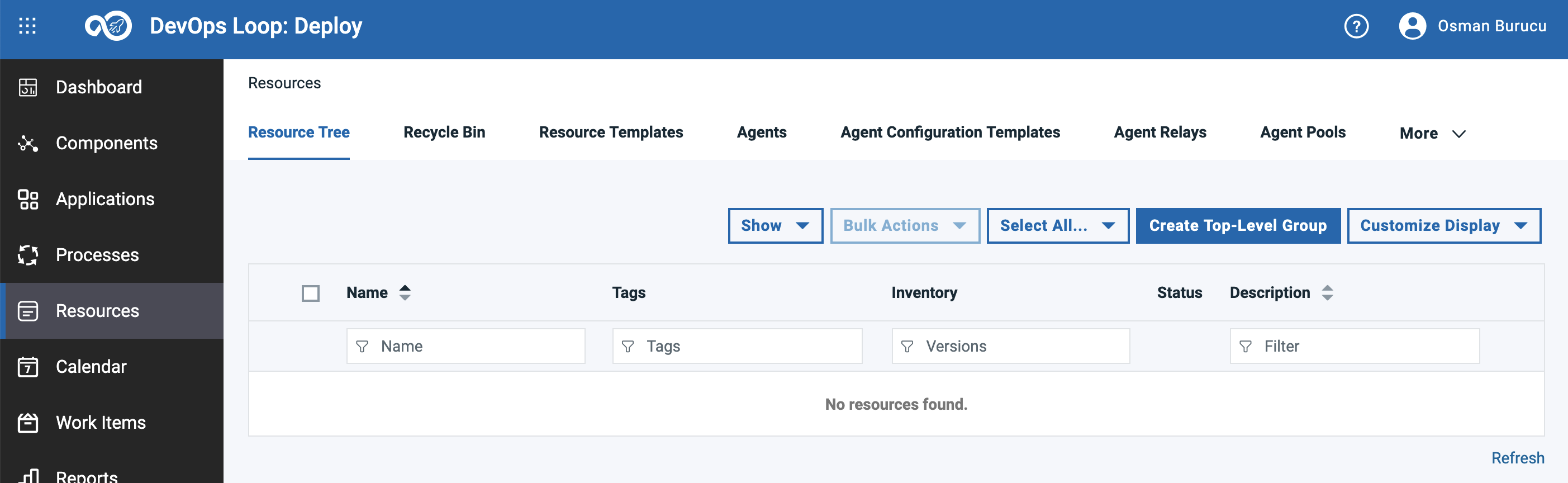 |
| 3 |
Create a Top-Level Group |
|
|
3.1click on Create Top-Level Group button |
 |
|
3.2 The Create Resource Dialog appears |
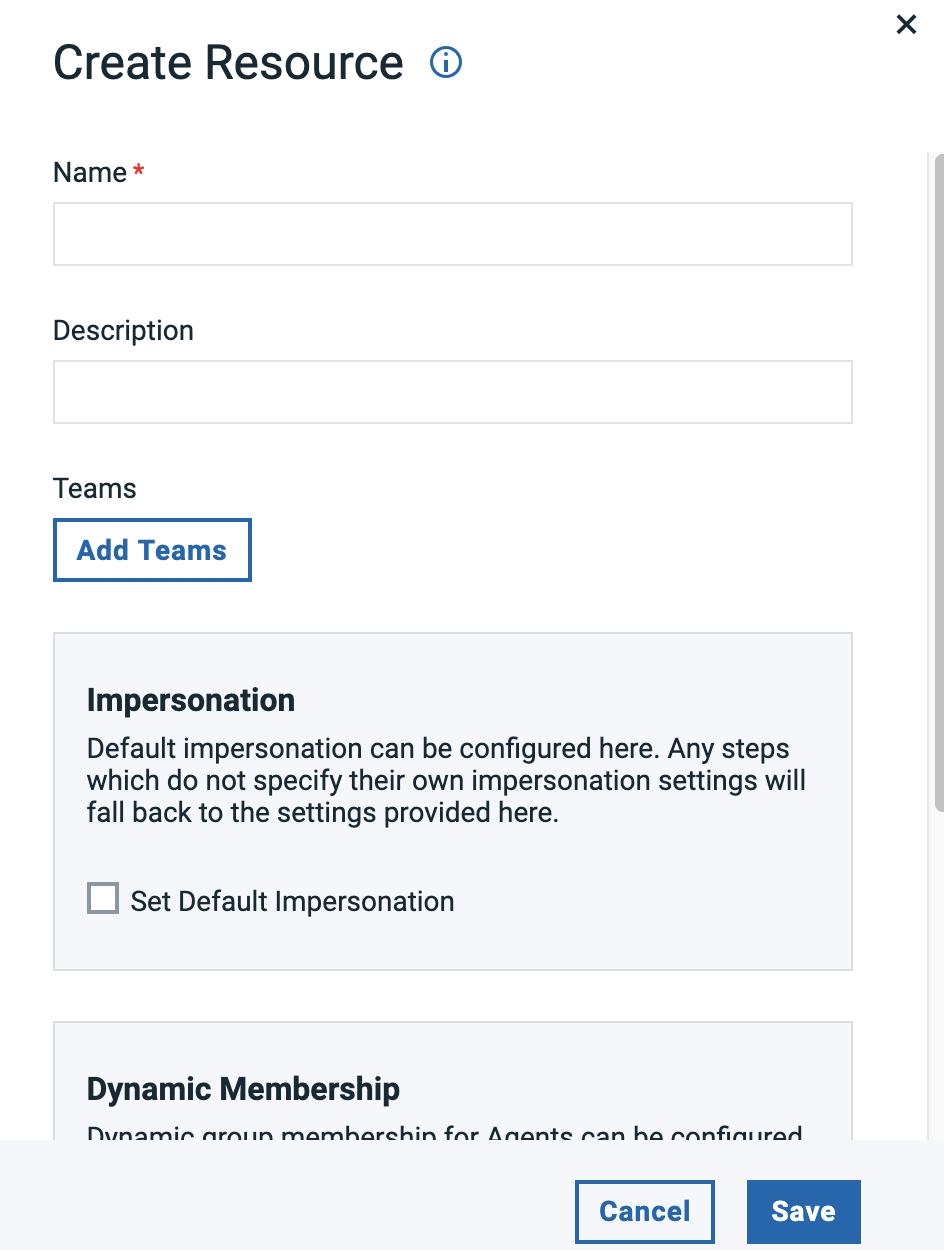 |
|
3.3 Enter "EchoLogic" in the name field |
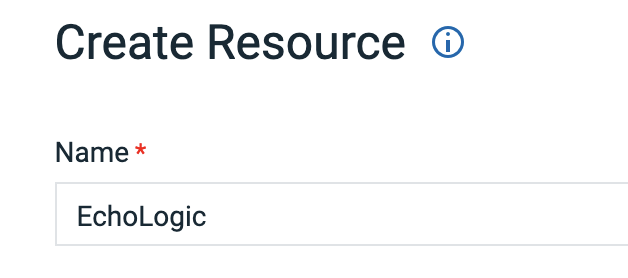 |
|
3.4 click on Save Button |
 |
|
3.5 Top Level Group created |
 |
| 4 |
Add Sub Groups for Environments |
|
|
4.1 To add sub Groups to Top Level click on the 3 dots |
 |
|
4.2 Menu is shown |
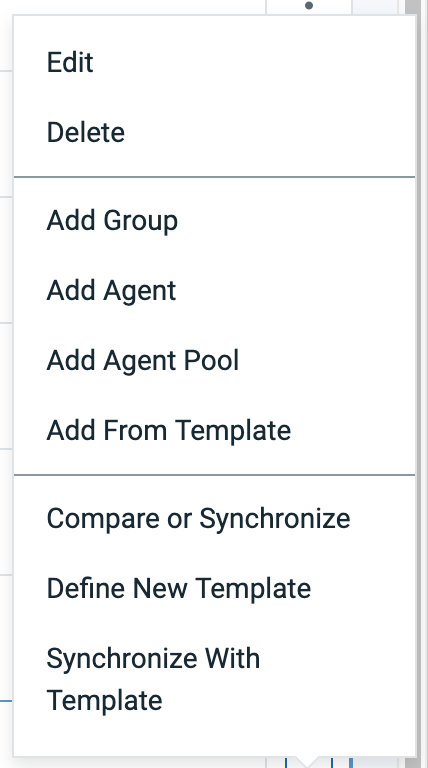 |
|
4.3 Select Add Group from this menue |
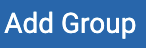 |
|
4.4 Enter Sub Group name "DEV" |
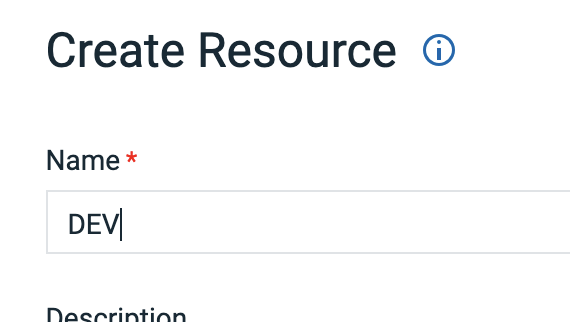 |
|
4.5 Click on Save Button |
 |
|
4.6 repeat this section to add additional Groups for "QA" and "PROD" |
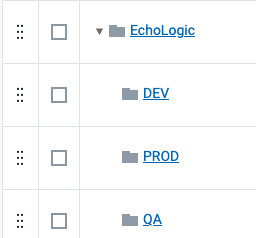 |
| 5 |
Add an Agent Pool to Environment Sub Groups |
|
|
5.1 To add Agent Pool to Sub Group click on the 3 dots of the sub group |
 |
|
5.2 Menu is shown |
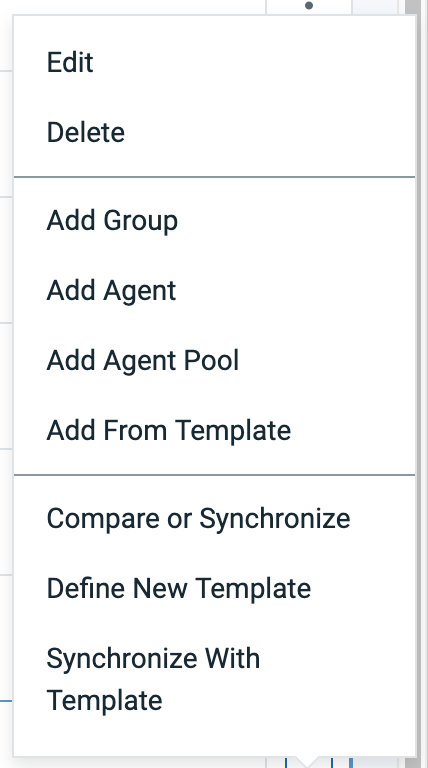 |
|
5.3 Select Add Agent Pool |
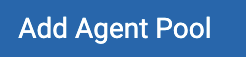 |
|
5.4 Select "demo" from list of Agent Pools and enter "demo" as name |
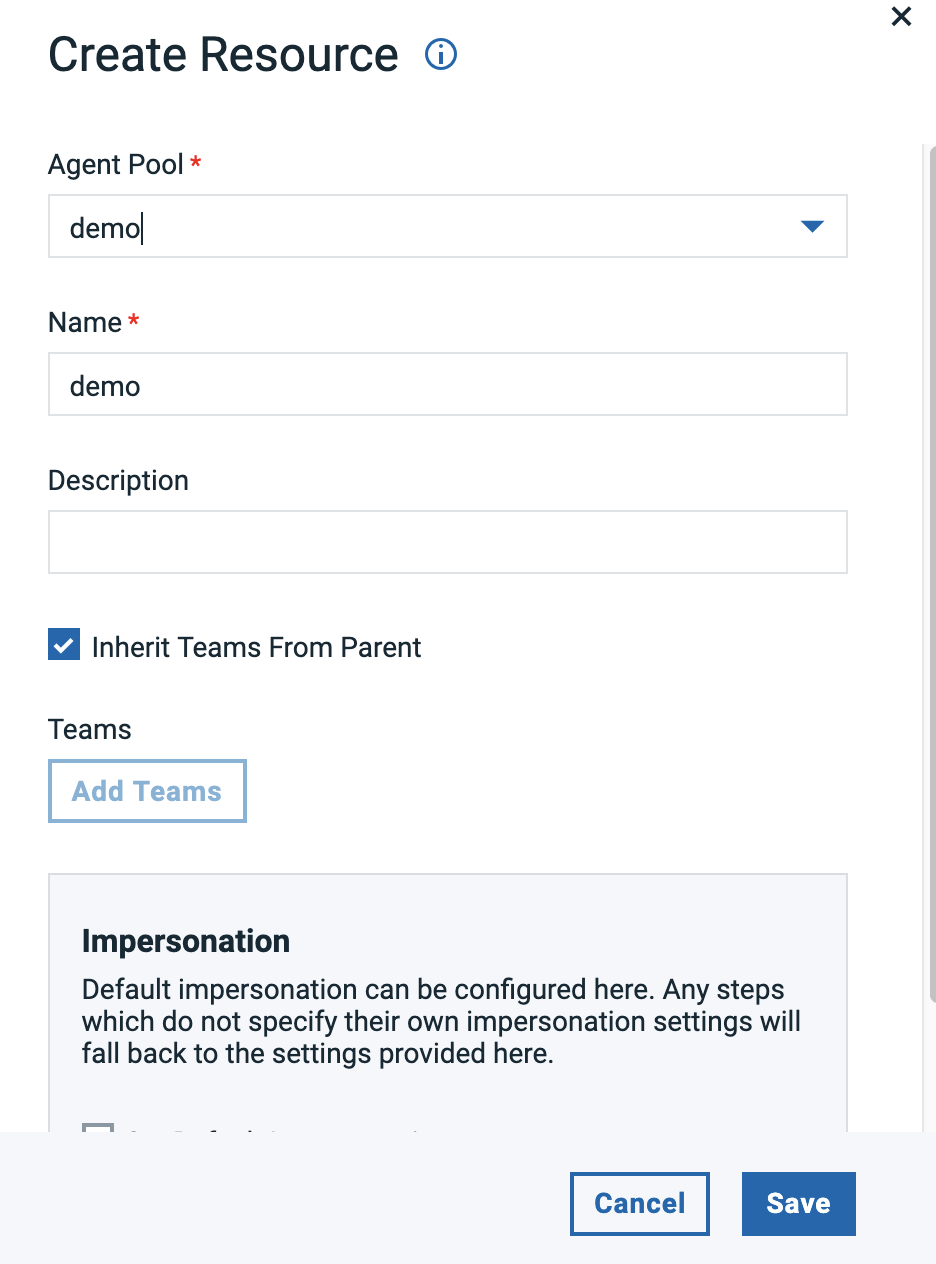 |
|
5.5 Click on Save Button |
 |
|
5.6 repeat this section to add an Agent pool to Groups "QA" and "PROD" |
|
| 6 |
Add a Component Tag |
|
|
6.1 To add a Component Tag to the Agent Pools click on the 3 dots on the right side of it |
 |
|
6.2 Menu is shown |
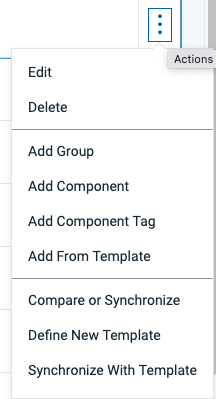 |
|
6.3 Select Add Component Tag |
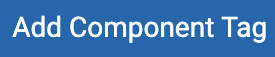 |
|
6.4 Select "EchoLogicComponents" from List of Tags and use same as Name |
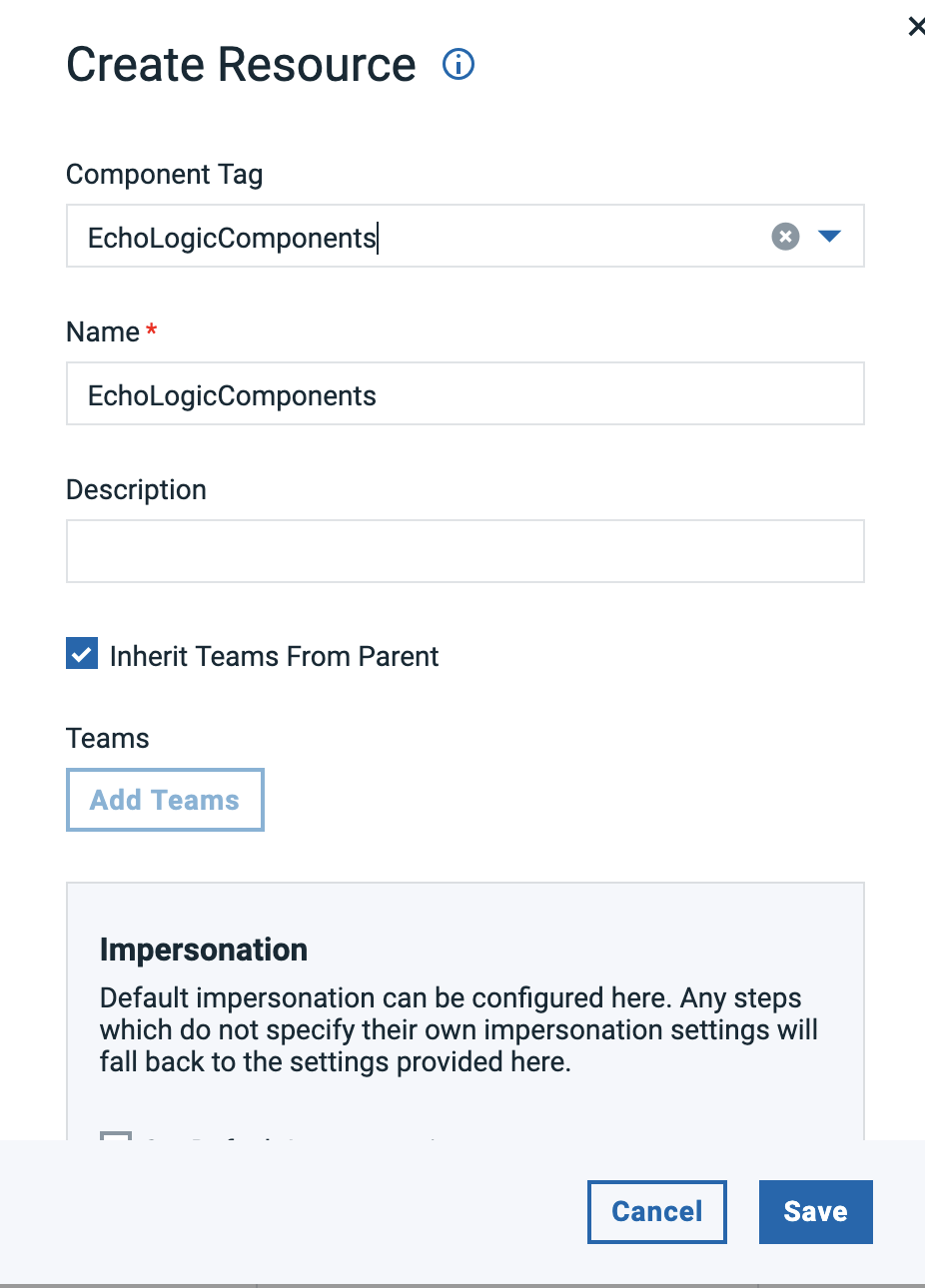 |
|
6.5 Click on Save Button |
 |
|
6.6 repeat this section to add a Component Tag to other 2 Sub Groups/Environments |
|
| 7 |
Final Resource Tree View |
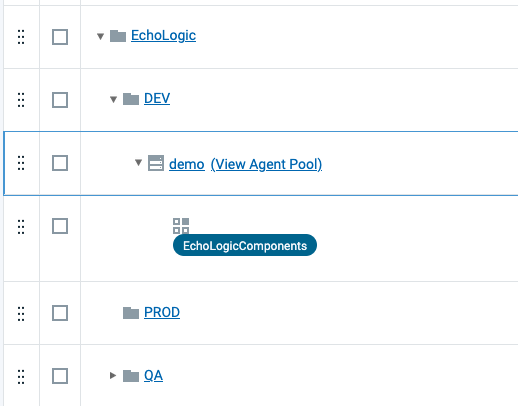 |