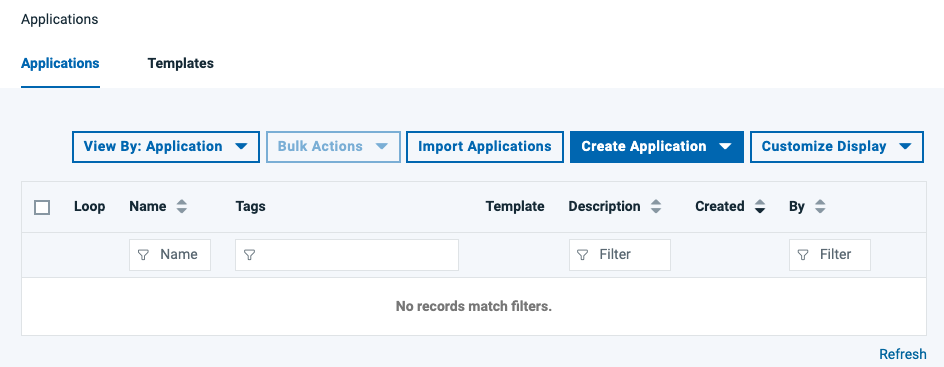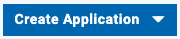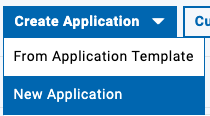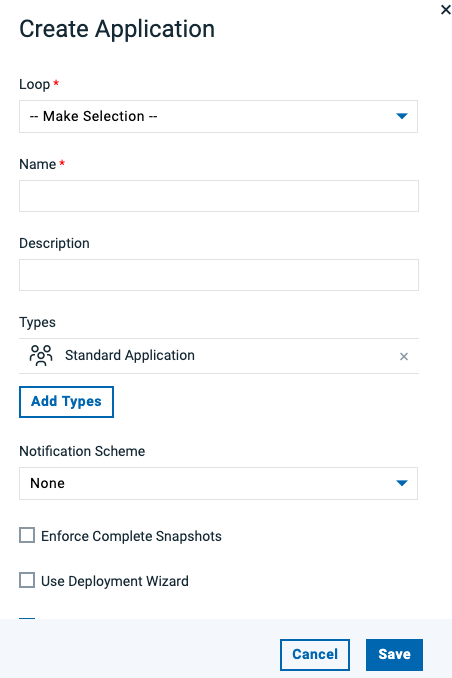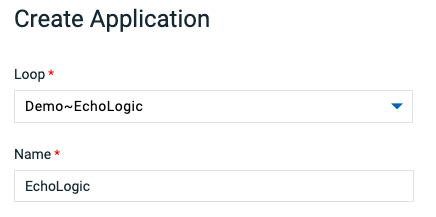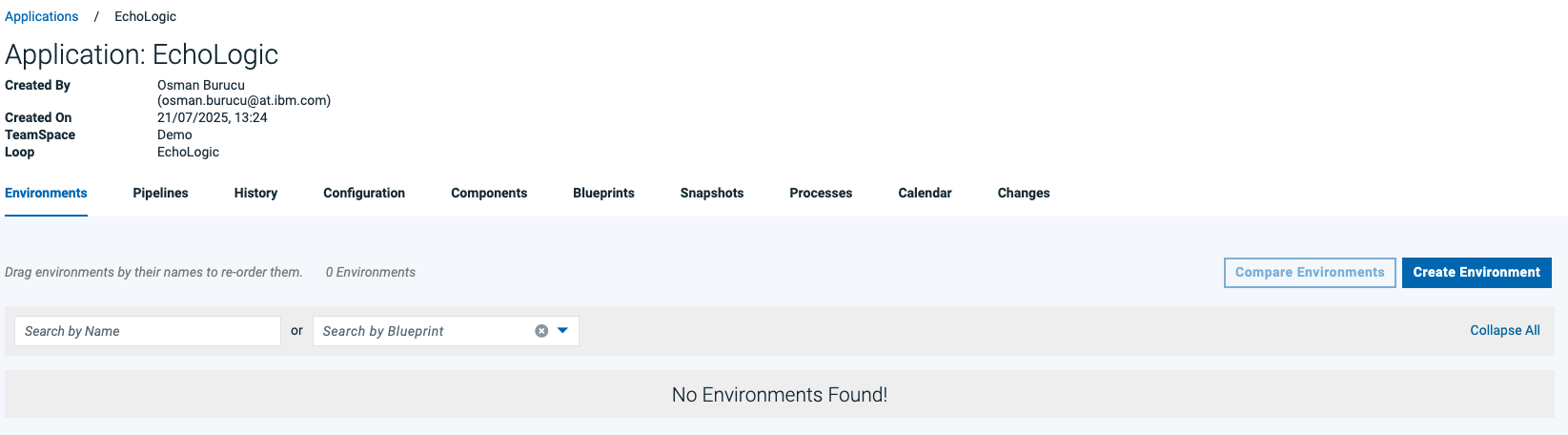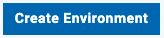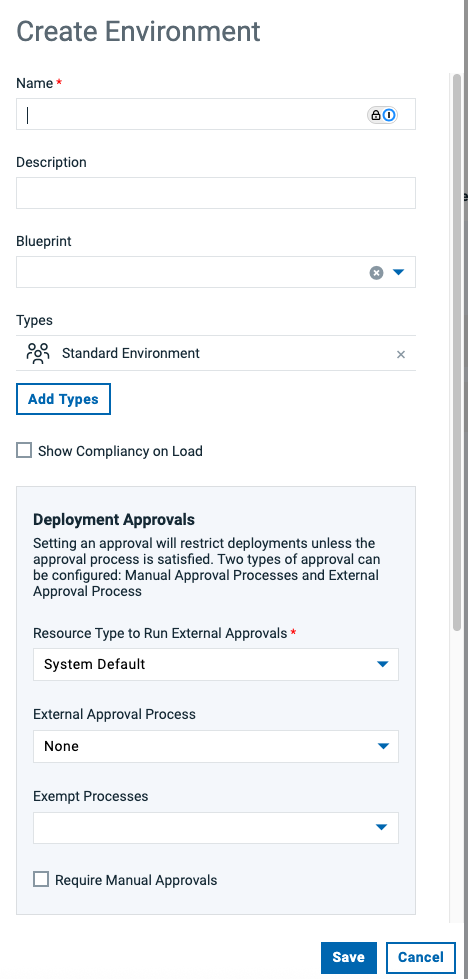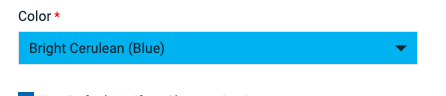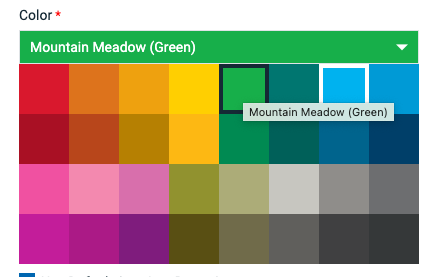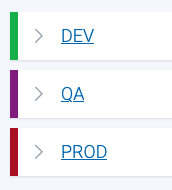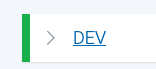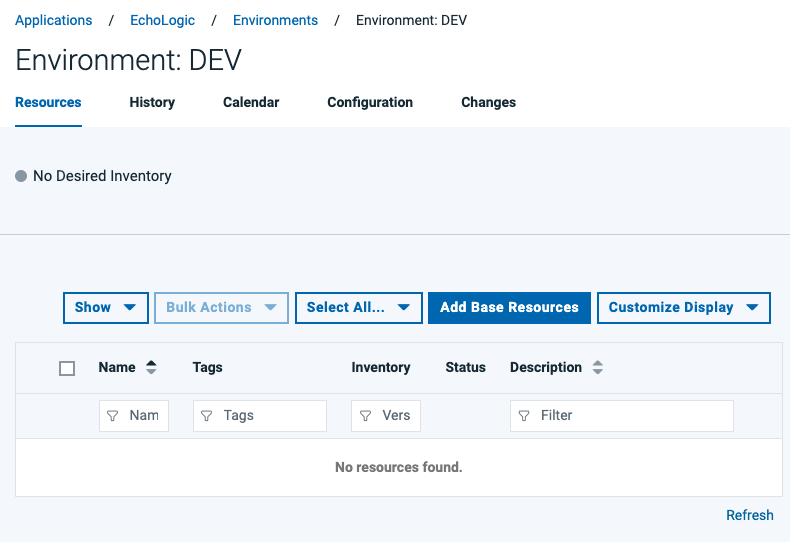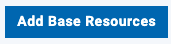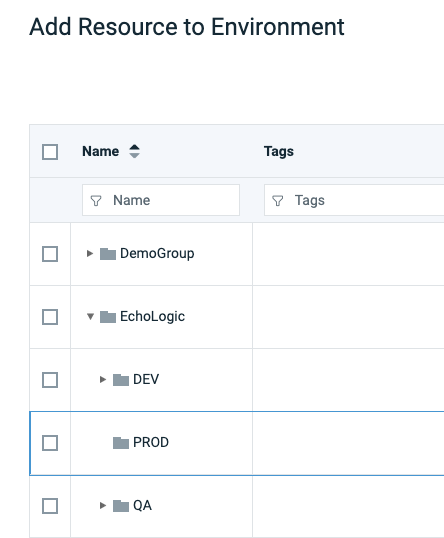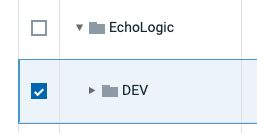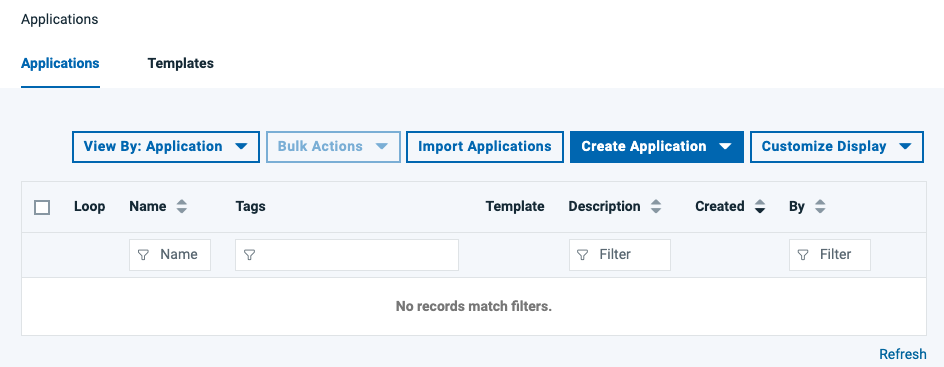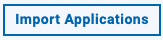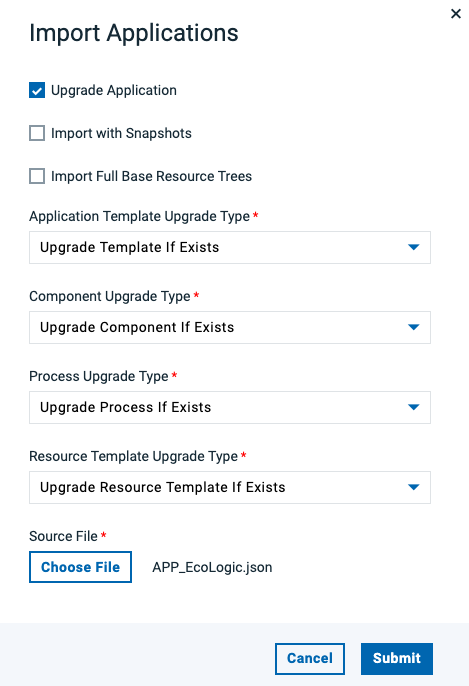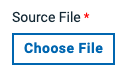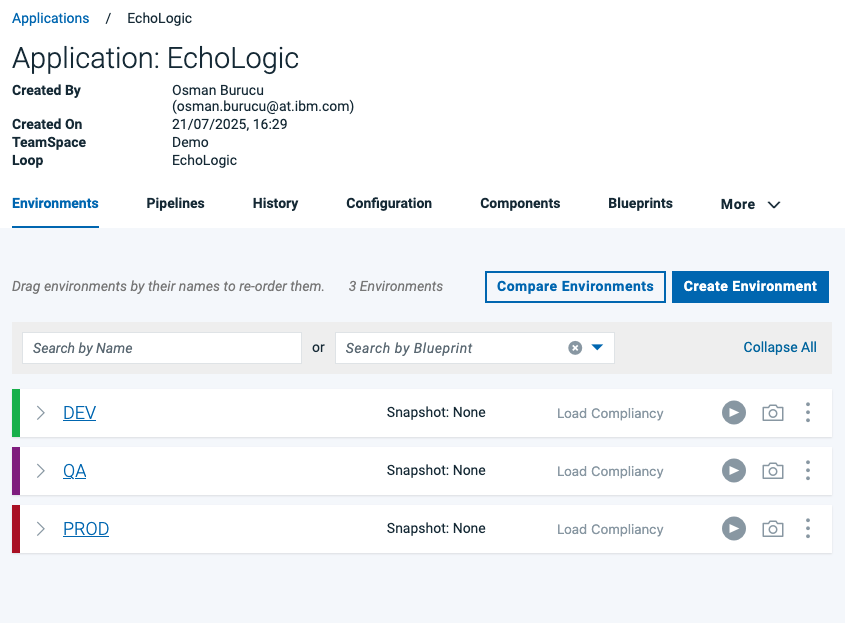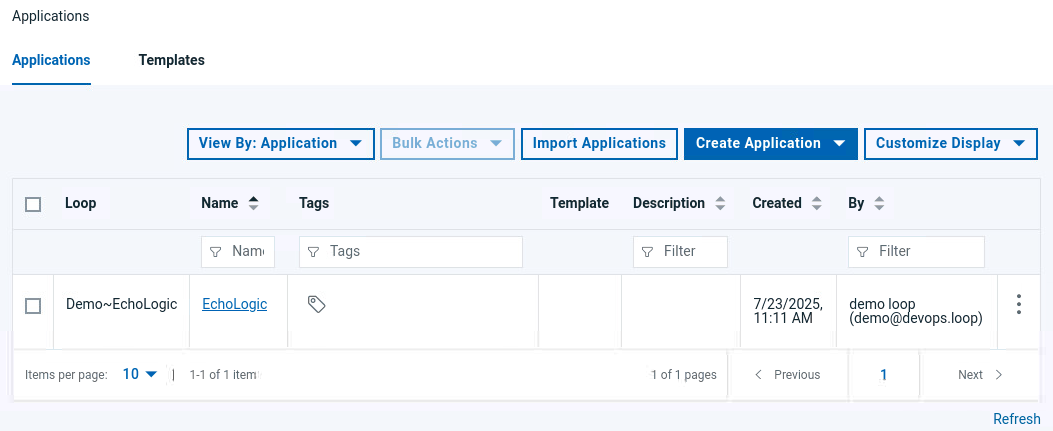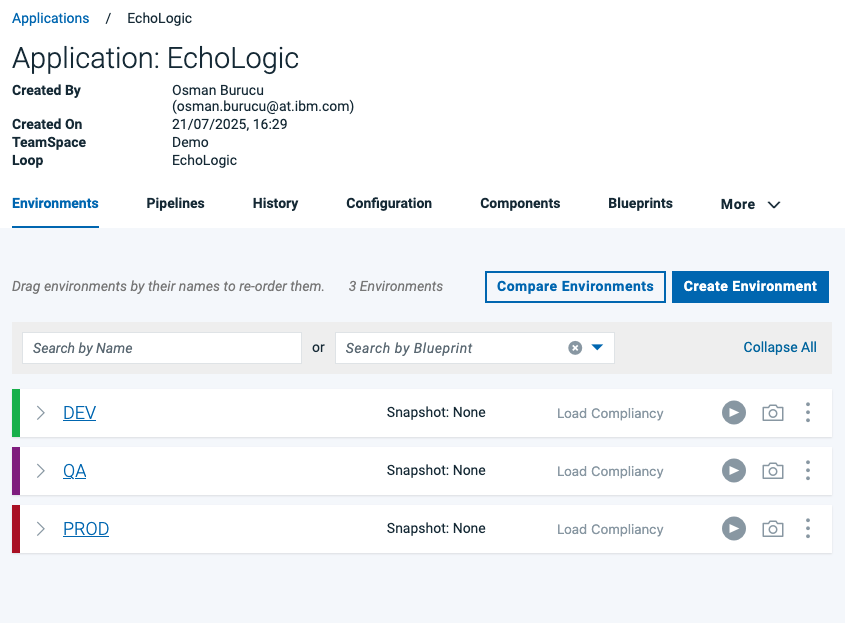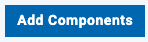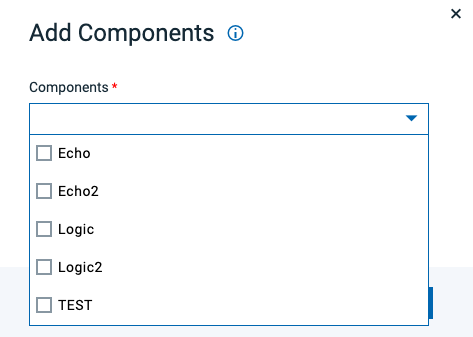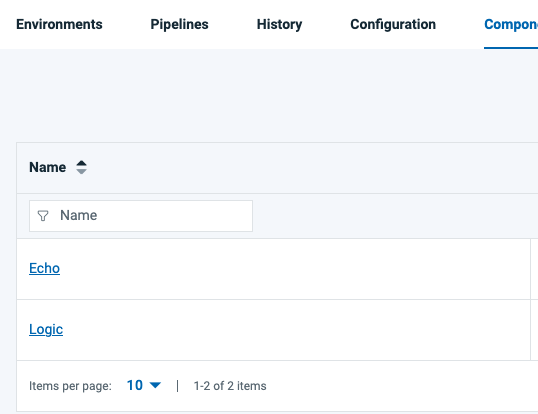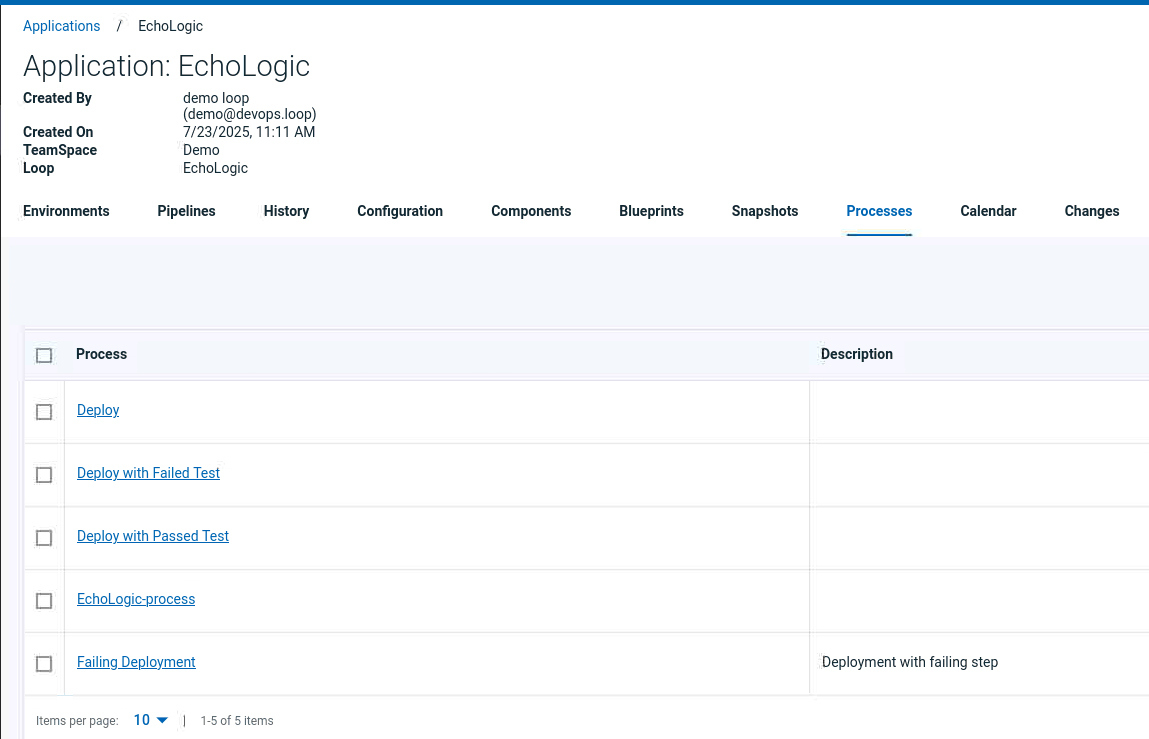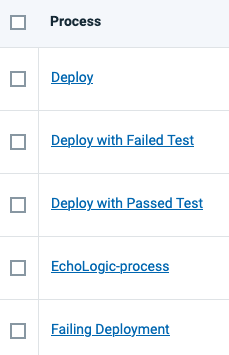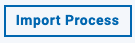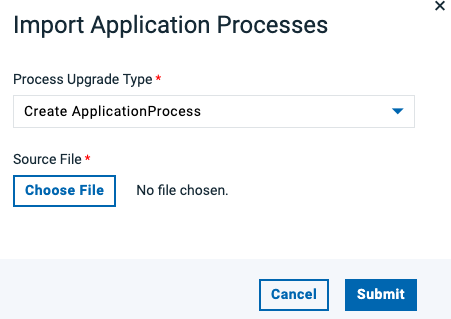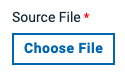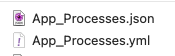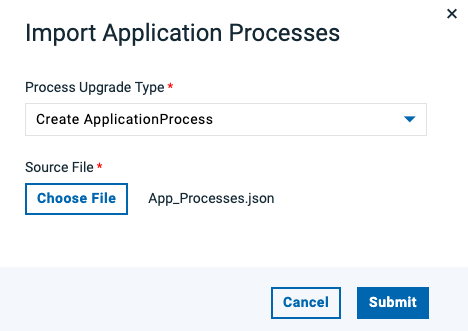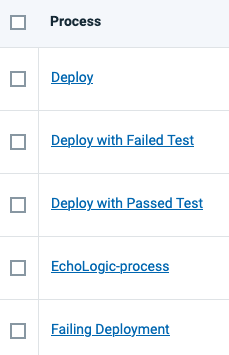Applications
To switch to Applications View, click in the Sidebar on the Applications Icon  /
/ 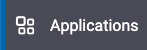
Create or Import Application
Create New Application
Create Application
| Step |
Details |
Additional Information |
|
If no Applications are available |
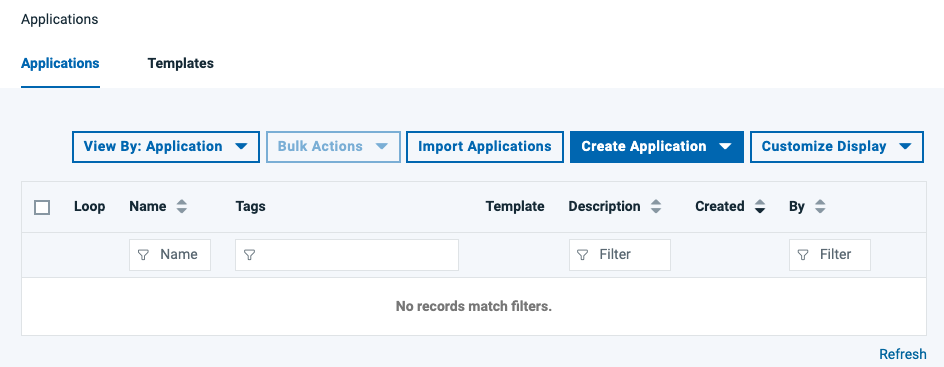 |
|
Click on the Create Application Button |
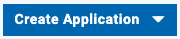 |
|
Select New Application from Menu |
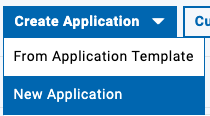 |
|
The Create Application Dialog is shown |
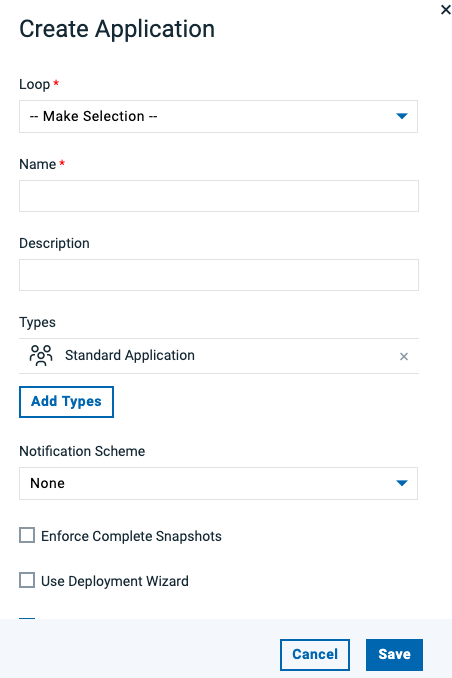 |
|
Select "Demo" |
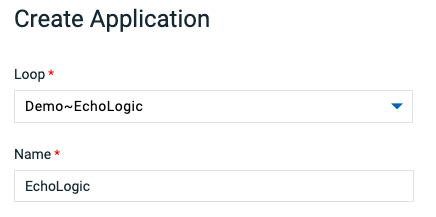 |
|
click on the Save Button to create new App |
 |
|
Application is shown |
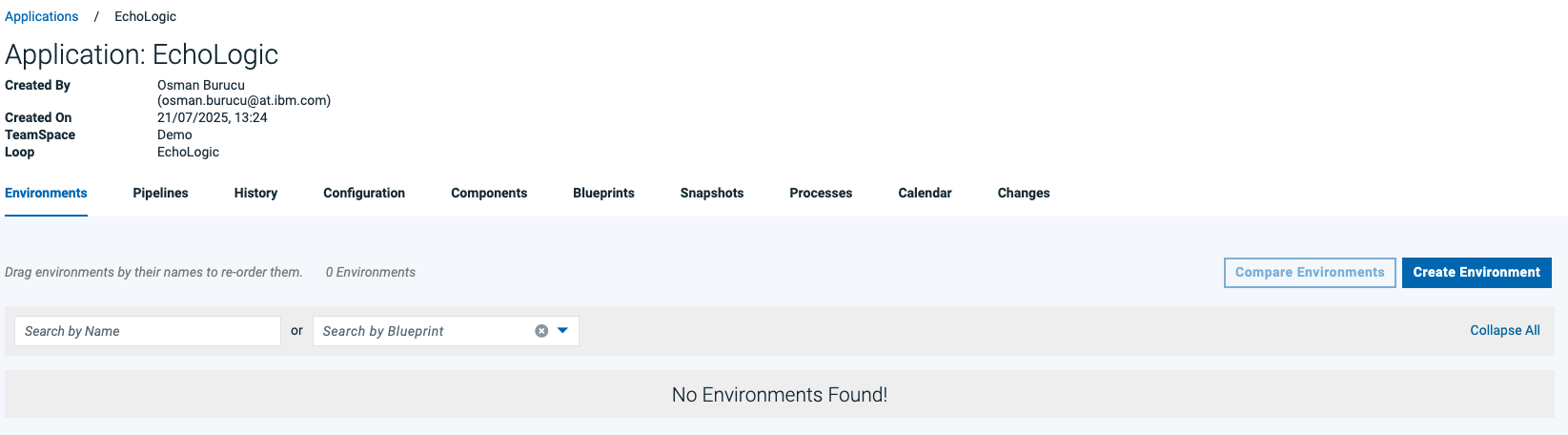 |
Add Environments to Application
| Step |
Details |
Additional Information |
|
Click on the Create Environment Button |
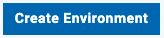 |
|
In the Dialog enter "DEV" as Name |
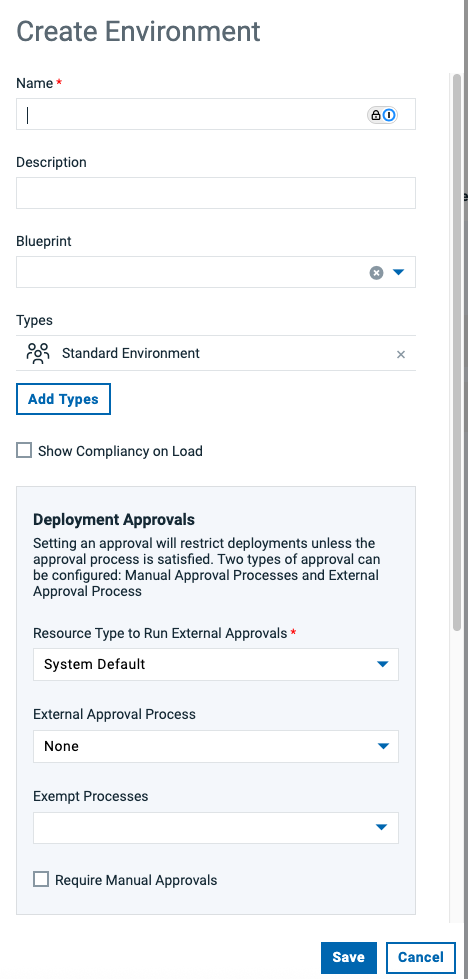 |
|
Scroll down and click on Color |
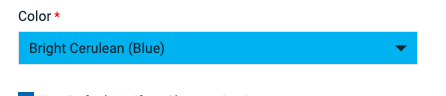 |
|
to select the color for your environment |
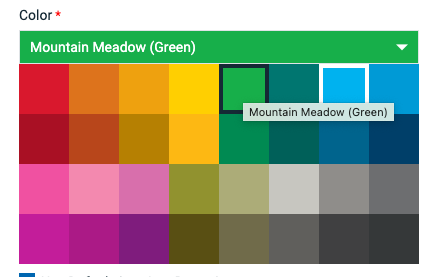 |
|
click on the Save Button to create new Environment |
 |
|
Repleat this section and add "QA" and "PROD" environments |
|
|
List of all Environments |
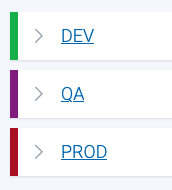 |
Assign Resources to Environments
| Step |
Details |
Additional Information |
|
In the Environments List click on the "DEV" entry |
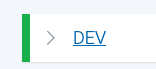 |
|
The Environment View is shown |
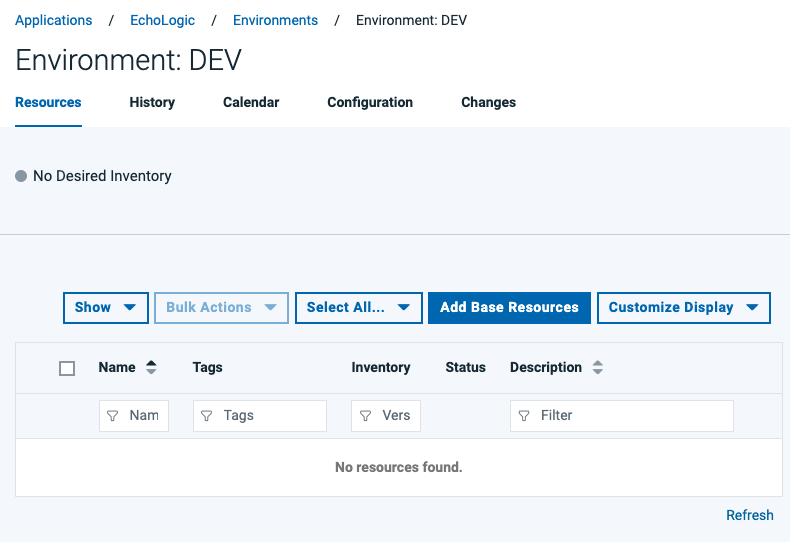 |
|
click on the Add Base Resources button |
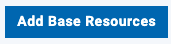 |
|
In the Dialog select the Resource with same name as Environment |
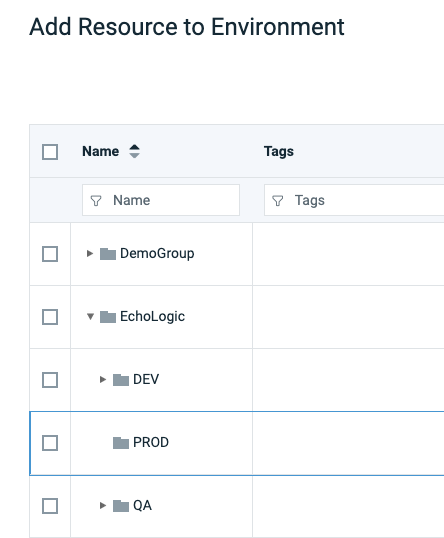 |
|
|
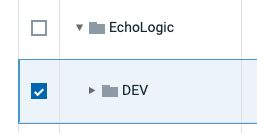 |
|
Click on Save Button |
 |
|
Repeat this section for "QA" and "PROD" Environments |
|
Import Application
| Step |
Details |
Additional Information |
|
If no Applications are available |
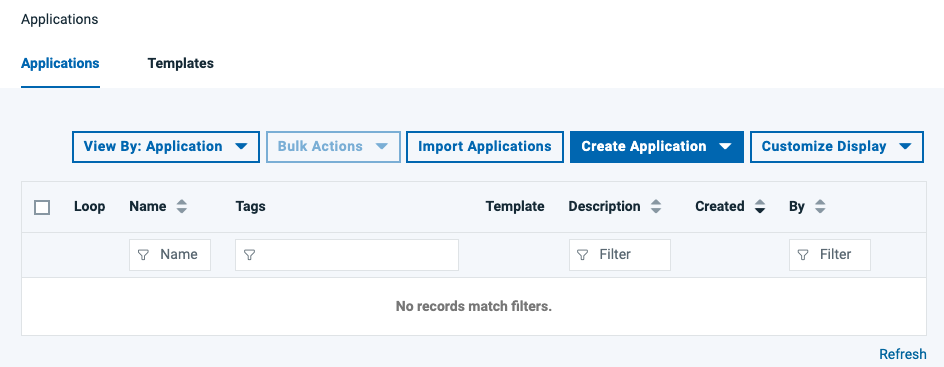 |
|
click on the Import Applications Button |
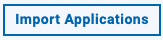 |
|
If necessary change the settings in the Dialog |
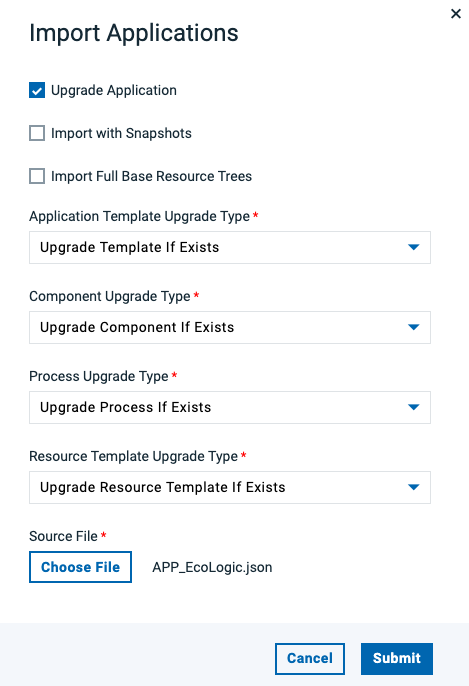 |
|
Click on the Choose File Button to select App Import file |
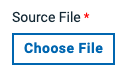 |
|
Select file "App_EchoLogic_NoComponents.json" in your file explorer |
 |
|
click on Submit Button to start Import |
 |
|
Application is shown |
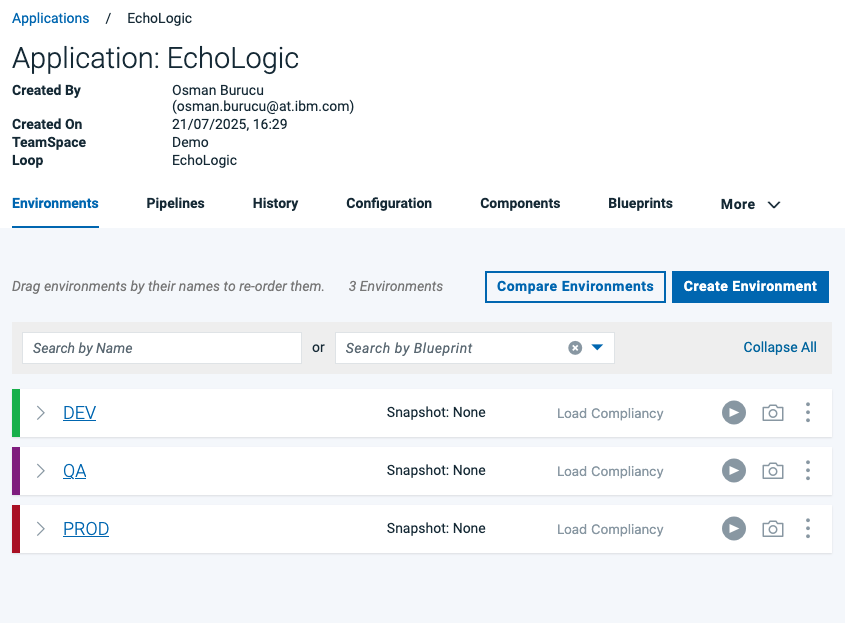 |
View Application
| Step |
Details |
Additional Information |
| 1 |
From the list of Applications |
|
| 2 |
Click on the "EchoLogic" Application |
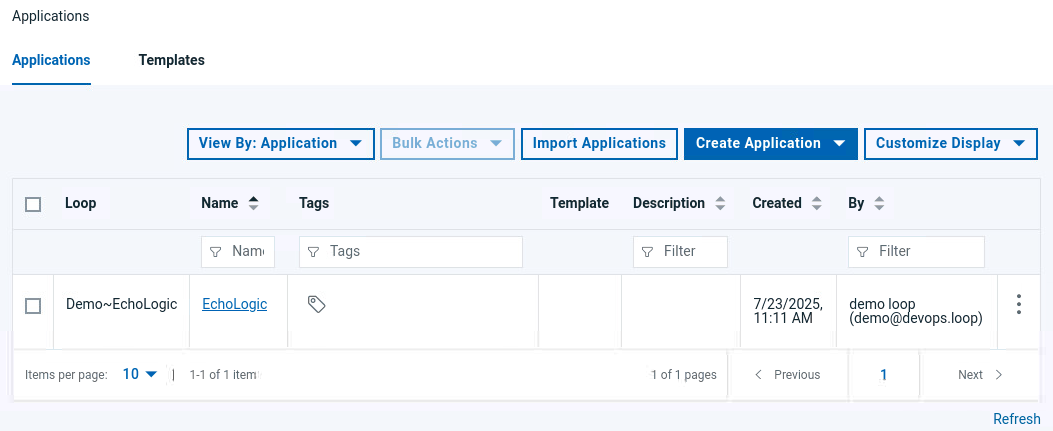 |
| 3 |
First View is the Environments view |
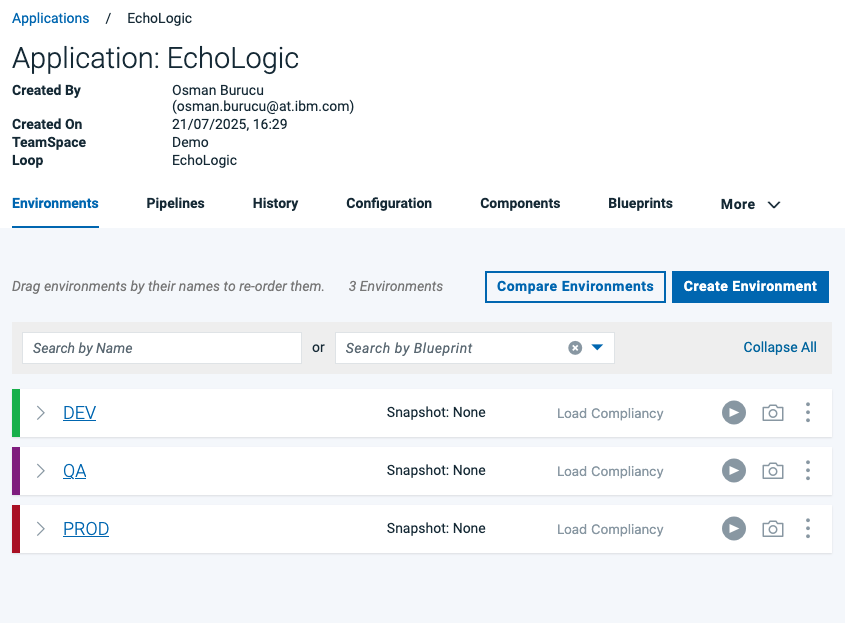 |
|
|
|
Show Components
| Step |
Details |
Additional Information |
|
Click on Components Tab |
 |
|
Components View is shown |
 |
How to Add Components to Application
| Step |
Details |
Additional Information |
|
Switch to Components View |
|
|
Click on Add Components Button |
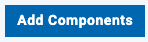 |
|
In the Dialog select "Echo" and "Logic" |
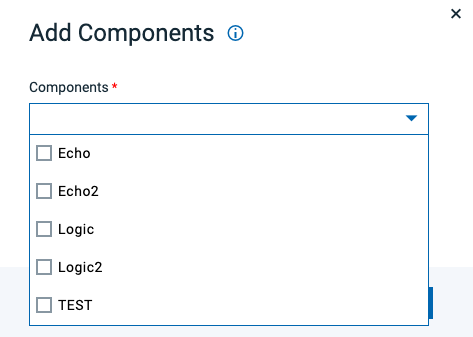 |
|
Click on Save Button |
 |
|
Components View with added Components |
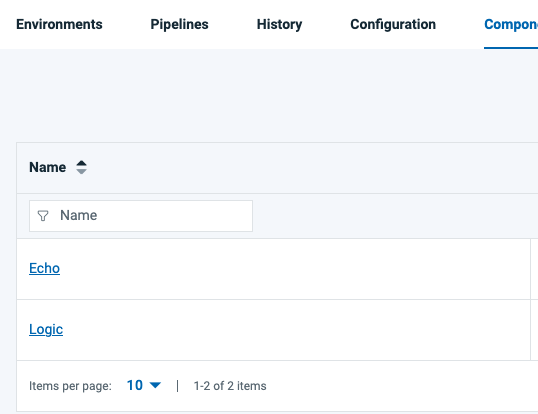 |
Show Processes
| Step |
Details |
Additional Information |
|
click on "Processes" Tab |
 |
|
List of all Application Processes will be shown. |
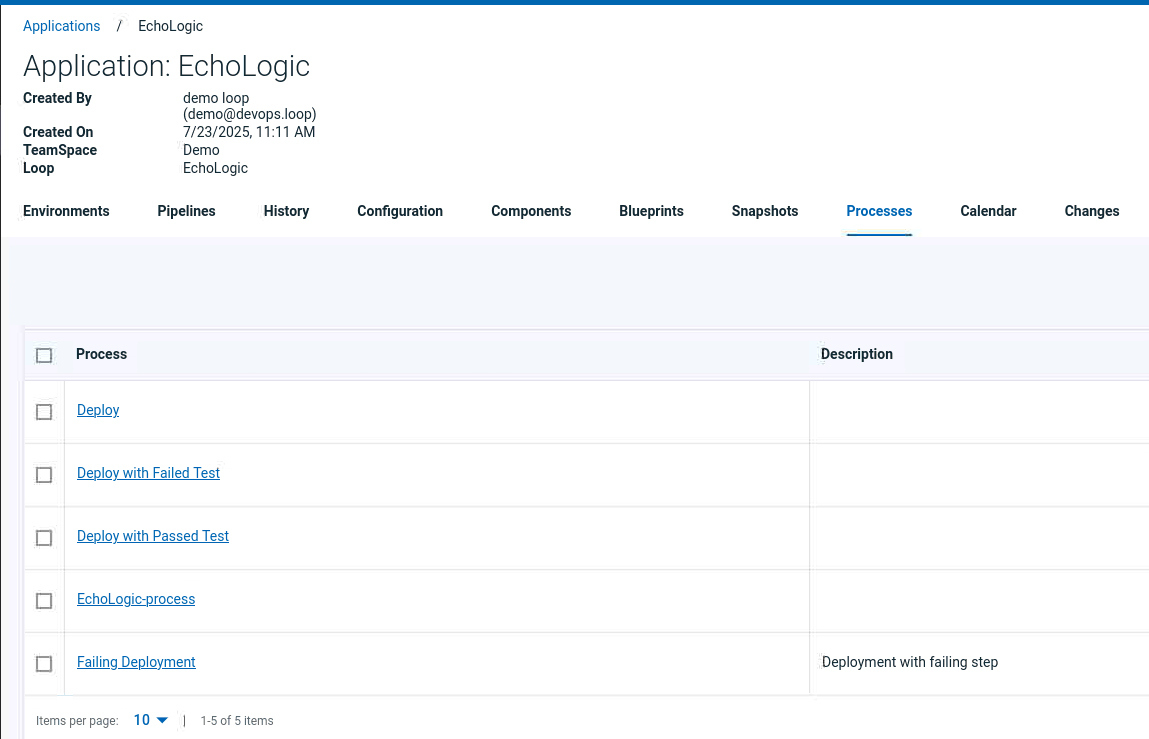 |
Show an Application Process
| Step |
Details |
Additional Information |
|
Switch to Processes View |
|
|
Click on Deploy Process |
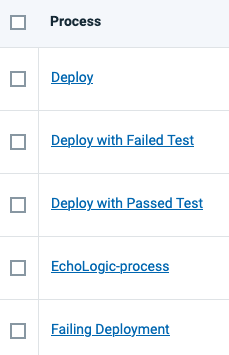 |
|
The Process Editor opens and shows the deployment process |
 |
How to Import Processes
| Step |
Details |
Additional Information |
|
Switch to Processes View |
|
|
Click on Import Process Button |
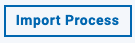 |
|
The Import Process Dialog opens |
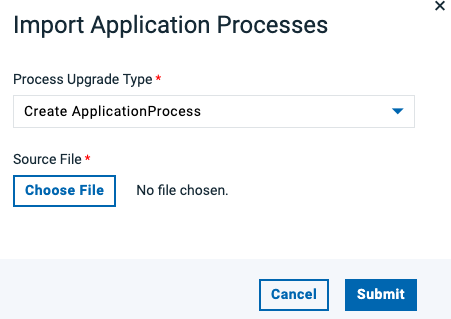 |
|
click on Choose File Button |
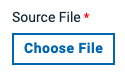 |
|
From the artifact list select App_Processes.yml |
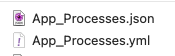 |
|
File is selected |
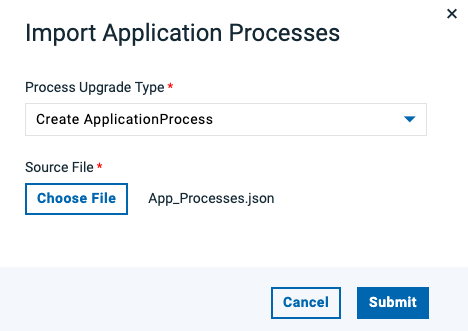 |
|
click on Submit Button to start import |
 |
|
Imported Application Process are shown |
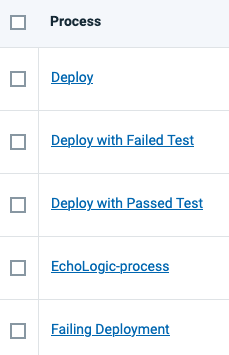 |
![]() /
/ ![]()