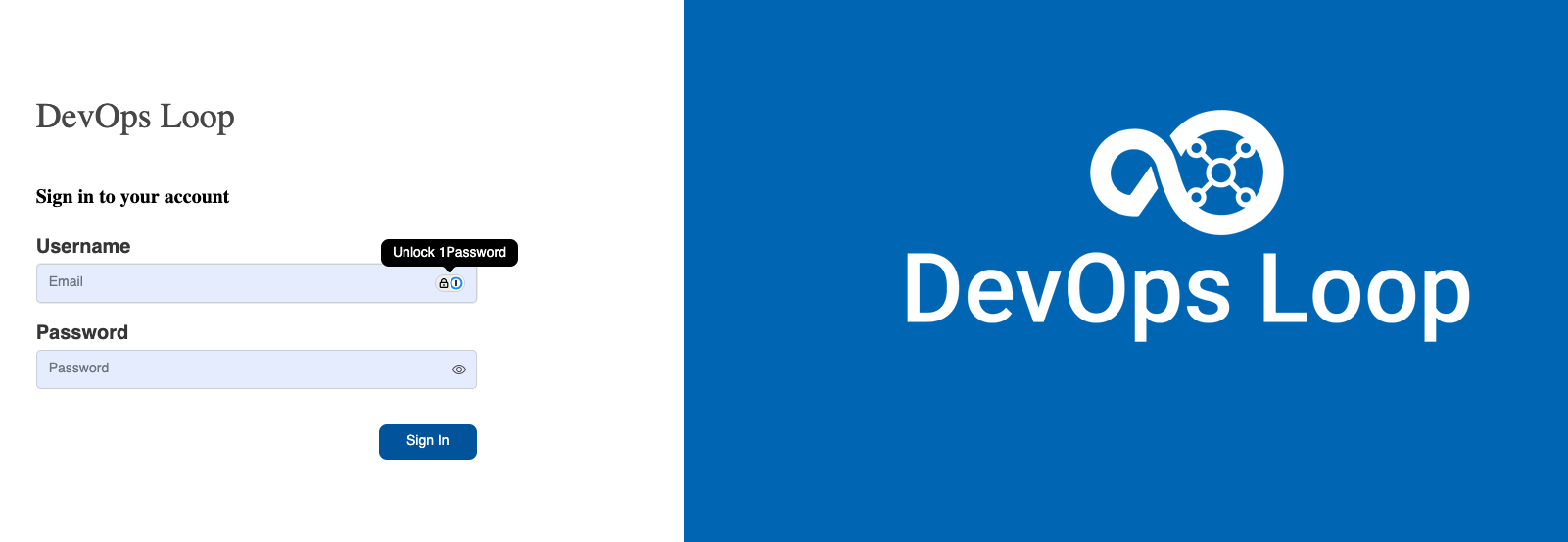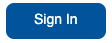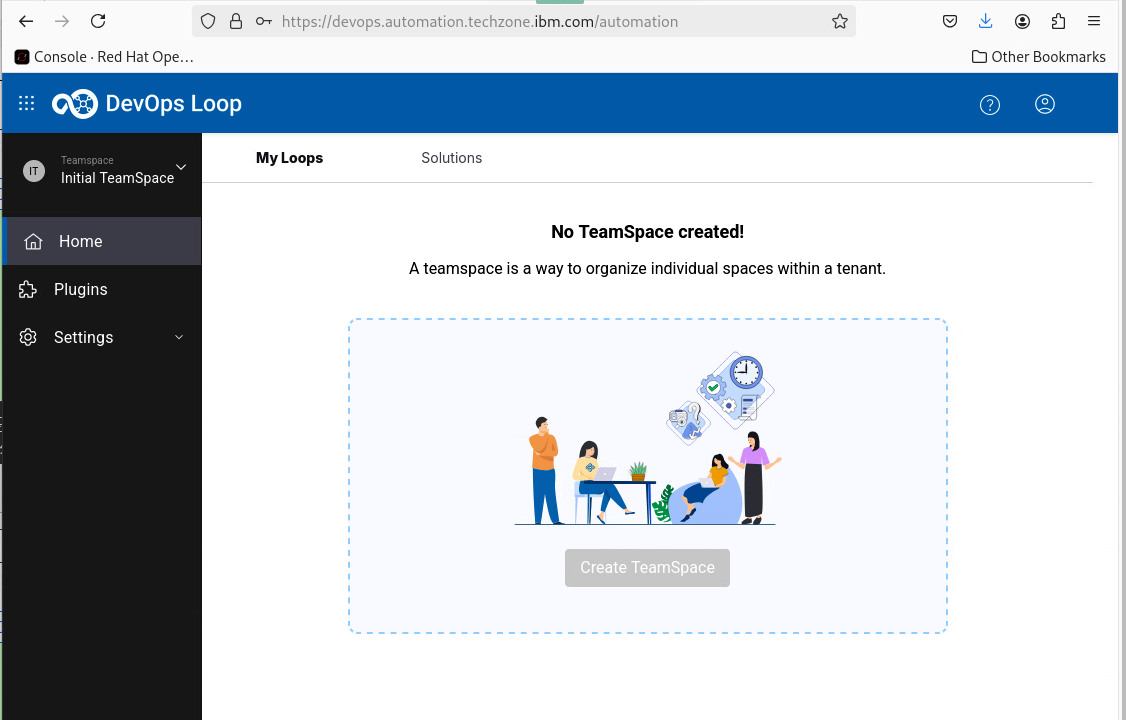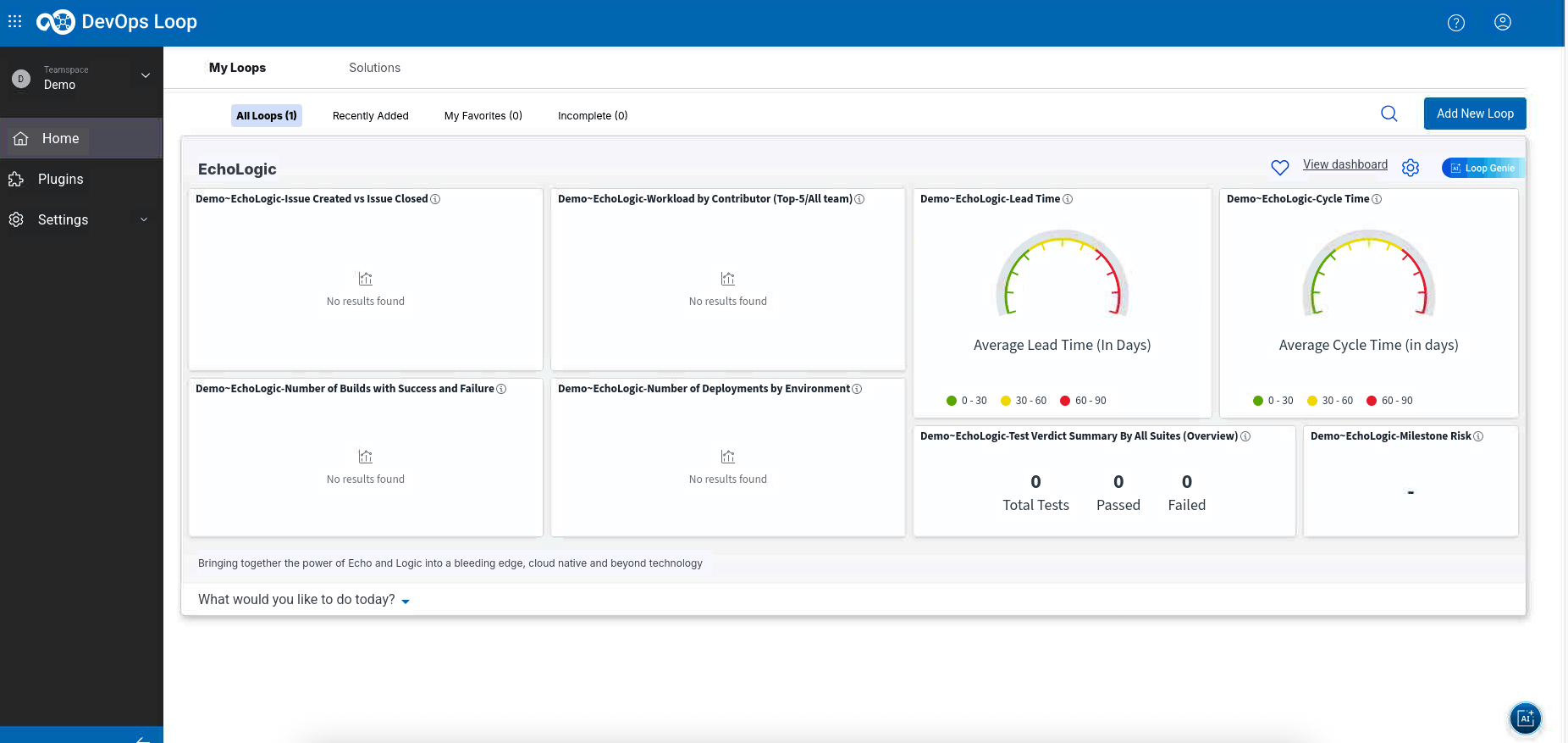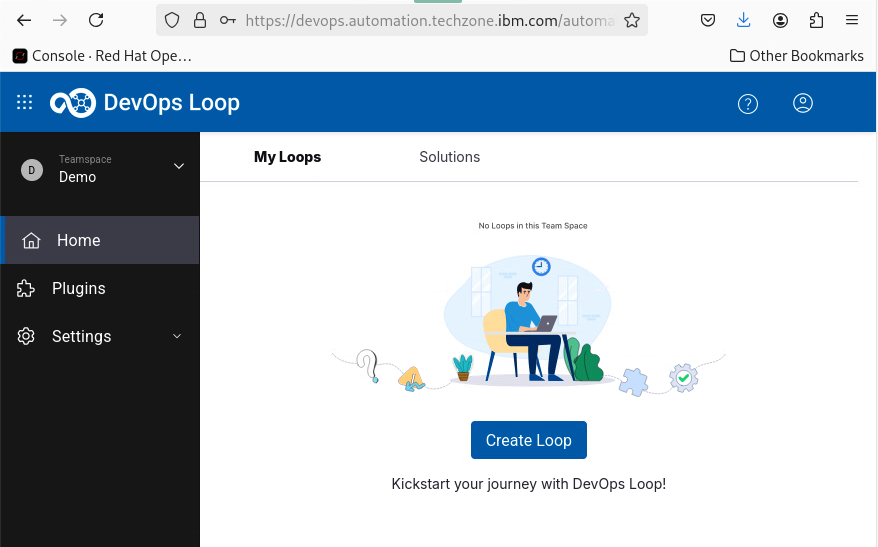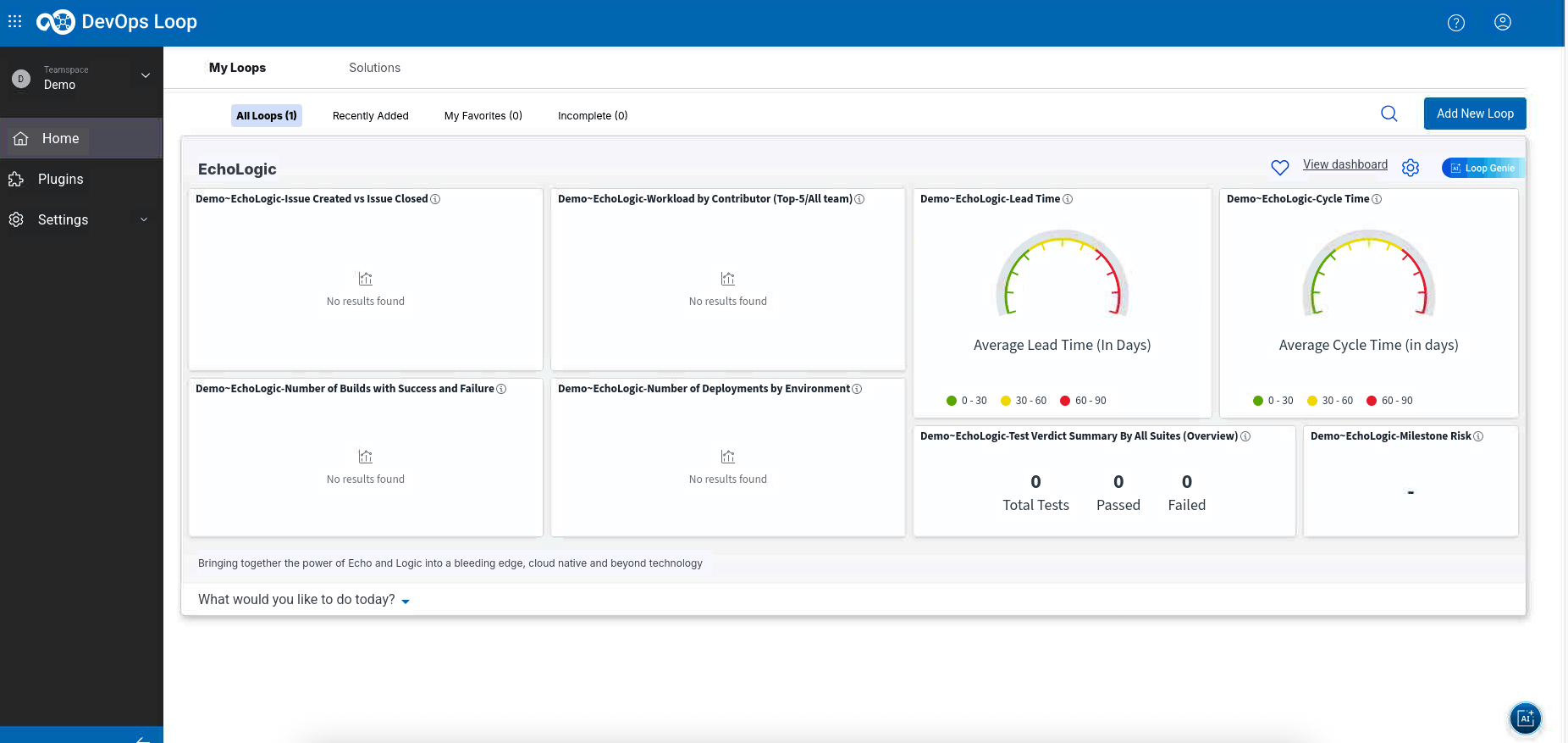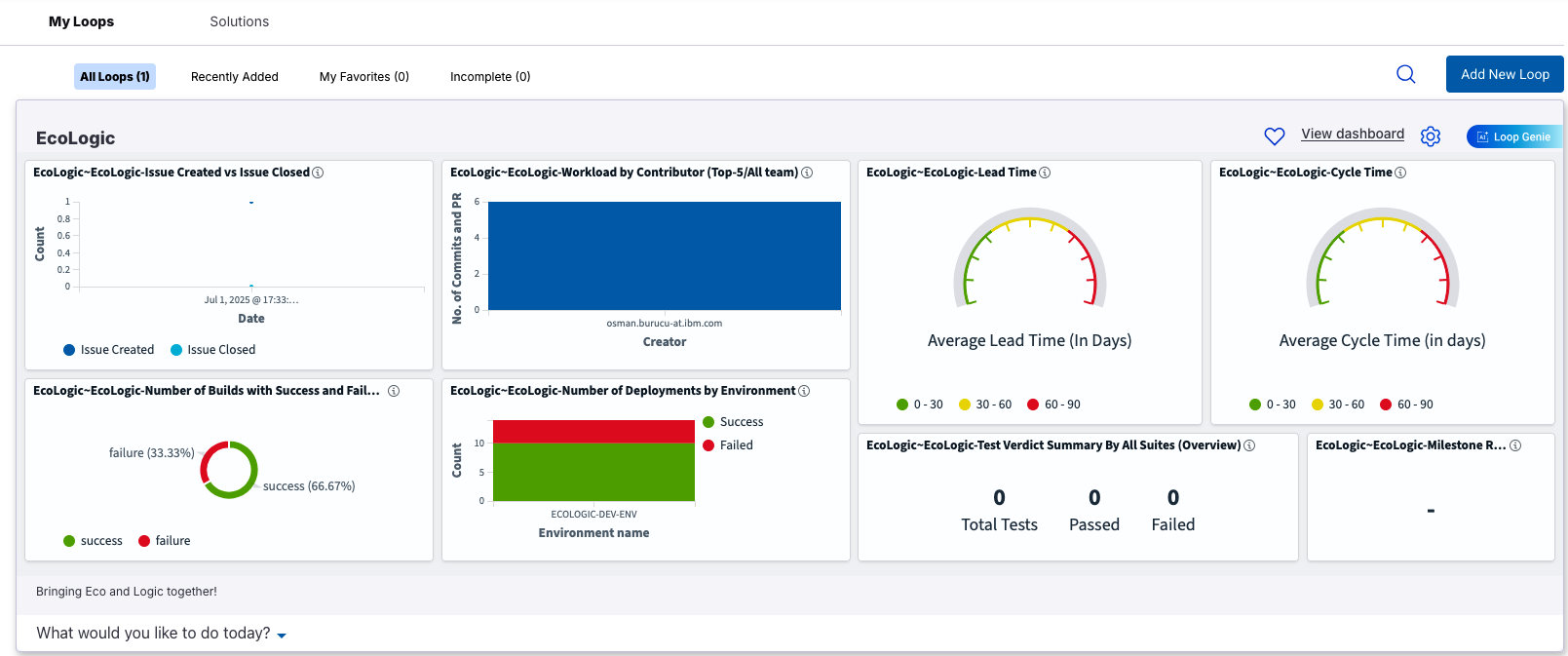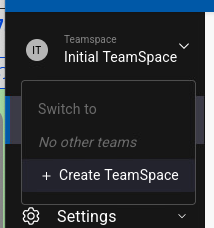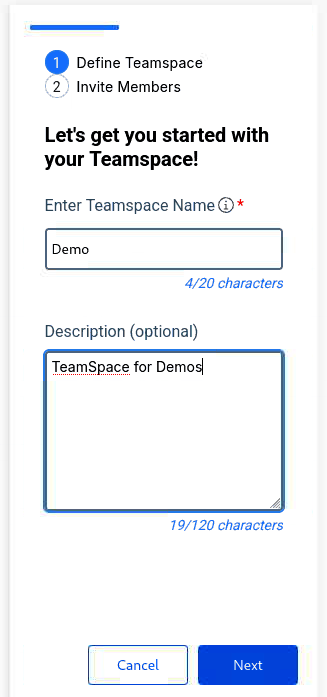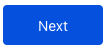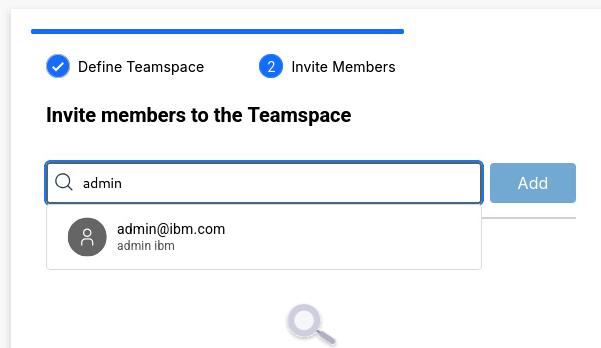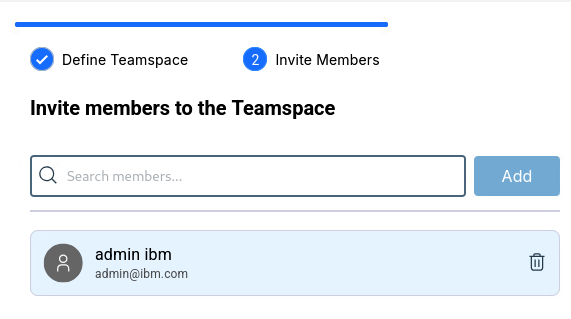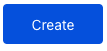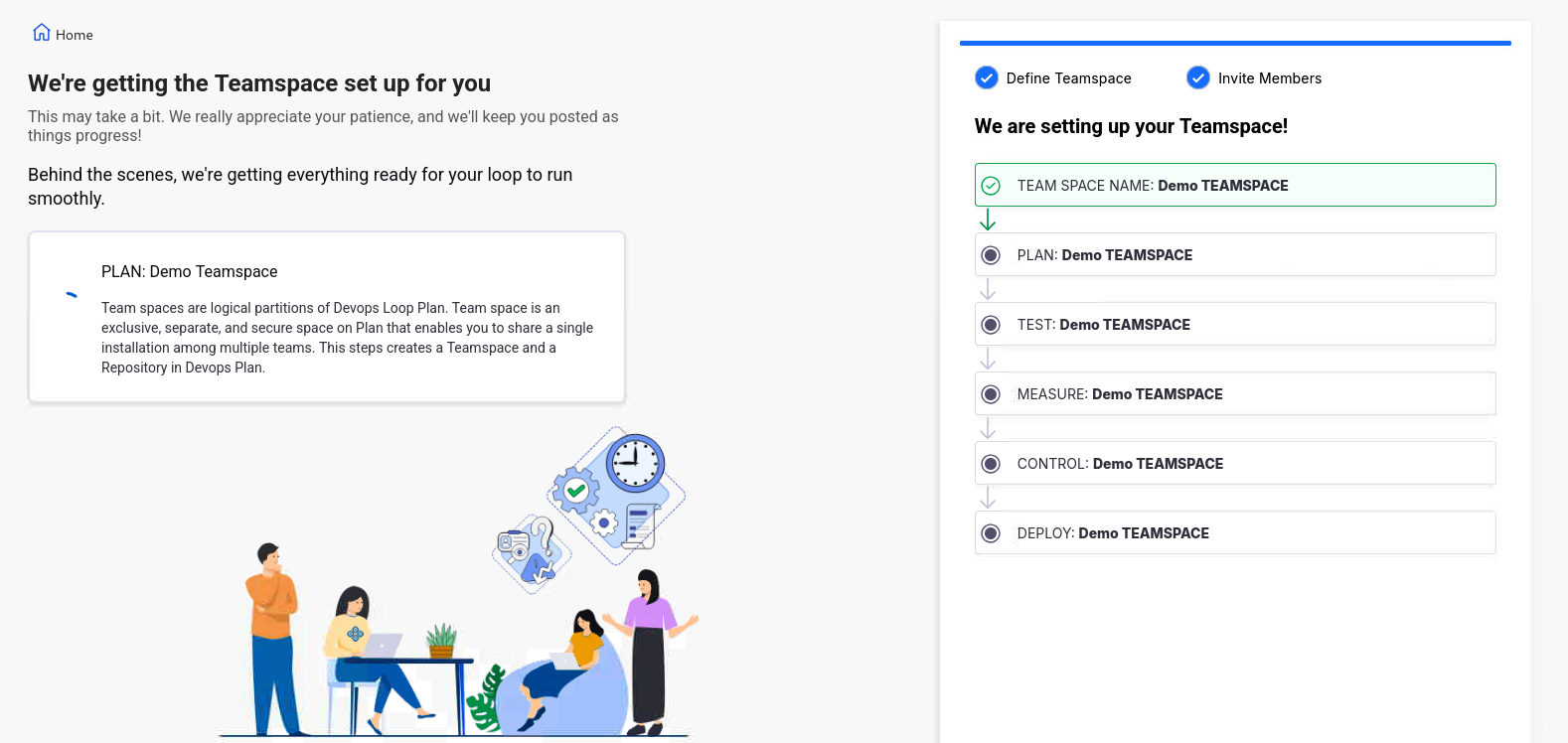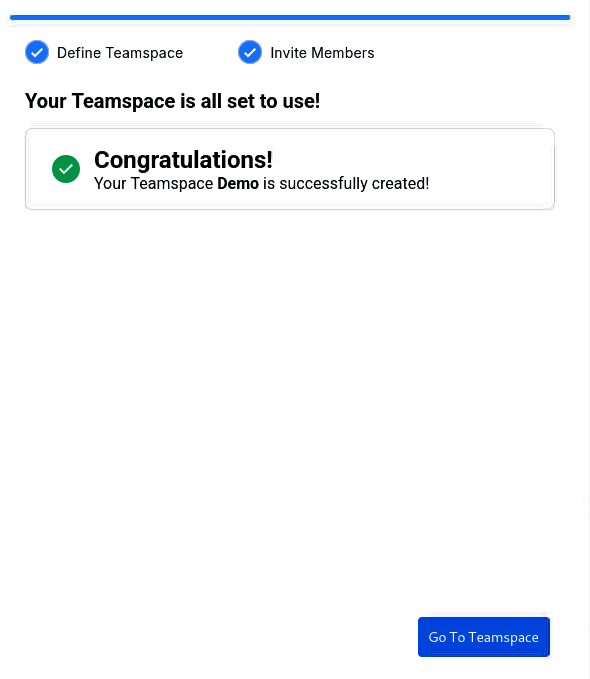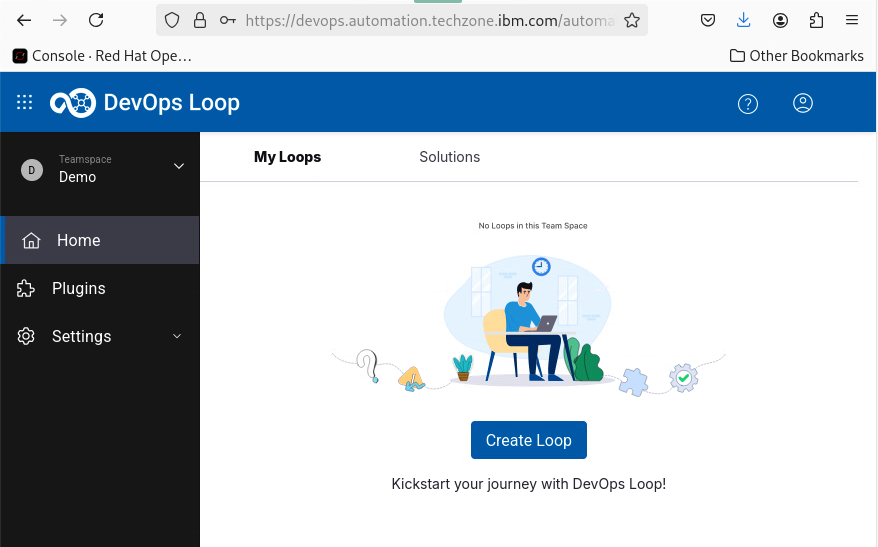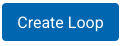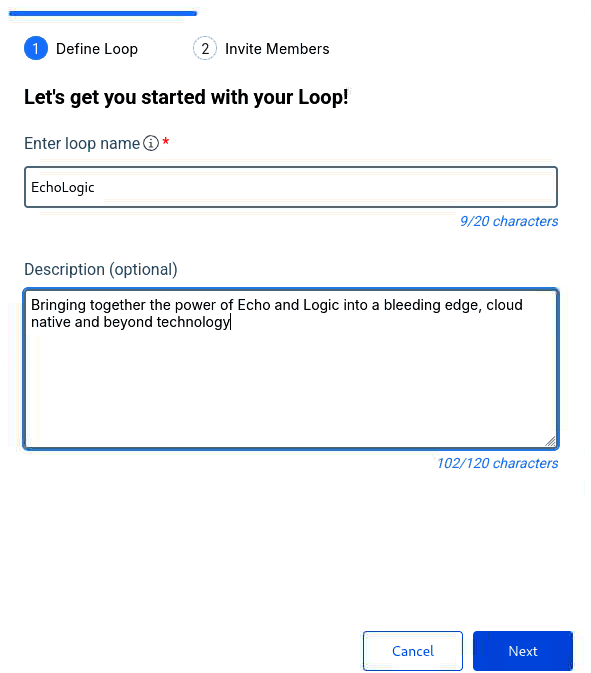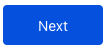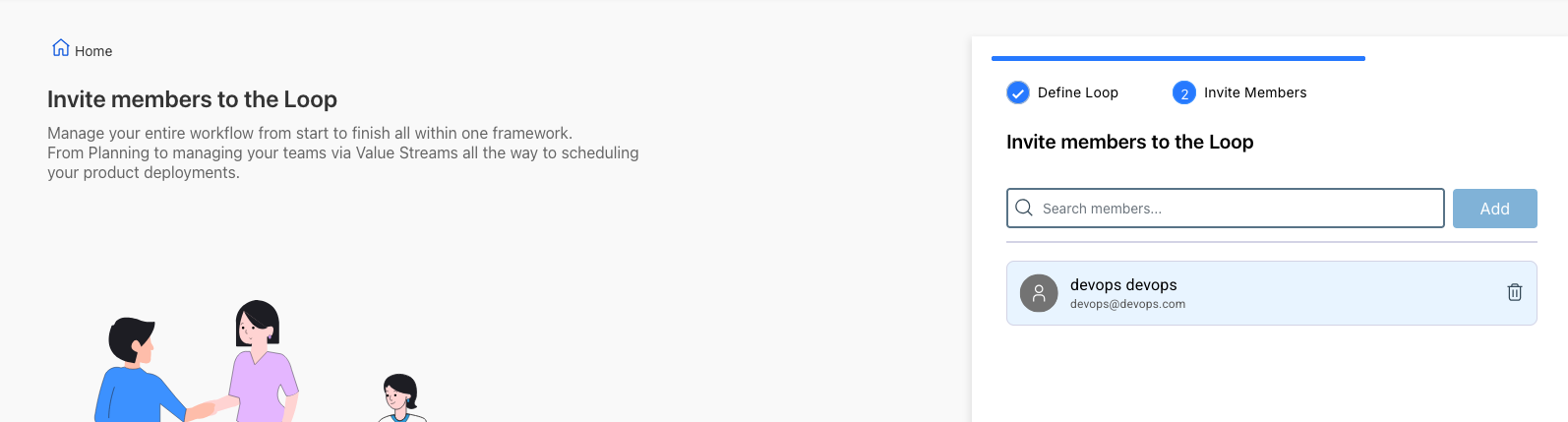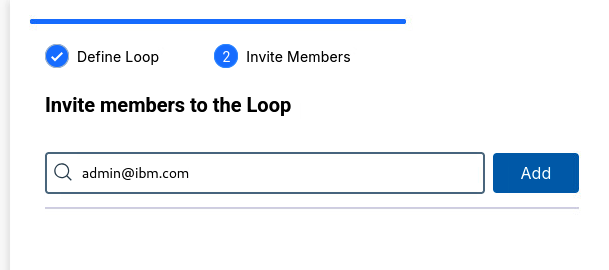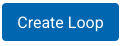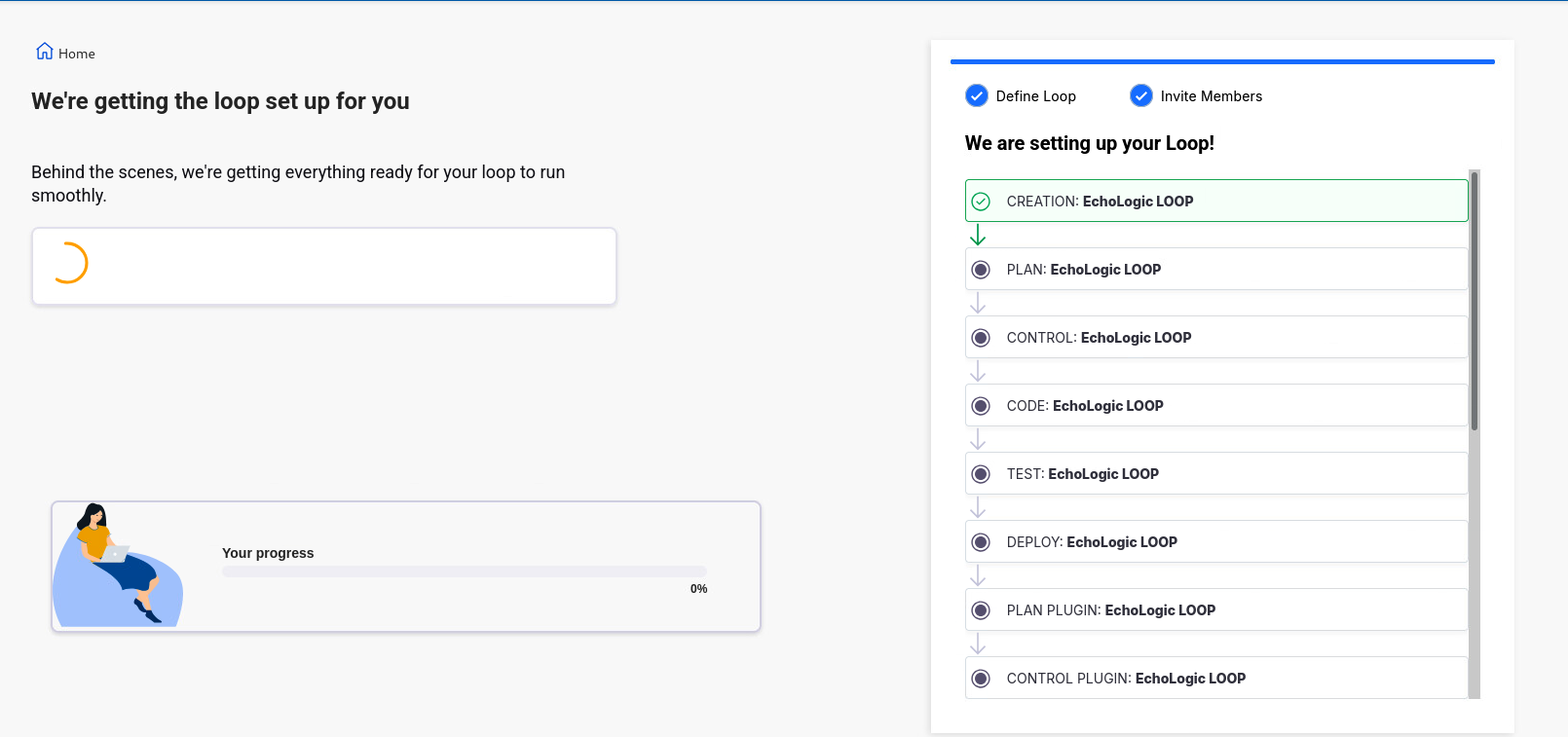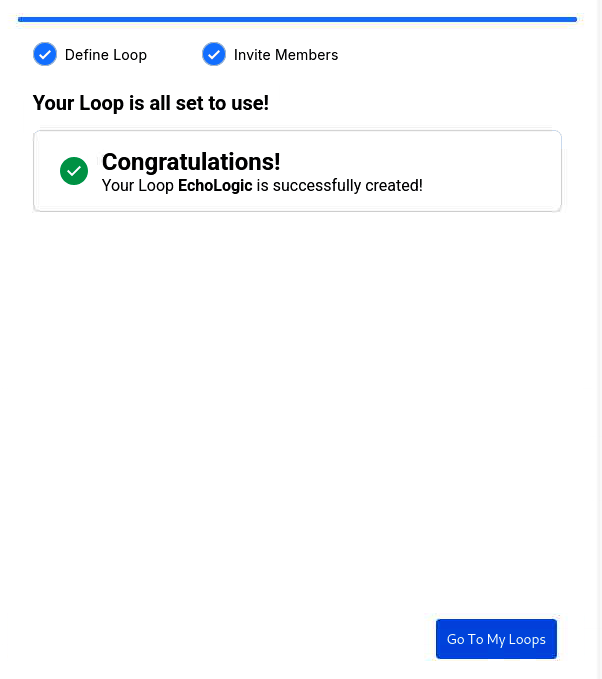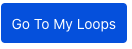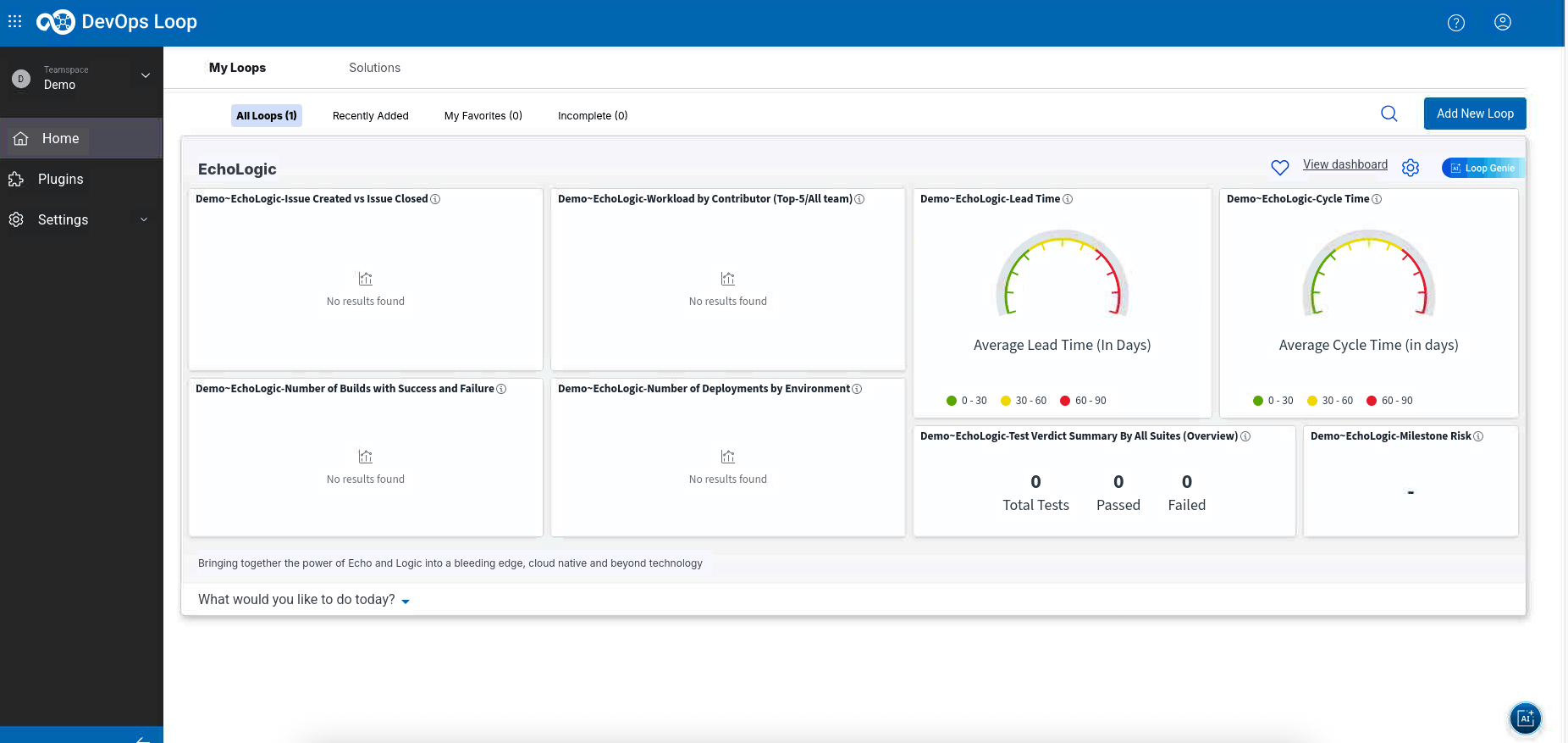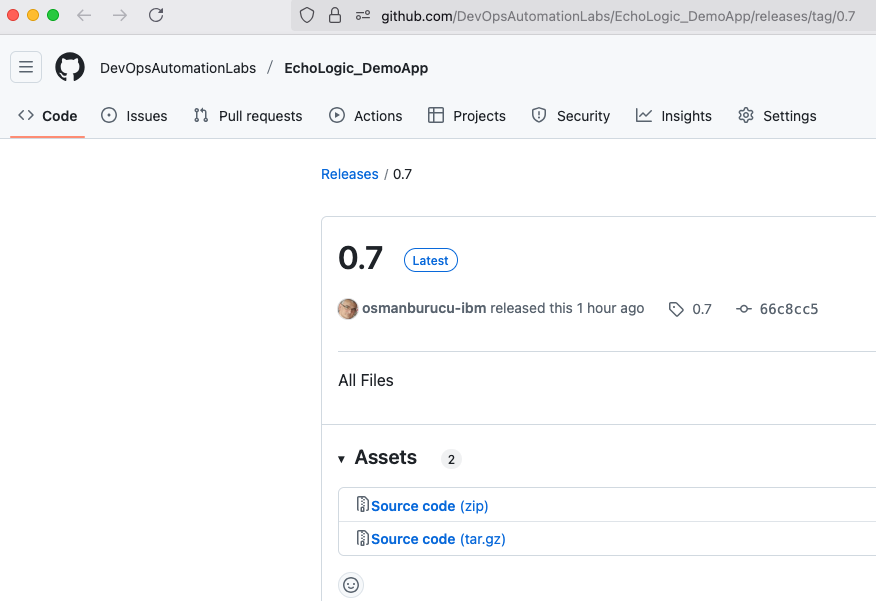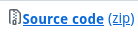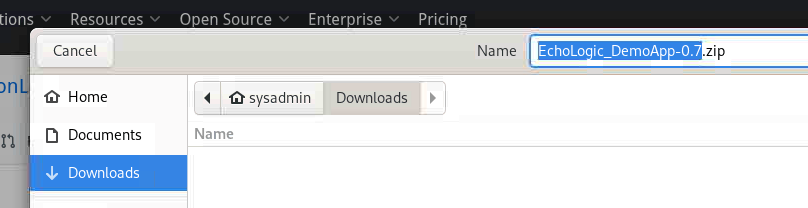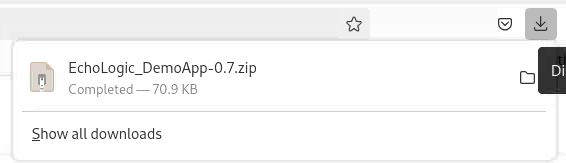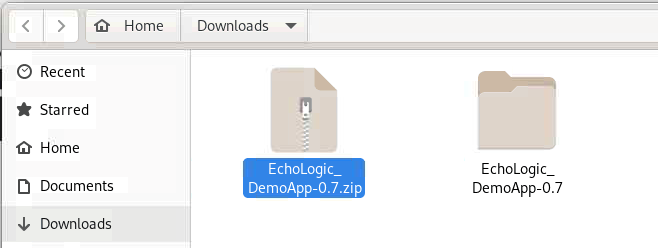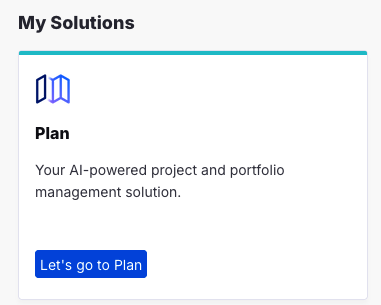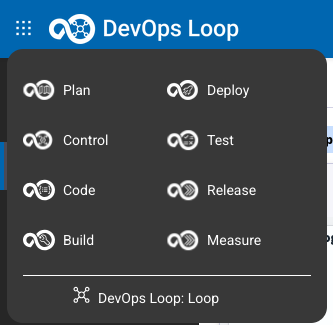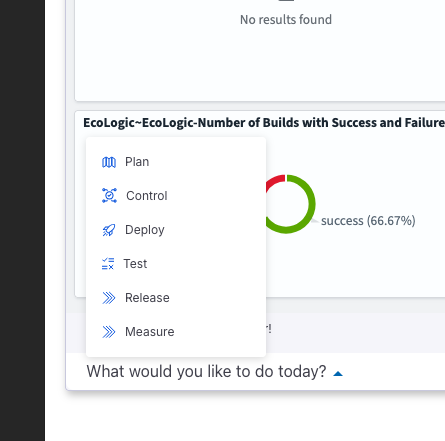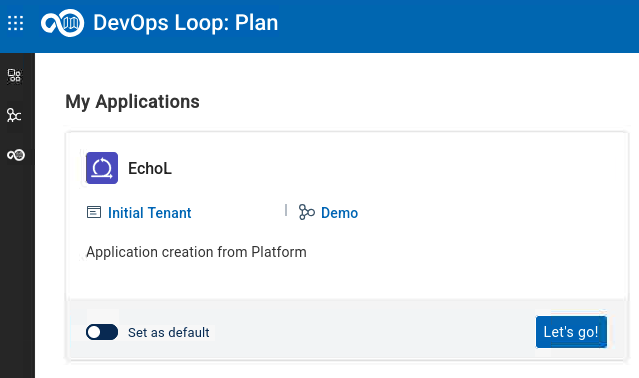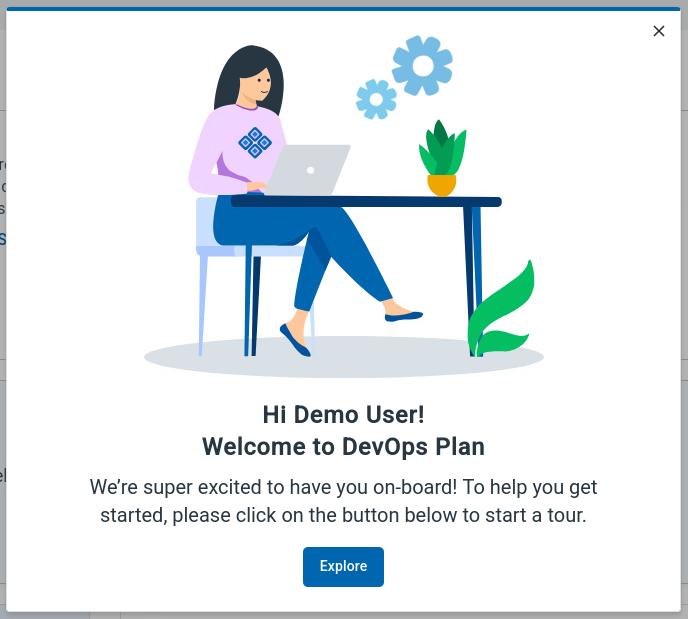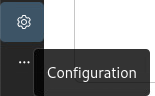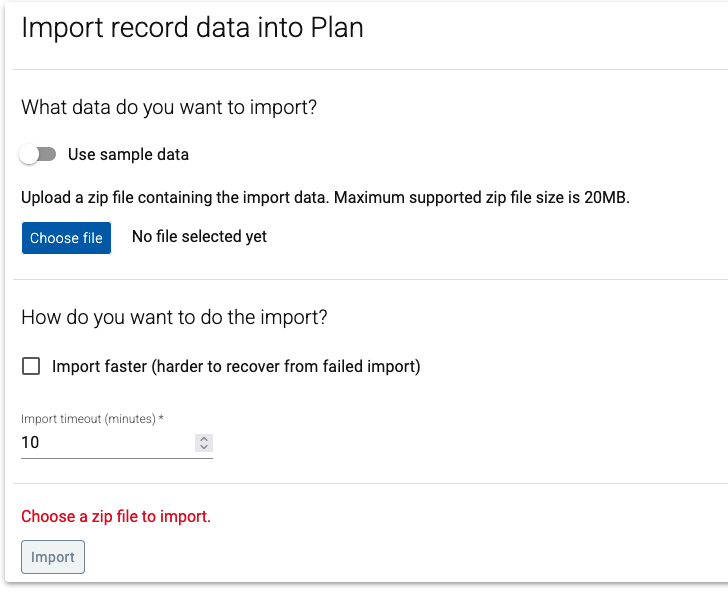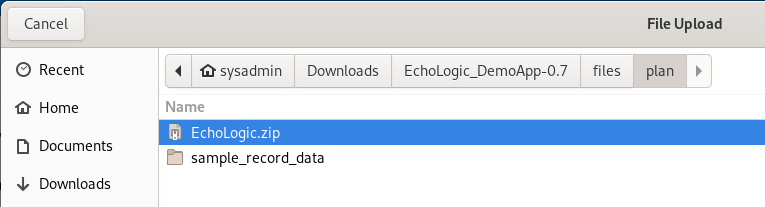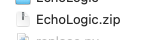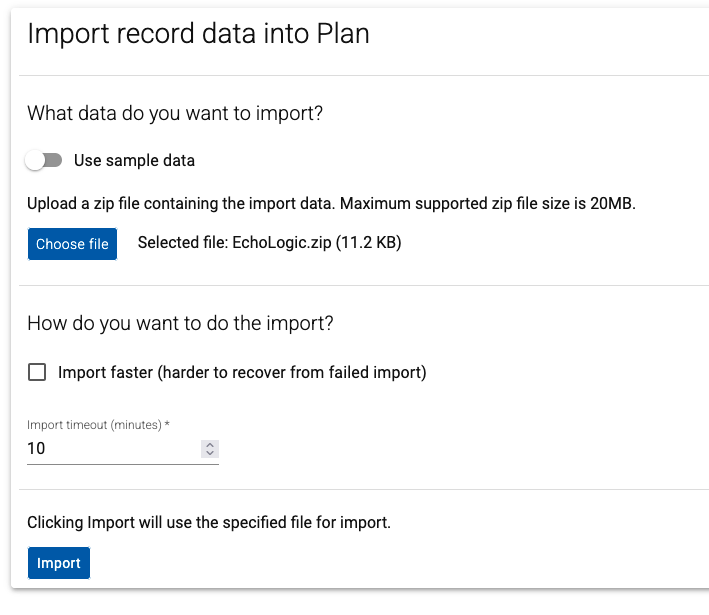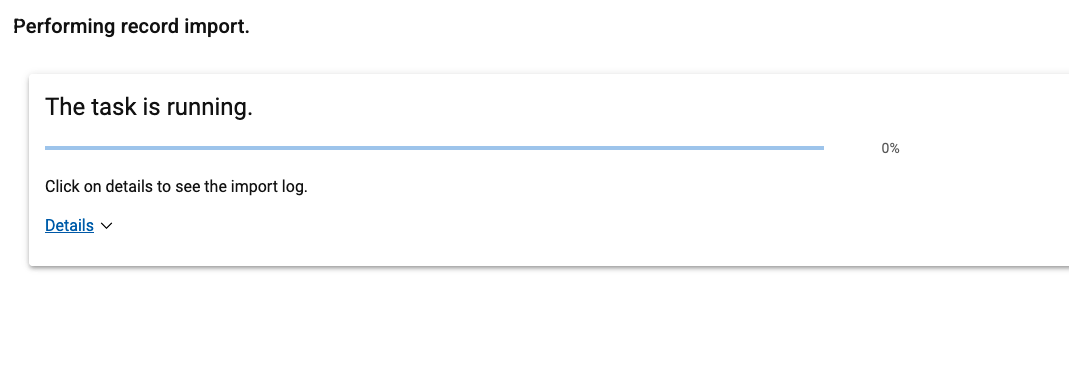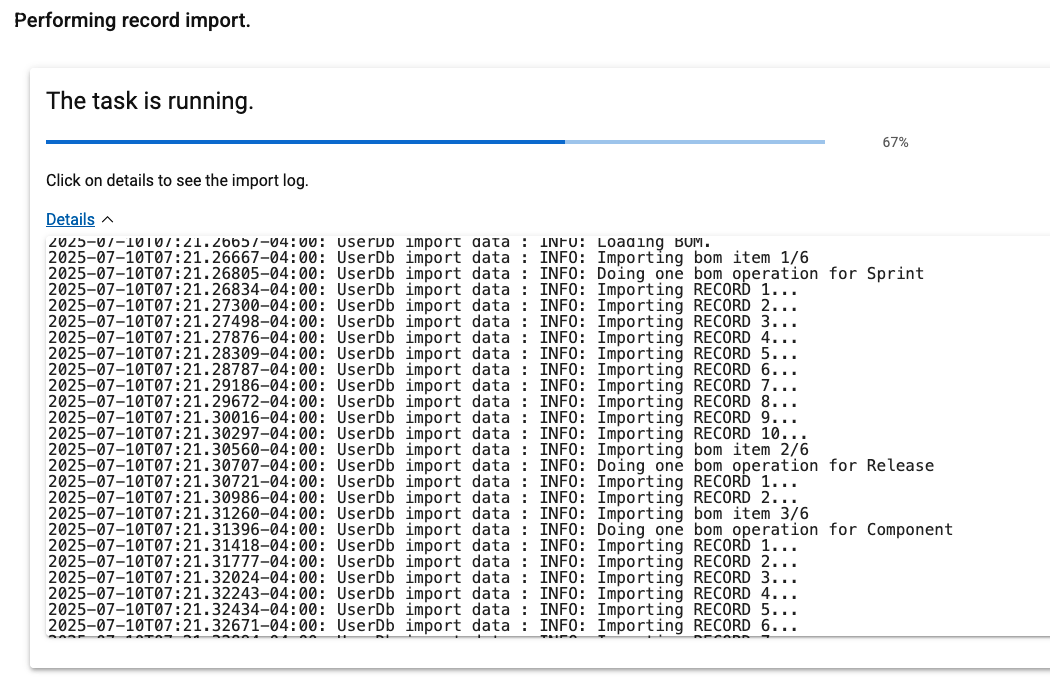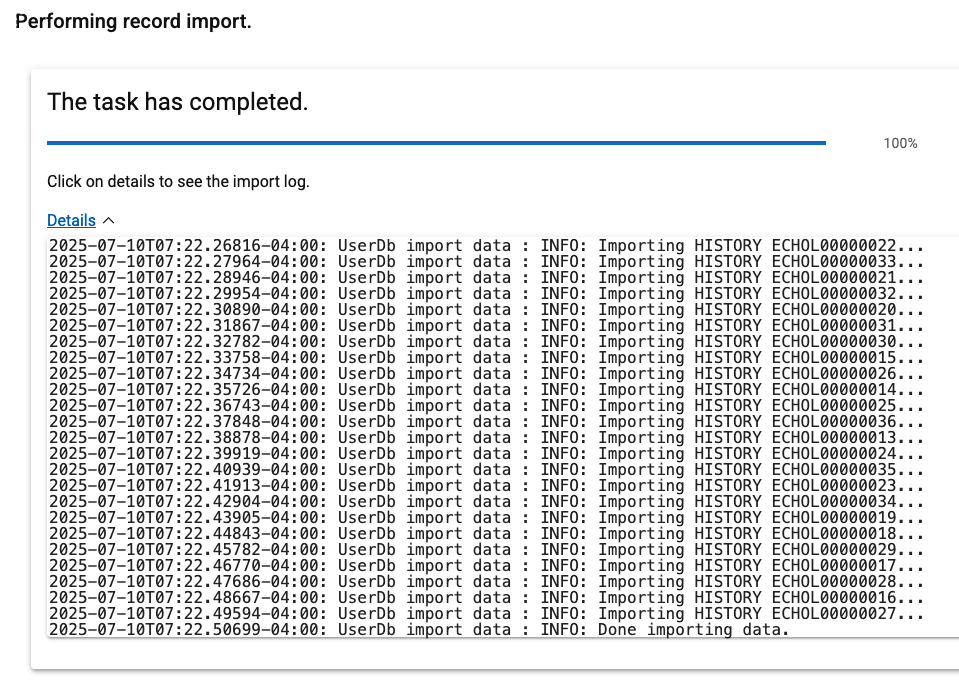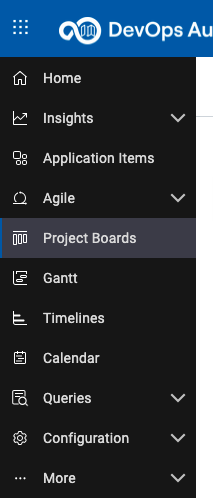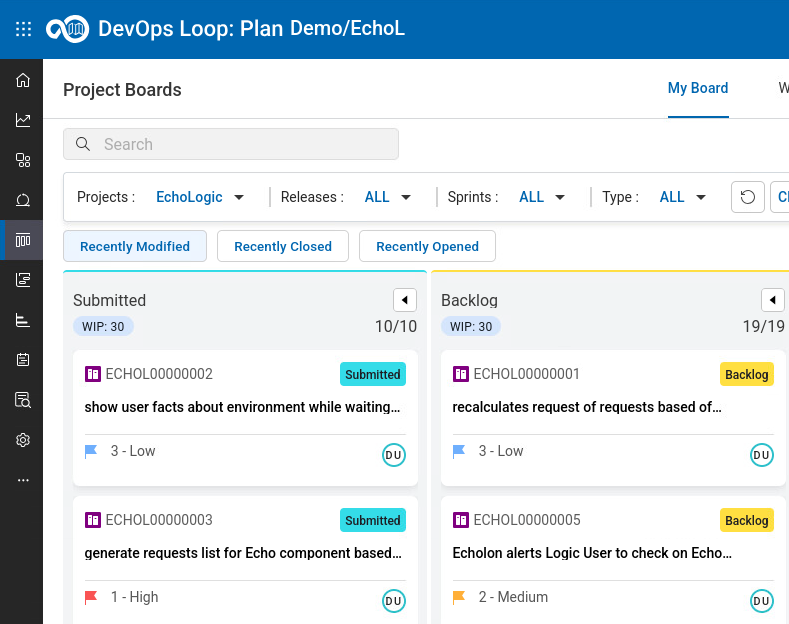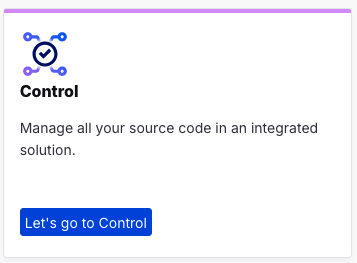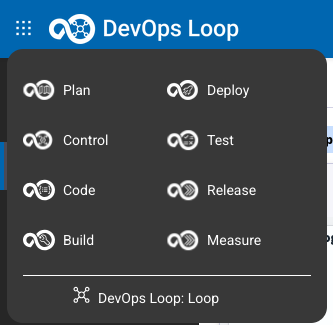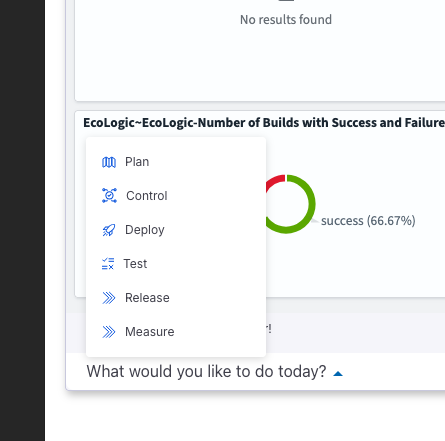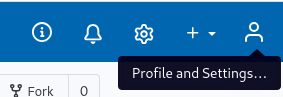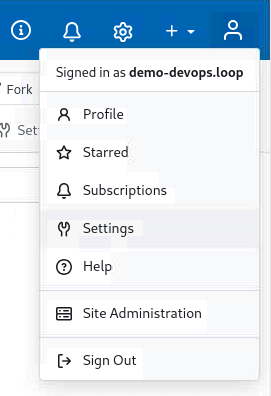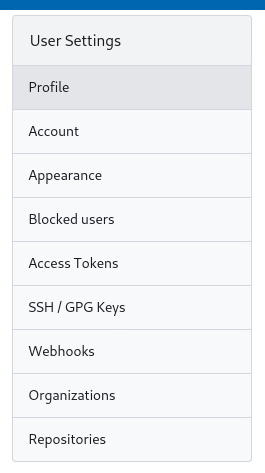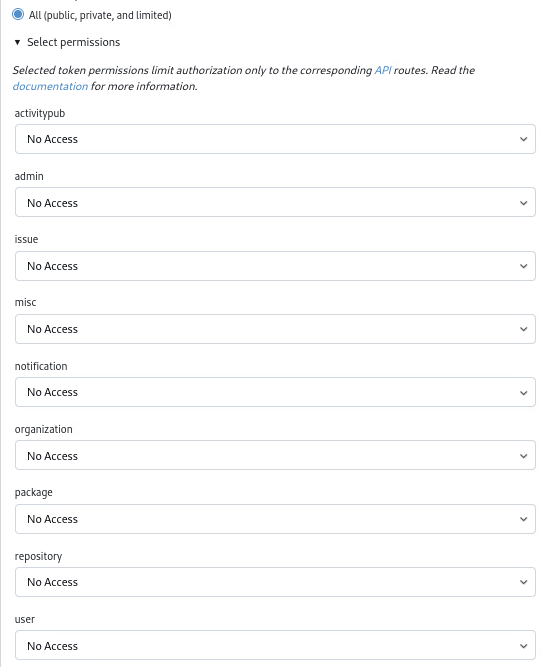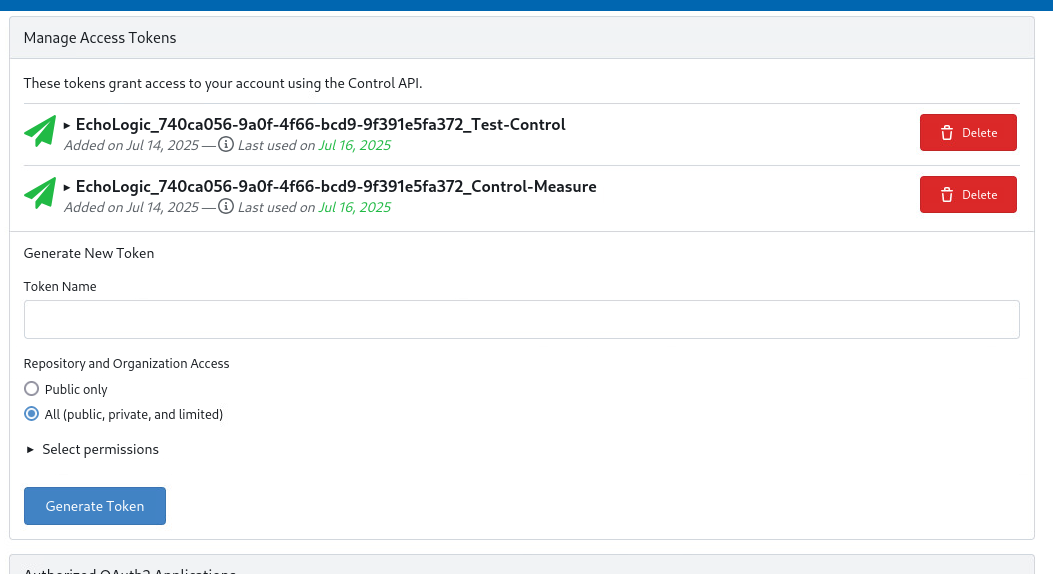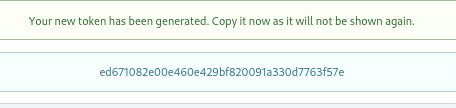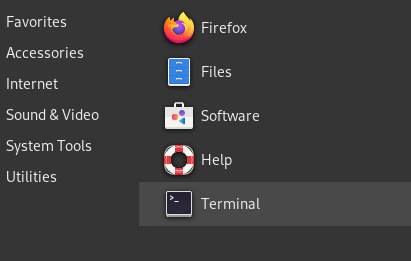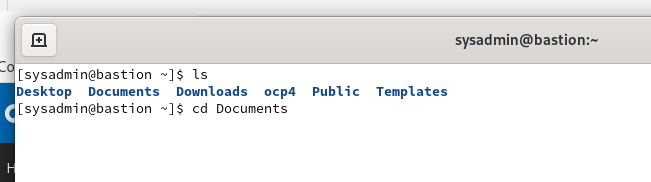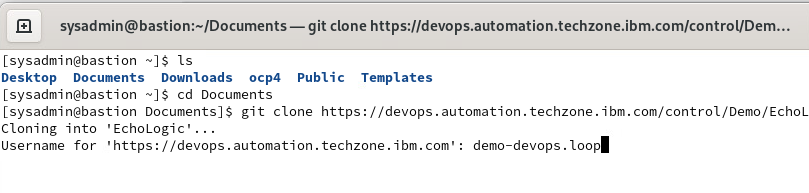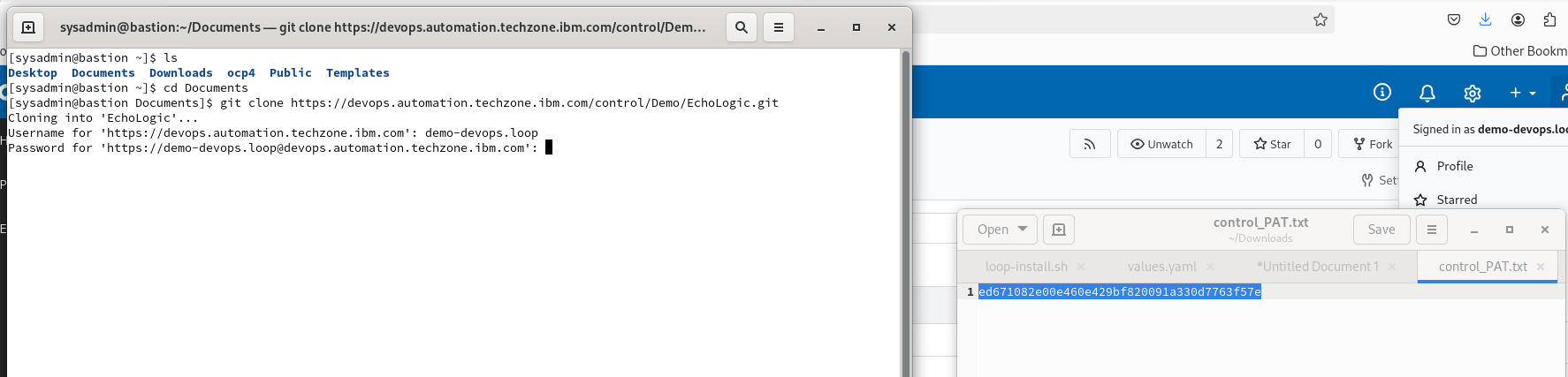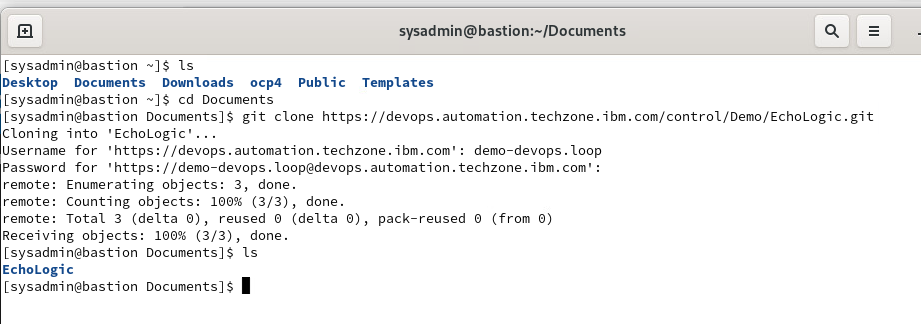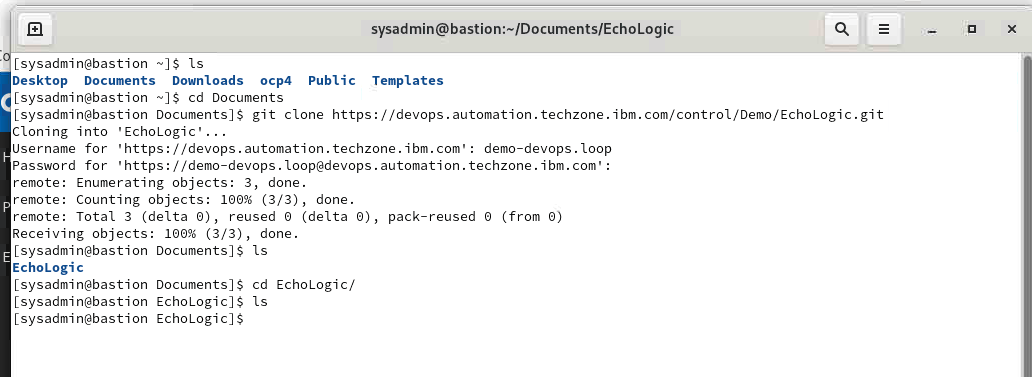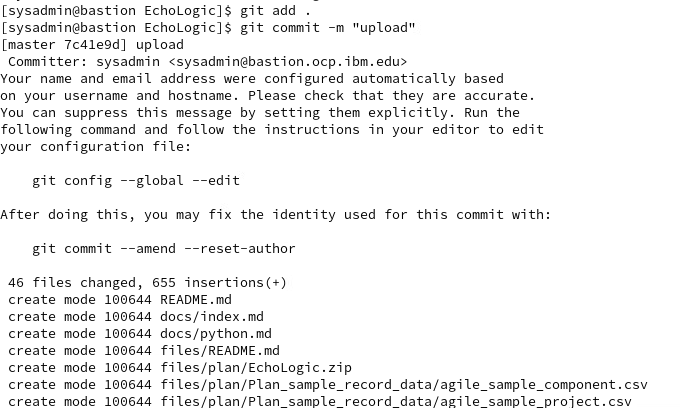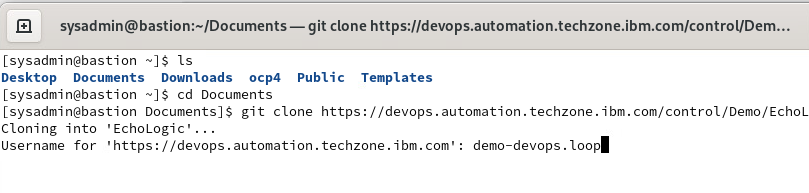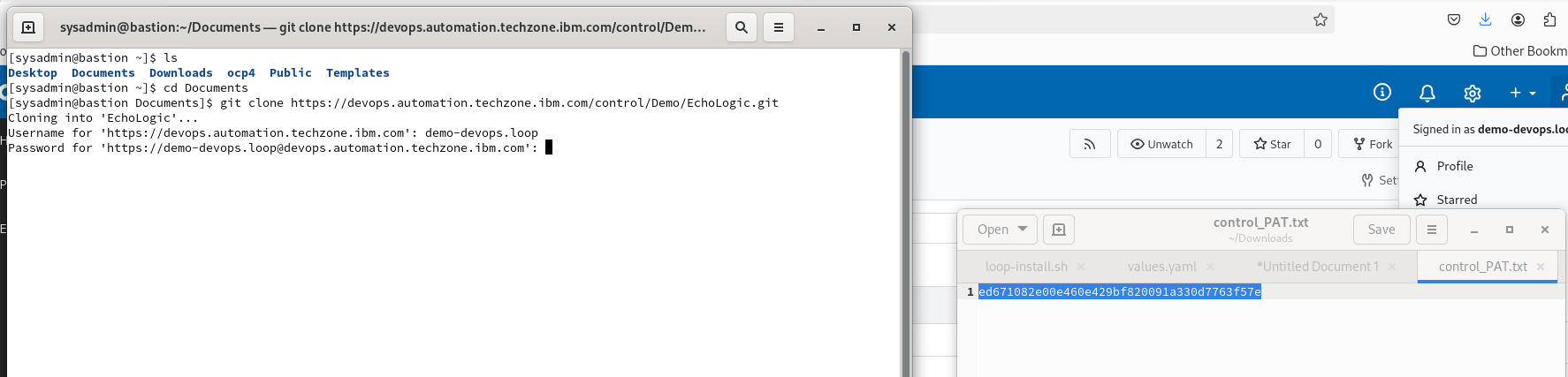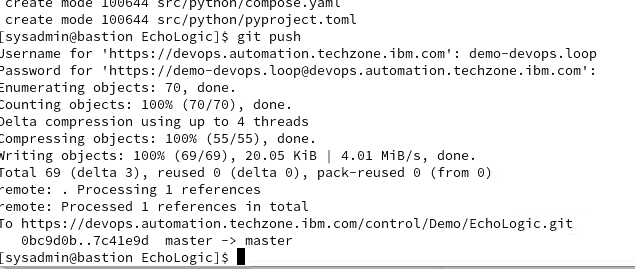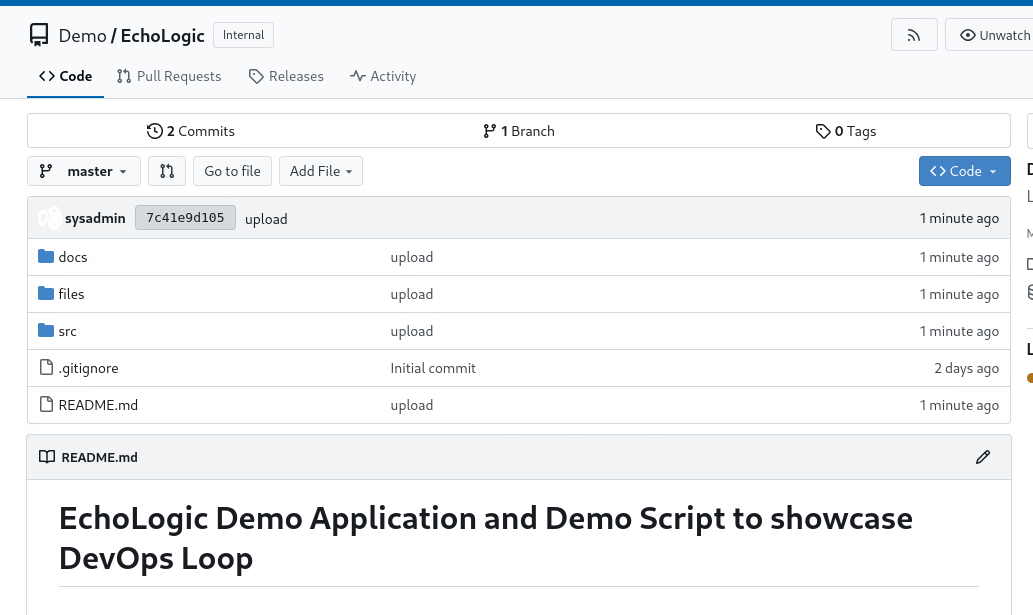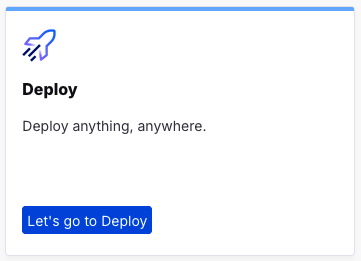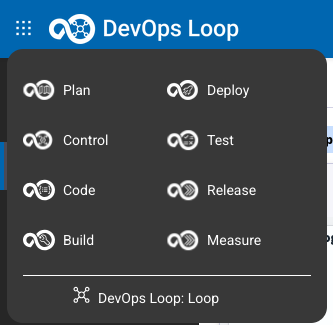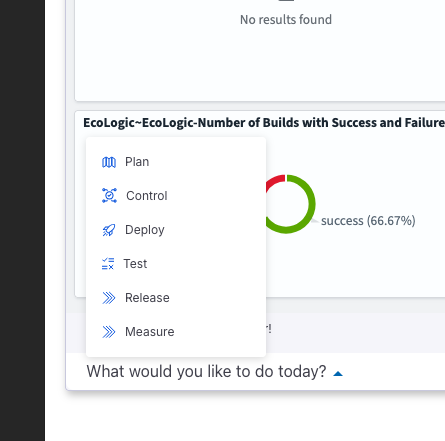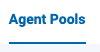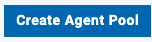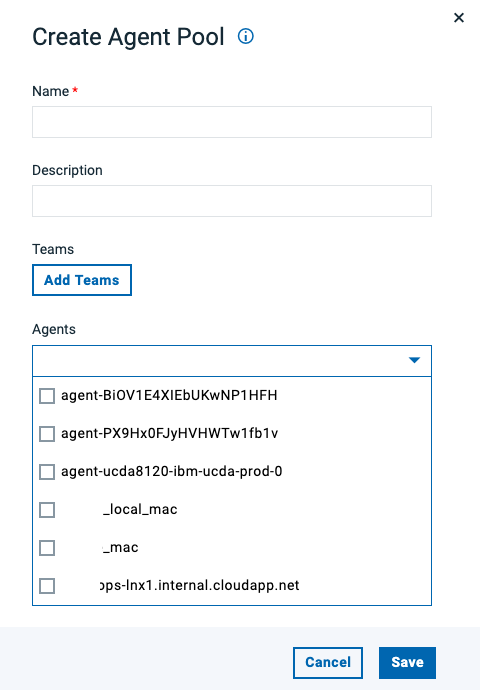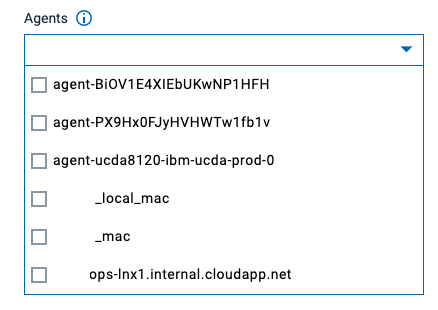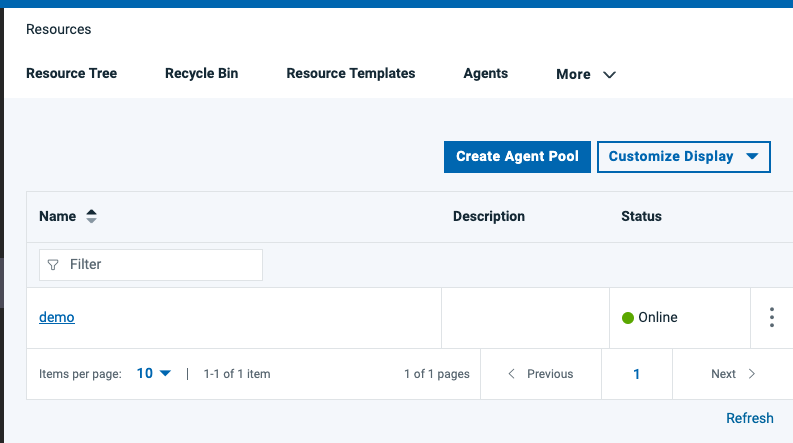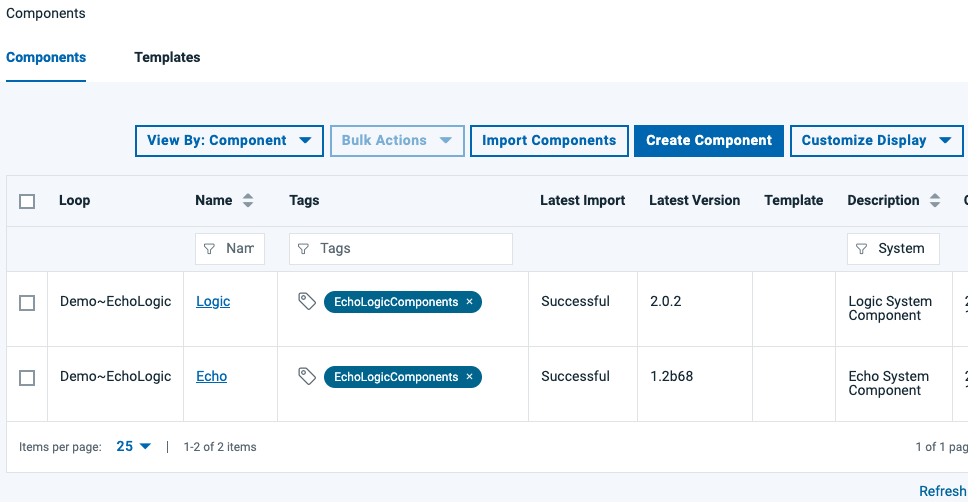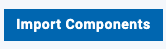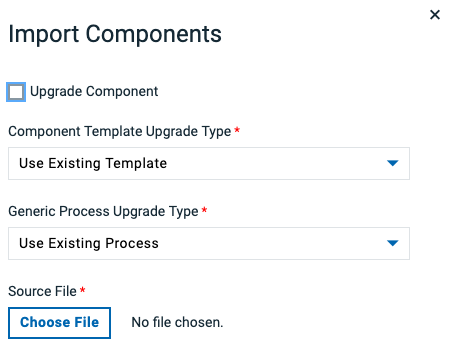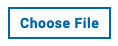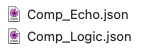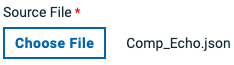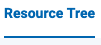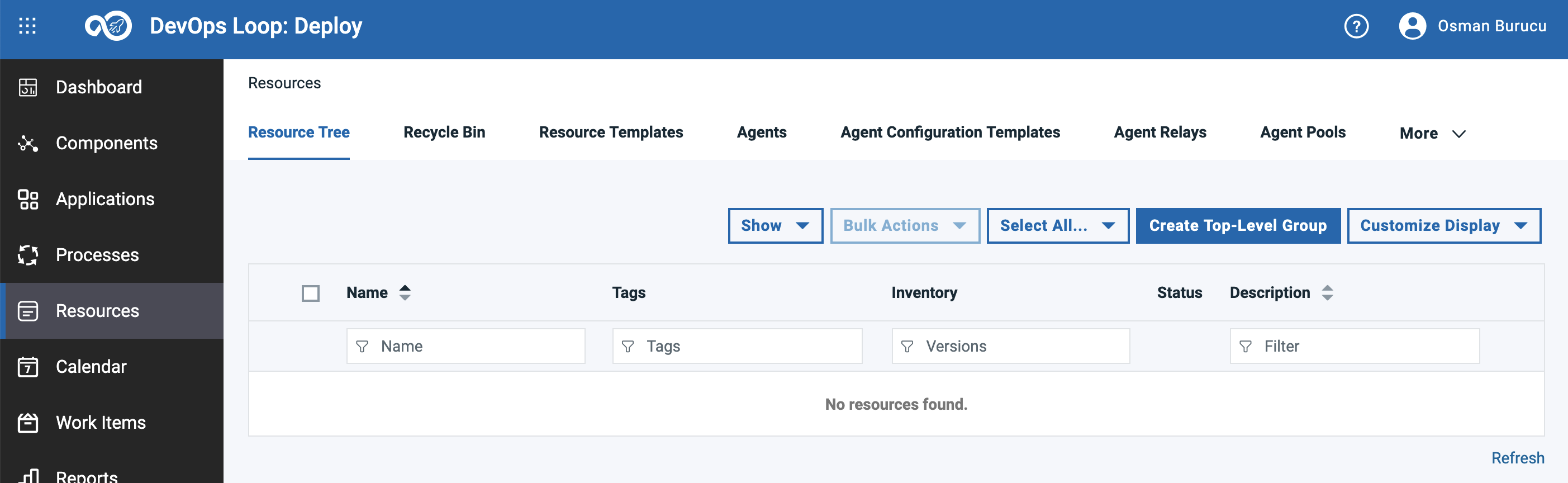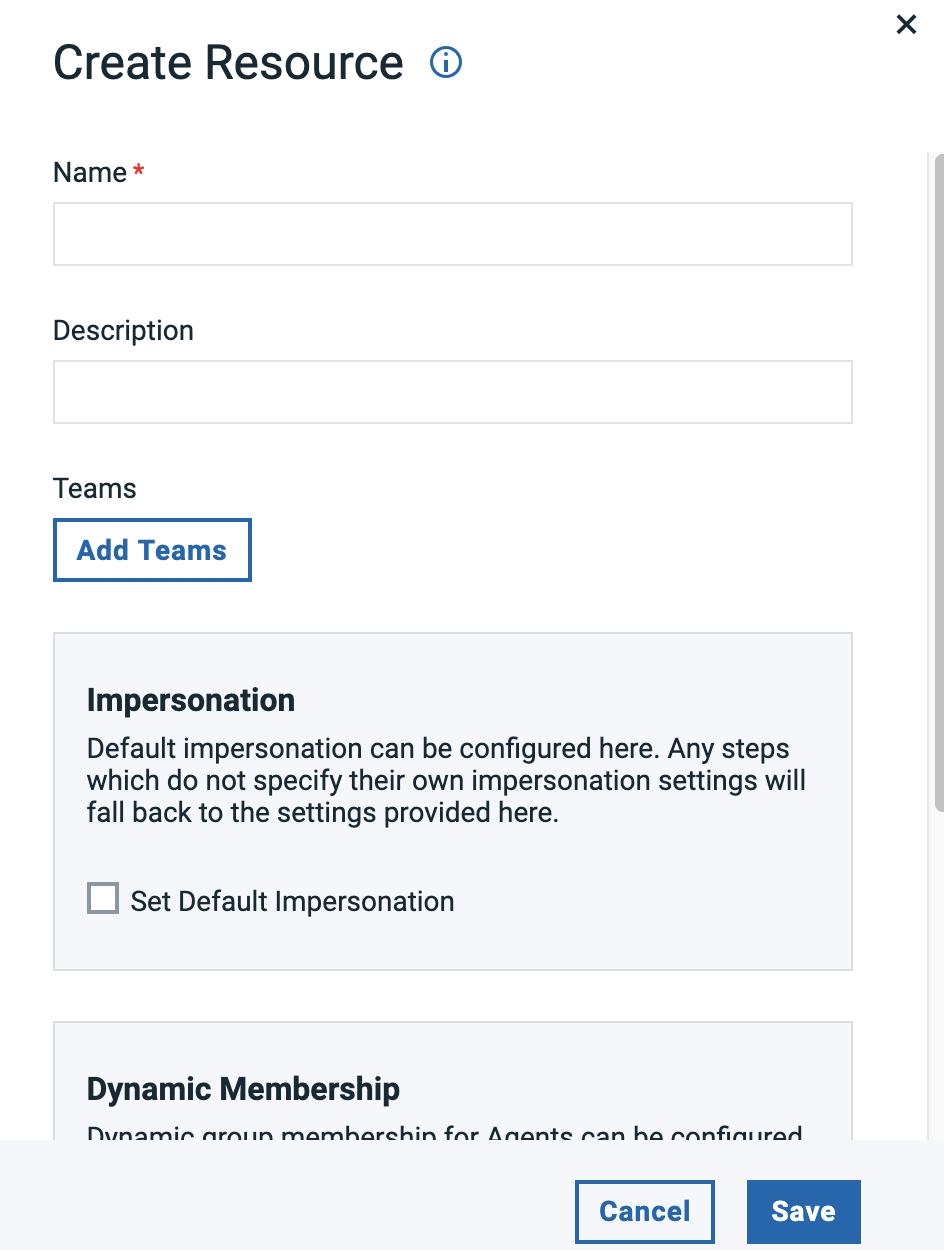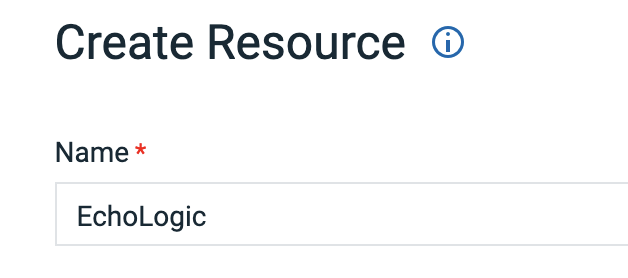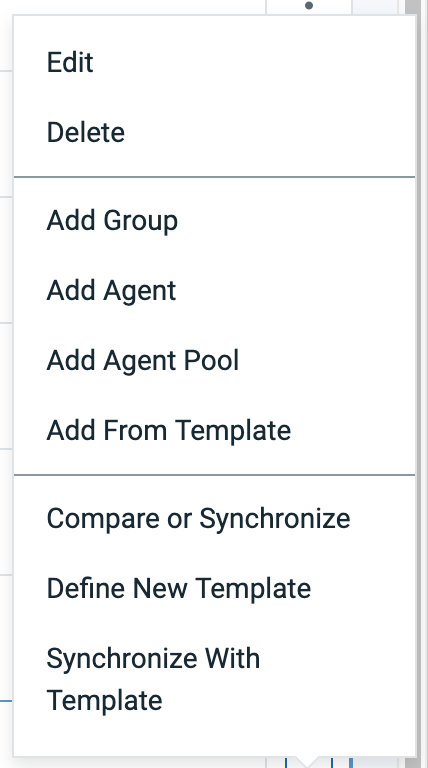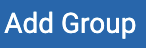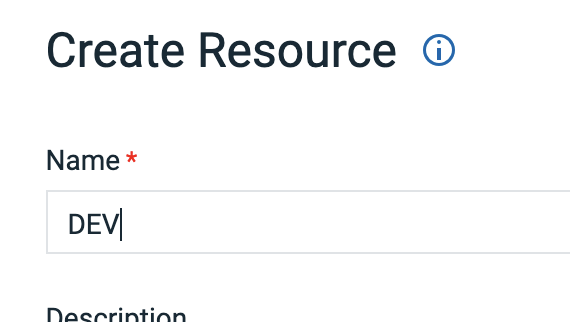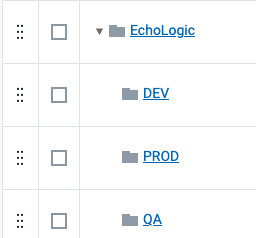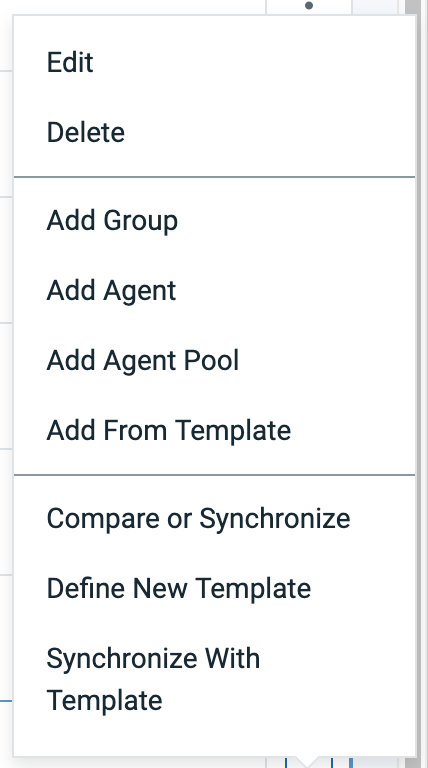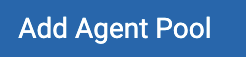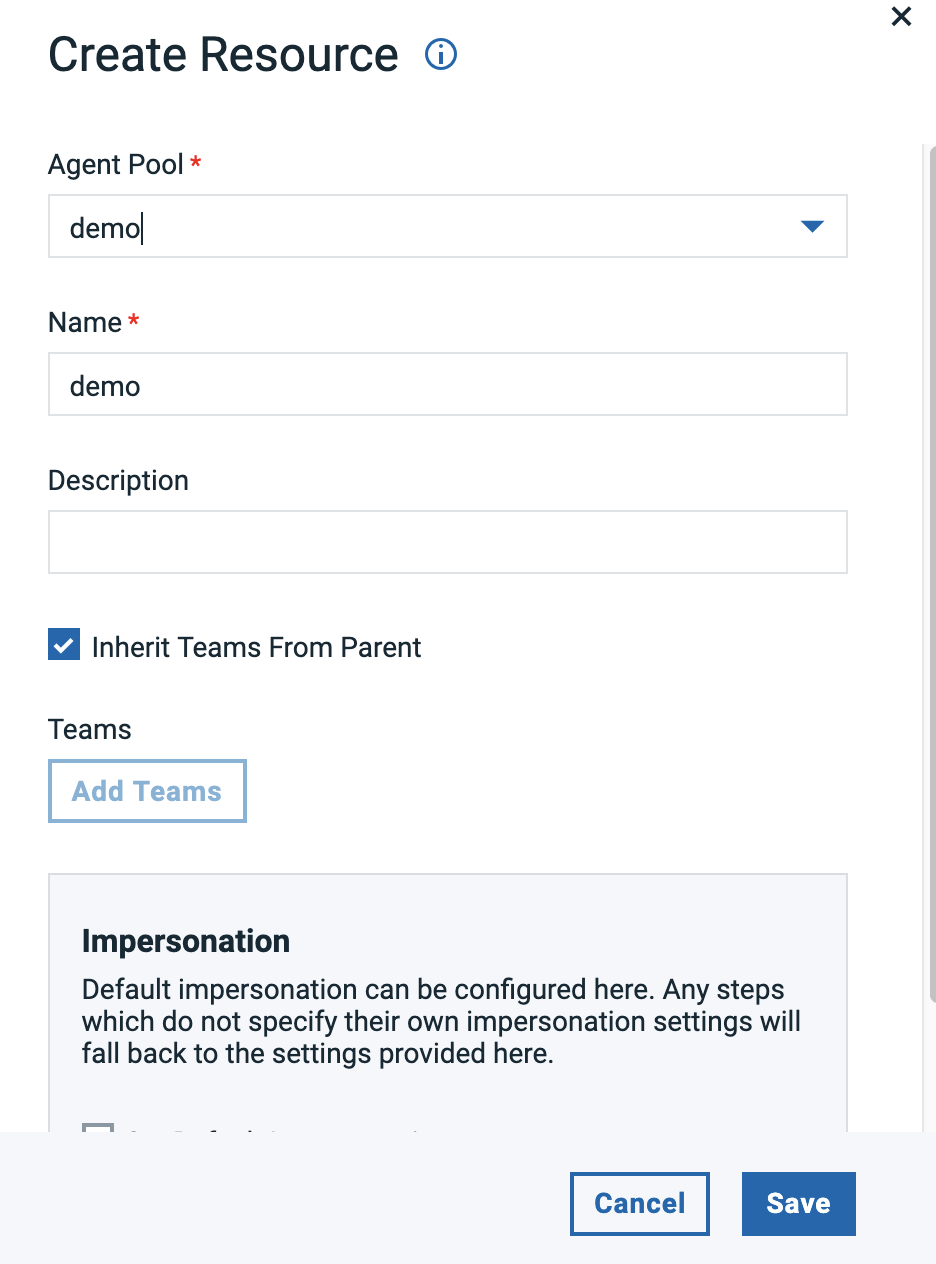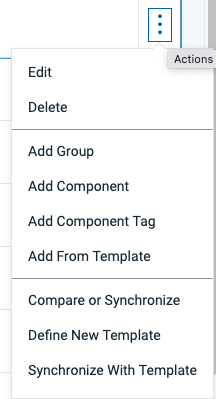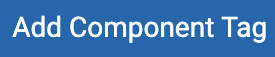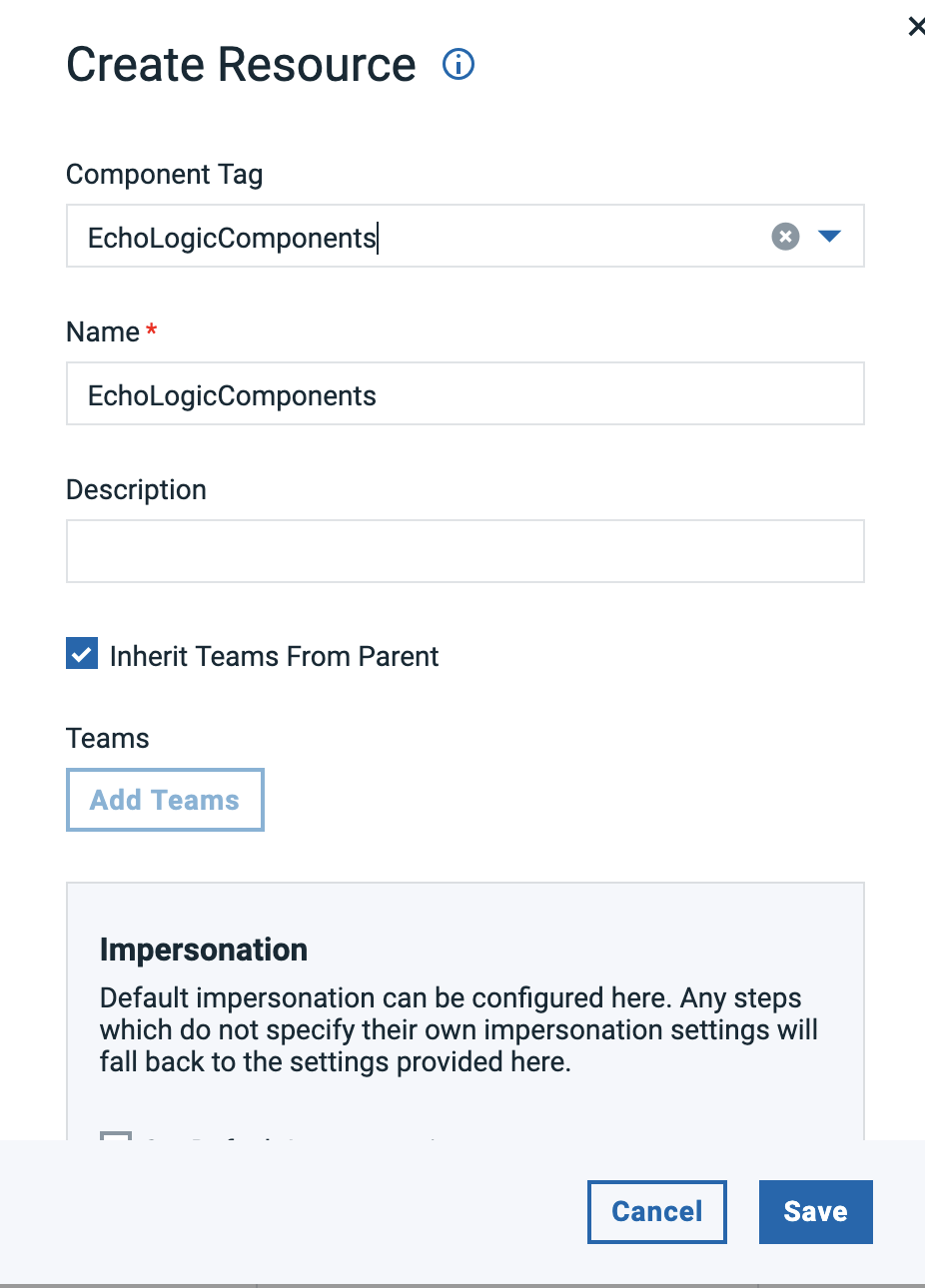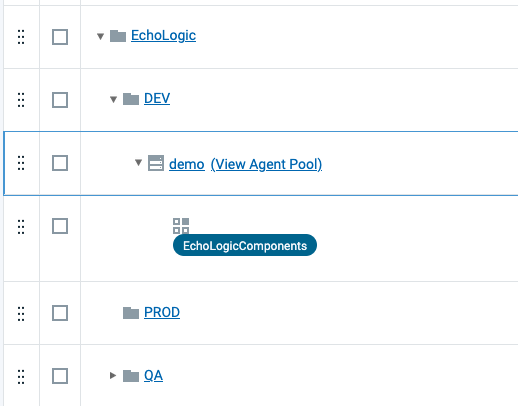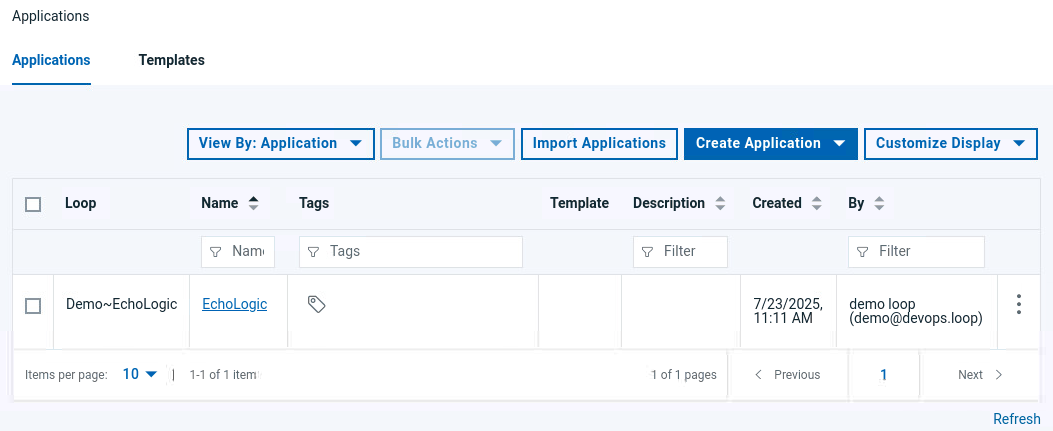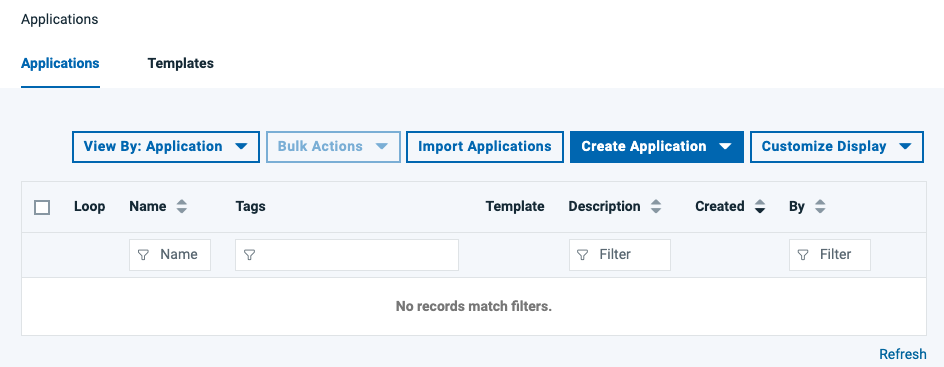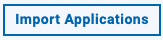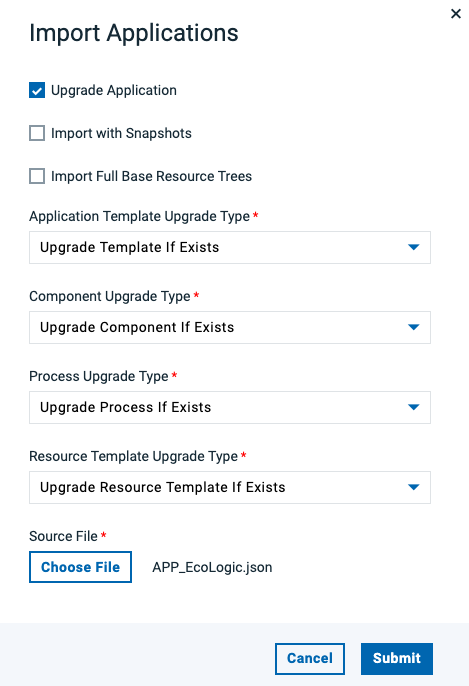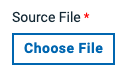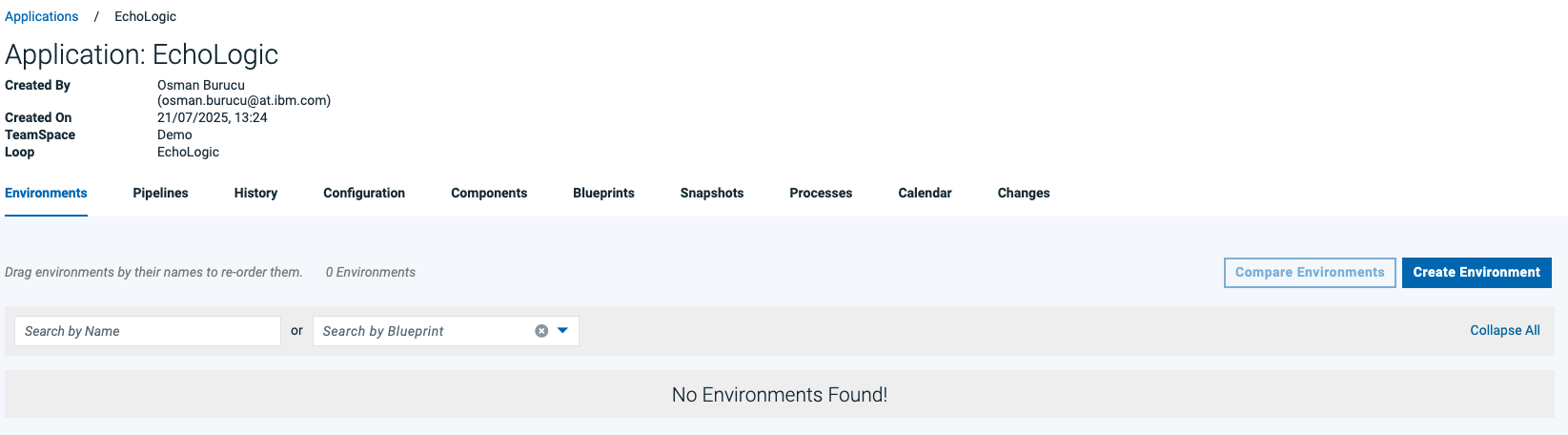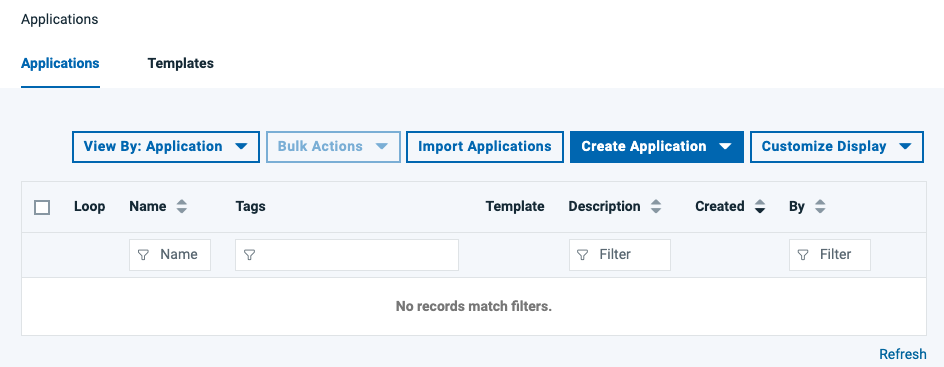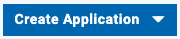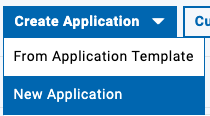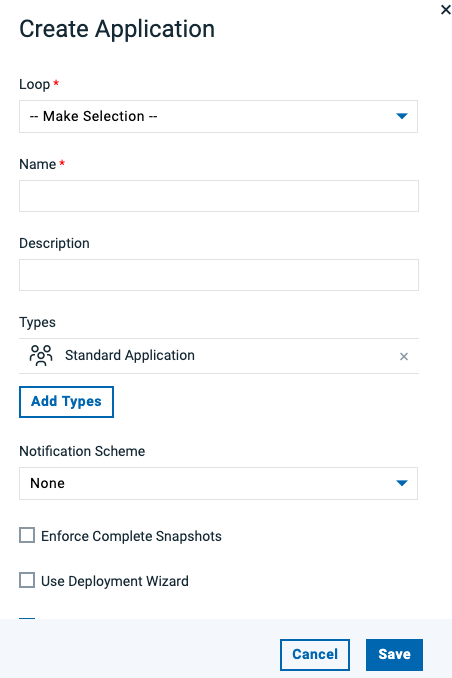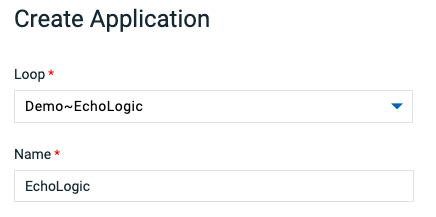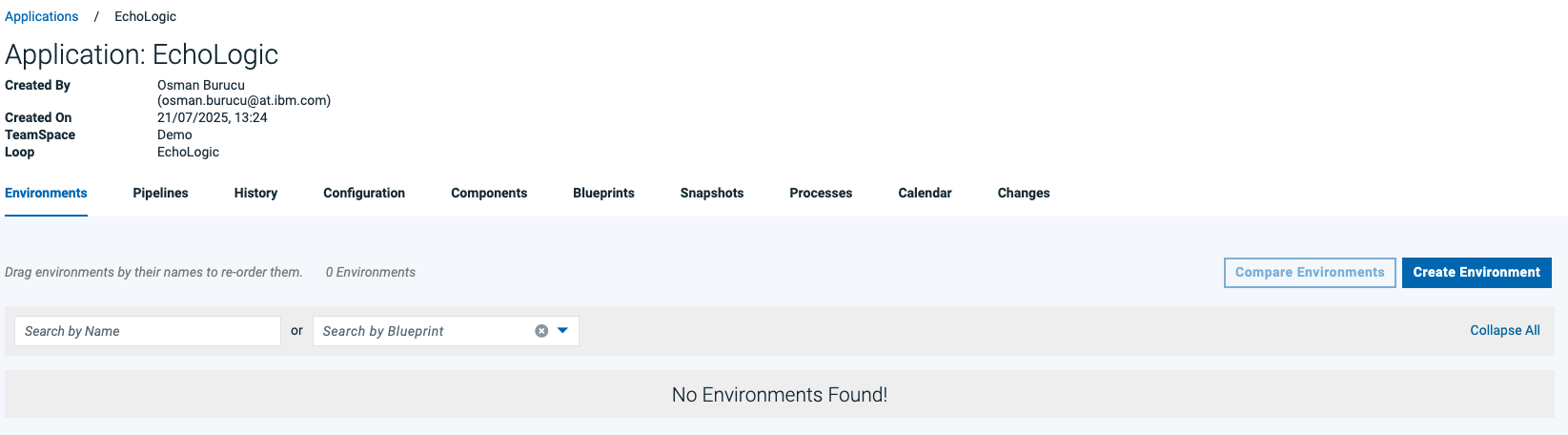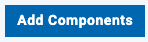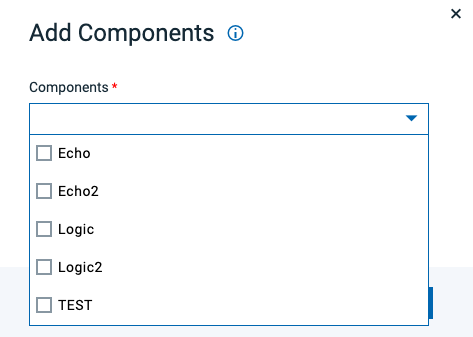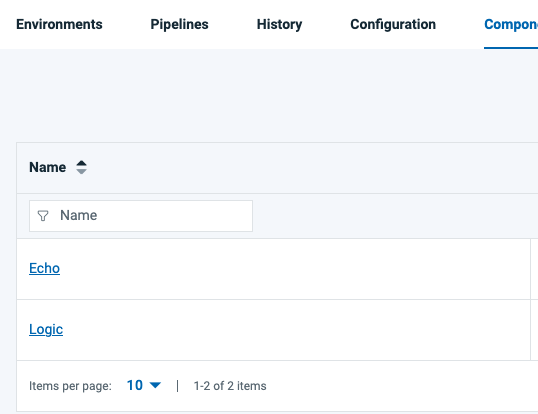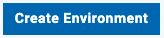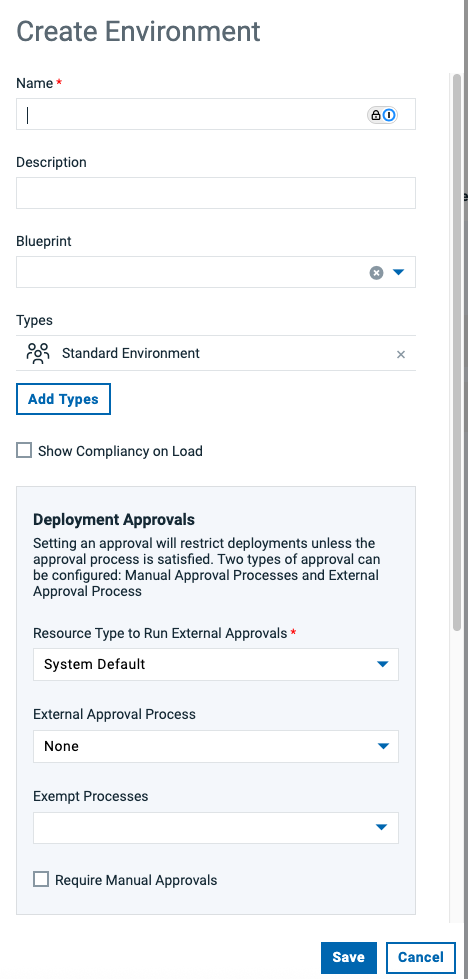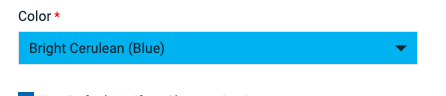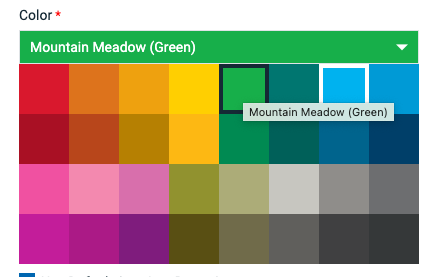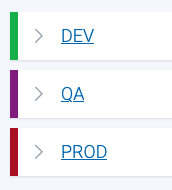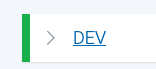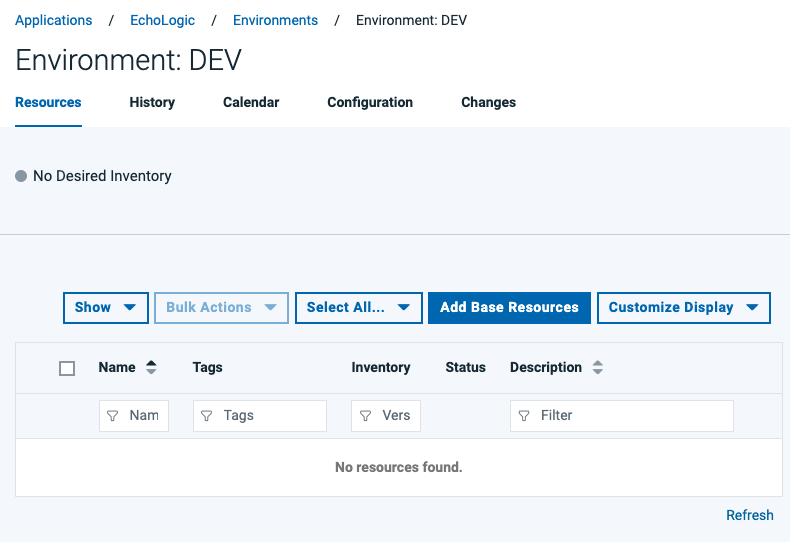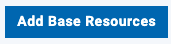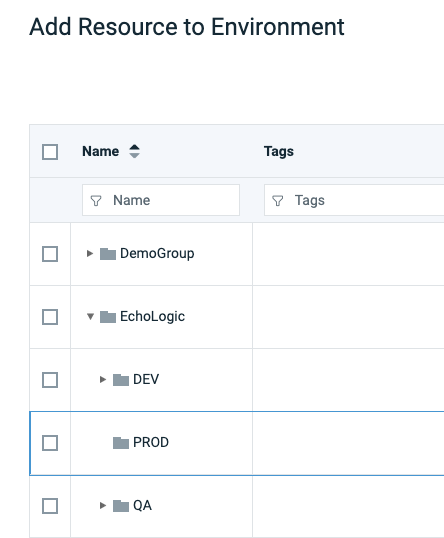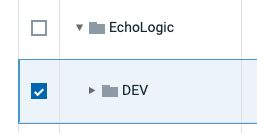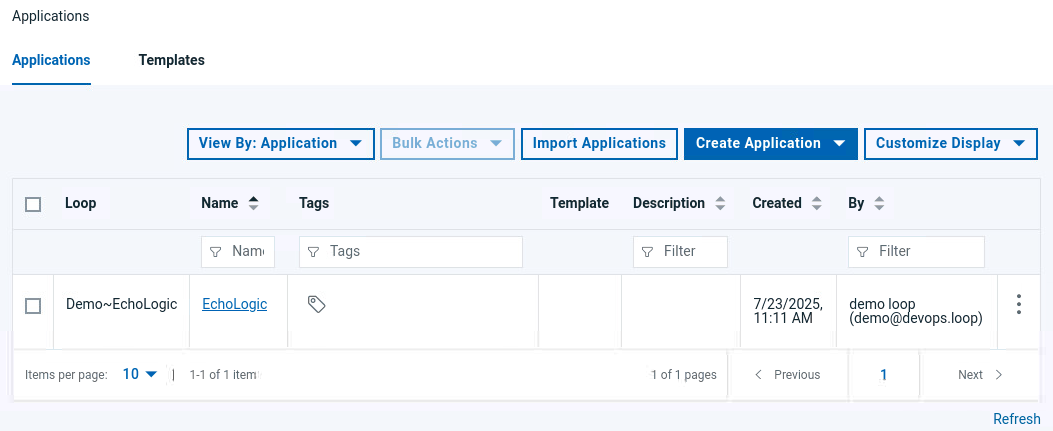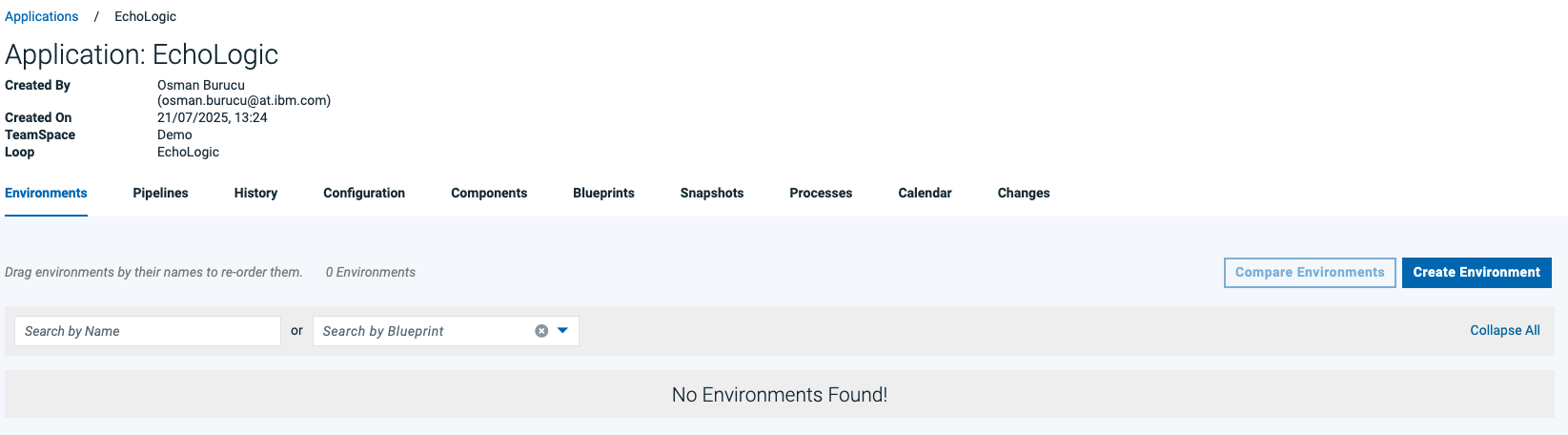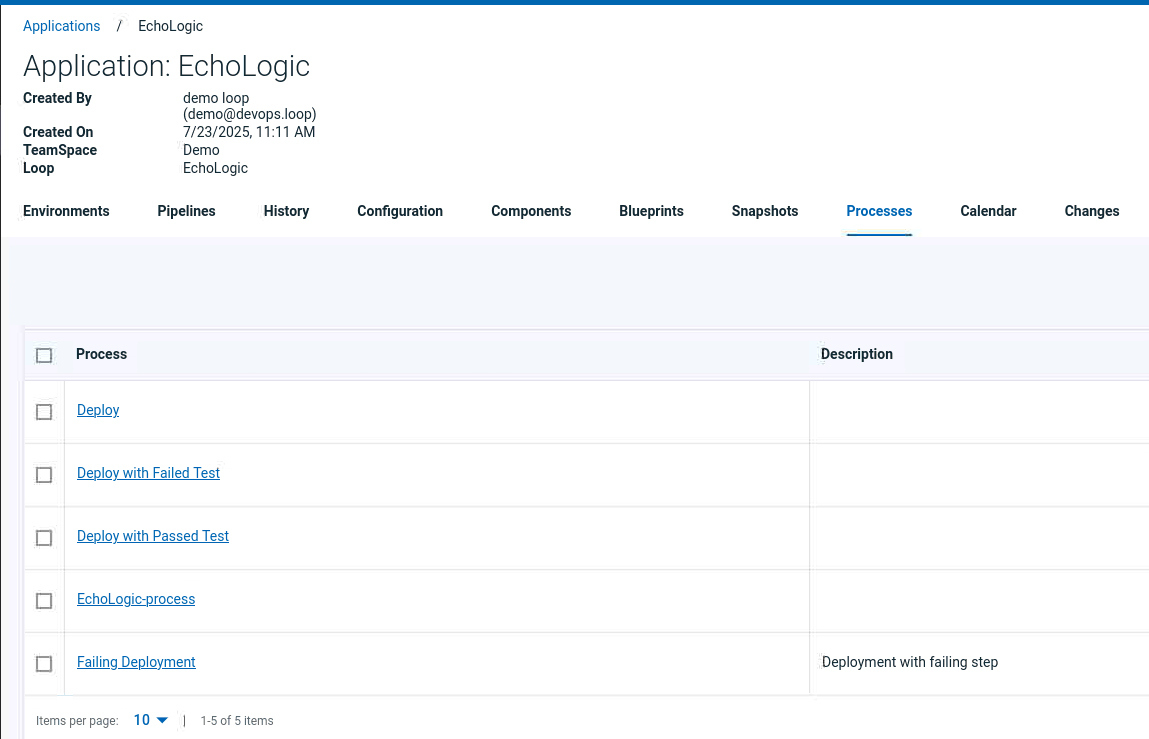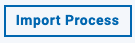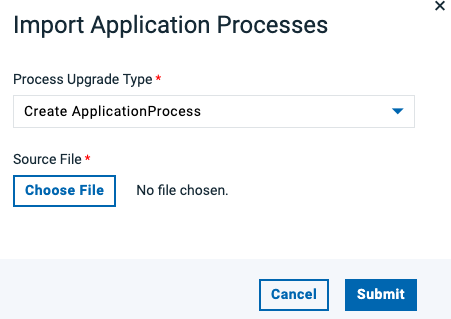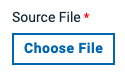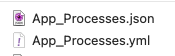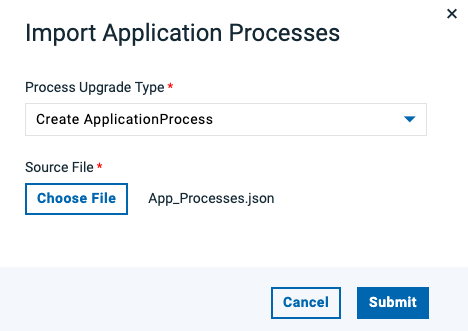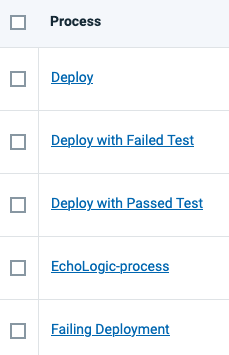Setup
Manual Setup of Demo Environment on top of pre-provided DevOps Loop Environment.
TechZone
TODO: get more information which environment to use and how to use the "Frontend"
Start Here
How to log in
| Step |
Details |
Additional Information |
| 1 |
Open DevOps Loop in Browser |
URL= 'https://devops.automation.techzone.ibm.com/automation' |
| 2 |
Enter Your Credentials in the Login Screen |
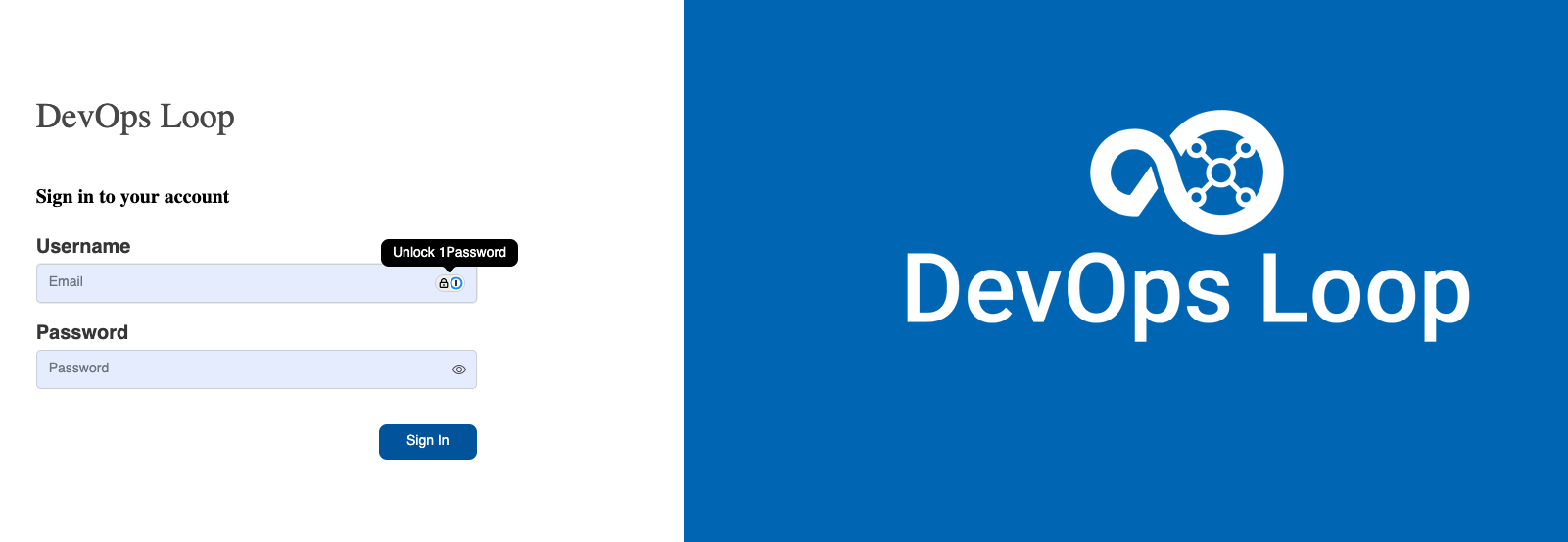 |
|
User: 'demo@devops.loop'
Password: 'Passw0rd' |
|
| 3 |
Click on the Sign In Button |
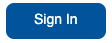 |
The Home Page
| Step |
Details |
Additional Information |
| 1 |
Teamspaces |
|
|
1.1 If no Teamspace is available |
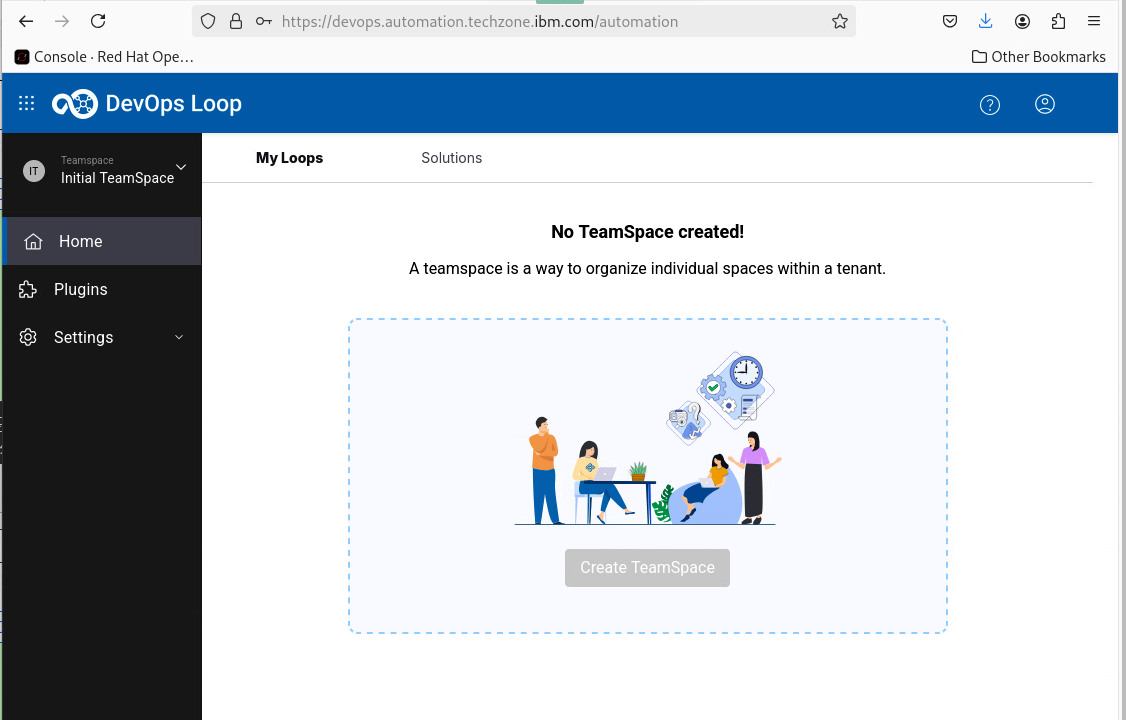 |
|
1.1.1 follow the steps to setting up a Teamspace and Loop |
|
|
1.2 If a Teamspace is available |
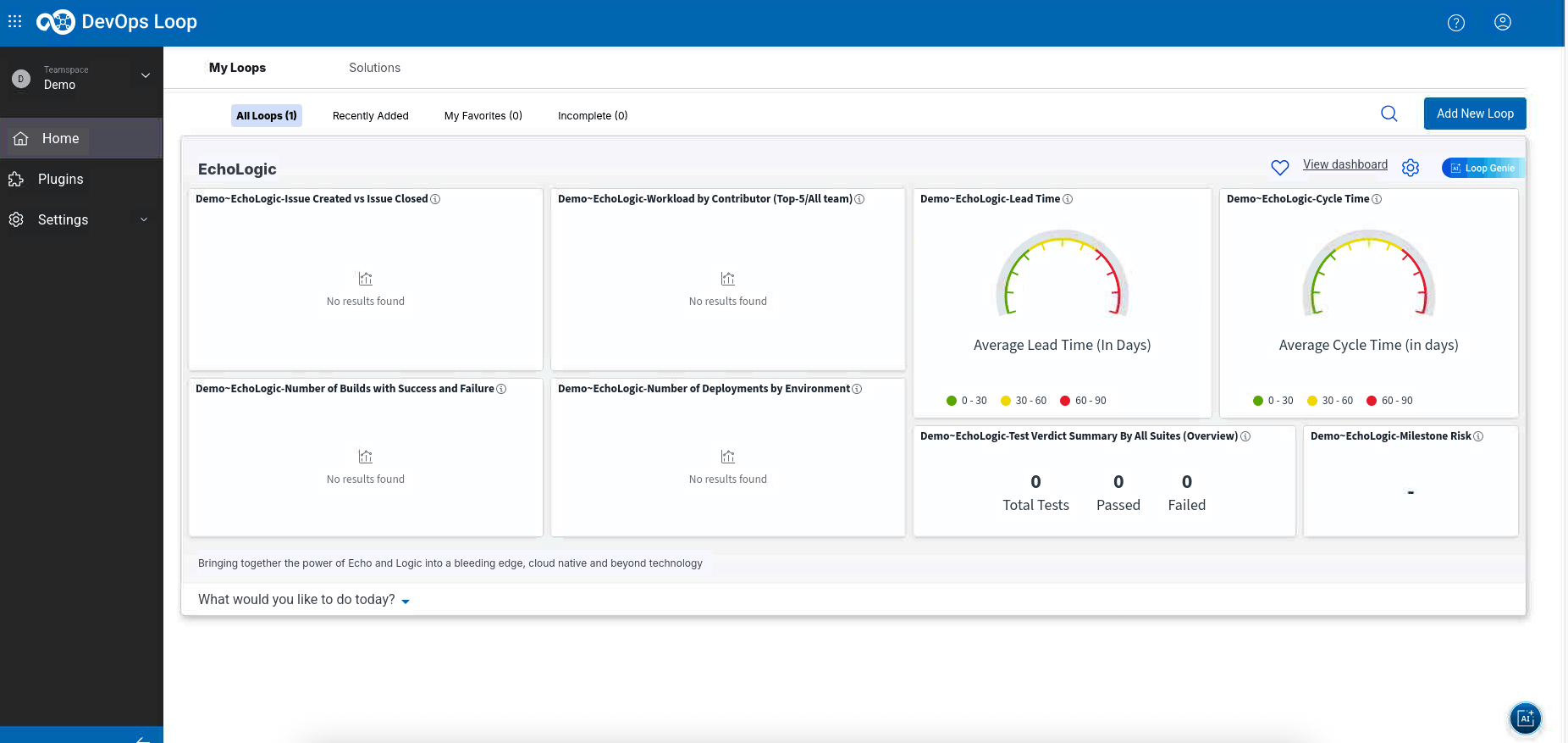 |
|
1.2.1 you will be directed to your homepage |
Check if Loop exists follow Step 2 |
| 2 |
Loops |
|
|
2.1 If no Loop is available |
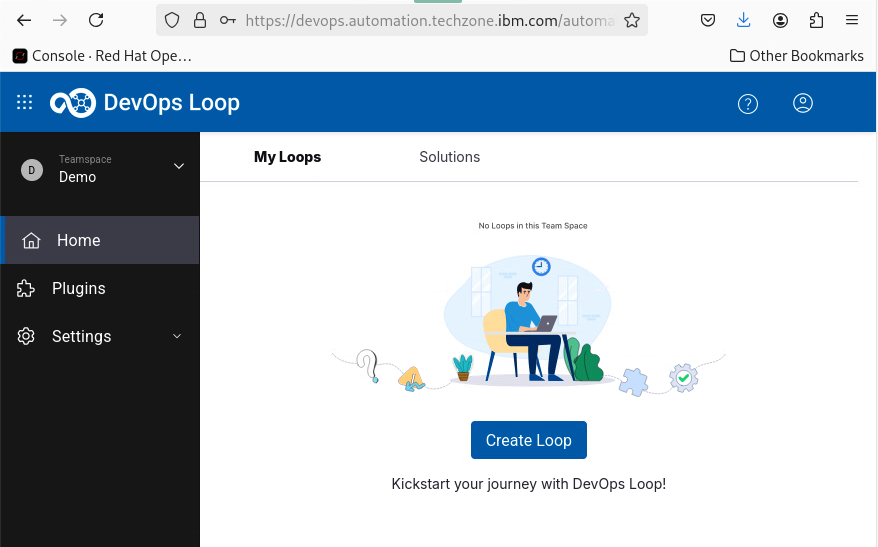 |
|
2.1.1 proceed with Setup a Loop |
|
|
2.2 If your Loop is empty |
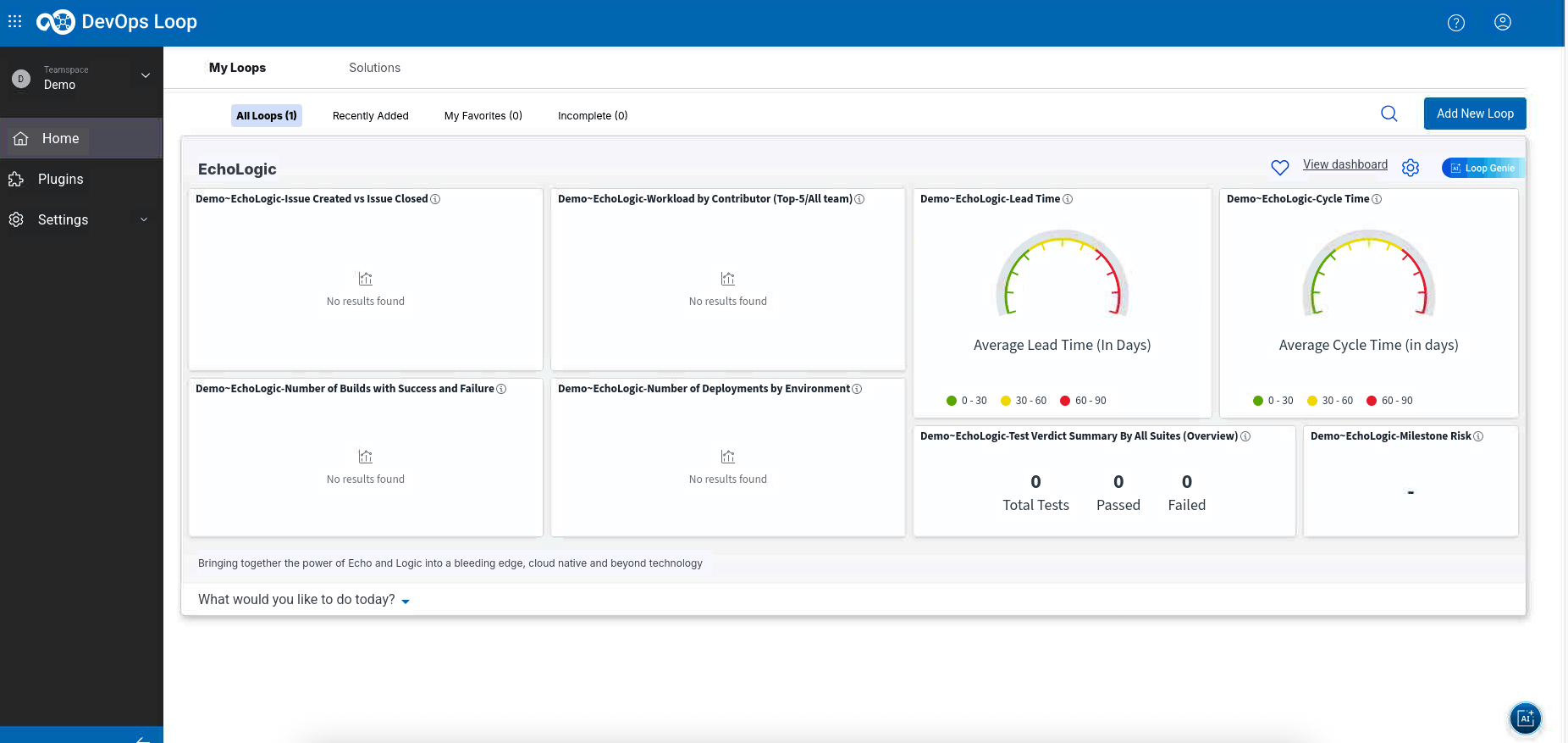 |
|
2.2.1 follow Setting up Demo Data |
|
|
2.3 If your Loop has data proceed with: |
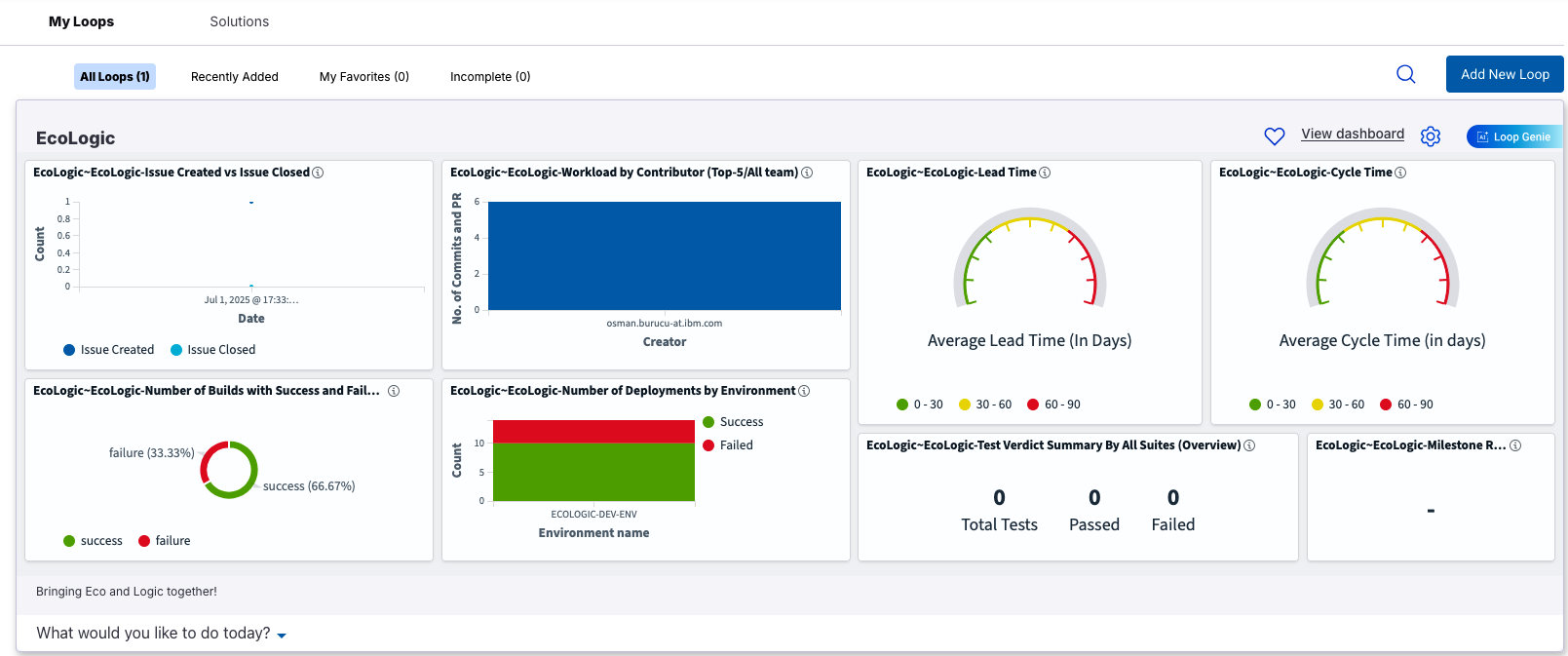 |
|
2.3.1 the Demo Flow |
|
|
2.3.2 or Self Enablement |
|
Setup a Teamspace and Loop
Setup a Teamspace
| Step |
Details |
Additional Information |
| 1 |
Click on the Teamspace icon 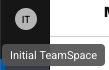 |
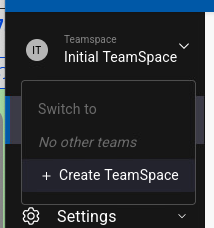 |
|
1.1 to view or create a Teamspace |
|
| 2 |
Click on Create TeamSpace |
 |
| 3 |
Enter a name and a Description |
|
|
2.1 Example Name: 'Demo'
Example Description: 'Teamspace for Demos' |
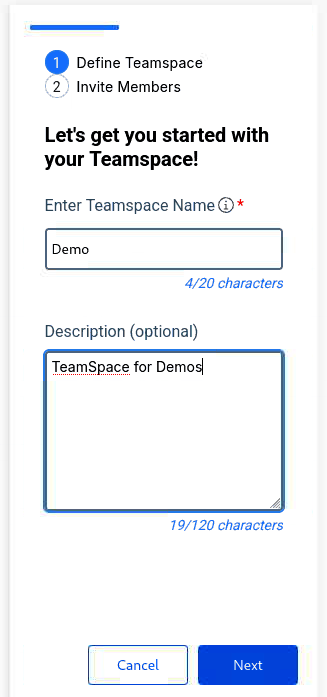 |
| 4 |
press Next Button to proceed |
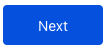 |
| 5 |
You can search and add Teammembers to a Teamspace |
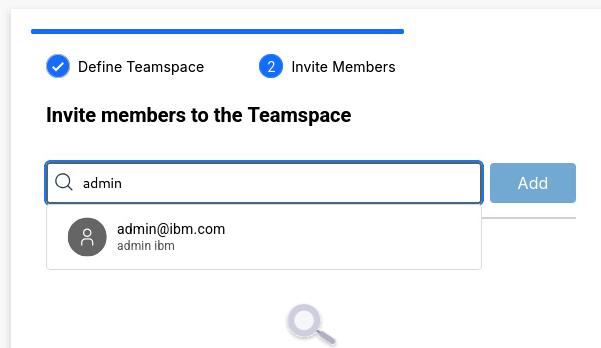 |
| 6 |
Teammember is added to a list. Proceed to add more members if needed. |
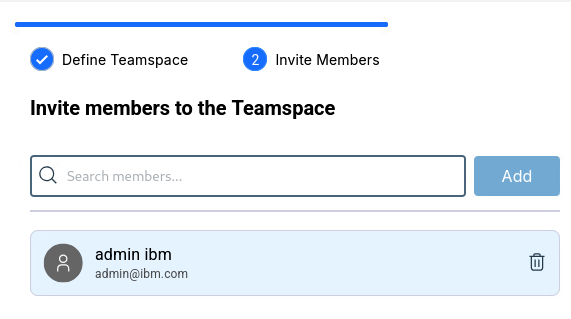 |
| 7 |
Press Create to proceed |
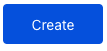 |
| 8 |
Teamspace creation will take a few moments |
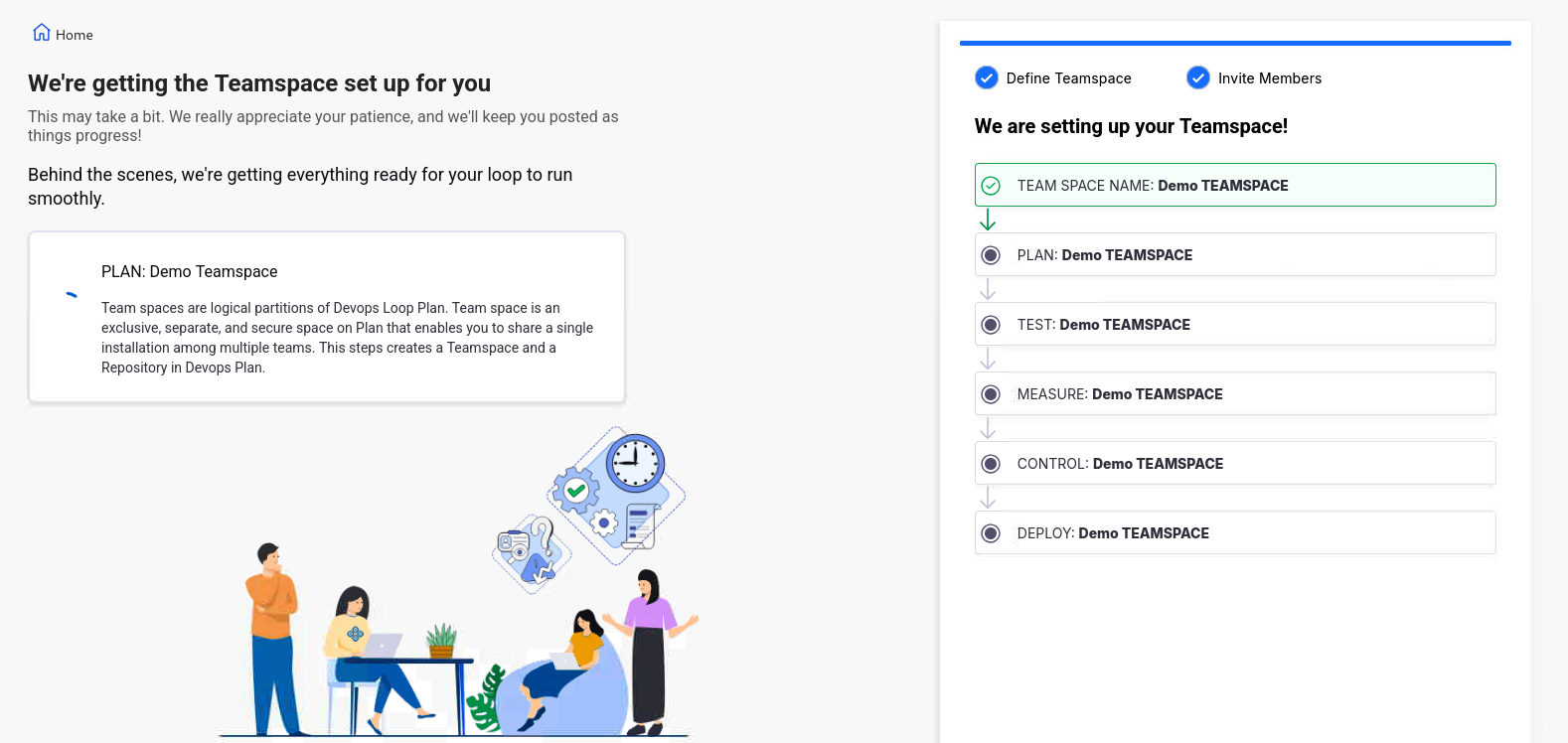 |
| 9 |
Teamspace created. Click on Go to Teamspace for next steps |
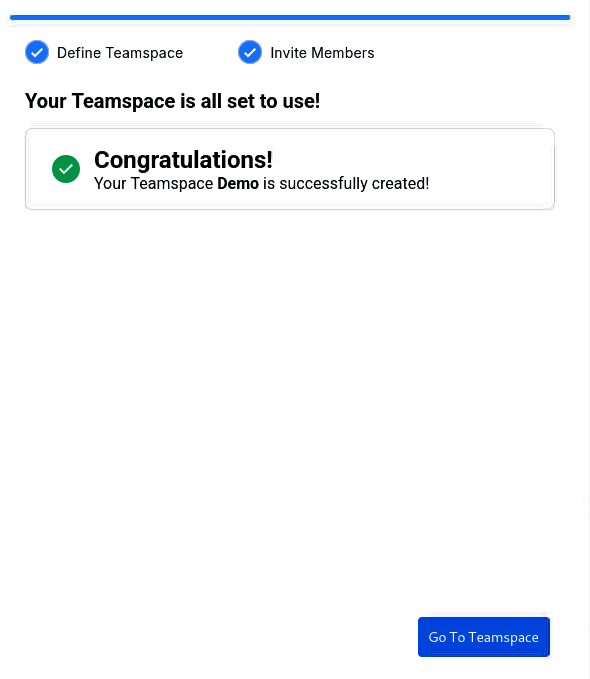 |
| 10 |
New Teamspace is shown |
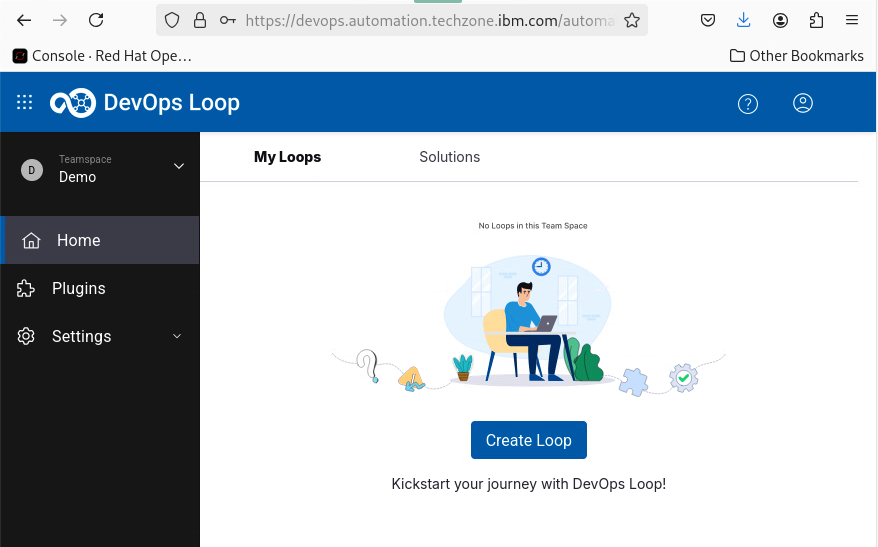 |
| 11 |
Please proceed with Setting up a Loop |
|
Setup a Loop
| Step |
Details |
Additional Information |
| 1 |
Press the Create Loop Button |
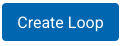 |
| 2 |
In the Loop creation Dialog enter a name and a description |
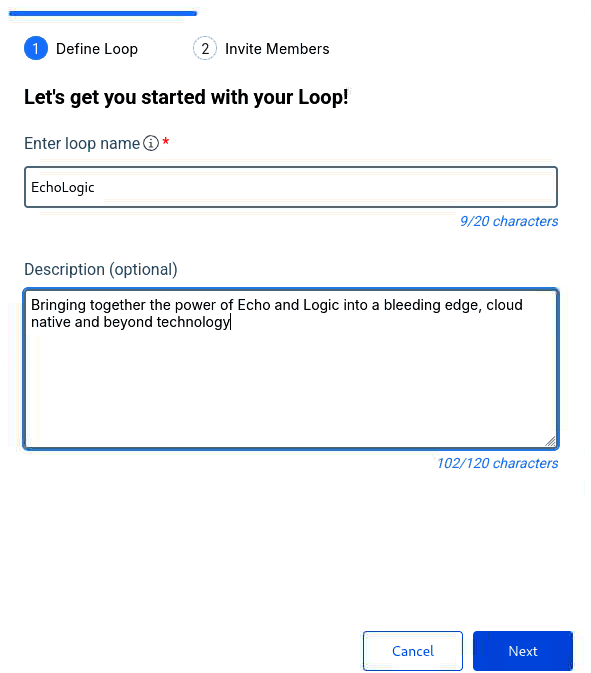 |
|
2.1 Name: |
"EchoLogic" |
|
2.2 Description: |
"Bringing together the power of Echo and Logic into bleeding edge, cloud native and beyond!" |
| 3 |
press the Next Button to proceed |
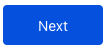 |
| 4 |
You can search and add a Teammember to the Loop |
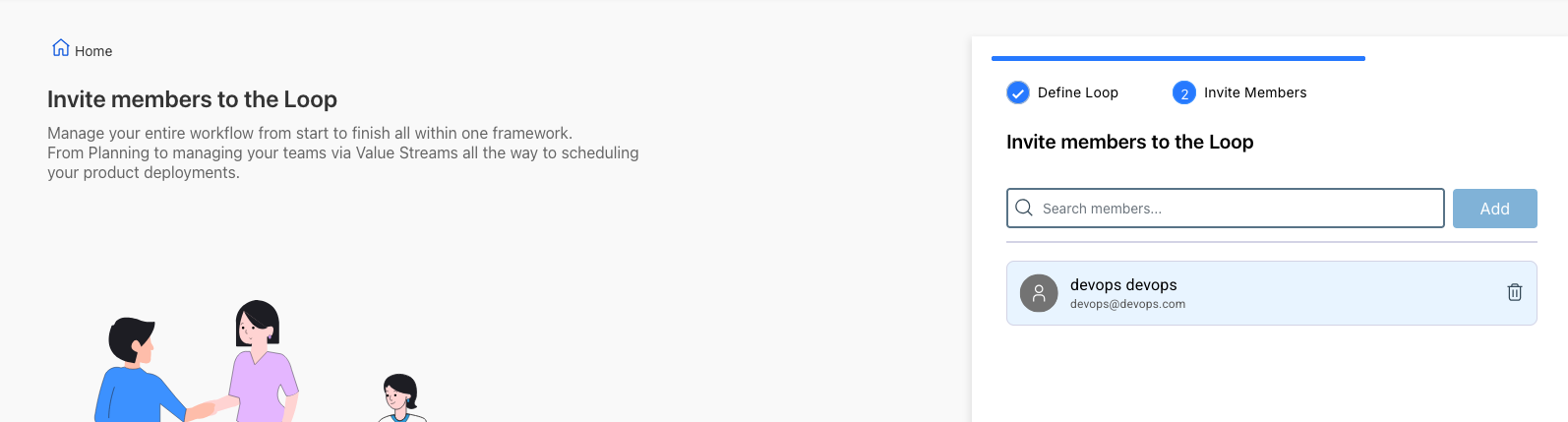 |
|
4.1 enter "a" in search dialog and if a mail address is shown, select it and click on Add |
 |
|
4.2 a new Member is added |
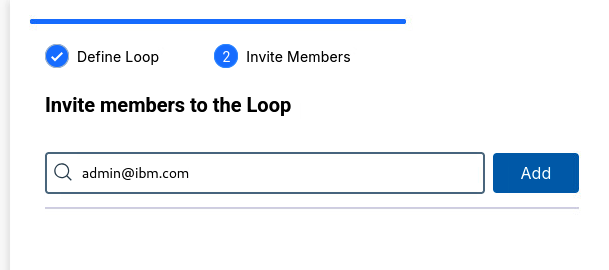 |
| 5 |
Press the Create Button to start Loop creation |
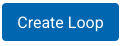 |
| 6 |
Loop creation can take a few moments, as soon as it finishes a Success screen will be shown |
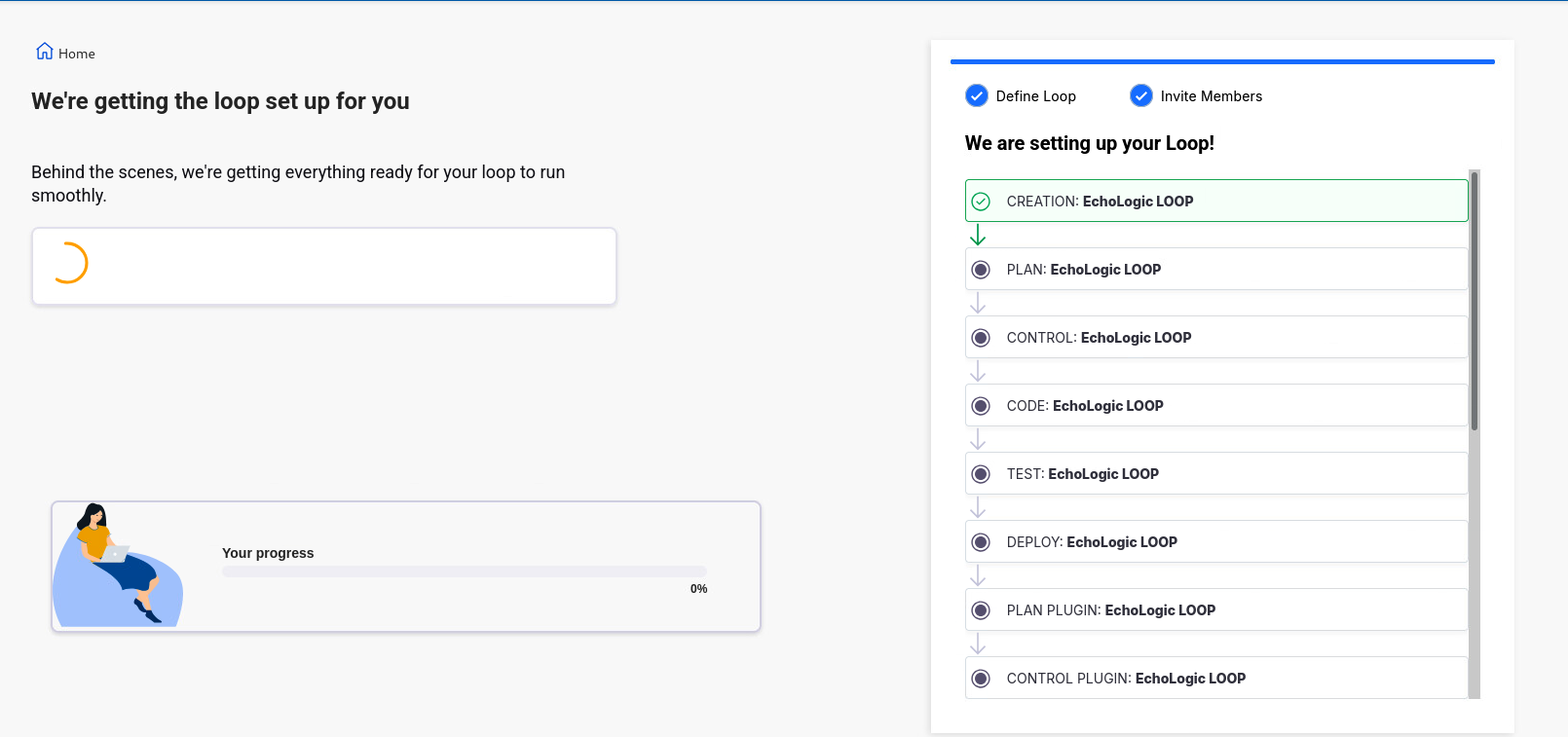 |
| 7 |
Creation is successfull |
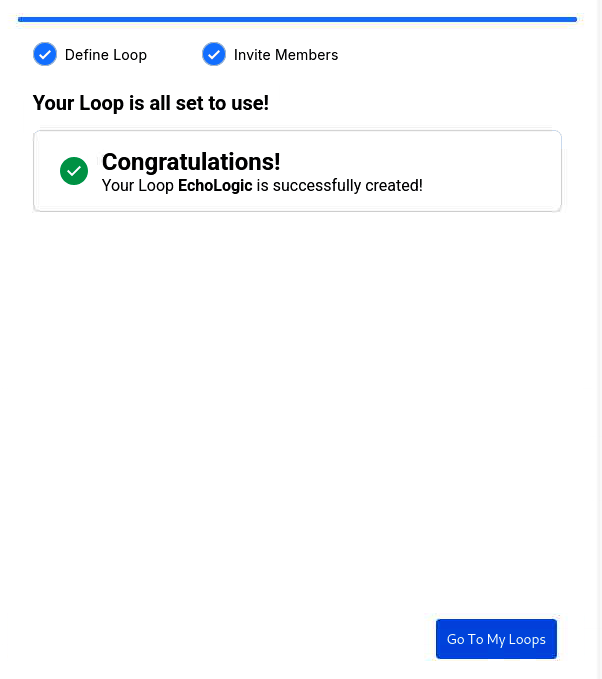 |
| 8 |
Press now Go to my Loops Button to proceed |
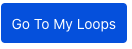 |
| 9 |
As your Loop has no data please proceed with Setting up Demo Data |
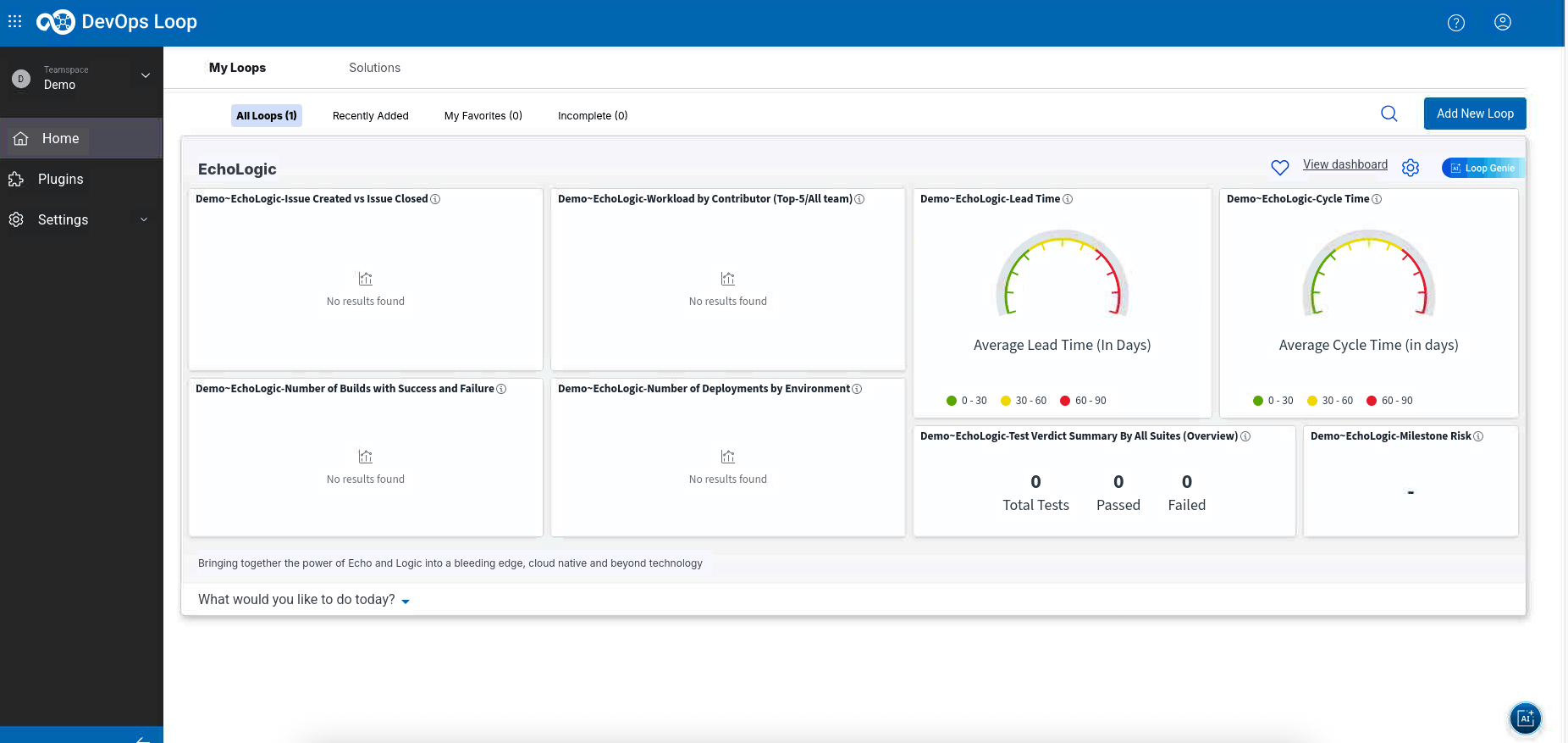 |
Setup Demo Data
NOTE: All Files which are referenced here are available in the following GitHub Repository: https://github.com/DevOpsAutomationLabs/EchoLogic_DemoApp
Folowing options how you can use the data from the repo:
- Download latest source code zip file and unzip on your local drive
- Access the files from the provided links in the setup steps
- Clone to your local disc
Download EchoLogic DemoApp files
| Step |
Details |
Additional Information |
| 1 |
Click URL to Latest Version |
|
| 2 |
The latest version will be shown |
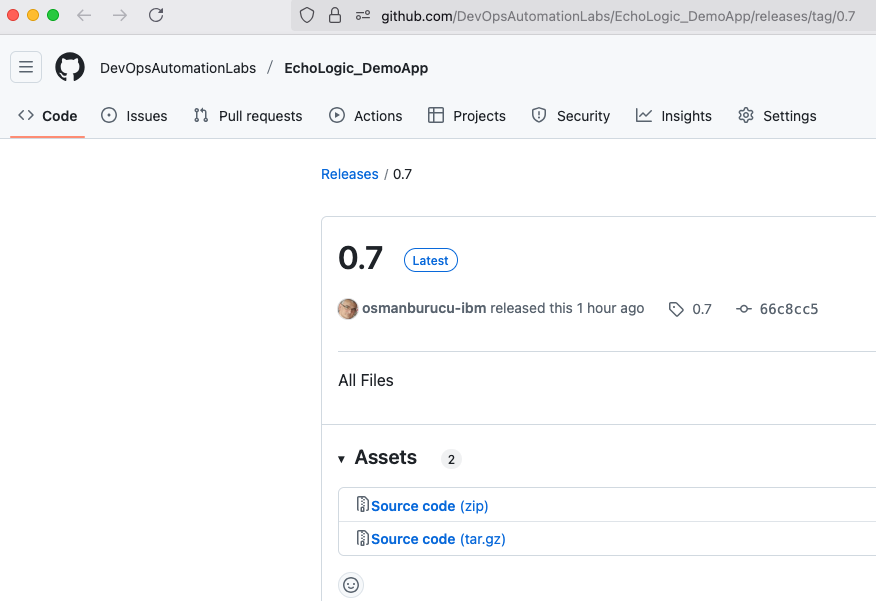 |
| 3 |
In the Assets section |
 |
| 4 |
Click on Source Code Zip |
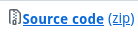 |
| 5 |
Save into Downloads Folder |
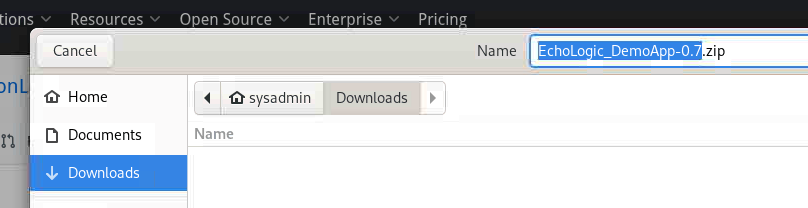 |
| 6 |
Click on Downloads Icon of Browser |
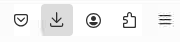 |
| 7 |
Click on File to automatically unzip and show in Filemanager |
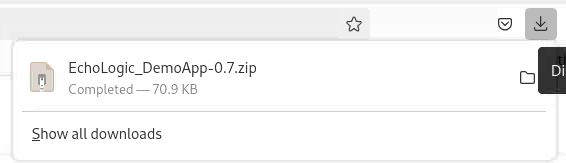 |
| 8 |
The ZIP file should have been unzipped into a new folder |
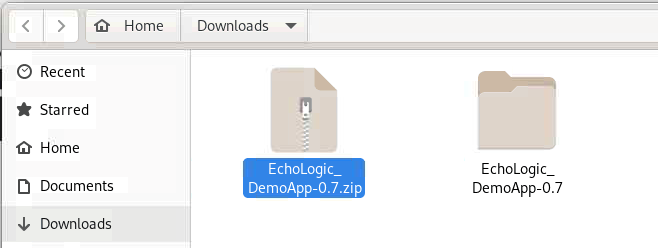 |
Importing Demo Data into Plan
| Step |
Details |
Additional Information |
| 1 |
Switch to Plan |
|
|
1.1 by either pressing "Let's go to Plan" button on its tile |
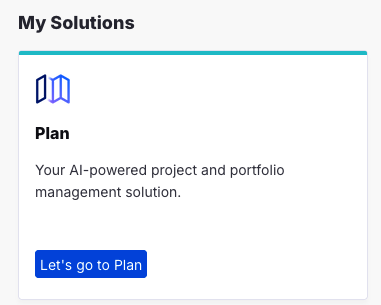 |
|
1.2 by using the central app switcher on the top left of your screen |
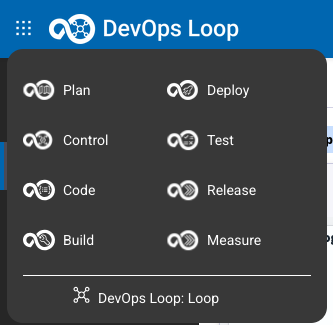 |
|
1.3 by using the button/link from What would you like to do today section |
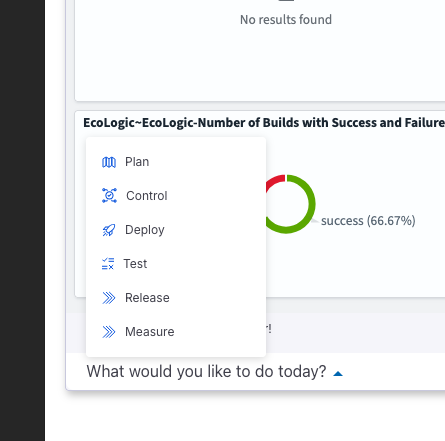 |
| 2 |
Click on Let's Go on the "EchoL" application |
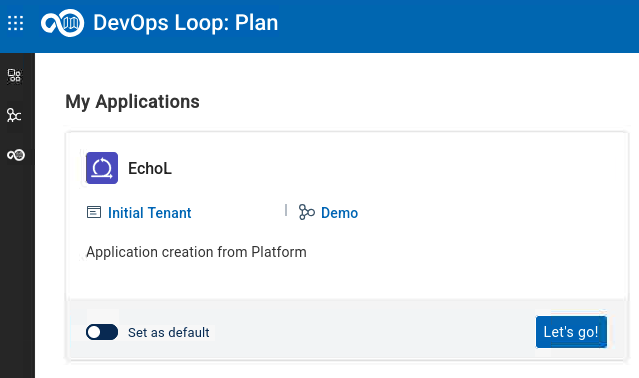 |
|
2.1 if you get a Welcome Screen click to close to proceed with data import |
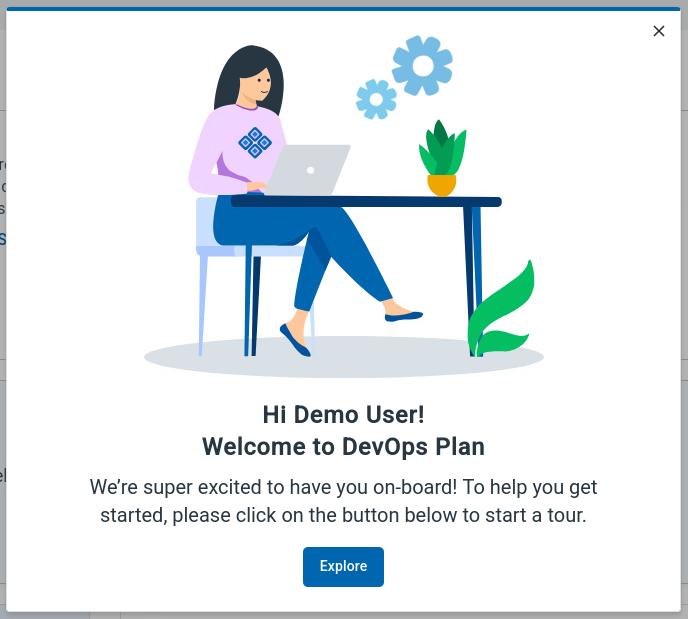 |
| 3 |
click in the Sidebar |
|
|
3.1 on Configuration |
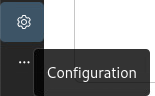 |
|
3.2 Use the Import Feature of plan to load sample data |
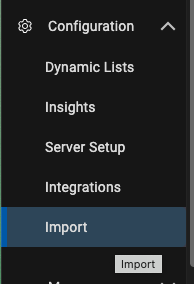 |
| 4 |
In the Dialog for importing record data |
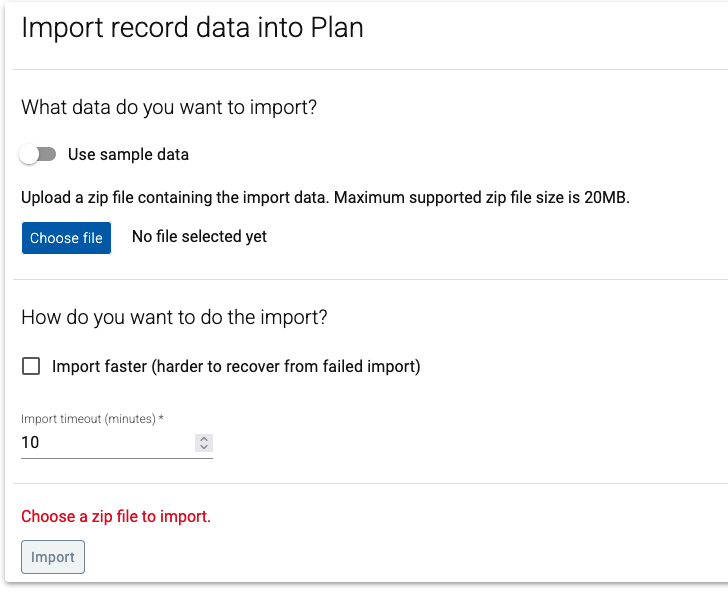 |
|
4.1 click the Choose File Button |
 |
|
4.2 go into Downloads/EchoLogic_DemoApp-NN/files/plan folder |
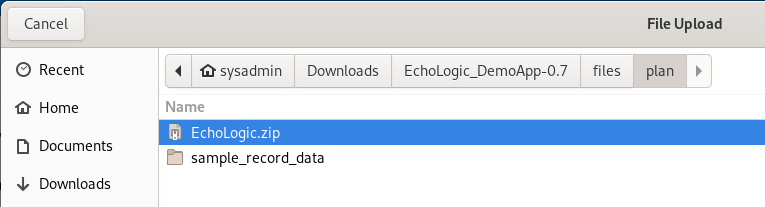 |
|
4.3 select the sample data file EchoLogic.zip to be imported |
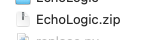 |
|
4.4 Now we have the file selected |
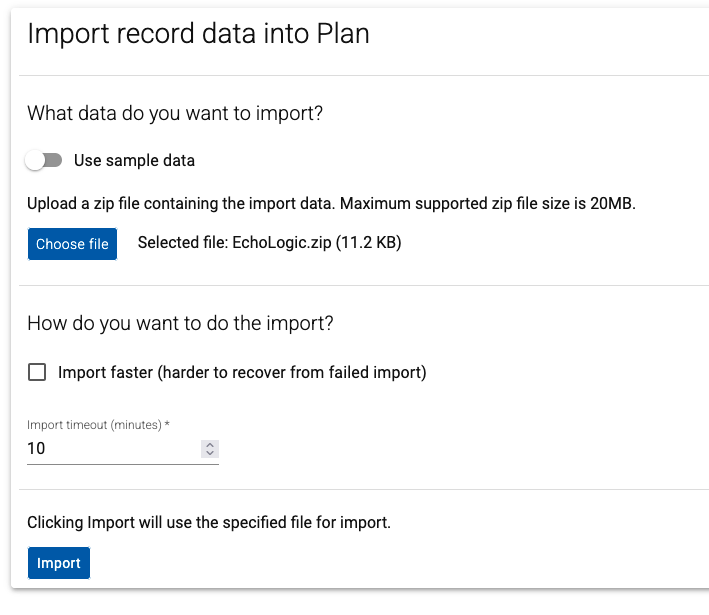 |
|
4.5 Press the Import Button to start |
 |
| 6 |
The Import process starts. |
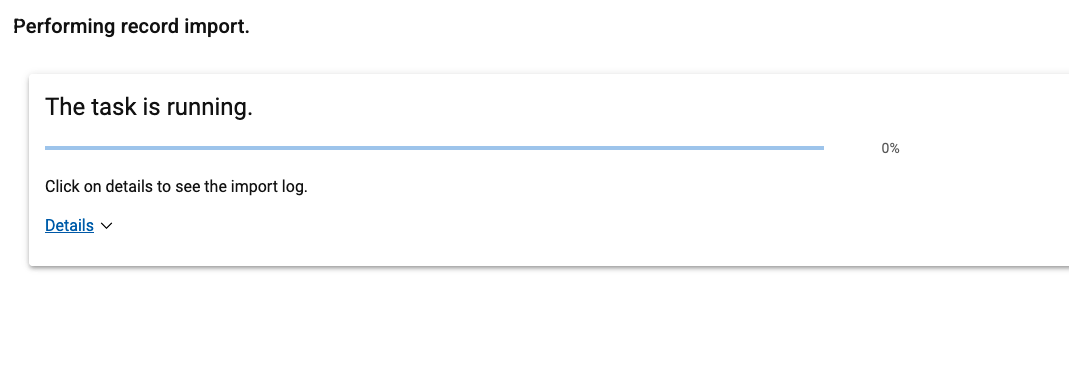 |
|
6.1 By clicking on Details the process output can be viewed |
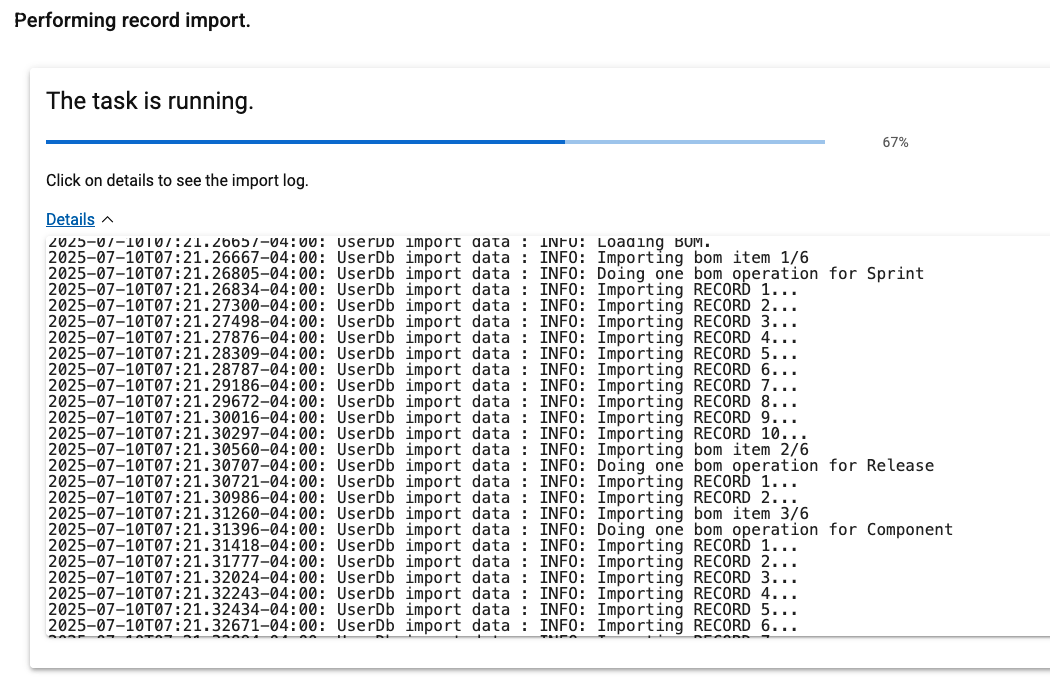 |
|
6.2 Import has finished |
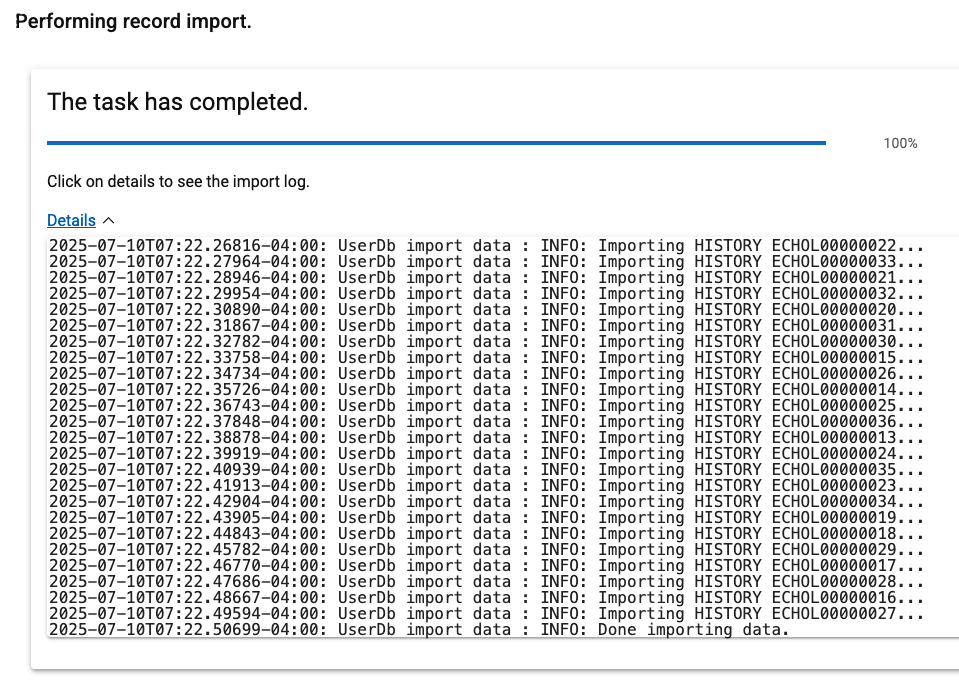 |
|
6.3 Press the close button (bottom right on the screen) |
 |
| 7 |
verify that data has been loaded |
|
|
7.1 Click on Project Board icon on the Sidebar |
 |
|
|
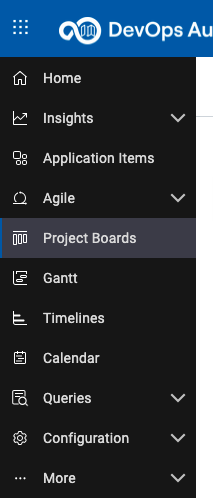 |
|
7.2 Your board should look similar to this screenshot |
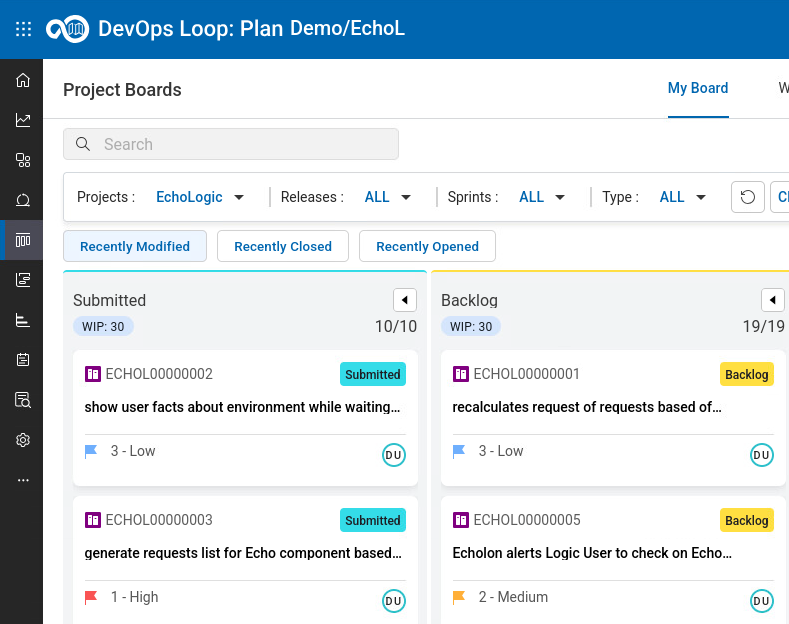 |
Importing Demo Data into Control
| Step |
Details |
Additional Information |
| 1 |
Switch to Control |
|
|
1.1 by either pressing "Let's go to Control" button on its tile |
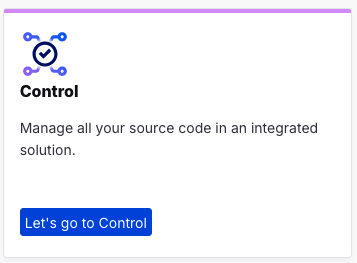 |
|
1.2 by using the central app switcher on the top left of your screen |
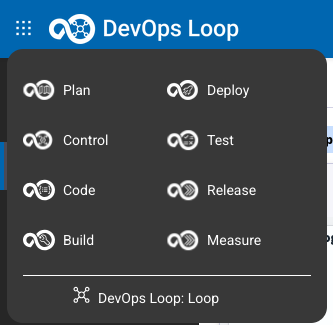 |
|
1.3 by using the button/link from What would you like to do today section |
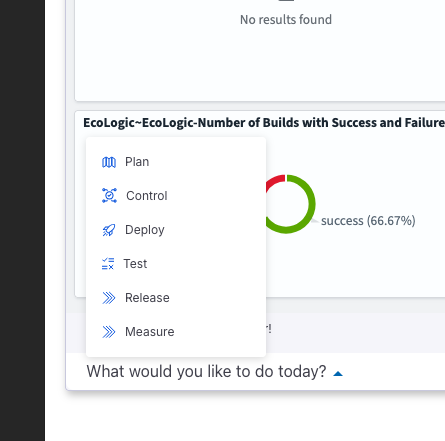 |
Setup a Personal Access Token
| Step |
Details |
Additional Information |
| 1 |
Click on the top right on Profile and Settings |
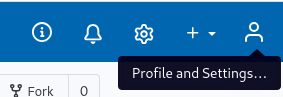 |
|
1.1 Provide a name for the token. Example demostokenos |
|
|
1.2 Select Settings |
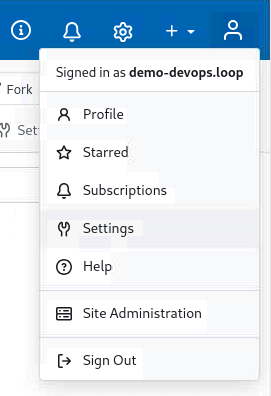 |
| 2 |
Click on Access Tokens in the menu |
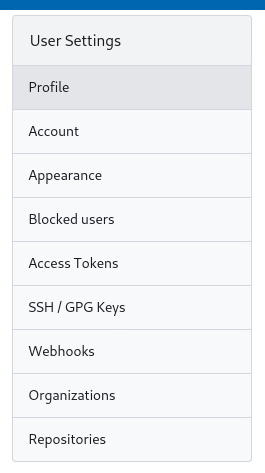 |
|
2.1 click on the Select Permissions section to open settings |
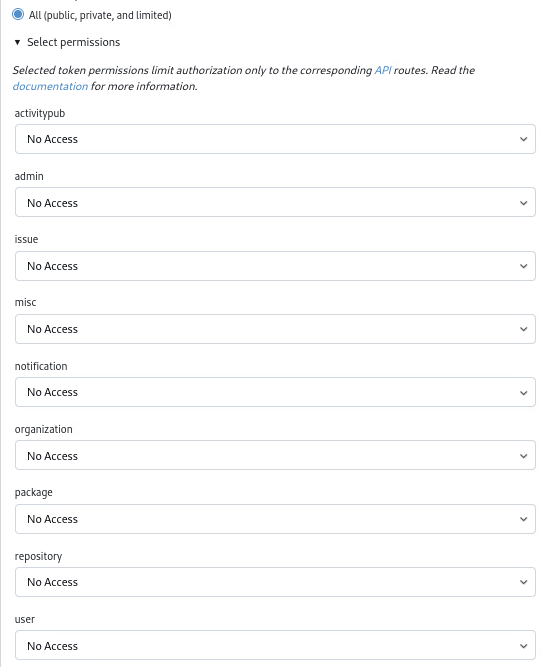 |
|
2.2 Set "issue" to "Read/Write" |
|
|
2.3 Set "repository" to "Read/Write" |
|
|
2.4 Set "user" to "Read" |
|
|
2.5 Click on Generate Token Button |
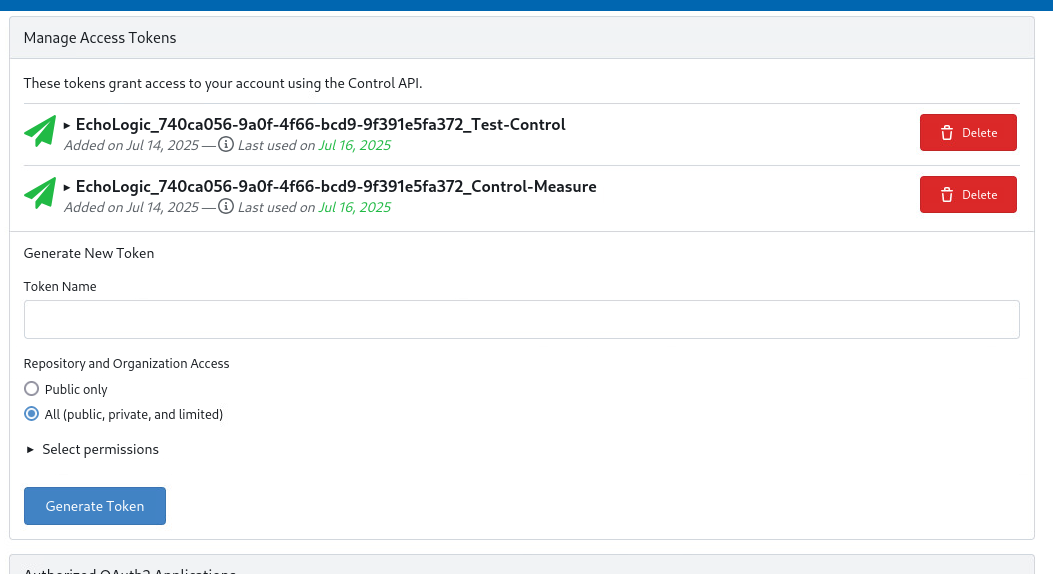 |
| 3 |
The new Token is created and shown |
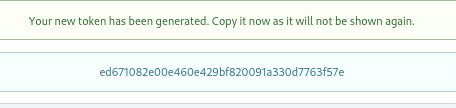 |
|
NOTE: |
|
|
3.1 Copy and Paste the token into a text file for reference! |
 |
Clone Target Repository
| Step |
Details |
Additional Information |
| 1 |
Open a Terminal to clone the target and source repositories |
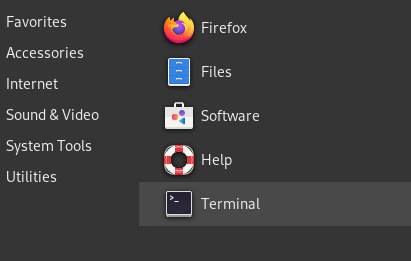 |
| 2 |
cd into the Documents folder cd Documents |
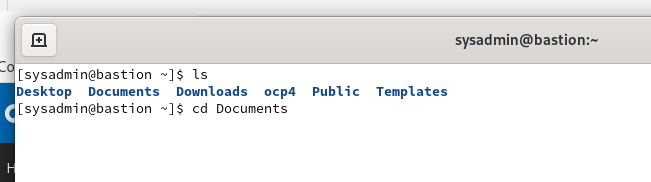 |
| 3 |
Clone the target repository |
 |
|
3.1 Git Clone command |
git clone https://devops.automation.techzone.ibm.com/control/Demo/EchoLogic.git" |
|
3.2 Provide Username: demo-devops.loop |
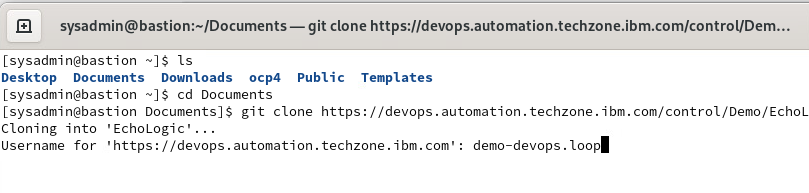 |
|
3.3 Provide access token (copy from textfile) |
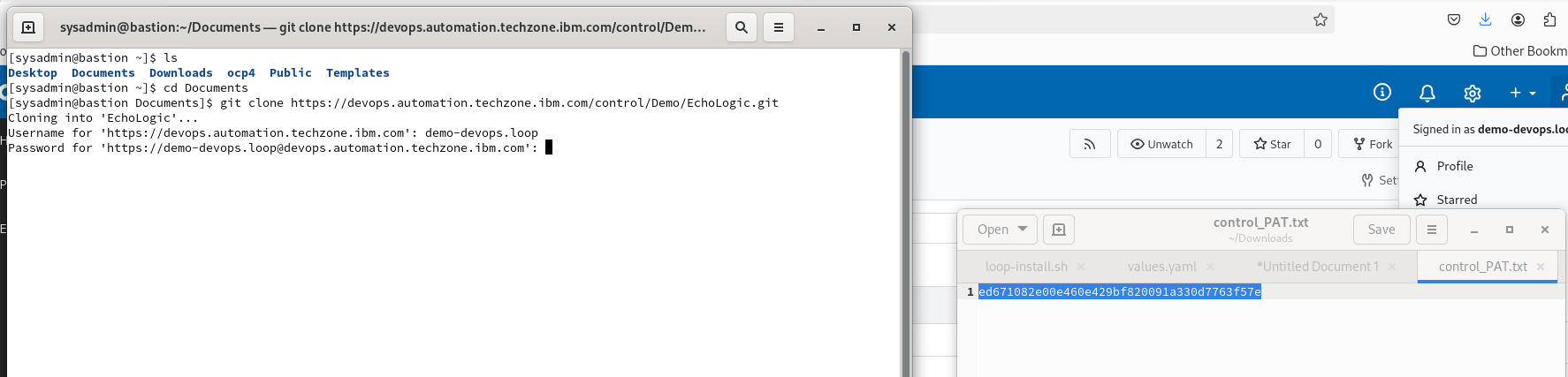 |
| 4 |
The target repository is cloned |
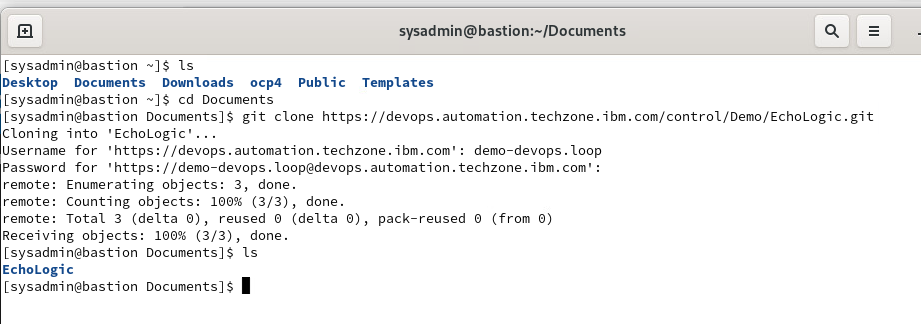 |
|
4.1 check the folder with ls EchoLogic |
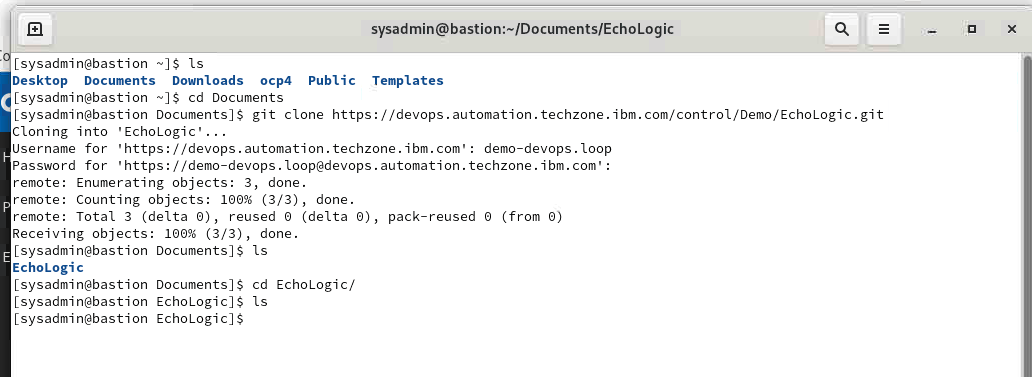 |
| 5 |
If needed Getting back to Documents |
cd&cd Documents |
| 6 |
|
|
| 7 |
Copy some folders and files from Source Repo to Target Repo |
 |
|
7.1 Copy docs folder |
cp -r EchoLogic_DemoApp/docs EchoLogic/ |
|
7.2 Copy files folder |
cp -r EchoLogic_DemoApp/files EchoLogic/ |
|
7.3 Copy src folder |
cp -r EchoLogic_DemoApp/src EchoLogic/ |
|
7.4 Copy the Readme file |
cp -r EchoLogic_DemoApp/README.md EchoLogic/ |
| 8 |
Check target repo folder ls EchoLogic |
 |
| 9 |
Push changes |
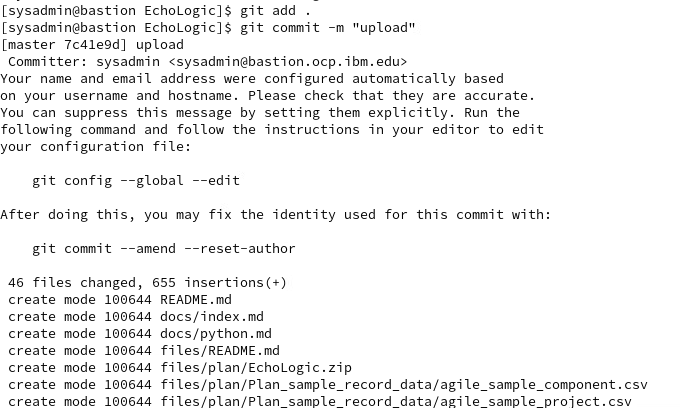 |
|
9.1 Add changes |
git add . |
|
9.2 Commit Message |
git commit -m "upload" |
|
9.3 Push changes |
git push |
|
9.4 Provide username and token (same as with clone) |
|
|
9.4.1 demo-devops.loop |
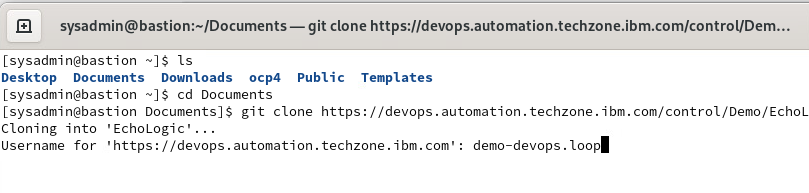 |
|
9.4.2 Provide access token (copy from textfile) |
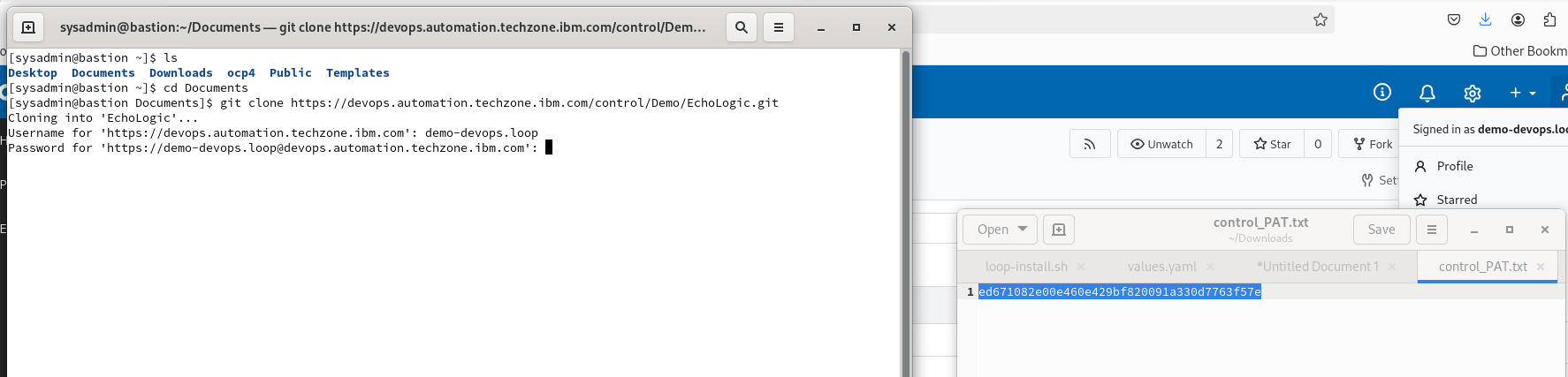 |
|
9.5 push finishes |
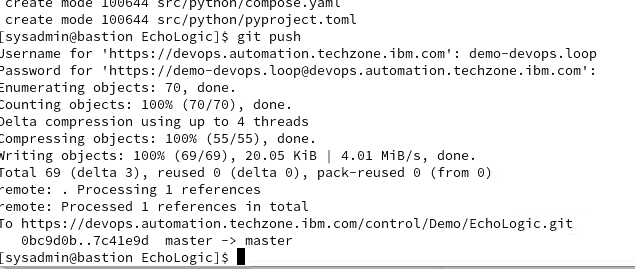 |
| 10 |
Switch back to Control and view Repo |
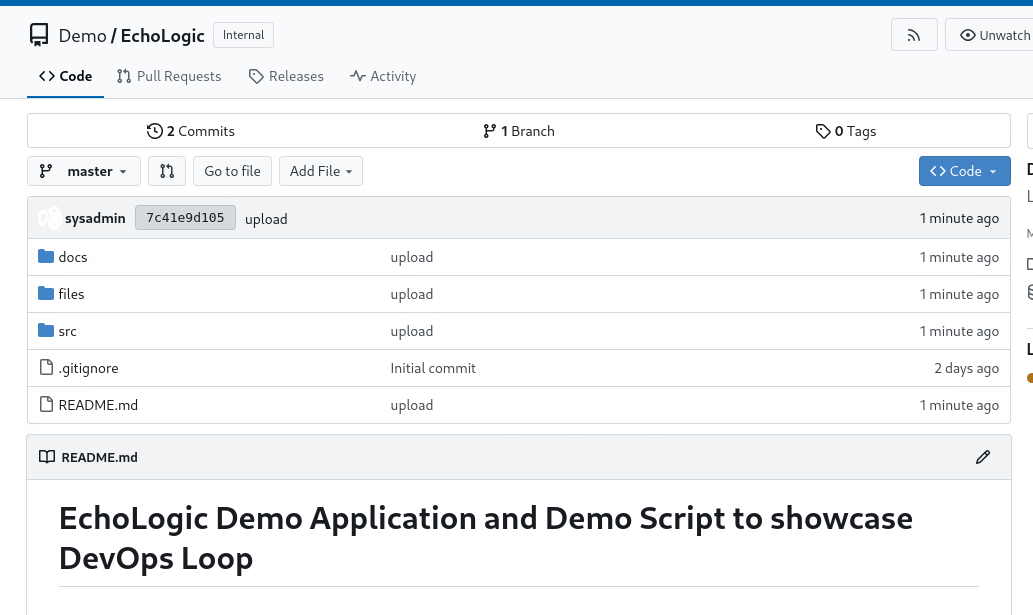 |
Setup Demo Data in Deploy
| Step |
Details |
Additional Information |
| 1 |
Switch to Deploy |
|
|
1.1 by either pressing "Let's go to Deploy" button on its tile |
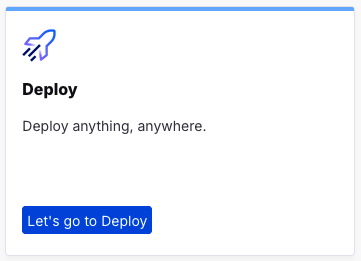 |
|
1.2 by using the central app switcher on the top left of your screen |
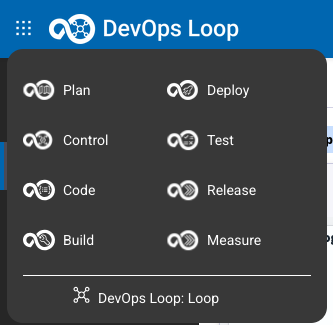 |
|
1.3 by using the button/link from What would you like to do today section |
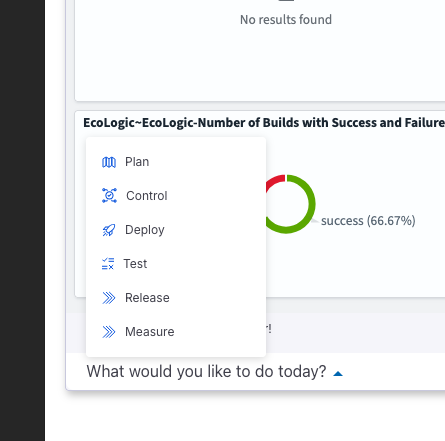 |
Setup an Agent Pool
| Step |
Details |
Additional Information |
| 1 |
Switch to Resources View by clicking on the Sidebar |
 |
|
|
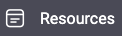 |
| 2 |
Switch to AgentPools View |
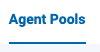 |
| 3 |
In this view |
 |
| 4 |
click on |
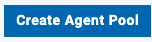 |
| 5 |
In the Create Agent Pool Dialog |
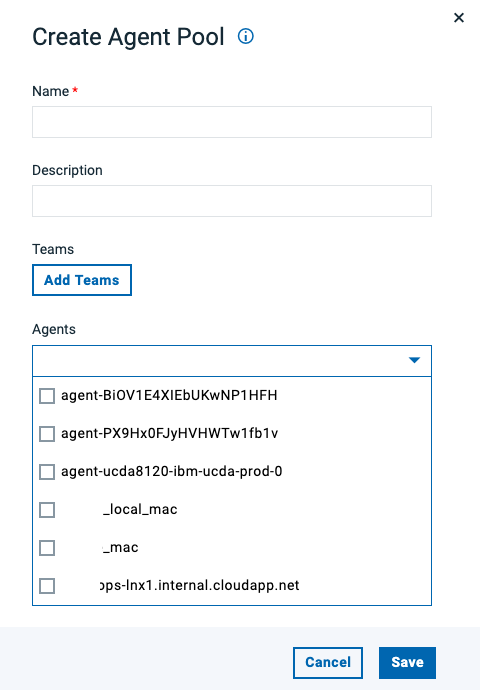 |
|
5.1 Enter "demo" in the name field |
|
|
5.2 Select all agents |
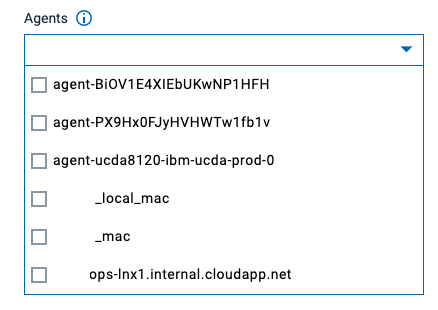 |
|
4.3 Click on Save Button |
 |
| 6 |
New Agent Pool is listed in the View |
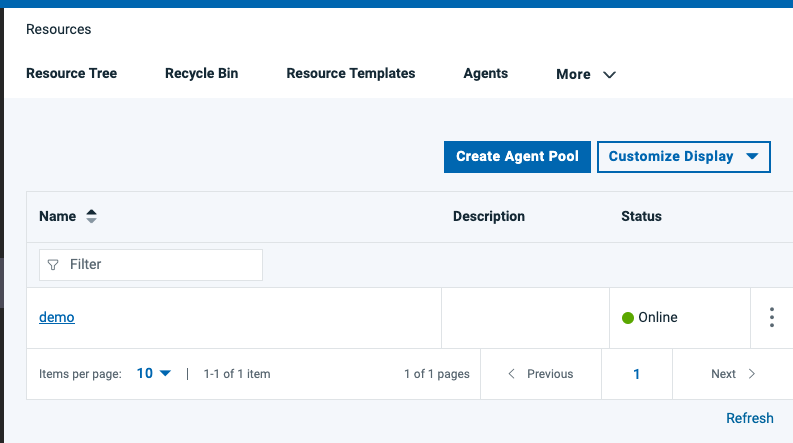 |
Importing Components
NOTE:Download the component JSON files which are used in this section
| Step |
Details |
Additional Information |
| 1 |
In the sidebar select the Components Icon |
 |
|
|
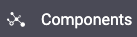 |
| 2 |
Components View |
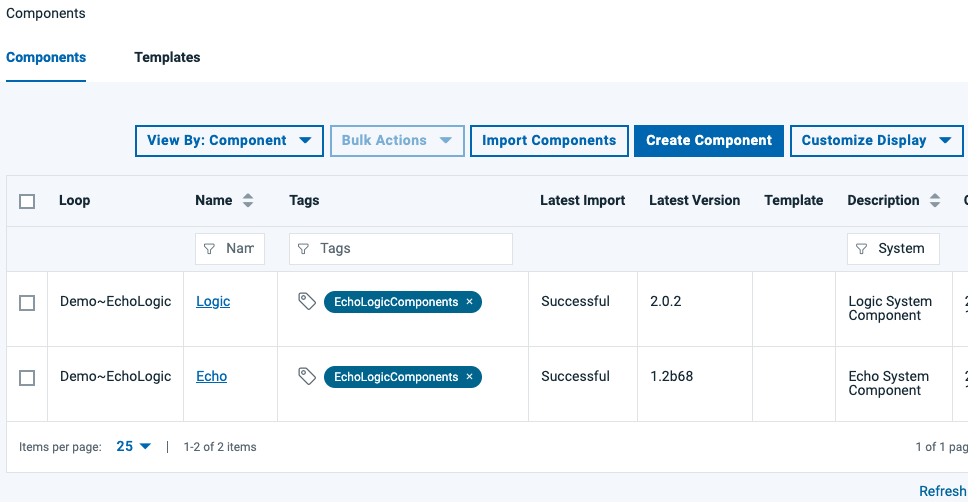 |
| 3 |
click on Import Component Button |
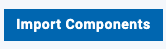 |
| 4 |
Import Dialog opens |
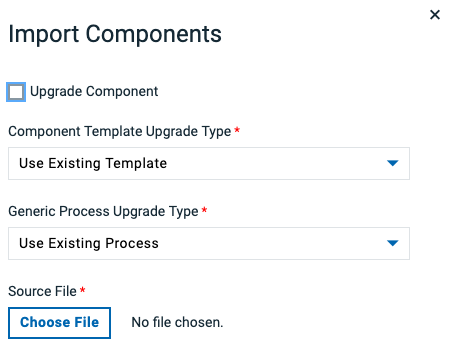 |
| 5 |
click on Chose File Button |
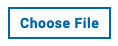 |
| 6 |
Switch to folder with files and select one |
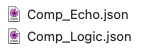 |
|
6.1 - Echo Component |
|
|
6.2 - Logic Component |
|
| 7 |
File is selected |
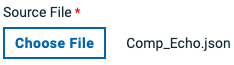 |
| 8 |
click the Submit Button |
 |
| 9 |
Result is component imported |
 |
| 10 |
Repeat Import for second component |
|
Setup Resource Tree
| Step |
Details |
Additional Information |
| 1 |
Switch to Resource Tree View |
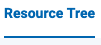 |
| 2 |
In this view |
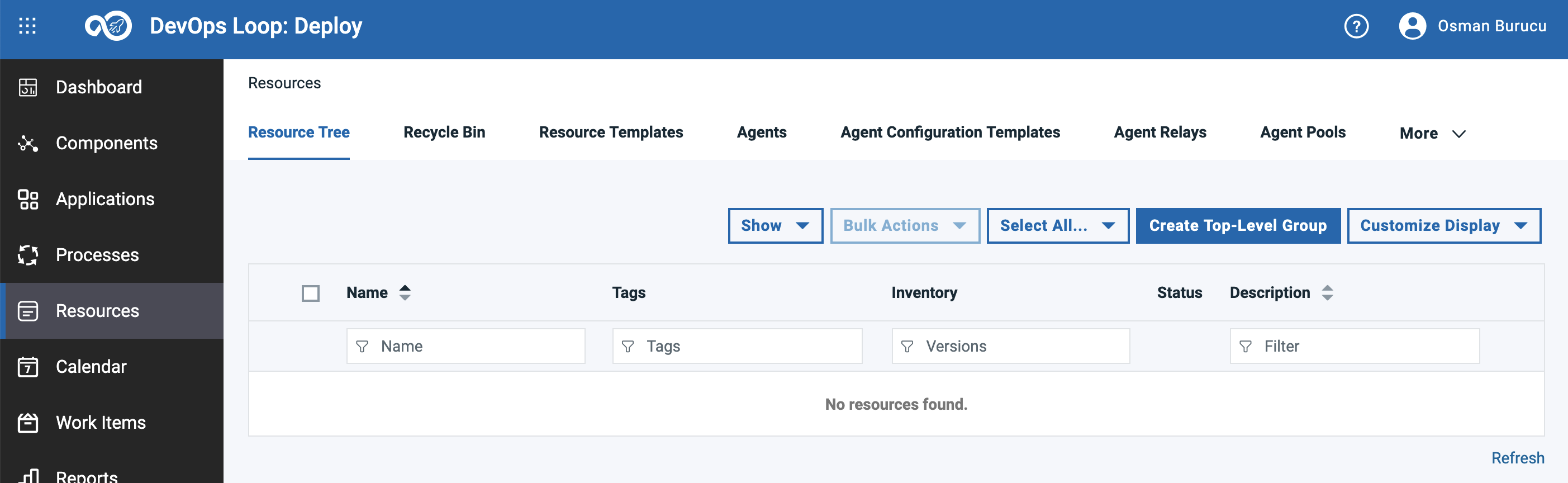 |
| 3 |
Create a Top-Level Group |
|
|
3.1click on Create Top-Level Group button |
 |
|
3.2 The Create Resource Dialog appears |
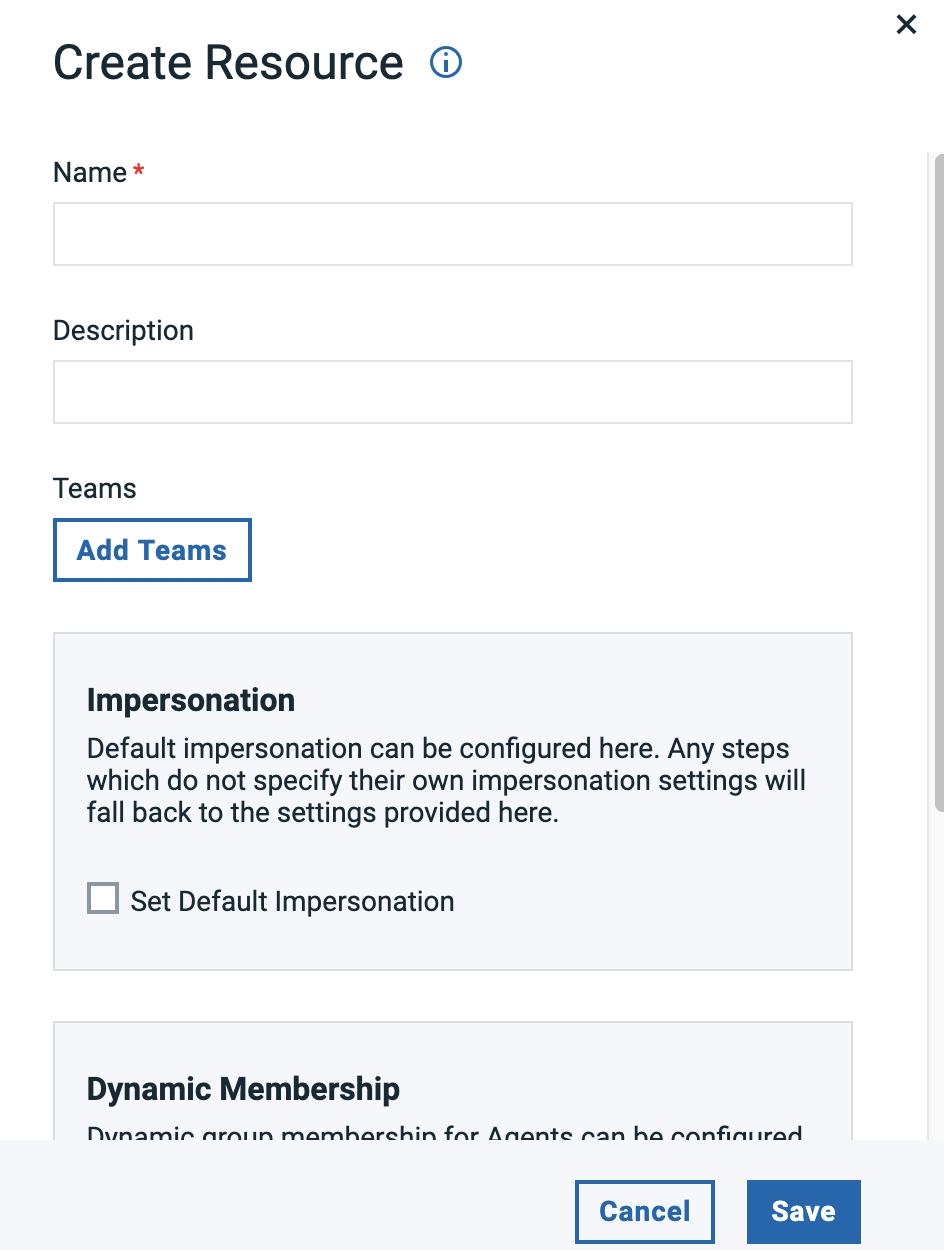 |
|
3.3 Enter "EchoLogic" in the name field |
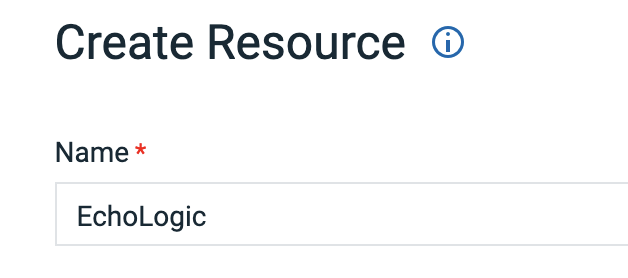 |
|
3.4 click on Save Button |
 |
|
3.5 Top Level Group created |
 |
| 4 |
Add Sub Groups for Environments |
|
|
4.1 To add sub Groups to Top Level click on the 3 dots |
 |
|
4.2 Menu is shown |
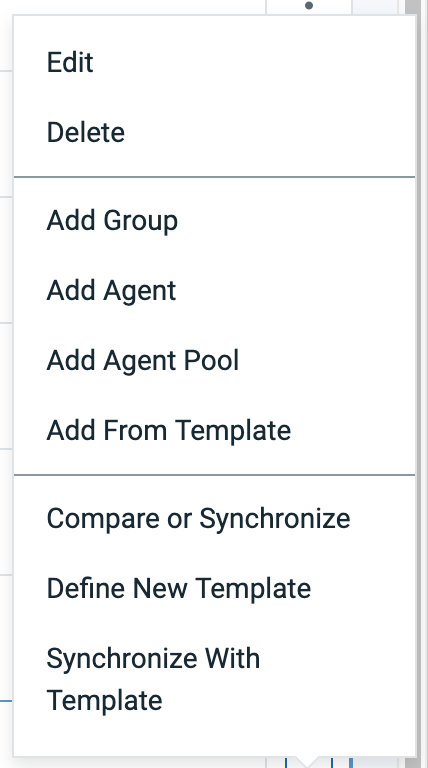 |
|
4.3 Select Add Group from this menue |
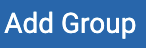 |
|
4.4 Enter Sub Group name "DEV" |
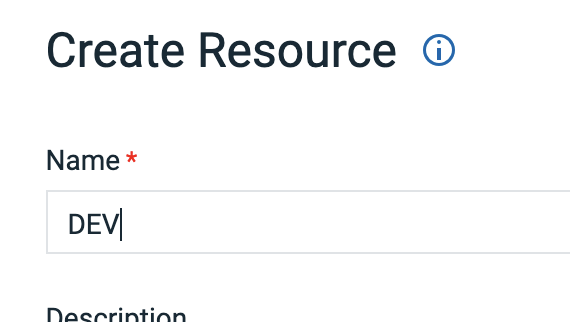 |
|
4.5 Click on Save Button |
 |
|
4.6 repeat this section to add additional Groups for "QA" and "PROD" |
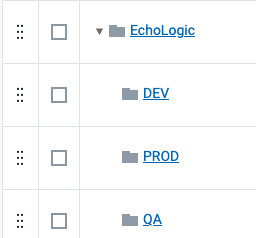 |
| 5 |
Add an Agent Pool to Environment Sub Groups |
|
|
5.1 To add Agent Pool to Sub Group click on the 3 dots of the sub group |
 |
|
5.2 Menu is shown |
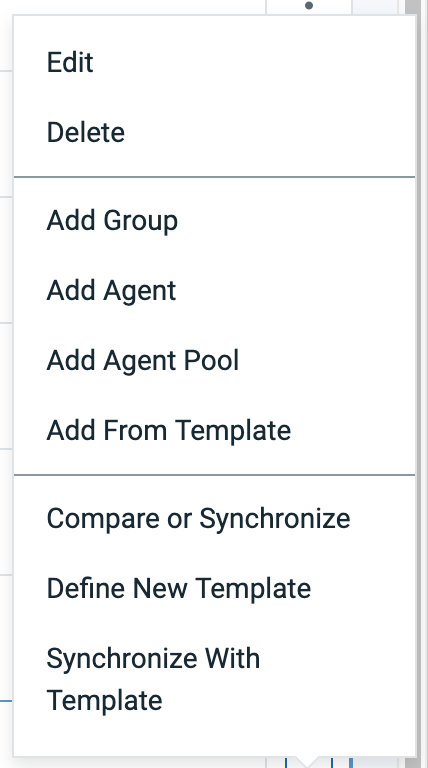 |
|
5.3 Select Add Agent Pool |
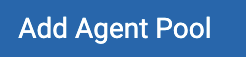 |
|
5.4 Select "demo" from list of Agent Pools and enter "demo" as name |
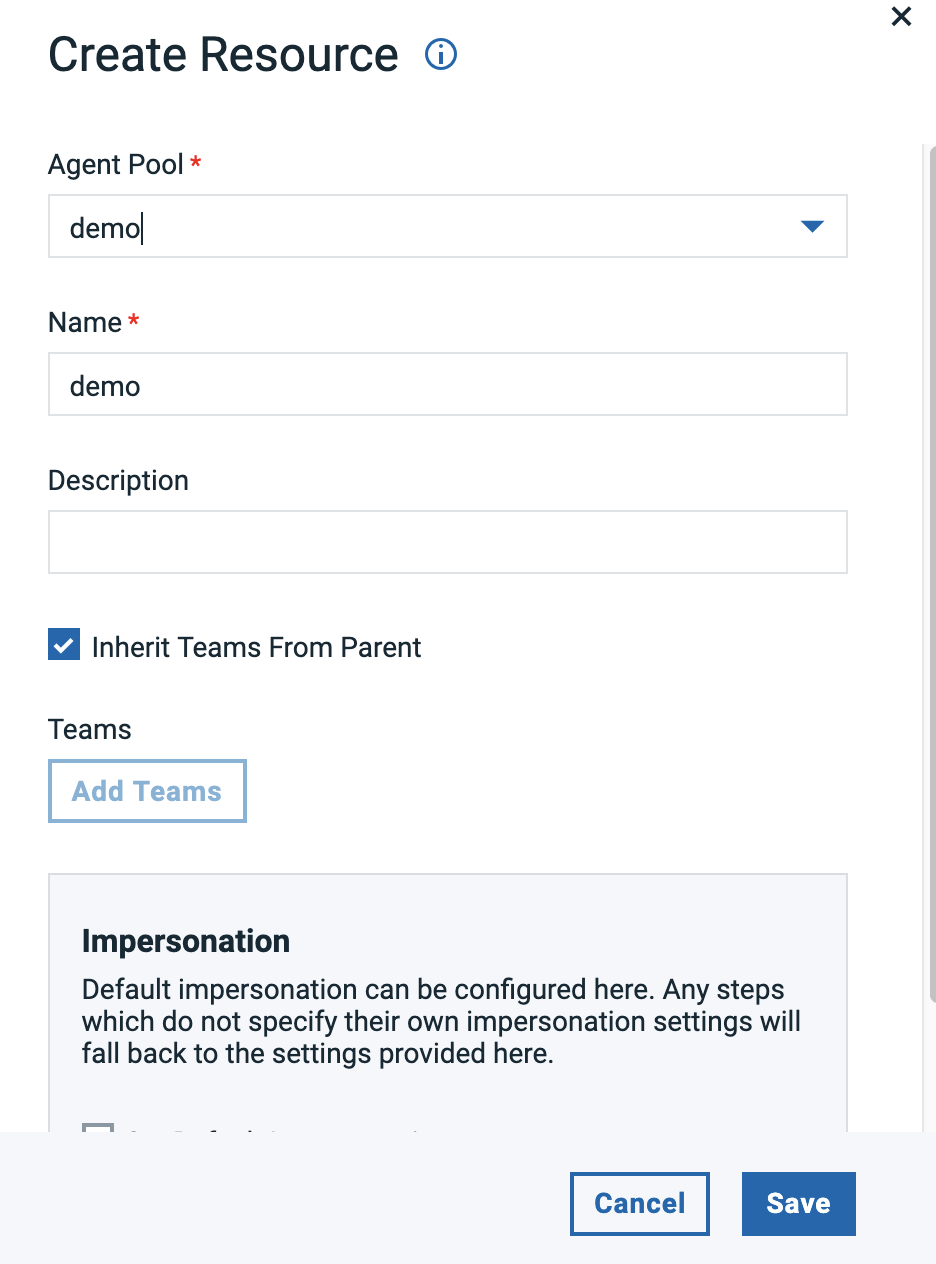 |
|
5.5 Click on Save Button |
 |
|
5.6 repeat this section to add an Agent pool to Groups "QA" and "PROD" |
|
| 6 |
Add a Component Tag |
|
|
6.1 To add a Component Tag to the Agent Pools click on the 3 dots on the right side of it |
 |
|
6.2 Menu is shown |
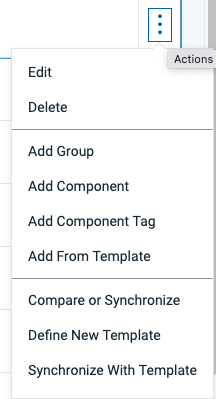 |
|
6.3 Select Add Component Tag |
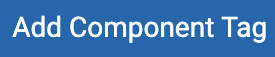 |
|
6.4 Select "EchoLogicComponents" from List of Tags and use same as Name |
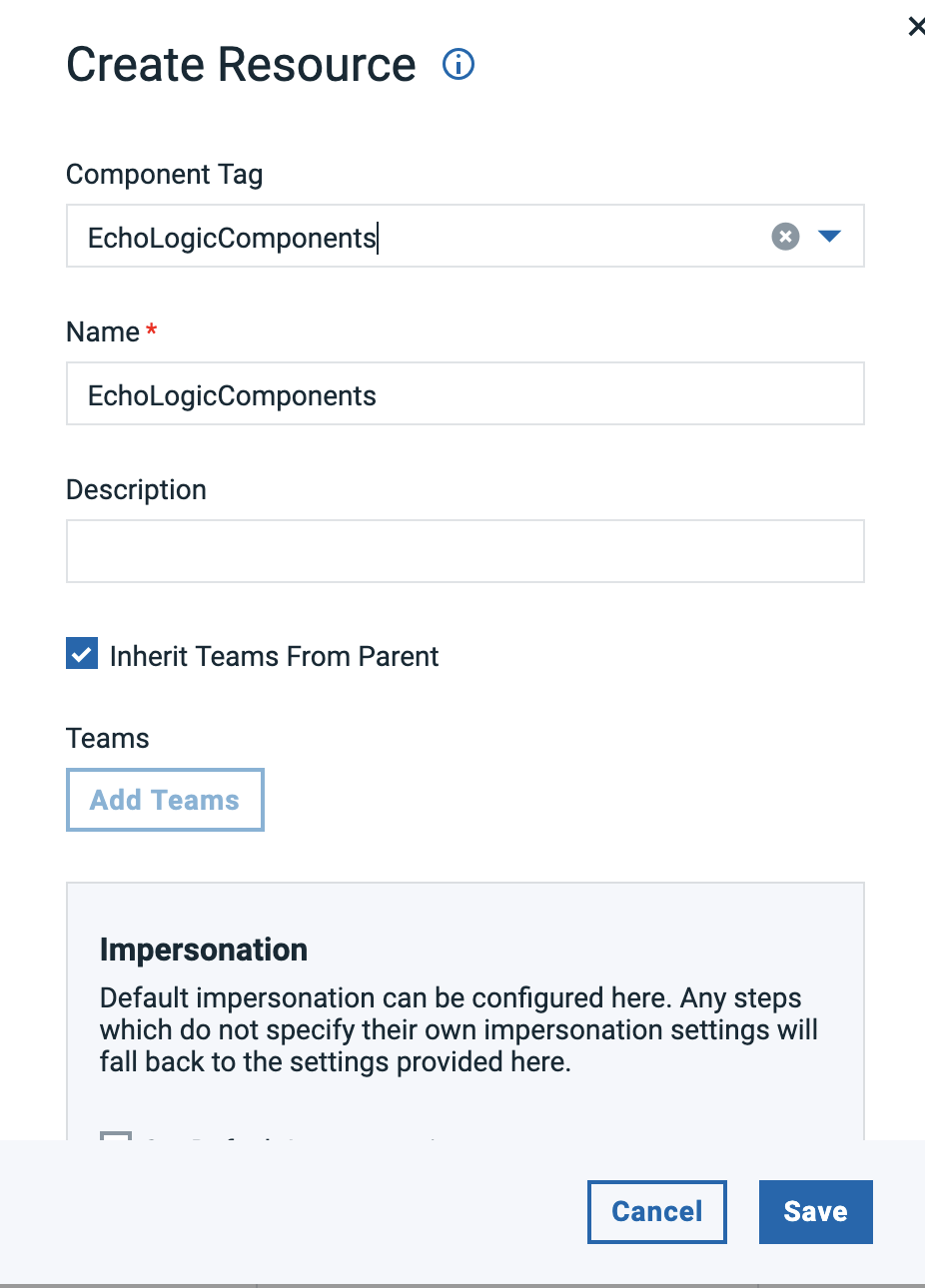 |
|
6.5 Click on Save Button |
 |
|
6.6 repeat this section to add a Component Tag to other 2 Sub Groups/Environments |
|
| 7 |
Final Resource Tree View |
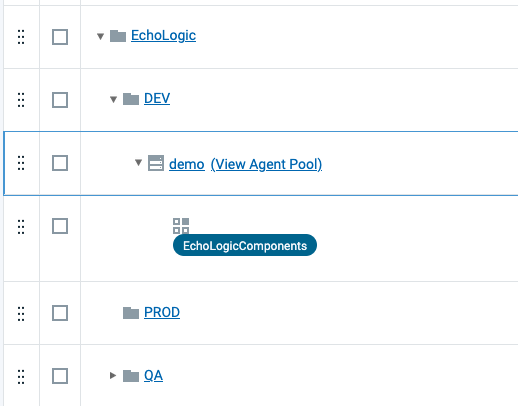 |
| Step |
Details |
Additional Information |
| 1 |
Switch to Applications View by clicking on the Sidebar |
|
|
|
 |
|
|
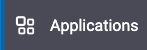 |
|
View for all Applications |
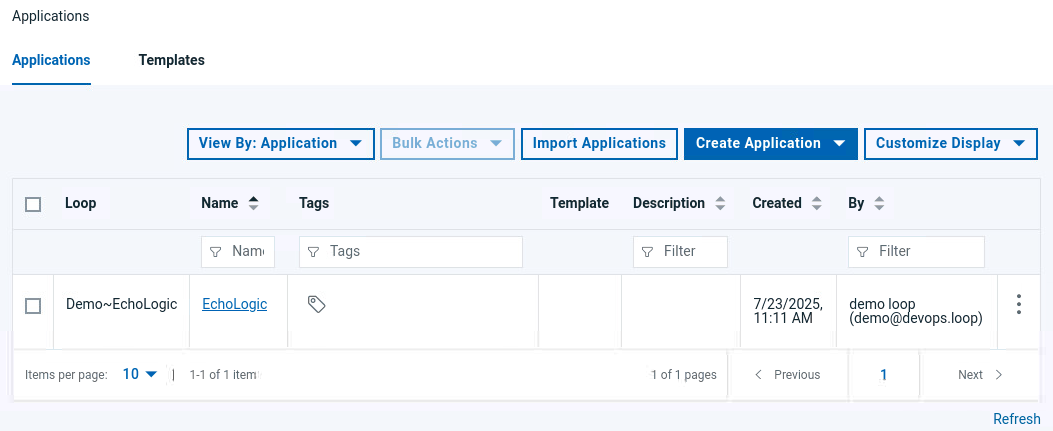 |
If no Application exists either import or create application
Import Application
NOTE: Download App_EchoLogic_NoComponents.json to your local file system.
| Step |
Details |
Additional Information |
|
If no Applications are available |
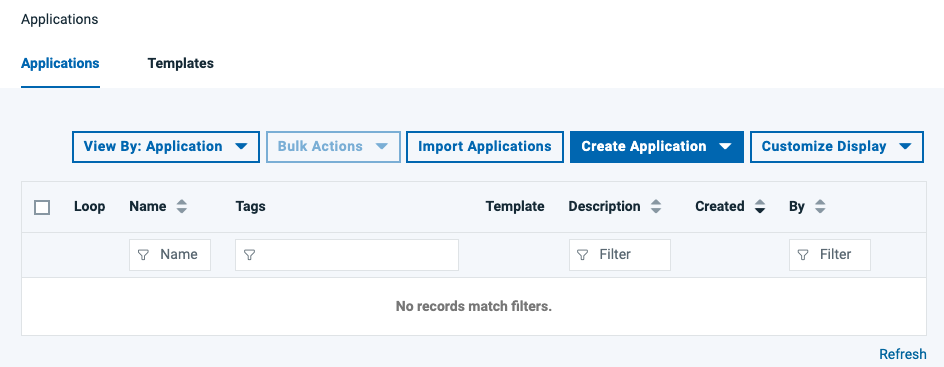 |
|
click on the Import Applications Button |
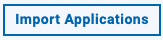 |
|
If necessary change the settings in the Dialog |
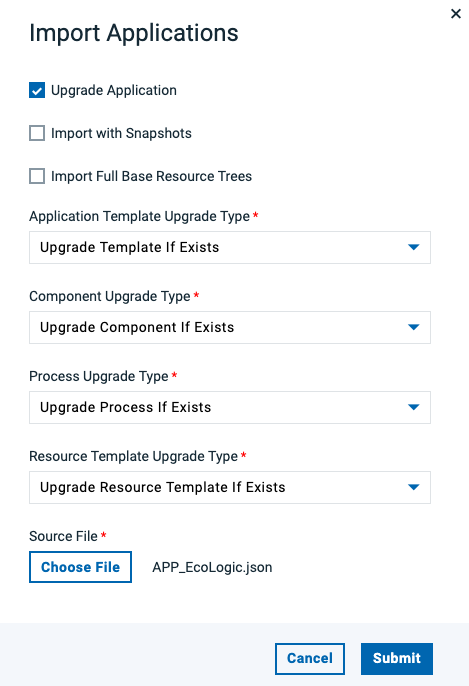 |
|
Click on the Choose File Button to select App Import file |
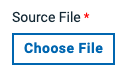 |
|
Select file App_EchoLogic_NoComponents.json in your file explorer |
 |
|
click on Submit Button to start Import |
 |
|
Application is shown |
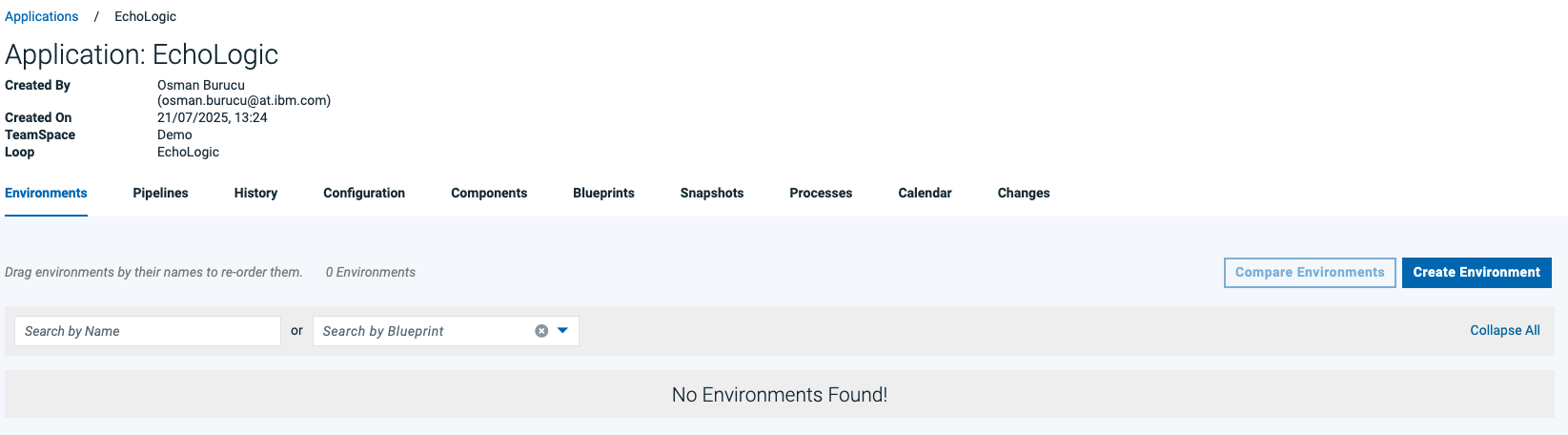 |
Create New Application
| Step |
Details |
Additional Information |
|
If no Applications are available |
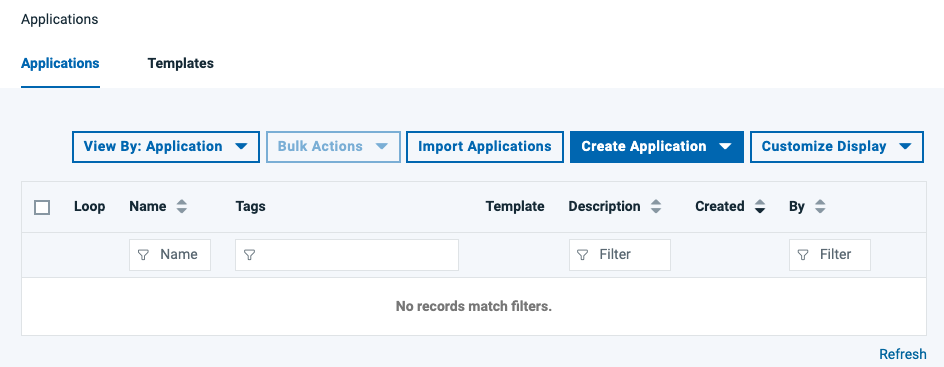 |
|
Click on the Create Application Button |
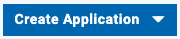 |
|
Select New Application from Menu |
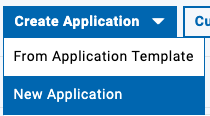 |
|
The Create Application Dialog is shown |
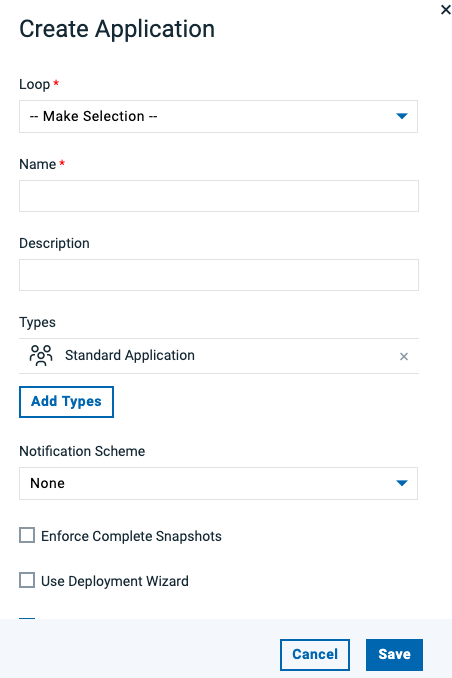 |
|
Select "Demo" |
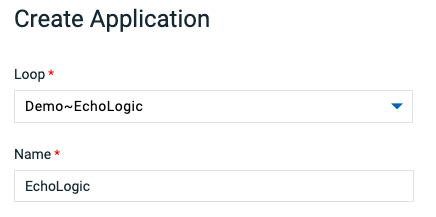 |
|
click on the Save Button to create new App |
 |
|
Application is shown |
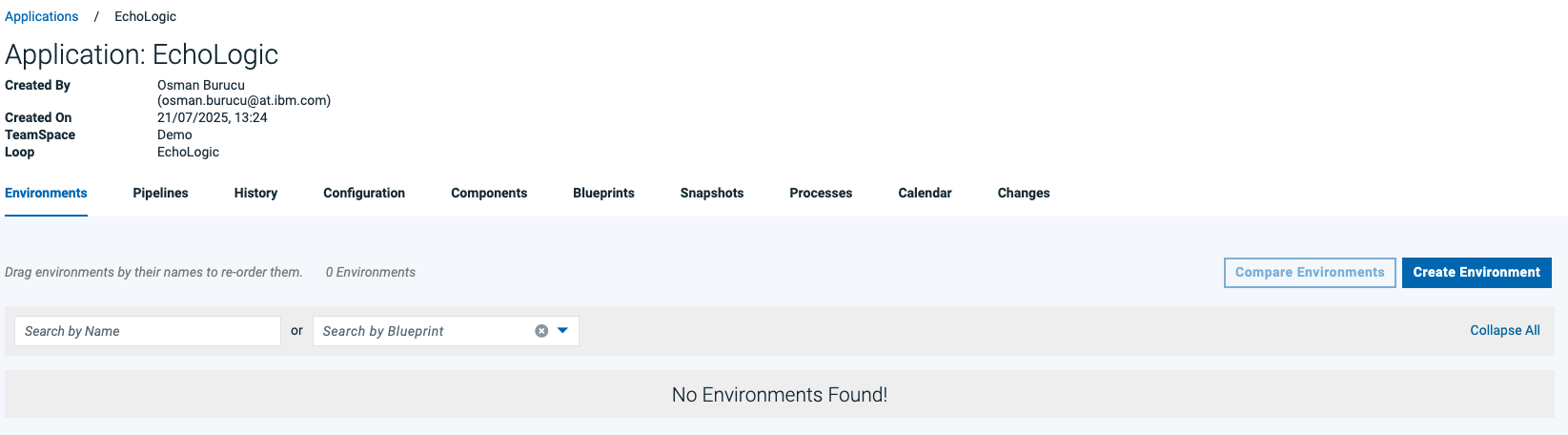 |
Add Components to Application
NOTE:If no components are associated to the new Application, add the imported components.
follow imported components step if not done yet
| Step |
Details |
Additional Information |
|
Click on Components Tab |
 |
|
Components View is shown |
 |
|
Click on Add Components Button |
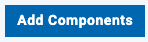 |
|
In the Dialog select "Echo" and "Logic" |
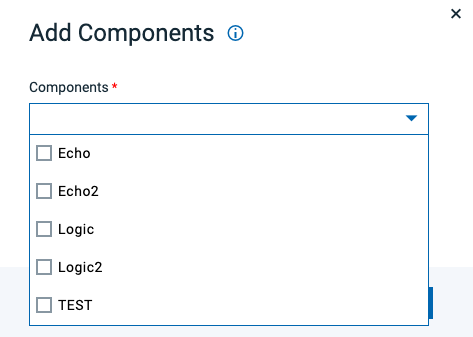 |
|
Click on Save Button |
 |
|
Components View with added Components |
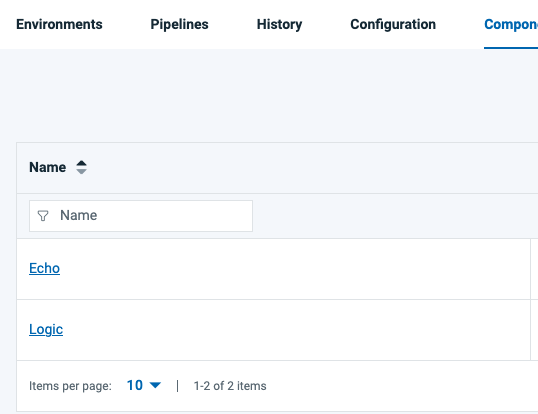 |
Add Environments to Application
NOTE:If no environments are available in the new Application, add them following this steps:
| Step |
Details |
Additional Information |
|
Click on the Create Environment Button |
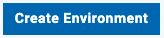 |
|
In the Dialog enter "DEV" as Name |
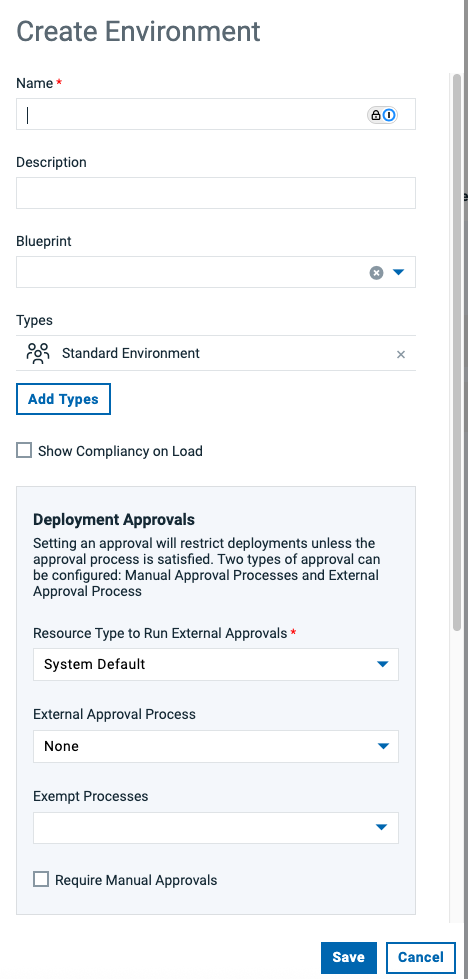 |
|
Scroll down and click on Color |
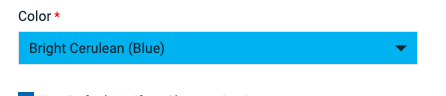 |
|
to select the color for your environment |
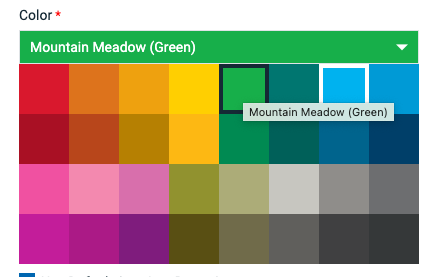 |
|
click on the Save Button to create new Environment |
 |
|
Repleat this section and add "QA" and "PROD" environments |
 |
|
List of all Environments |
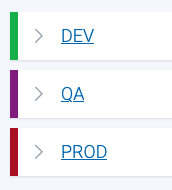 |
Assign Resources to Environments
NOTE:If environments do not have a base resource associated follow this steps to add them:
| Step |
Details |
Additional Information |
|
In the Environments List click on the "DEV" entry |
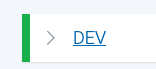 |
|
The Environment View is shown |
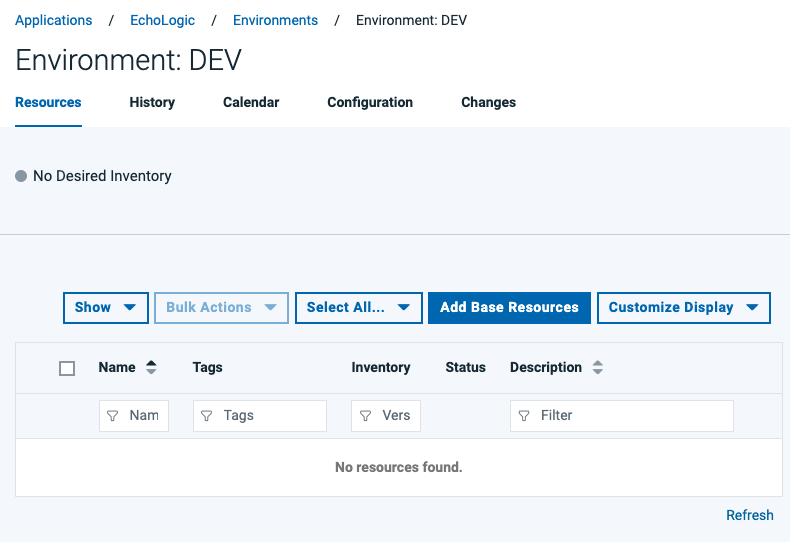 |
|
click on the Add Base Resources button |
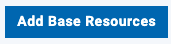 |
|
In the Dialog select the Resource with same name as Environment |
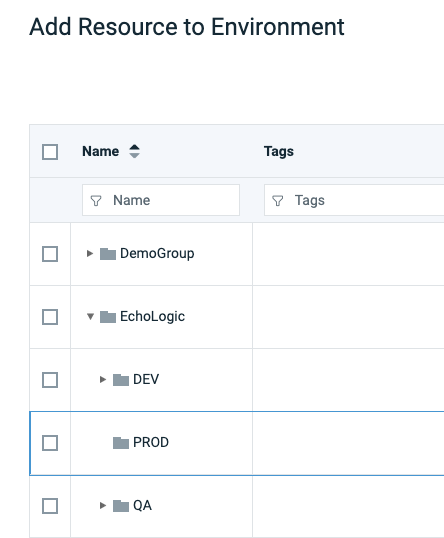 |
|
|
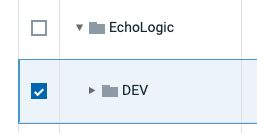 |
|
Click on Save Button |
 |
|
Repeat this section for "QA" and "PROD" Environments |
|
Import Processes
NOTE:If application has no applications processes, follow these steps to import them:
| Step |
Details |
Additional Information |
| 1 |
From the list of Applications |
|
| 2 |
Click on the "EchoLogic" Application |
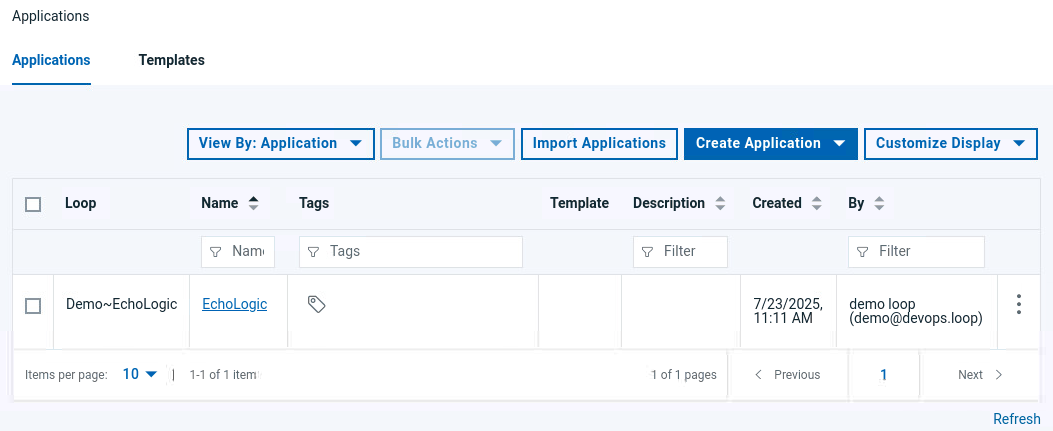 |
| 3 |
First View is the Environments view |
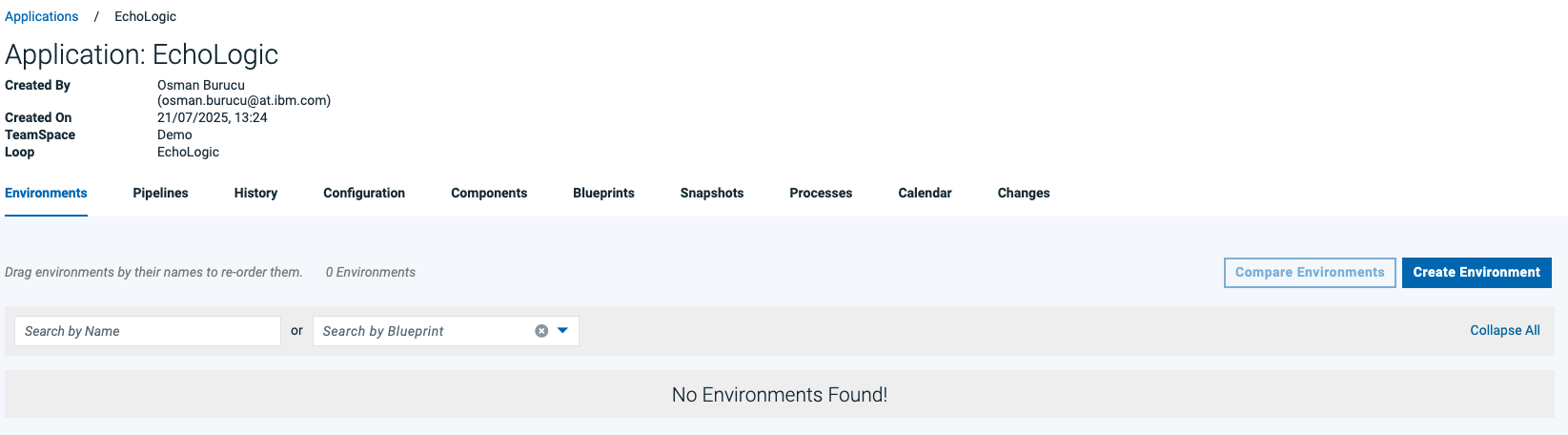 |
|
click on "Processes" Tab |
 |
|
List of all Application Processes will be shown. |
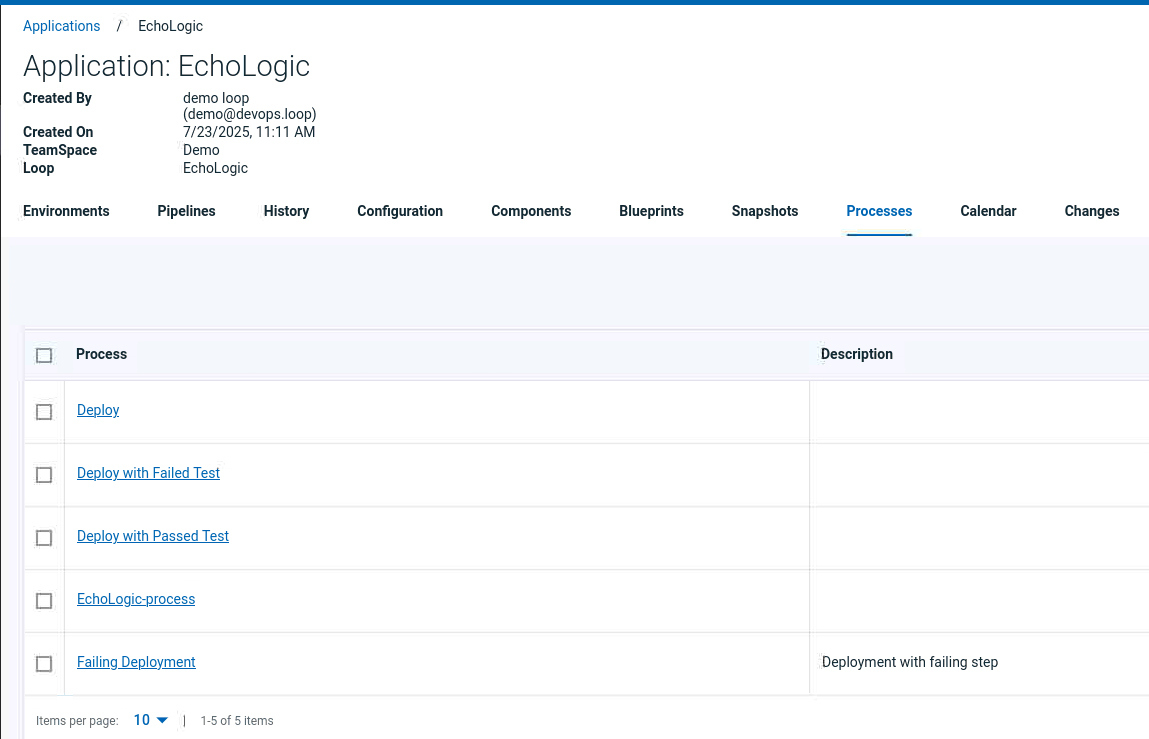 |
|
Click on Import Process Button |
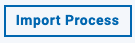 |
|
The Import Process Dialog opens |
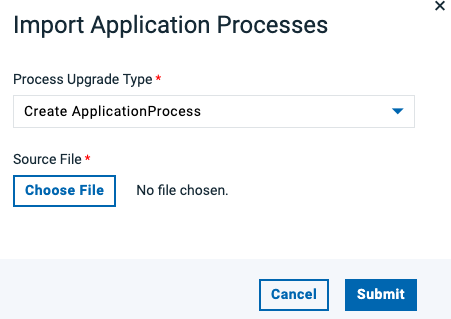 |
|
click on Choose File Button |
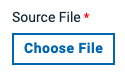 |
|
From the artifact list select App_Processes.yml |
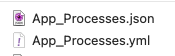 |
|
File is selected |
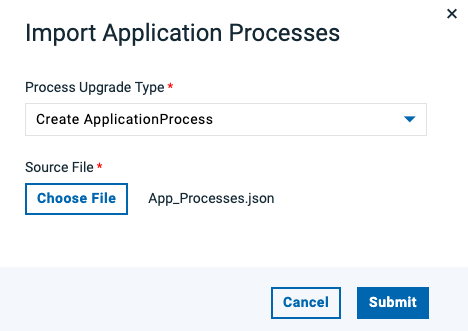 |
|
click on Submit Button to start import |
 |
|
Imported Application Process are shown |
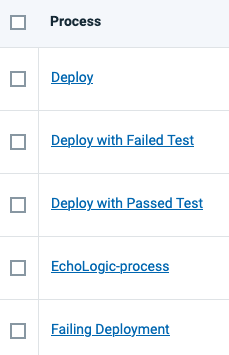 |
Importing Data into Test
| Step |
Details |
Additional Information |
|
|
|
|
|
|
|
|
|
|
|
|
|
|
|
Importing Data into Build
| Step |
Details |
Additional Information |
|
|
|
|
|
|
|
|
|
|
|
|
|
|
|
|
|
|
|
|
|
|
|
|
|
|
|
|
|
|
|
|
|
|
|
|
|
|
|
|
|
|
|
|
|
|
|
|